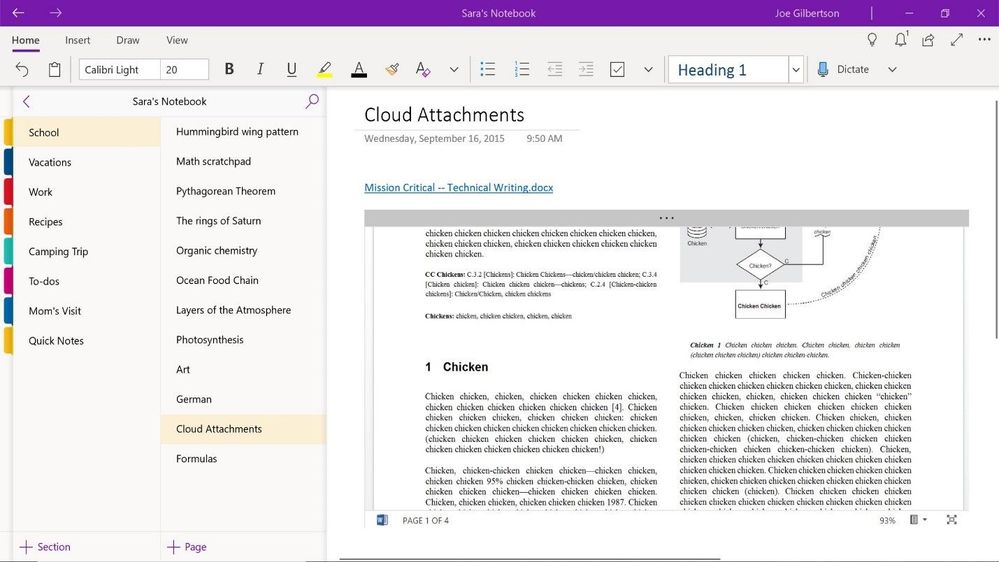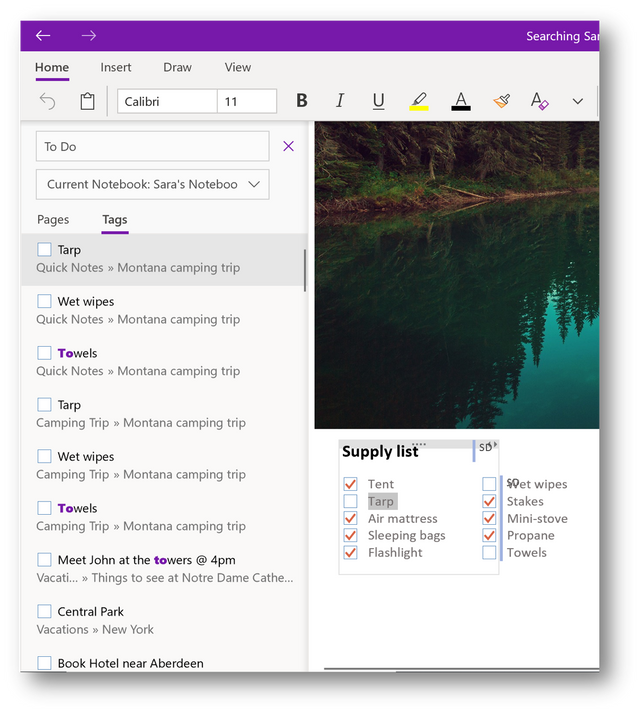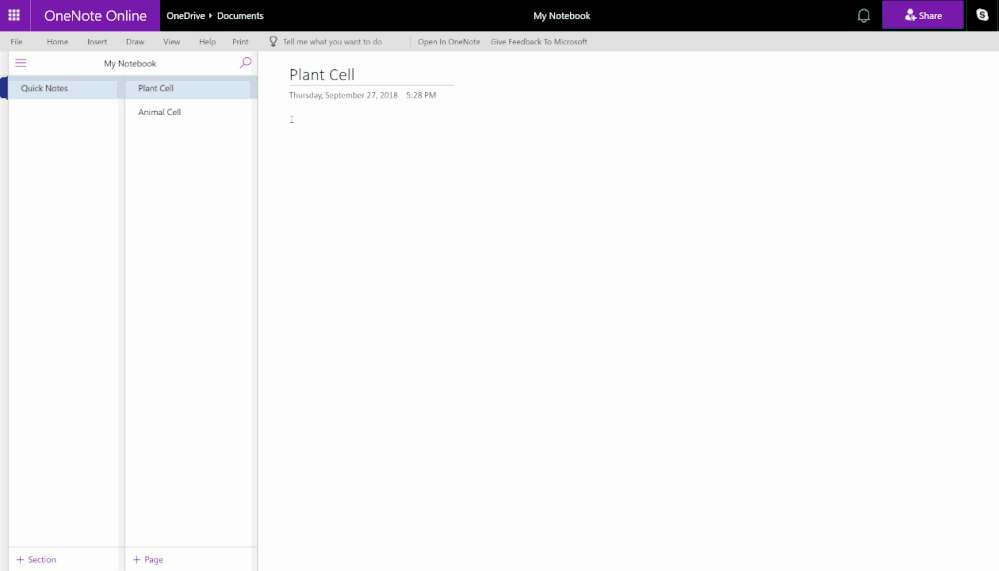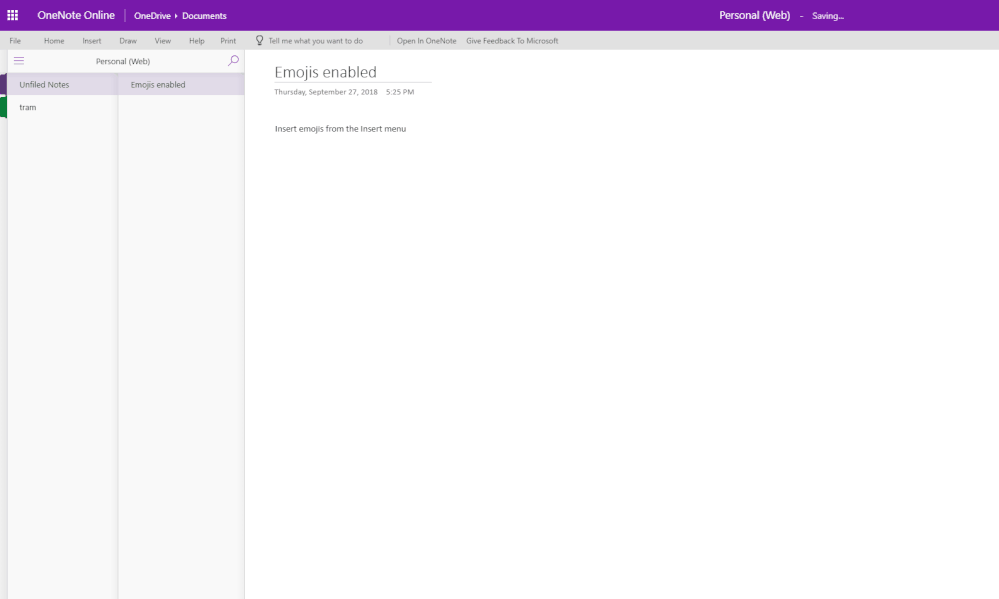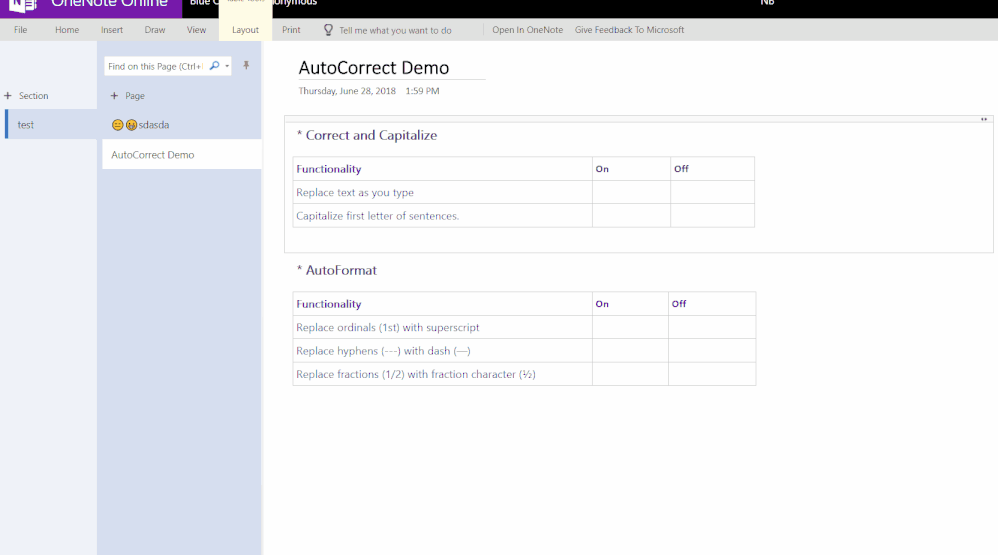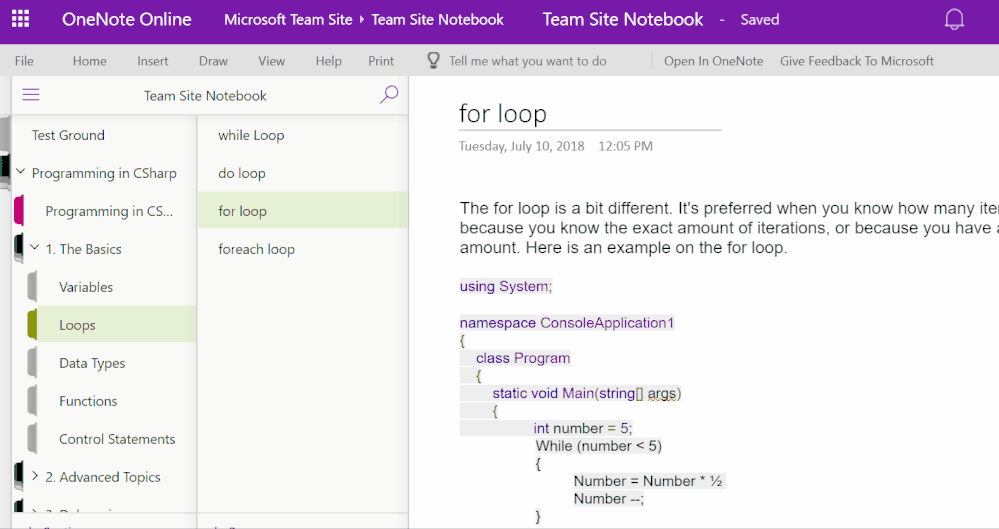This post has been republished via RSS; it originally appeared at: Office 365 Blog articles.
Today, we’re excited to share the latest updates for OneNote across Windows 10, Mac and online. From cloud file attachments, tag search, to Emoji keyboard and customizable autocorrect, we will be rolling out these updates in the coming weeks, so read on to find out more.
Keep your work in sync with OneNote
Ever wonder if you’re looking at the latest version of a file? When you attach a file stored in the cloud (i.e. on your OneDrive) to your OneNote page, you won’t have to wonder anymore because your file will be synced with the latest changes through OneDrive. You can attach cloud files simply by enabling it in Settings and clicking Insert > File. Once your cloud attachment is on the page, OneNote will upload the file into OneDrive, which makes real-time editing and collaborating on the file easy. Your notebook will display a live preview if it is an Office document, so you can see changes made to the file in real time. For all other document types, the attachment will display a link, but because the files are uploaded to OneDrive, the link will always display the latest version of the file. Cloud file attachments are coming to OneNote for Windows 10 and Mac in the next few weeks.
Find what you need, when you need it
Based on your feedback (thank you!), we’re rolling out the ability to search for tags in the OneNote for Windows 10 and Mac over the next few weeks. Tag search helps you to stay organized and keep track of subjects that may span multiple pages, sections, and even notebooks. You can search for tags by clicking the magnifying glass next to the notebook name in the left-had navigation pane. Type in your search query and choose to search all notebooks or the current notebook, section, or page.
Create, express yourself and collaborate in OneNote Online
OneNote for Windows 10 and Mac aren’t the only platforms to receive updates this month! Personalize and collaborate in OneNote Online with the features below – they are currently rolling out and will be available for all OneNote Online users to try in the coming weeks.
Insert pictures from camera
Use the new insert picture from camera feature to create pages with more context and clarity. Click Insert>Camera to select camera mode. Snap a picture and click insert to add it to your page. You may have to enable camera support in your browser to use this feature. It’s really that easy.
Personalize with Emoji Keyboard
This fun feature allows you to browse and insert the appropriate emoji to your notebooks. Click Insert>Emoji to see a sample of available emojis. To browse the whole collection, click “More Emojis” and the emoji keyboard will open for more ways to add flair to your content.
Customize AutoCorrect options
OneNote Online is giving you control of your autocorrect options. To access them, click on Home>Spelling>AutoCorrect Options to choose how you want OneNote Online to handle each of the displayed options. Fun fact: autocorrect can convert punctuation smileys to emojis ?.
Copy and share link to section
Easily share notebook sections for more collaboration: Right-click on a section you’d like to share and click “Copy Link to Section.” This copies a link that will render the section name when pasted into a OneNote Online document.
We hope you love the latest updates to hit OneNote for Windows 10, Mac and online. We look forward to hearing what you think. Oh, and don’t forget if you have a particular feature request for OneNote, please add or vote for an existing request in the Feedback Hub. We look forward to reading your comments down below!