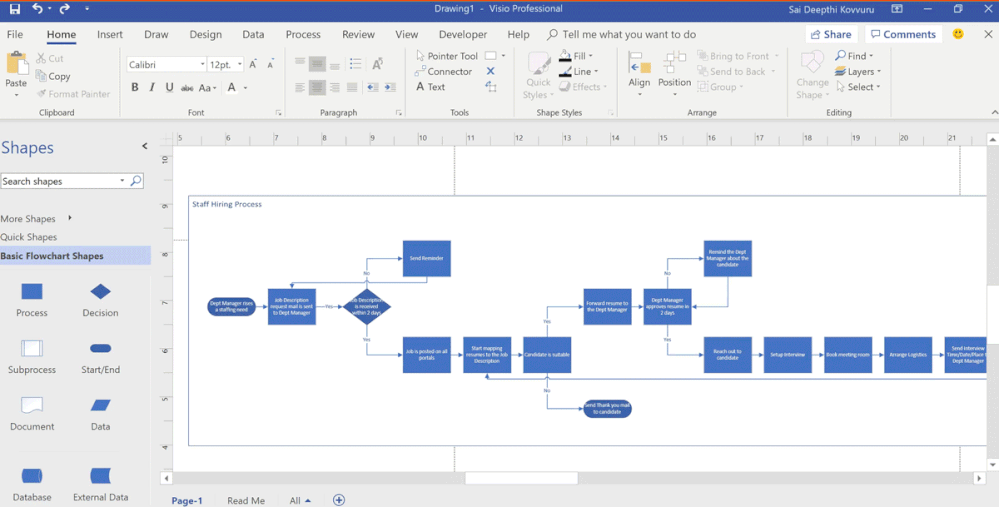This post has been republished via RSS; it originally appeared at: Visio Blog articles.
Data Visualizer helps convert your process data into Microsoft Visio flowcharts. You can learn more about creating diagrams using Data Visualizer here.
We’ve now improved Visio’s Layout feature to help you easily make your flowcharts look more beautiful. We have taken care of your connectors, spacing, alignment, and direction, saving you time and bringing even more professionalism to your flowcharts. This feature is available to all Visio Online Plan 2 subscribers from Build 16.0.11101.10000 and later.
Here is a scenario that demonstrates the power of this improvement.
Jane, a financial analyst, is tasked with optimizing the costs of the hiring process in her organization. The HR team forwards her the Excel file that outlines the hiring process. Jane tweaks the data to ensure it can be inputted in Visio to make a flowchart. She then follows the Data Visualizer wizard steps to create the diagram. The resulting diagram includes better connector forking, fewer connector bends/crossings, and a clean, professional look.
Jane wants to see the new flowchart laid out top to bottom instead of left to right. She selects Design in the Visio ribbon, then Re-Layout Page, and finally the option she likes best. The same flowchart now appears as-is except it is laid out from top to bottom.
Jane then proceeds to analyze various aspects of the hiring process and identifies steps that have become the bottlenecks.
We’ve also developed a pair of new Excel templates—Theater Booking Process and Medical Patient Process—for you to try! You can find them at the bottom of this blog.
We’d love to hear about your experiences with Visio Layouts in the “Comments” section below. Please continue to send us your ideas for other improvements through our UserVoice site. For specific questions about Layouts, please email us at tellvisio@microsoft.com. You can also follow us on Facebook, YouTube, and Twitter for the latest Visio and Visio Online news.