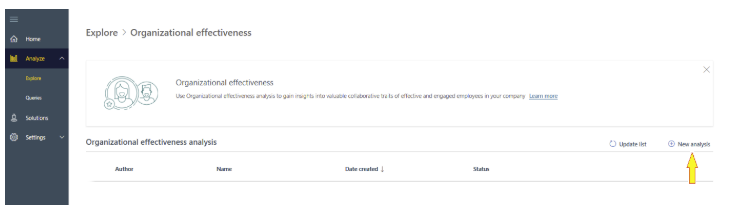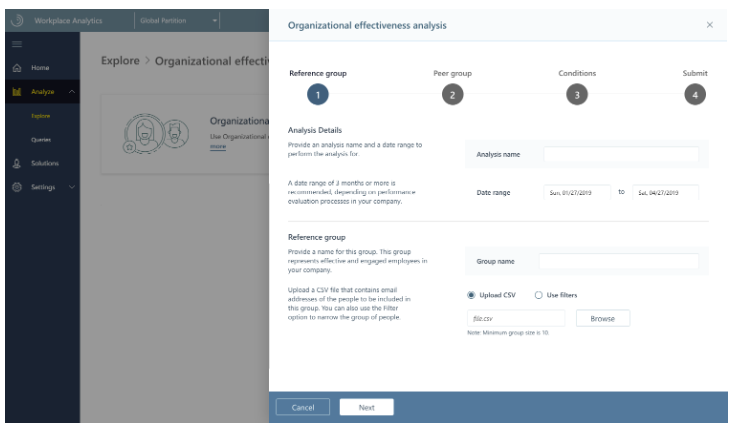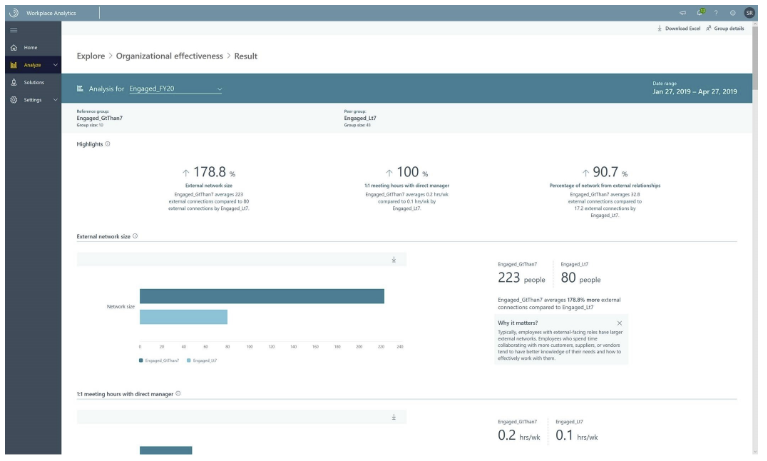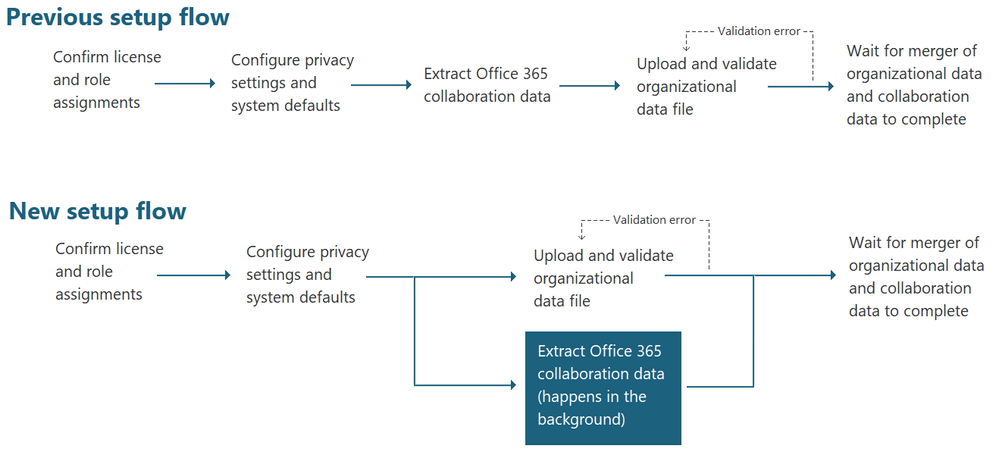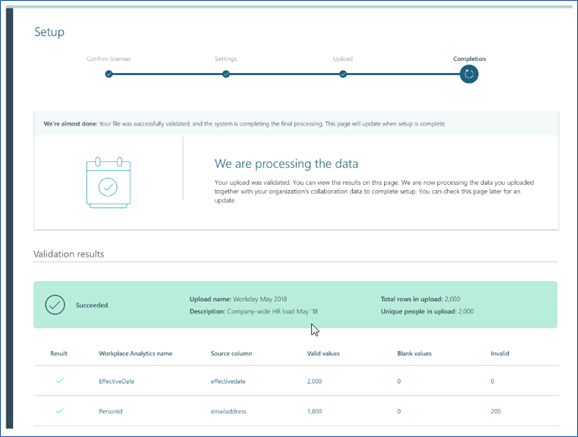This post has been republished via RSS; it originally appeared at: Workplace Analytics & MyAnalytics Blog articles.
The Workplace Analytics team is excited to announce our feature updates for June (see past blog articles here). In this update, you’ll discover the latest, including:
- Organizational effectiveness analyses
- Parallelize HR upload
Organizational effectiveness analyses
By using the Organizational effectiveness feature, an analyst can find answers to the question of how the most effective people collaborate differently than their peers. The immediate goal of this kind of analysis is to help uncover the unique workplace-collaboration traits that help these people succeed. A larger goal would be to use these insights to spread these behaviors.
To conduct this analysis, an analyst opens the Explore > Organizational effectiveness page and selects New analysis.
This opens the page for defining a new analysis, which you complete in four steps:
You start by defining the reference group (a group of employees you’ve selected because of their level of effectiveness) and a peer group of theirs with which to compare collaboration habits. You further refine the analysis by adding conditions, and finally you submit the analysis.
After the analysis run completes, you can view the results of the comparison on the Result page:
On this page, the Highlights area displays significant points uncovered by this analysis. The upper area presents summaries of the top three variant metrics for the groups, comparisons of raw averages between the reference group and the peer group.
Below these metrics summaries, the results for each metric are described in detail. Each detail section contains a description called Why it matters. This section explains why this metric analysis result is useful. Each section also contains an information (i) icon that you can select to learn more about the metric.
Parallelize upload of organizational data during setup
We have streamlined the procedure for setting up Workplace Analytics so that Workplace Analytics admins can accomplish it in a single uninterrupted sequence.
Previously, the Workplace Analytics admin would verify licenses and roles, create privacy settings, and then wait to upload organizational data until after the extraction of collaboration data from Office 365. This waiting step has been removed; the admin can now start the upload of HR data right after confirming privacy settings, while collaboration-data extraction happens in the background. Although the organizational-data upload steps remain the same, the concurrent collaboration data extraction lets admins complete setup more efficiently.
The following illustration shows how the new timing of Office 365 data extraction makes setup into a four-step process for the admin:
As before, a progress bar on the Setup page shows the admin’s current step in the overall process. In the following image, the parallel steps of organizational data upload and collaboration data extraction have completed and these sets of data are being merged. The progress bar indicates Completion, which means that the admin has finished their setup steps. As soon as Workplace Analytics finishes processing the data, setup is complete.
Note: This feature is available only to customers who purchased Workplace Analytics after June 12, 2019.
Learn more about Workplace Analytics on our product page and read about our work with customers at insights.office.com. Get personal insights with MyAnalytics.