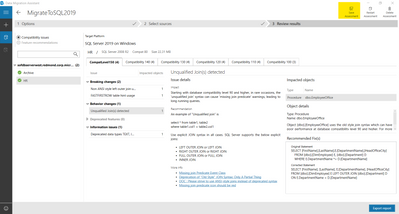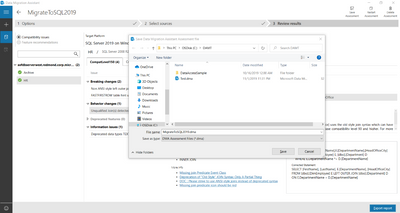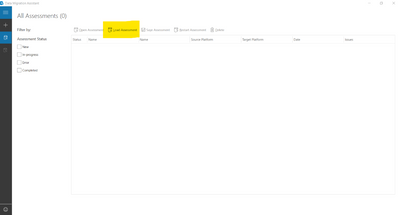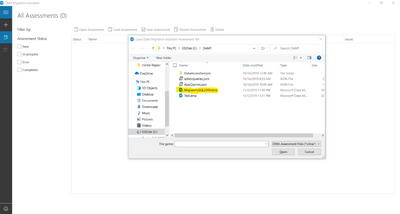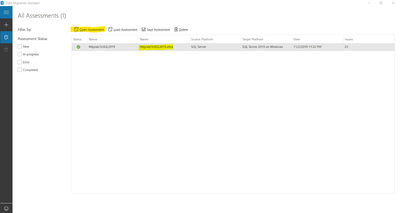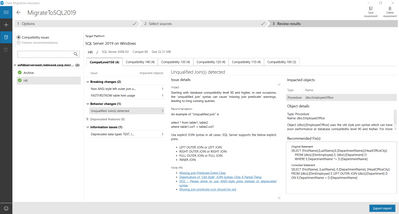This post has been republished via RSS; it originally appeared at: Microsoft Data Migration articles.
You can use Data Migration Assistant v5.0 to save assessments to a file, as well as to load assessments from a file.
- After running an assessment in DMA, select Save Assessment.
The standard Save… dialog box appears.
- Specify a name for the file, and then select Save.
- To reload a saved assessment, on the All Assessments tab in DMA, select Load Assessment.
- Navigate to the saved assessment you want to load, select the file, and then select Open.
The assessment you loaded appears on the All Assessments tab.
- Select the assessment, and then select Open Assessment.
Note: In addition to loading assessments saved using the latest version of DMA, users can also leverage this feature to load assessments exported as .json files from previous versions to view the results in DMA v5.0.