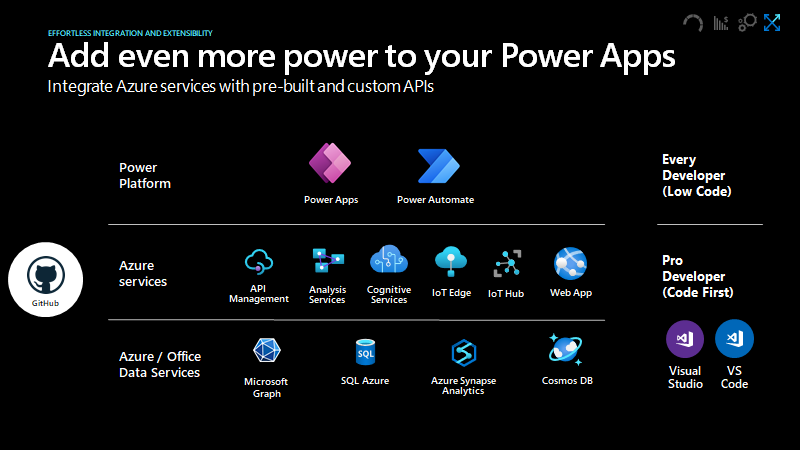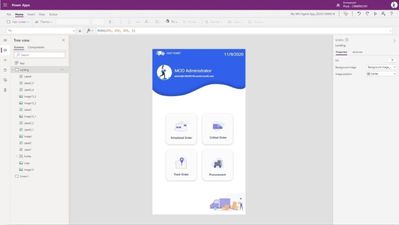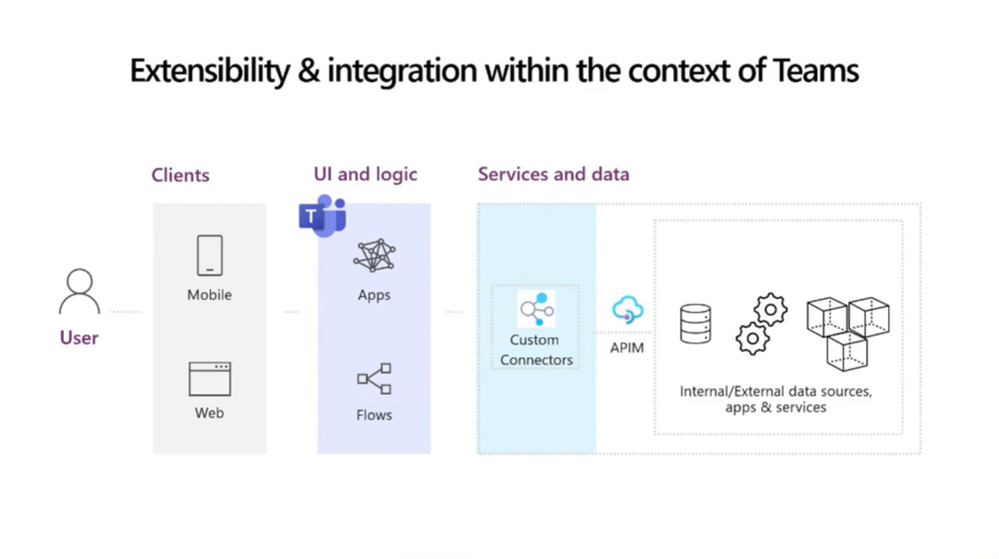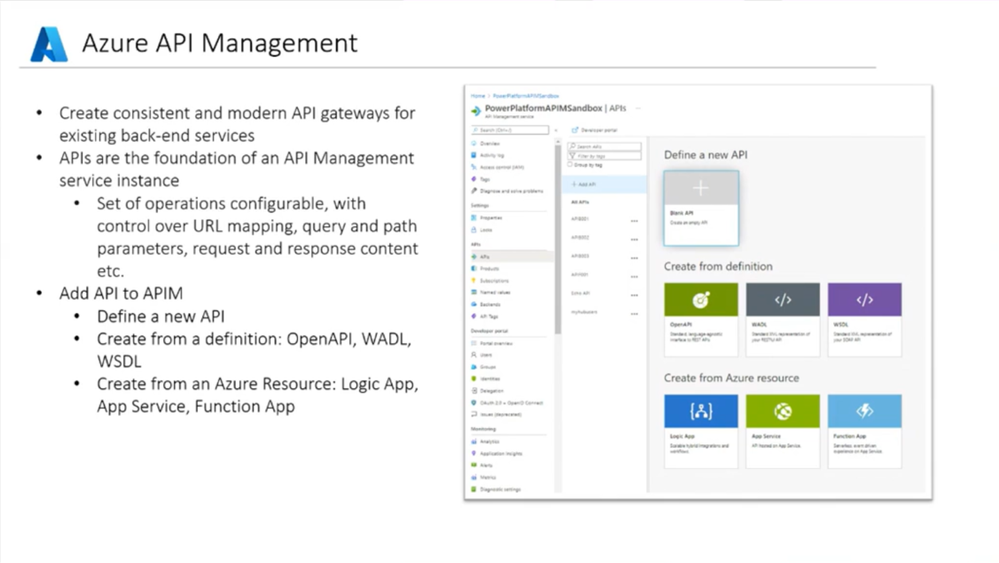This post has been republished via RSS; it originally appeared at: New blog articles in Microsoft Tech Community.
API Management, Power Platform, & Teams Better Together
Overview
In 2021, each month we will be releasing a monthly blog covering the webinar of the month for the Low-code application development (LCAD) on Azure solution.
LCAD on Azure demonstrates the robust development capabilities of integrating low-code Microsoft Power Apps and the Azure products you may be familiar with.
This month’s webinar is ‘API Management, Power Platform & Teams: Better Together.’
In this blog I will briefly recap Low-code application development on Azure, providing an overview of Power Platform Development patterns, an overview of Azure API Management, and Geetha Sivasailam’s demo of API Management’s integration with Power Platform.
What is Low-code application development on Azure?
Low-code application development (LCAD) on Azure was created to help developers build business applications faster with less code, leveraging the Power Platform, and more specifically Power Apps, yet helping them scale and extend their Power Apps with Azure services.
For example, a pro developer who works for a manufacturing company would need to build a line-of-business (LOB) application to help warehouse employees track incoming inventory.
That application would take months to build, test, and deploy, however with Power Apps’ it can take hours to build, saving time and resources.
However, say the warehouse employees want the application to place procurement orders for additional inventory automatically when current inventory hits a determined low.
In the past that would require another heavy lift by the development team to rework their previous application iteration.
Due to the integration of Power Apps and Azure a professional developer can build an API in Visual Studio (VS) Code, publish it to their Azure portal, and export the API to Power Apps integrating it into their application as a custom connector.
Afterwards, that same API is re-usable indefinitely in the Power Apps’ studio, for future use with other applications, saving the company and developers more time and resources.
To learn more, visit the LCAD on Azure page, and to walk through the aforementioned scenario try the LCAD on Azure guided tour.
Power Platform Development Patterns
Expounding on the explanation of low code application development on Azure, there are other ways to build low code applications. Below you will see 3 infographics, the first demonstrates the out-of-box capabilities of Power Platform.
The “clients” are the devices on which the end user consumes the UI and logic, typically a web and mobile device. The UI and logic are built in Power Apps and Power Automate, these are the canvas apps and workflow screens that you will see in Geetha’s demo.
The UI and logic are built upon the data either stored in Dataverse or connected to 1st and 3rd party services such as SharePoint, Office 365, and Twitter as seen below.
However, as alluded to in the opening section, there are times professional development is necessary. This is typically because the low code application requires connectivity that doesn’t come out of the box. These are what are referred to as custom connectors.
There are 5 steps to building a custom connector. First is building and securing your API, describing that API and defining the connector, using your connector, and if you feel inclined you can share and certify that connector.
If you’re looking to learn how to build a custom connector inside a Power App, check out the documentation on Create a custom connector from scratch | Microsoft Docs.
Lastly, one of the ways Microsoft is enabling low code application development to be leveraged further you can use Power Apps and Power Automate in Teams. Custom connectors can be exposed to apps in Teams via Azure API Management.
To build the API Management connector from scratch you create a test API, add an operation to the test API, add inbound policy to mock API response, add definition for API response schema, secure API Management with subscription keys, export API management as a custom connector to a Teams environment and consume the API from Power Apps & Power Automate in the same Teams’ environment.
If you already have Teams subscriptions, Power Apps licenses, and Azure API Management subscriptions there is no additional cost to import your custom connectors in Teams.
This integration enables the end user to access UI and Logic easier and faster than before.
Azure API Management Overview
In this webinar Geetha does a great job covering the benefits of Azure API Management. For those unfamiliar with Azure API Management, it is a SaaS solution for controlling access and governance nearly maintenance free.
It allows you to manage thousands of APIs and backend services, maintenance free, products evolving endpoints evolving you can tweak them. Rather than trying to wrap and maintain APIs you can focus on developing the APIs.
For more information on Azure API Management look at the infographic below and check out Geetha’s webinar on the POWERful Devs show on Channel 9.
Build an Azure APIM Connector and Integration into Power Platform Demo
Geetha’s demo covers building an APIM connector from scratch in API Management and walks through the perspective of a citizen or pro developer who wants to proceed with implementation and testing of API Management.
The demo covers a scenario in which the API façade has been designed, but the actual back-end implementation will come in later or is being developed in parallel.
She answers questions such as “how can you mockup API responses and still work with your apps and flow implementation?” “How can you expose a mocked API via APIM as a connector and consume that?” Taking you through how to connect a custom connector in Power Apps and Power Automate.
She also uses an API service to show the different ways you can create an API and either start from a blank API or start from a definition.
When starting with a definition you can use an Open API definition, WADL, or WSDL. However, in this demo she shows how to start from a blank API. She subsequently shows the APIMSandbox, shown below.
In the frontend, she has a “get” action, and demonstrates how to mock the get request with a sample mock text, specifying a “mocktext” definition rather than the raw json you would get otherwise. The inbound processing, outbound processing, and backend are where you can specify and define policies.
Afterward, Geetha shows how to export the API into Power Apps or Power Automate. All you must do is select your Teams’ environment, specify a name for it and export it.
She concludes by demonstrating how to consume the API in Power Automate, but that same API can be consumed in Power Apps as well.
Conclusion
Make sure to watch the webinar on Channel 9 subscribe to the POWERful Devs channel to learn more about Power Platform and Azure integrations. Moreover, look out for news about the POWERful Devs conference this September which will cover the roles of citizen developers, professional developers, and fusion teams.
Resources
Channel 9: POWERful Devs link
Geetha Sivasailam - APIM, Power Platform & Teams Better Together | POWERful Devs | Channel 9
Low Code Application Development on Azure
Microsoft Power Apps on Azure
Learning Resources