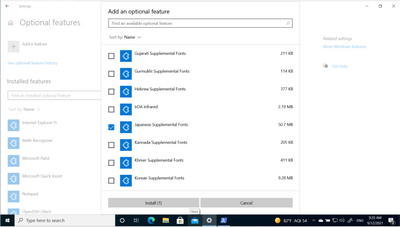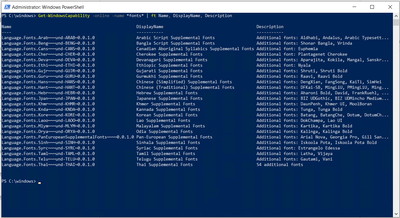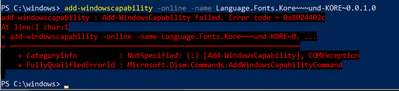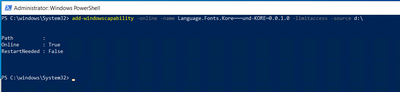This post has been republished via RSS; it originally appeared at: Core Infrastructure and Security Blog articles.
Hi, Elizabeth Greene – Customer Engineer here. One of my customers wanted to install the Japanese and Korean fonts on their systems in their build task sequence while retaining the English en-US GUI. Here’s how to do that.
Manual installation Option:
To manually install this open Settings > Apps > Optional Features > Add a feature > Select the desired Supplemental Font Packages > Click install
Automated Installation with PowerShell:
My customer’s ask was to install this with a step in a task sequence, preferably using PowerShell. Intuitively I expected to add this with the PowerShell command “Add-WindowsOptionalFeature”. Unfortunately, that did not work. Under the hood these supplemental font packages are Windows “Capabilities” instead of Optional Features.
To list the available supplemental font packages in PowerShell run:
Get-WindowsCapability -online -name *fonts* | ft Name, DisplayName, Description
To install the Japanese Supplemental fonts run
Add-WindowsCapability -online -name Language.Fonts.Jpan~~~und-JPAN~0.0.1.0
Installing this via the GUI or PowerShell will connect to Windows Update to download and install the required files. If you don’t have connectivity to Windows Update this will fail. Here is an example of an error 8024402c, a Windows Update name resolution failure, when I attempt to install the Korean fonts with the NIC disabled.
My customer needed to install these in a closed build environment without access to Windows Update. This is possible by downloading the “Windows Features on Demand” ISO(s) from VisualStudio or the Volume License Site and using them as an installation source. Here I have the Feature on Demand ISO mounted to drive d: and I install the package with the command
Add-WindowsCapability -online -name Language.Fonts.Jpan~~~und-JPAN~0.0.1.0 -limitAccess -source d:\
The -limitAccess option tells windows not to attempt to connect to Windows Update.
-Source specifies the path to the files from the Features on demand disk. This could be a locally mounted DVD or a network share containing the contents; either would work.
Note: Which Feature on Demand disk you need depends on the underlying operating system. Per Features On Demand | Microsoft Docs Windows 10 1903 and 1909 both use the Windows 10 1903 FOD disk. Windows 10 2004, 20H2, and 21H1 use the Windows 10 version 2004 Features on Demand disk.
Thanks for reading!