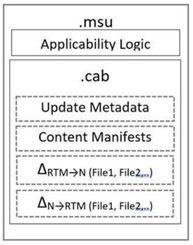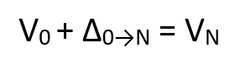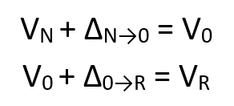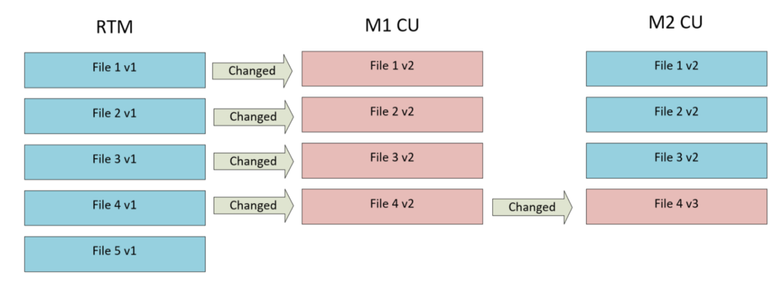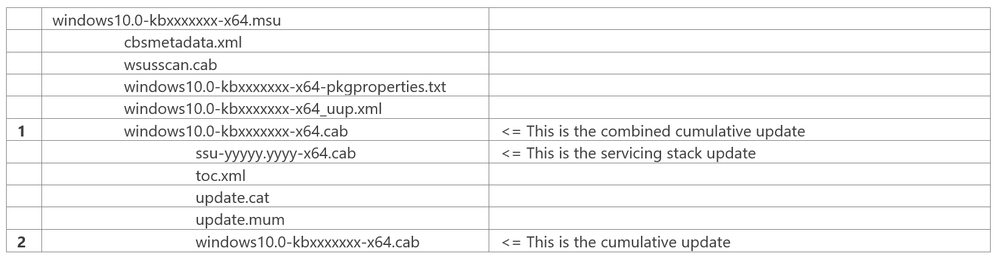This post has been republished via RSS; it originally appeared at: Microsoft Tech Community - Latest Blogs - .
Windows 11 has a redesigned cumulative update approach—with better fundamentals to help users install the latest security and quality updates faster and more reliably. This includes a ~40% size reduction in the cumulative update package size, which means there is less to download for end users and commercial organizations alike! Let's take a closer look.
Reduced package size
The cumulative update size in Windows 11 is approximately 40% smaller than the same set of quality and security updates would have been packaged for Windows 10. How? Through more efficient packaging and removal of reverse differentials from the cumulative update package. But what are reverse differentials and why don’t we need these anymore?
To explain, let’s go back to Windows 10, version 1809. In that release, we introduced significant changes in how we package a cumulative update. Specifically, we introduced a model where reverse and forward differentials can be combined to create a smaller cumulative update package compared to the previous express technology. For the full details on reverse and forward differentials, and the model introduced in Windows 10, version 1809, see Windows Updates using forward and reverse differentials. I’ll briefly summarize the main points.
In this new model for version 1809, the cumulative update is comprised of forward and reverse differentials for each file.
For the first cumulative update after RTM is installed, the forward differentials are used to bring a base version of a file (i.e., the RTM version) forward to the target revision.
This first cumulative update also contains reverse differentials. Why? To be saved on disk and used next month to easily bring the previous month’s updated files (RTM +1) back to RTM, then forward to RTM + 2 using the latest forward differentials. This process continues with each new cumulative update. Basically, previous reverse deltas applied, followed by latest forward differentials.
This new cumulative update model resulted in an order of magnitude less content to host compared to the express model, with similar download size. Not only less content for Microsoft to host on our content delivery network, but less content for commercial organizations to transmit and store in their distribution points.
Starting in Windows 11, we’ve removed these reverse differentials from the package, thus the package size is significantly smaller. So, with the removal of reverse differentials, is the cumulative update still universal? Yes, it will bring any client current. Reverse differentials are still used; however, they are computed during install time on the device. So, the model of applying reverse + forward still applies.
The size reduction applies to all channels that the cumulative update is acquired from, including catalog.update.microsoft.com, Windows Update, Windows Update for Business, Windows Server Update Services, and Dynamic Update. Smaller size means download time is reduced. We also spend less time expanding the package on the client. We also are saving another 2-3 minutes on the client by pre-compressing the package manifests when the package is built, instead of at runtime. This means less CPU usage, and thus less battery usage.
For more information on the technology that enabled the removal of reverse differentials, see Jonathon Ready’s excellent blog entitled How Microsoft reduced Windows 11 update size by 40%.
Reduced download size
As mentioned above, the introduction of forward and reverse differentials in Windows 10, version 1809 replaced the Express technology. With Express, differentials were computed for a predetermined set of baselines. For example, RTM to current month, current month -1 to current month, current month -2 to current month, etc. Devices that support Express updates can acquire the specific set of differentials needed, minimizing the size transmitted over the network. However, the space required to store Express updates caused many commercial organizations to opt out.
It is for this reason we revisited the spirit of Express updates and ask if we could bring the benefits of Express into the Windows 11 cumulative update.
With Windows 11, we’ve structured the cumulative update to enable the client to request only those files that have changed. This allows the device’s servicing stack to request only differentials needed. Why is this significant? For those devices that are current, they will download and process fewer differentials than a device that is one or more months behind on quality and security updates.
For example, in the simple system above, devices moving from RTM to M2 cumulative update will download forward deltas for files 1,2,3,4. Devices moving from M1 cumulative update to M2 cumulative update download forward deltas for file 4 only. We see this with recent Windows 11 cumulative updates. Devices installing the 22000.132 update and stating from build 22000.1, the median download size was 159 MB. For users starting from 22000.120, the median download size was 112 MB. This is a 29% download savings!
To summarize, this change complements the removal of reverse deltas. Removal of reverse deltas results in a smaller, overall package size for each cumulative update. Further, we reduced downloads from this hosted packaged by downloading only what is needed.
Improved installation orchestration
In February 2021, the latest cumulative update and servicing stack update was combined and distributed in the Microsoft Update Catalog as a new cumulative update. Why? Based on feedback, we provided a combined cumulative update package to provide a more seamless experience for those managing monthly updates on-premises. For more information, see Aria Carley’s blog Deploy Windows SSUs and LCUs together with one cumulative update.
With Windows 11, we’ve evolved the combined cumulative update to harness the same Unified Update Platform (UUP) that is used today with Windows Update and Windows Update for Business. Why? The technology to combine these updates is portable to Windows devices that pre-date the Unified Update Platform and, thus, a lightweight technology was introduced to make backporting lighter. With Windows 11, all devices have the client-side UUP technology present and we evolved the orchestration of the servicing stack and the cumulative update to use the same orchestration engine we’ve been using for Windows Update managed devices.
Orchestration benefits that ship as part of Windows Update now will automatically be integrated with combined cumulative update that is distributed as an MSU file via catalog.update.microsoft.com. This orchestration engine is a common, shared technology with UUP, is extensible in the future for other servicing packages, and is more reliable. For example, the Windows 10, version 21H1 June 2021 cumulative update (6B) has the May 2021 cumulative update (5B) as a prerequisite. This is not common, as cumulative updates are universal in nature. However, due to a known issue, IT pros performing an online installation of 6B will require 5B. Similarly, for offline installation of 6B, the March 2021 cumulative update (3B) is required. This issue is specific to the combined cumulative update published within WSUS, and catalog.update.mirosoft.com. UUP channels are not impacted. By moving the Windows 11 orchestration to be UUP based, this type of issue will be prevented in the future. The orchestrator is called the UUP update agent, and it is shipped within the update payload update itself!
Understanding format changes
To enable these size and orchestration improvements, the internal structure of the cumulative update has been changed. You don't have to crack open a cumulative update and understand what is inside the package. However, I’m aware that many of you do this today, expanding the cumulative update MSU from catalog.update.microsoft.com, and extracting the cumulative update in CAB form. This will break in Windows 11.
Let’s take a short peek at the changes, and what this may mean for your workflows. The tables below show a simple breakout of what the combined cumulative update MSUs look like when expanded.
Windows 10 combined cumulative update
Windows 11 combined cumulative update
A few key notes:
- We kept the MSU extension.
- We kept the package a combined cumulative update, containing the servicing stack update and cumulative update packages.
- We removed the embedded, single cumulative update CAB (1). It has been replaced by two files in Windows 11. Specifically, the cumulative update cab (3) and a Patch Storage File (4) to hold differentials. By storing in the PSF file, we can directly read ranges of the file, for example, to download only the portions required.
What this may mean for you:
- If you are using the Windows Standalone Installer (wusa.exe) to install, expect no changes, including installing via double clicking.
- If you are using Deployment Image Servicing and Management (DISM) to perform offline installation, expect no changes.
- If you are using DISM to perform online installation of the inner CAB, you should change your code to perform the online installation with the outer MSU. Online install of the MSU is new for Windows 11. The inner CAB for the cumulative update is not standalone and will fail to install.
In general, don’t crack open and use the individual files within the MSU. Why? The format may evolve as we continue to innovate on improving cumulative update fundamentals.
Increased servicing of new language packs
Windows is localized in 110 languages. For Windows 10, this breaks down into 38 languages packaged as language packs, and 72 languages packaged as Local Experience Packs, or LXPs. This split in technologies is important to understand, as the combined cumulative update in both Windows 10 and Windows 11 services the translations within the 38 language packs but doesn’t service LXPs. Instead, these LXPs are published and acquired from the Microsoft Store.
Although updated LXPs are regularly published to Microsoft Store, an LXP ISO is usually created for each semi-annual Windows version release (e.g., Windows 10, version 2004). If or when a combined cumulative update contains contract-breaking string updates, for example, in a semi-annual Windows feature update using the servicing stack, languages that were provisioned using LXPs experience either resource fallback and/or broken translations. When this happens, the device can recover when connected to the network, and connecting to the Microsoft Store. For those building or maintaining an OS image, for offline image updating, DISM tool can be used to apply an LCU-matching LXP to the image.
Starting in Windows 11, language packs have been expanded from 38 to 43, with the addition of Catalan (ca-ES), Basque (eu-ES), Galician (gl-ES), Indonesian (id-ID) and Vietnamese (vi-VN). Why? With these additional 5 language packs, > 99% of Windows language usage is covered, and thus can be serviced via the combined cumulative update. These five new language packs can be used for imaging. The remaining 67 languages are still supported as LXPs, published and available via the Microsoft Store, and available within Windows Settings.
Improved language and features on demand supplemental media
Given the points above on language packs and servicing, I want to briefly discuss changes in Windows 11 regarding how language packs and features on demand (FODs) ship as part of the supplemental release media. Some refer to this as the language and FOD ISOs.
Consider offline media servicing. With Windows 10, your typical sequence was to download the language and FOD supplemental media ISOs. Then, create a custom FOD and language repository by mounting the FOD ISO, using DISM /export-source to specify the specific capabilities to populate it with, mounting the language ISO, and coping the languages to the custom repository. Then, mounting the OS image, and adding one more language first, then FOD capabilities, both from the custom repository. By having the languages installed first, the system would use these to add in the correct FOD satellites from the FOD repository.
Starting in Windows 11, the language and FOD ISO has been merged, making it easier to add each to your OS image. You don’t need a custom repository. Instead, just mount the merged language and optional feature (LOF) ISO and use it as a source with DISM /add-capability. When you add a language using DISM /add-package, and use the mounted LOF ISO as a source, Windows will automatically add the additional FOD satellites as needed for those FODs already installed. For more information, see Features On Demand and Add languages to Windows images.
Looking forward
Windows 11 is the next era of Windows, designed to bring users closer to what they love. It has a redesigned user interface, a new Microsoft Store, incredible gaming experience, Teams integration, and widgets to connect users to the people and information you care about.
What’s next? We continue to support and work on investment on fundamentals, i.e., smaller, faster, more reliable, and simpler updates!
If you have questions, contact me on Tech Community, or at the next edition of Windows Office Hours!