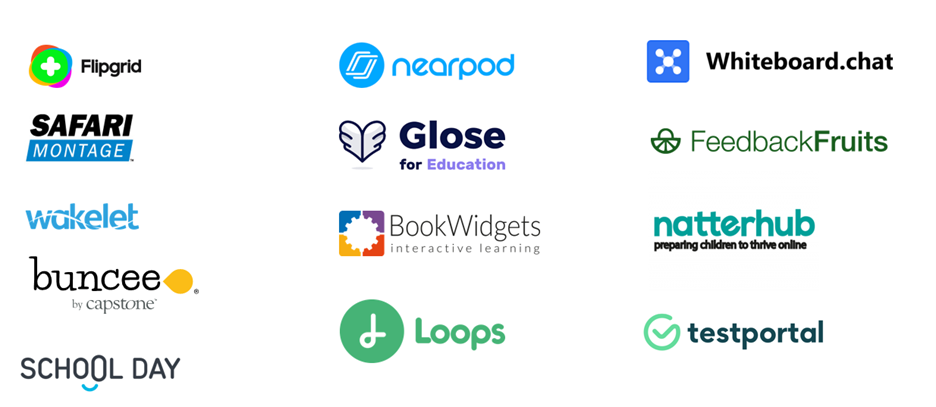This post has been republished via RSS; it originally appeared at: Microsoft Tech Community - Latest Blogs - .
Just in case you missed it, this month we shared some awesome updates to Microsoft Teams and assignments, including Video Recording and Whiteboard Assignments, and more. Check it out when you get a chance!
One feature that we are excited about is the ability to add content from EdTech apps directly into Assignments. There are so many great solutions out there, to create that “ah-ha” moment for student learning, providing everything from curated lists to interactive content and quizzes. All available for students directly within Assignments.
Below are partners that have just released apps in Teams that support apps in Assignments, with more to come.
BookWidgets: With BookWidgets teachers can create interactive exercises and automatically graded assignments with over 30 different question types. BookWidgets also has a grading dashboard for teachers to give meaningful feedback and send back the results to the students and follow their activity live.
FeedbackFruits: FeedbackFruits is an all-in-one pedagogical tool suite that supports educators in implementing engaging learning activities, such as peer assessment, team-based learning, and group member evaluation. With the new apps in assignments feature, educators can now assign all FeedbackFruits activities as part of a class assignment in Teams without using separate tabs. This allows for a more seamless and engaging experience for teachers and students to use FeedbackFruits in Teams.
Flipgrid: Flipgrid is a free and easy app that inspires students to express their ideas and creativity through asynchronous video. Now, when you post an assignment to your students in Microsoft Teams you can link directly to a Flipgrid discussion topic prompt. Just enter your join code or group link to access your topics so students can share their response to the assignment via video.
Glose Education: Glose for Education's integration with Microsoft Teams is simple. The way it works: When you create a new assignment and choose the Glose for Education app, you will see eBooks that have already been added to your classroom. You can also browse for additional titles. Simply select the eBook you want to read with your class. Share and highlight passages, add conversation and lesson prompts, and watch student engagement blossom.
Loops: Loops is a tool for both school and enterprise where you can easily create your own teaching materials, that we call loops. A loop is structured like a map filled with texts, films, links and activities. The map makes Loops stand out from other learning tools and gives you a unique learning experience. With Loops Teams app and the new feature Assignments in Apps, you’ll have a seamless experience when you include Loops as a natural part of your daily work as an educator.
School Day: School Day improves social-emotional learning (SEL), mental health and wellbeing. Assignment in Teams enables a seamless and engaging experience for educators and students to use School Day as part of every school week. With assignments in Teams, educators can easily design and assign weekly SEL surveys to receive rich insights to respond to student needs with ready-made CASEL-aligned contents and much more.
Testportal: Testportal is an online knowledge and skills assessment platform used by 2.5M+ people every month. Thanks to insightful analysis and automated grading teachers and business professional can elevate their assessment process. Testportal is more than happy to announce that online tests created with Testportal can be now added as assignments in Microsoft Teams.
Wakelet: Create beautiful collections of multimedia content with Wakelet. Add articles, documents, videos, images, text, and more, then organize it all into an accessible and interactive structure; perfect for sharing with your students! Add your collections to your Microsoft Teams Assignment so your entire class can explore and engage with your learning materials, without having to leave Teams.
Whiteboard.chat: Whiteboard.chat is the one-stop-shop for teachers to engage and educate in all formats of classrooms - online, in-person and hybrid. Supporting the largest collection of digitized manipulatives and active controls, Whiteboard.chat is the right choice to prepare and deliver content. Now the Whiteboard.chat app, bundled with Teams Assignments, greatly simplifies the teacher’s job of setting up classwork, homework and timed quizzes; and gives realtime visibility of student progress. Students each get their own copy of the interactive Whiteboard.chat board in the Assignment, can work on it realtime or asynchronously, and can rest assured that they will be able to reliably turn in all assigned work in time.
Manage Apps in the Microsoft Teams Admin Center
All apps in Assignments are managed as other Teams Tab apps. All apps are managed through Microsoft Admin Center.
Manage your apps in the Microsoft Teams admin center - Microsoft Teams | Microsoft Docs
Have any feedback? Please share with us!
We are always looking to improve the education experience in Teams, and our favorite way to do that is with your support and awesome ideas! If there is something you would like to see in Teams for Education, please let us know!