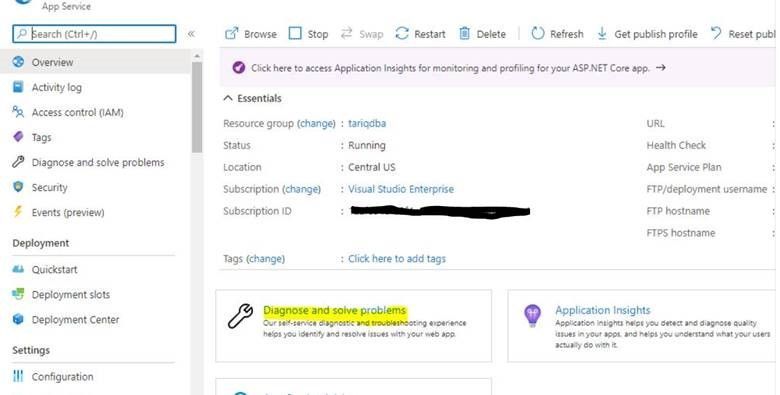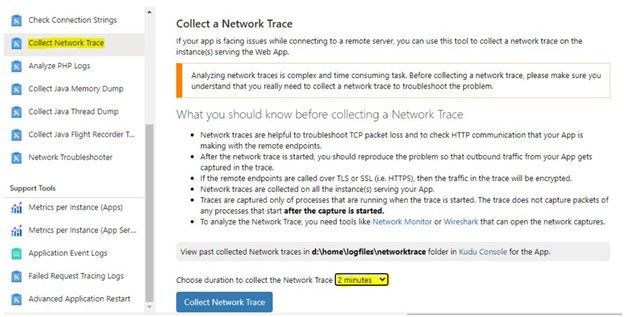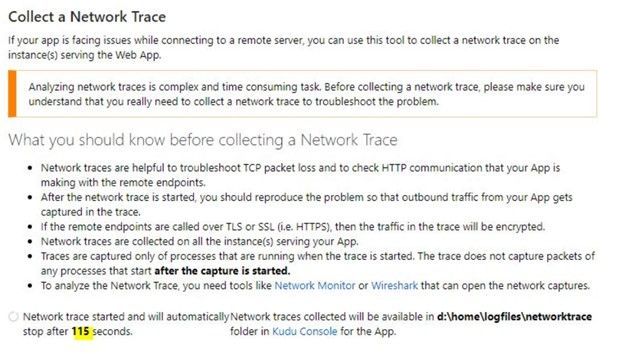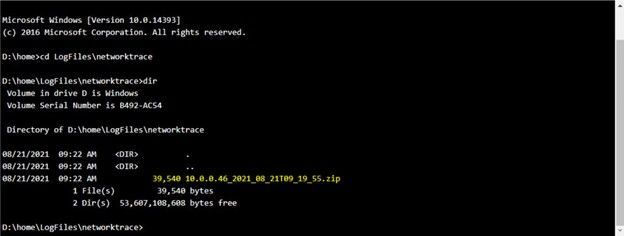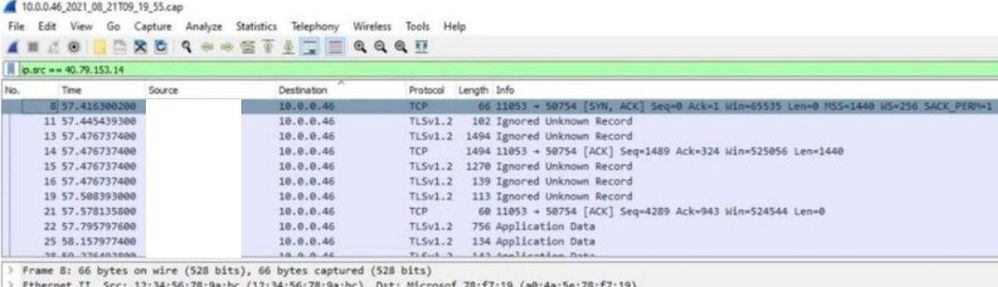This post has been republished via RSS; it originally appeared at: New blog articles in Microsoft Tech Community.
I want to share with you the following steps to follow if you want to create a Network trace from Azure WebApp PaaS resource:
1- On App Service Page on Azure Portal, Select “Diagnose and Solve Problems”:
2- Chose Collect Network trace and the duration as below screenshot:
3- The timer started and the portal will show you the countdown before the trace will automatically stop:
4- Start testing the Application and the connection to the database while the trace is collected.
How to open the trace file:
1- On your Browser, go to Kudo console (https://webappname.scm.azurewebsites.net) --> Debug console --> CMD , as below:
2- A new Zip file will be created, you can download the trace file (cap file) on your machine as below screenshots: