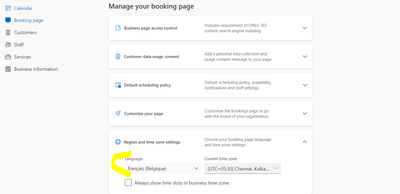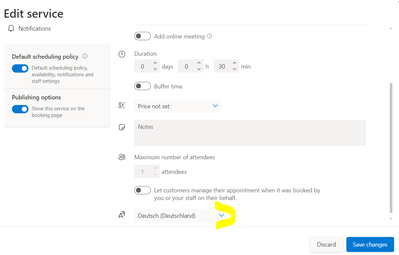This post has been republished via RSS; it originally appeared at: Microsoft Tech Community - Latest Blogs - .
Introduction
Microsoft Bookings has always supported multiple languages. The setting for the same can be found in the Bookings page settings as shown in the settings.
This ensures that the customers will see the Bookings page and receive communication in the selected language.
However, using this setting one can only define one language for the Bookings page.
Introducing Service Specific Languages
Quite often the customers have different first languages and hence it is a business necessity to provide multi-language support on a Bookings page. This is a common use-case in countries like Belgium, Switzerland, India among others.
One of the ways to solve this problem is to have different services and each service can cater to customers of one language. Let’s see the settings and the corresponding Booking page.
In the service settings, you can change the language for your service. By default, the language will be of the Bookings page. You can override it to the language of your choice.
This will ensure that when customers select the service, they will see the corresponding content and setting in the language of the service. We can see that in the images below.
Here, everything appears in the default language as no language is selected. Note that the services are in the specific language. Now, let’s select a particular service.
We see that all the content and settings are now shown in French, which is the language if the service.
Best Practices
There are some practices which you can follow to ensure that your customers have the best experience.
Staff Members
Add staff members to the service who can provide services in the requested language by the customer. If the staff member is multi-lingual, add them in multiple services. Bookings will ensure that their calendars are respected.
Service Settings
Ensure that the service is named in such a way that it is very apparent to the native speakers that they should select that. Give a description in native language and ensure that reminders and other communication have content in the language of the speakers.
Graph APIs
You can use the property “languageTag” in the Booking Business and Booking Service object to change the language settings.
Thank you for using Microsoft Bookings. We look forward to your feedback on this new capability.