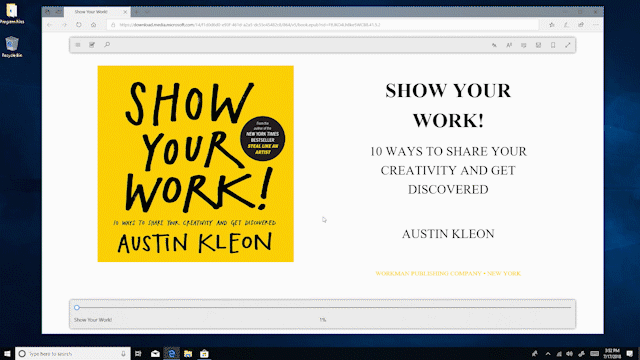This post has been republished via RSS; it originally appeared at: Windows Blog.
Want to focus on a new book, report or story? But having a hard time because of the many other things vying for your attention on your computer screen?
With the Windows 10 April 2018 Update, you can take books, PDFs and Reading view pages full-screen, for a distraction-free reading experience in Microsoft Edge.
To do this, click on the double-arrow icon in the reading bar, or in the More menu, or hit F11 on your keyboard.
Here’s how to do it:
If you like this, check out more Windows 10 Tips.