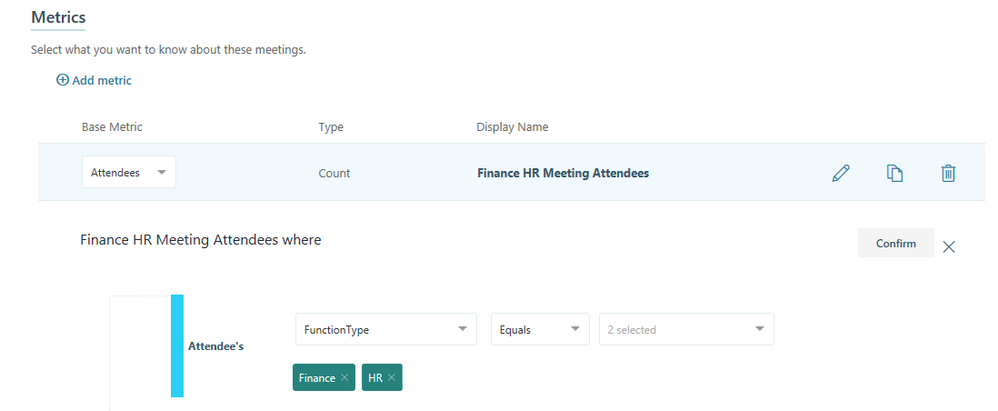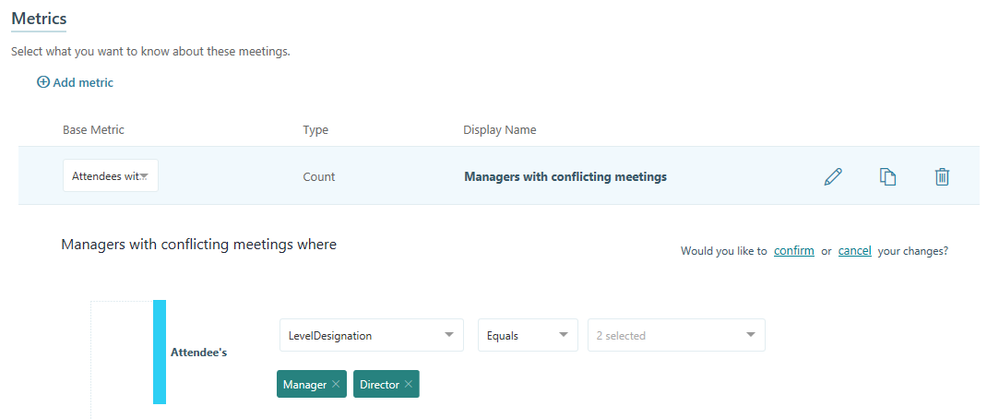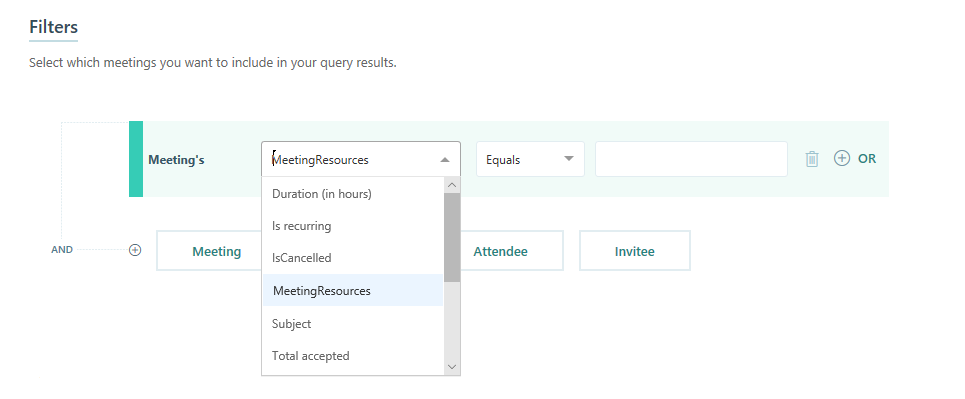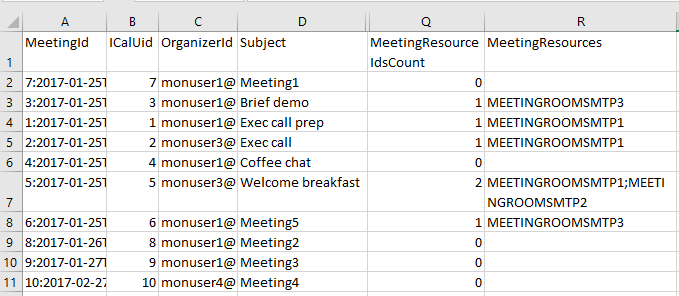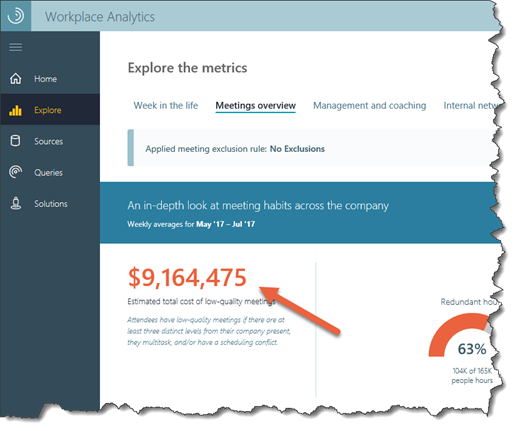This post has been republished via RSS; it originally appeared at: Workplace Analytics & MyAnalytics Blog articles.
The Workplace Analytics team is excited to announce the following new features for August (see past blog articles here):
- Custom metrics for meeting queries in Workplace Analytics
- Workplace Analytics helps with meeting space planning
- More flexibility with chart data in Workplace Analytics
- Improved analysis of low-quality meeting hours with Workplace Analytics
Workplace Analytics customizable metrics for meeting queries
You can now customize metrics for meeting queries to get even more detailed analysis. Use meeting queries to analyze meeting time spent by attendees based on their specific attributes, such as the attendees’ department, team, or any organizational attributes made available to Workplace Analytics.
Meeting queries enable you to learn how many people attended which team meetings, how much team time the meetings consumed, and if the meetings were high quality (based on conflicting meeting hours, multi-tasking during meetings, or attended by too many team members).
For example, you can create a meeting metric to find out how many people from Finance and HR attended which meetings, or how many managers had conflicting meetings, as shown below. Keep in mind that this data is de-identified—attendees cannot be individually identified.
For more details and instructions, see Workplace Analytics documentation for Customize a base metric and Meeting queries.
Workplace Analytics helps with meeting space planning
One of the great scenarios for Workplace Analytics is analyzing meeting room resources to see if your employees have the meeting space they need to collaborate effectively. For visibility into meeting room use, we’ve added a new MeetingResources field to use with meeting queries. You can use it both as a new meeting filter and as new data in meeting query output.
For example, when creating a meeting query, you can add a query filter to only include meetings for a specific room or building with the MeetingResources filter option.
The output data for meeting queries will now include the following two columns:
- The MeetingResourceIdsCount column provides the number of meeting rooms reserved for each meeting.
- The MeetingResources column provides the alias portion of the room’s primary SMTP address (as a semi-colon delimited list).
The following shows an example of the type of data in these columns.
Important: Because Workplace Analytics uses mailbox data for this analysis, meetings must have at least one measured employee as an attendee for the meeting room to be included in the results. If a meeting has no measured employees, that meeting and its room will not be included in the data.
More flexibility with chart data in Workplace Analytics
In the Explore dashboards in Workplace Analytics, you can now print charts, download them as images, or download them as a CSV file.
Downloading the image or printing the chart gives you two easy ways to export charts as they’re displayed in Workplace Analytics. Downloading the chart as a CSV file gives you the flexibility to use other tools to recreate and format the chart data.
The CSV download contains only the summarized data displayed in the chart. It does not include the query data used to generate the chart, so privacy and minimum aggregation rules are still in effect.
On any chart in the Explore dashboards, select the ellipses icon at the top right for these new export options.
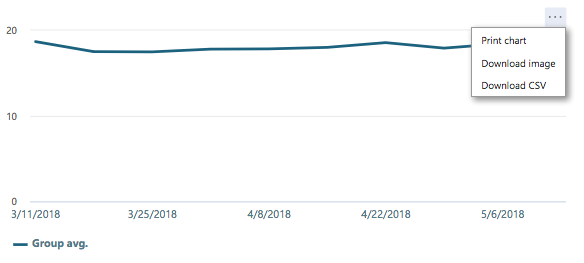
Improved analysis of low-quality meeting hours with Workplace Analytics
Workplace Analytics can now use your organization’s HR data to more accurately estimate low-quality meeting hours.
By default, Workplace Analytics currently uses a $75 hourly rate to calculate the estimated cost of all low-quality meetings. If your admin adds the new HourlyRate column to the HR data upload, Workplace Analytics will use this HR data to calculate the total estimated cost of low-quality meetings, based on the hourly rates of the meeting attendees.
The HourlyRate column is now an optional, reserved attribute for HR data uploads. If you choose to not include this new column in the HR upload, Workplace Analytics will continue to use the default $75 hourly rate for the estimated totals.
Please let us know if you have any feedback on the features described in this blog. Stay tuned for feature announcements coming next month!
Learn more about Workplace Analytics on our product page and read about our work with customers at insights.office.com. Get personal insights with MyAnalytics.