This post has been republished via RSS; it originally appeared at: Skype for Business Blog articles.
First published on TECHNET on Apr 27, 2016Policies, policies, policies –online
Author: Collin Hoag – Microsoft Skype for Business Sr. Support Escalation Engineer
Creating and managing policies in Skype for Business Online
Have you ever had the need to set up policies for your Skype for Business Online users? Did you know that you are able to do this? It can be a little daunting when you look at the number of policies, but there is a way to simplify this process.
Before you can begin, you need to know the policies that you have access and that you can grant as tenant administrators. According to the following technet article, you can see that you can use the following policies in Skype for Business Online: https://technet.microsoft.com/en-us/library/dn362826(v=ocs.15).aspx .
You need to be connected via remote powershell in order to follow these procedures. Please see this topic for more information on remote powershell. Now that we’ve gotten that taken care of, let’s see how many policies we have access to as tenant administrators.
Powershell

|
C:\> Get-CsClientPolicy |measure
Count : 19
PS C:\> Get-CsConferencingPolicy |measure
Count : 228 PS C:\> Get-CsExternalAccessPolicy |measure Count : 5 PS C:\> Get-CsVoicePolicy |measure Count : 7 . |
If you add them all up, then that is 259 total policies!!! How do we manage that many? There are a lot of options there; which ones do we choose?
Well, we get this question a lot in support. I have come up with a way to quickly identify what options you want to have enabled or disabled based on the Policies we have. Remember, you currently cannot create custom policies and need to choose from the ones Microsoft has made available to the tenant admins.
First, by running this Powershell cmdlet you can create a CSV where you can easily pick and choose which policies you want to enable or disable.
Powershell
![clip_image001[1] clip_image001[1]](https://techcommunity.microsoft.com/t5/image/serverpage/image-id/115203iDCADC7229FE88F6B)
|
PS C:\> Get-CsConferencingPolicy | Export-Csv c:\temp\SfBo-ConferencingPolicy.csv . |
You will get output that looks like the following:
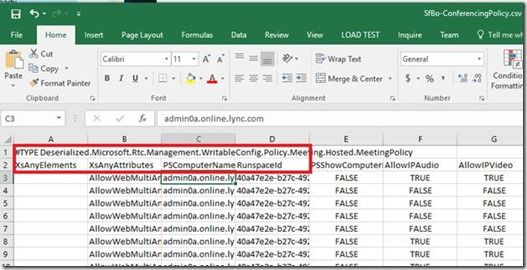
Then, you can remove the first row and the first few columns. If you go to the end of the columns, then you will see the Identity column. I recommend moving this to the first column.
Here are the other columns you can remove: XsAnyElements, XsAnyAttributes, PSComputerName, RunspaceId, PSShowComputerName, Element, ScopeClass, Anchor, Description
Now, you finish up by moving Identity to the front and adding a filter and freezing the top row. Now you can search on all the different policies and see all the ones which would apply to what you want.
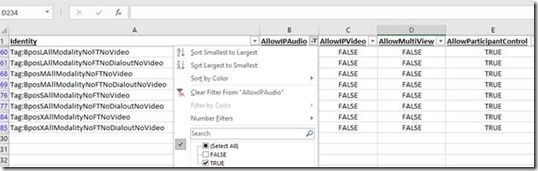
Please check out Thomas Binder's post for more information on policies.
Thanks,
Collin Hoag
Sr. Support Escalation Engineer
Skype for Business Online
