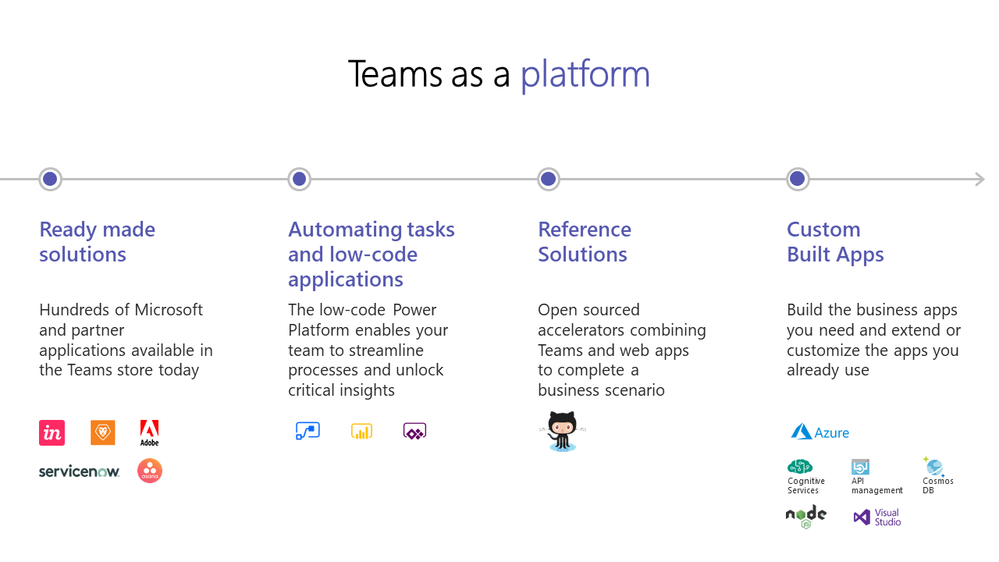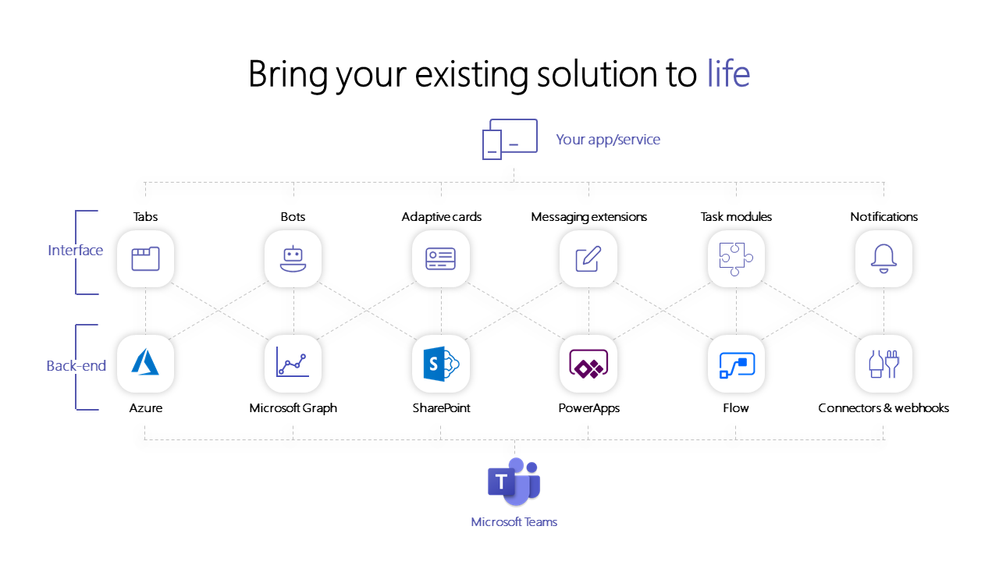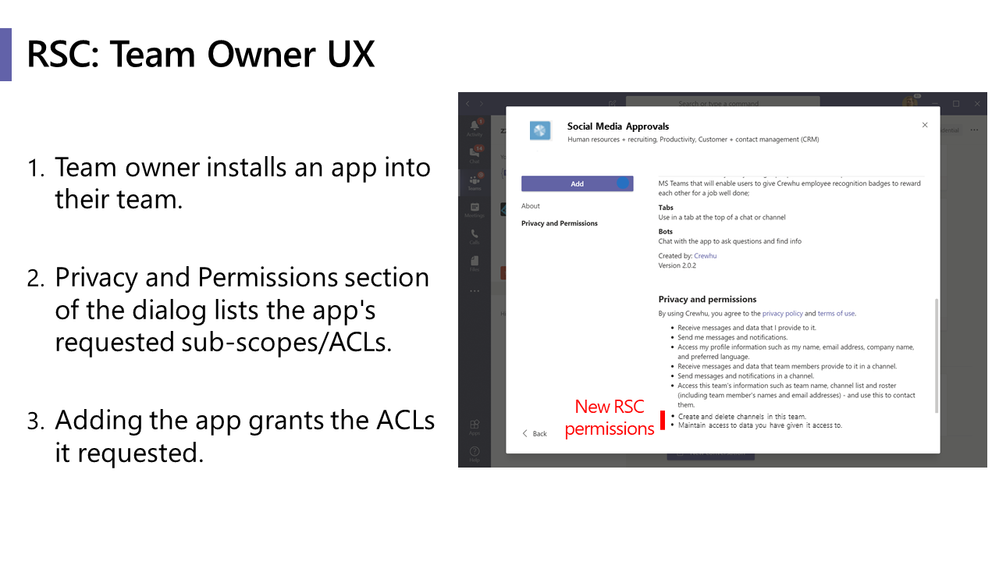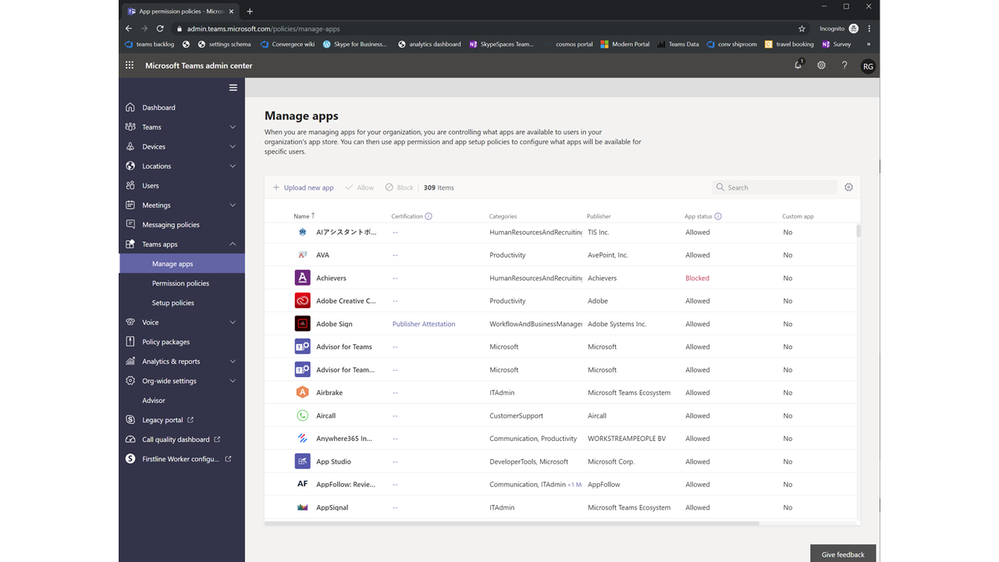This post has been republished via RSS; it originally appeared at: New blog articles in Microsoft Tech Community.
In this talk Ritika Gupta and Joey Glocke, both program managers for Microsoft Teams, had a chance to broadly talk about Teams as a platform. They combined a good introduction on this platform story with the the admin tools involved, and talked about a great set of features coming.
If you'd rather watch the recording, you can find it on the Microsoft Ignite website.
Teams as a platform
You can extend Teams in a couple of different ways to improve the productivity of your team. There are 4 main pillars to Teams as a platform:
- Ready made solutions > use the Teams store to download and integrate hundreds of applications from Microsoft or partners
- Automating tasks and low code solutions > integrate the tools from to Power Platform (like Power Apps, Flows and Power BI dashboards)
- Reference solutions > targeted to professional developers, these reference solutions (also known as App Templates) can be used as-is or used as a head start for your own custom development.
- Custom built apps > use your well-known developer tools (like Visual Studio Code) to bring customized experiences inside Microsoft Teams
Your custom built apps can be a Tab, a Bot or a Messaging extension using Adaptive Cards, Task modules or Notifications. These can connect to new or existing back-ends like web API's, web experiences, Azure or Microsoft 365 services.
Some sample cases by HAVI, Telstra and Craft Worldwide show some incredible productivity boosts when they integrated their existing experiences into Teams. In the case of HAVI, their onboarding time improved from what would typically take 4-5 hours to just 40 minutes. That's impressive!
App lifecycle
During the lifecycle of an app, different types of people get involved. All of them have different needs:
- Developer > they need tools, documentation and a good understanding of the approval and certification process
- Decision makers > they need a good understanding of how things work regarding store, licensing, security, permissions to make well-informed decissions
- IT Pros > they're responsible for the actual role out of an app, the license assignment, configuration and customization options
- Users > finally, they can discover apps and try them
Ritika and Joey discussed on the improvements that will help developers and IT pros with their tasks during the app lifecycle.
Developers
Major improvements are made with regards to the developer tools and resources to get a developer confident in building applications for Teams:
- New training modules on Microsoft Learn, specifically for Teams
- A new developer-focused exam currently in beta > Exam MS-600: Building Applications and Solutions with Microsoft 365 Core Services (beta)
- A Teams content pack that loads sample data for Microsoft Teams into the Microsoft 365 E5 developer tenant you get when you join the Microsoft 365 Developer Program.
Besides that, a new consent model is announced: the resource-specific consent. When building your own application, it might need to access data inside of the teams it is used in (through Microsoft Graph). This used to be an all or nothing consent, even allowing your app access to resources in other Teams, because it needed Groups.ReadWrite.All scope. With resource-specific consent, a more fine grained consent model is introduced to limit an app to data inside of the team it is installed in.
Single sign-on got a seemingly small improvement with the change from being cookie based to actual Azure AD based SSO, greatly improving both developer as user experience.
IT Pros
IT Pros get a new "Manage Apps" page inside the Teams Admin Center. They get an overview of all the apps that are installed, what their certification status is and if the app is allowed or not.
Within this experience, they can also upload the custom apps that their developers have built.
Each app in the list can be clicked on, opening a details page about the app. Currently showing the description, version and other basic information but this will get extended in the future with the resource specific consent scopes and other relevant information.
The certification status is something new as part of the Microsoft 365 App Certification Program, an app can have one of three statuses:
- No certification: nothing has been done
- Publisher attestation: the developer/publisher has filled in a long list of questions about security, compliance and data handling
- Microsoft 365 Certified: Microsoft has reviewed and verified the application
An IT Pro can use App permission policies and App setup policies to define who can use which application, and what applications get shown by default for a specific group of users.
This allows admins to customize the experience inside Microsoft Teams depending on what a user actually needs to be productive.
Joey and Ritika delivered a good overview of what "Teams as a platform" means, how developers can make use of this and which tools are available for administrators. Additionally, they brought some new features already (or soon to be) released to our attention that will help drive the adoption of apps on Teams.
As a reminder: both the slides and the recording can also be viewed on the Ignite session catalog website!