This post has been republished via RSS; it originally appeared at: New blog articles in Microsoft Tech Community.
In this theater session, Alistair Pugin talked about the five top use cases for OneDrive and SharePoint document synchronization and importance for Microsoft Teams. The session was very well attended even though the session took place in the afternoon hours on the last day of the Ignite conference.

Alistair Pugin presenting the five top use cases for OneDrive and SharePoint document synchronization
Alistair Pugin gave real-life examples for the five top uses cases based on his consultant experience. OneDrive is not just dumb cloud storage. It provides features for the modern workplace that are controlled by the IT department.
The top five uses cases are:
- Backup user profiles
The Known-Folder-Move Feature helps you to protect the user profile folder contents and simplifies, e.g., the migration to new devices. At the same time, your users can access personal folders from any device they log on to. - AutoMount document libraries
Use the AutoMount feature to preconfigure selected (mandatory) SharePoint document libraries for automatic synchronization, instead of having your users to manually synchronize libraries. - Rollback to previous versions of files
With OneDrive file versioning you can simply revert to previous versions of the same document. This is can be very important due to the auto-save functionality for synchronized Office documents. - Share content with external users
The sharing of documents is part of the SharePoint and OneDrive sharing configuration. This is very important to understand when working with Teams. When you share a document in a Microsoft Teams chat, the document is stored in OneDrive and shared to the chat participants. If your chat contains external participants, you must be able to share content externally. - Keep consistent user experience in Windows Explorer
Windows Explorer is Alistair's favorite use case. The OneDrive integration into Windows Explorer enhances the adoption of the OneDrive client itself and the modern workplace experience with sharing and multi-user editing of documents.
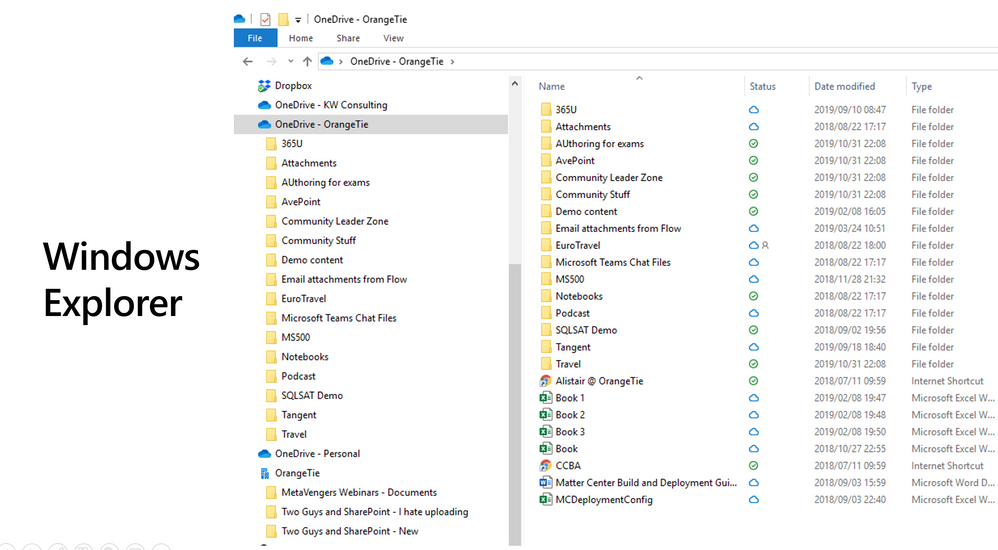
This 20-minute theater session introduced me to new use cases for OneDrive synchronization. The way how Alistair Pugin presented this session was very entertaining as he knows how to engage the audience. The five uses cases show the importance of OneDrive as an enterprise synchronization client. I really liked this Friday afternoon session.
Links
Learn more about OneDrive and SharePoint document synchronization:
- Redirect and move Windows known folders to OneDrive
- Use Group Policy to control OneDrive sync client settings
- Manage sharing in OneDrive and SharePoint
Find the detailed session information, including slides and recording, here:
About the Speaker
Alistair Pugin
Alistair has worked in various capacities in multiple verticals from retail – manufacturing to government, spanning 50 to 50000 users utilizing all aspects of pure Enterprise Information Management. (Read more)
