This post has been republished via RSS; it originally appeared at: Outlook Blog articles.
Last month we highlighted some great additions to the new Outlook for Mac in Insider Fast, like Automatic Replies and Message List Density Settings. This month, we are delivering even more new features that you can try out. We’ve made changes to the inbox and the calendar, and have added many features you have been requesting, like Unified Inbox, MailTips, and Search All Mailboxes. Here’s what’s new in Insider Fast (build 16.38.20042808):
Updates to the way you view your inbox
- Unified Inbox – Combine the multiple mailboxes you manage into one single inbox, making it easier for you to view everything that is important in one place.
- Toggle My Day view – Easily switch between different views of your inbox by using the toggle in the Toolbar to show or hide My Day.
- My Day refresh – Updates to the mini-calendar in My Day now uses less space, giving you room to see more of your events.
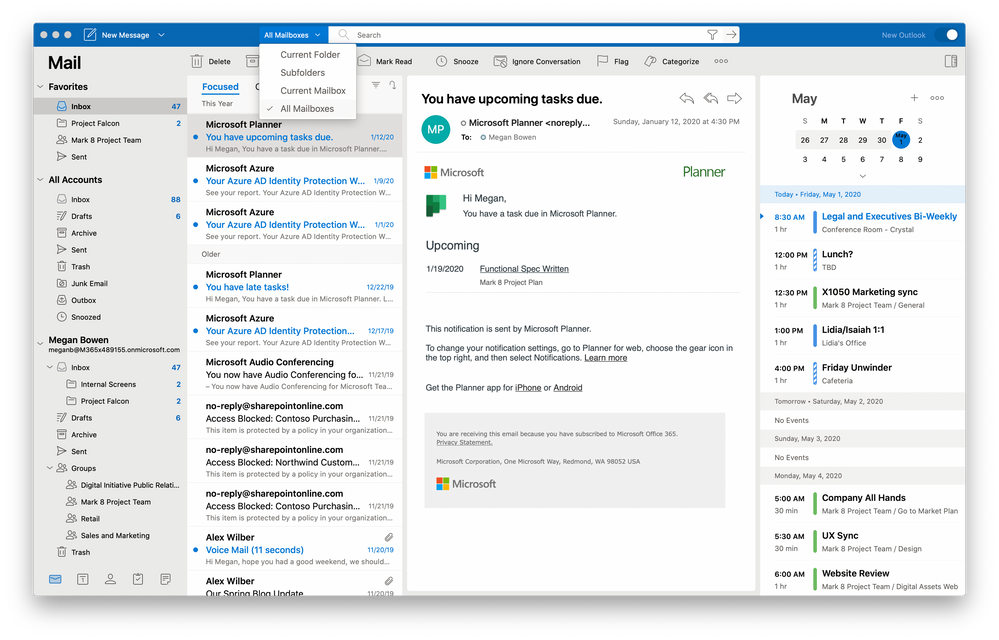
Optimizing your email, whether composing or receiving
- Search All Mailboxes – Find what you’re looking for more easily with updated search. You can now search all mail within your Unified Inbox and across all accounts in Outlook at once, eliminating the need to switch between specific folders and mailboxes to find that one important email.
- Mail Tips – Get more information about your mail, like getting a heads up if you’re messaging people with automatic replies turned on or that you may be sending an email to recipients outside your organization.
- Contact photo in suggested contacts – Photos now appear next to your suggested contacts to help you find the right recipient when composing emails and events.
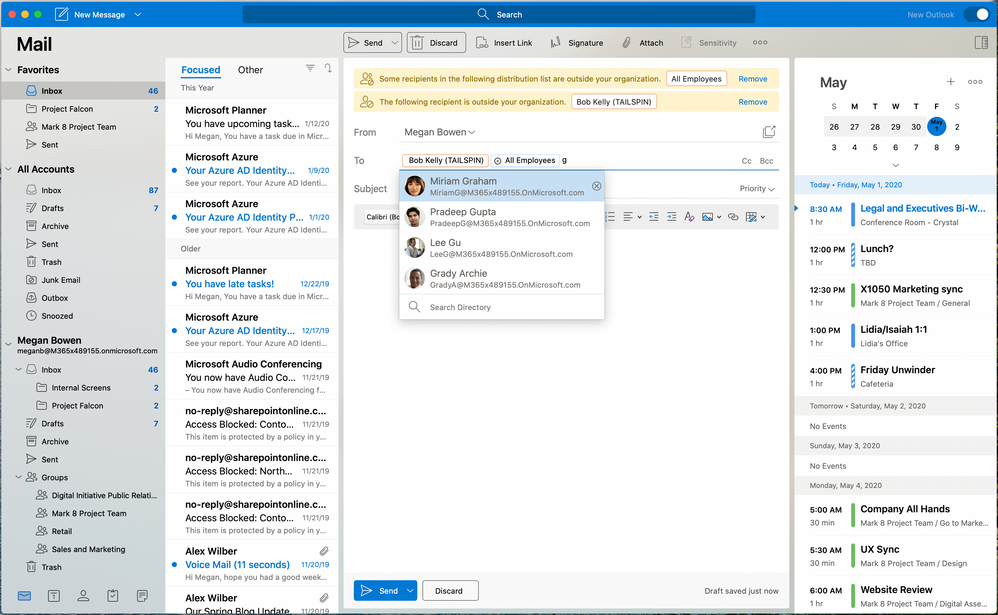
Simplifying how you manage your calendar
- 3-Day View – An additional calendar setting that now allows you to switch to a 3-day view, helping you focus on your schedule a few days at a time.
- Calendar grouping in the navigation sidebar – Calendars are now grouped by calendars you own, calendars that are shared with you, and Microsoft 365 Group Calendars to improve overall navigation.
- Meeting Insights – Outlook helps you show up prepared to your meetings by suggesting emails and files that are relevant to the event or attendees.
- Working Elsewhere – Give colleagues more insight into your availability by setting “Working Elsewhere” as your calendar status for events or appointments.
- Room Finder – We’ve delivered on this top request you have been asking for to assist you with meeting scheduling. This experience is the same as in Outlook for Windows and on the web.
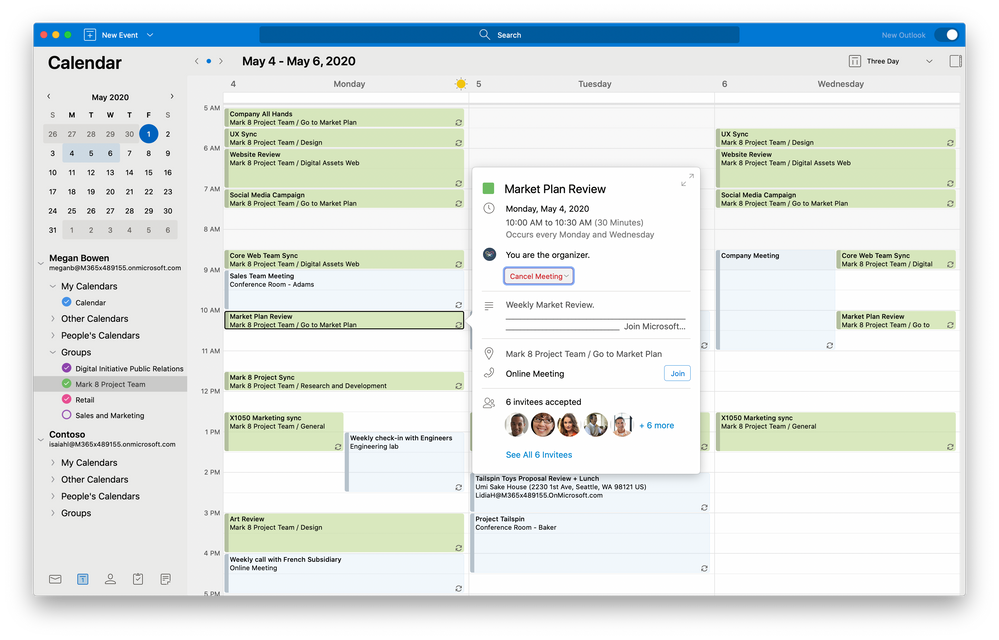
Coming Soon...
- Add-ins – Kicking off the ability to install your favorite add-ins and enhance your productivity within Outlook.
- CLP/Sensitivity Labels – Classify messages based on their confidentiality and sensitivity to ensure those viewing your email understand how they should treat the information enclosed.
- People View – Easily view, create, edit, find, and delete contacts all from the same place. Explore contacts that are important to you, you collaborate with often, and even those you may want to follow up with.
- Open shared calendars – See all of your commitments in one place with the ability to open shared calendars you have been added to and see them alongside your personal schedule.
- Create event from email – Some emails really are better off as meetings. Include all email recipients and the entire email thread in an event – all directly from the email.
Stay up to date
Check back in on Tech Community for regular updates on what features are being added to the new Outlook for Mac. Until then, let us know what you think and tell us what you want to see next in UserVoice. Be sure to check our Release Notes for more detail on updates and fixes.
To check out these new features and experience the new Outlook for Mac, sign up for Insider Fast.
As a reminder, the new Outlook for Mac is only available for Office 365, Outlook.com, and Google accounts using mac OS 10.14 Mojave and above. If you are having account issues, do not see your account, or cannot access it in the new Outlook for Mac, visit the support page.
