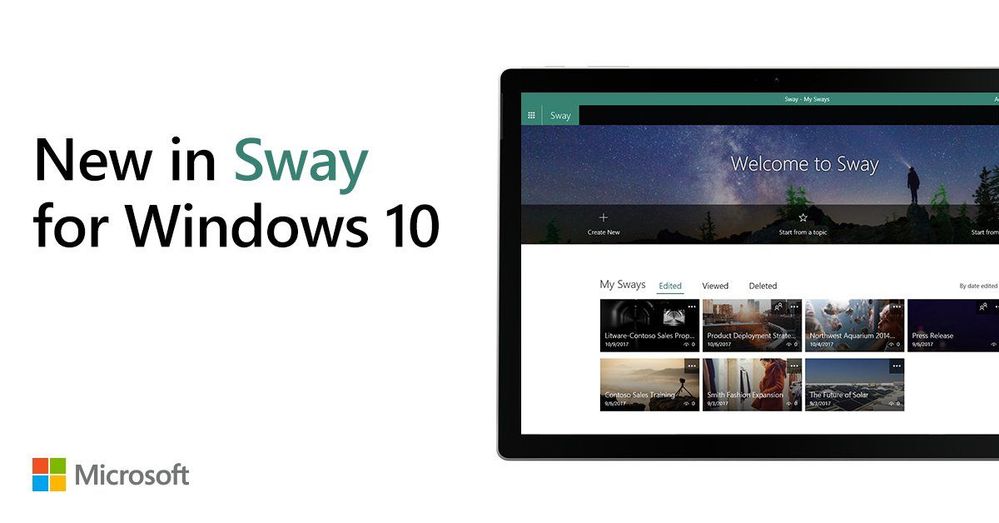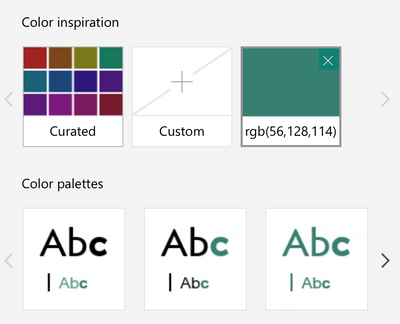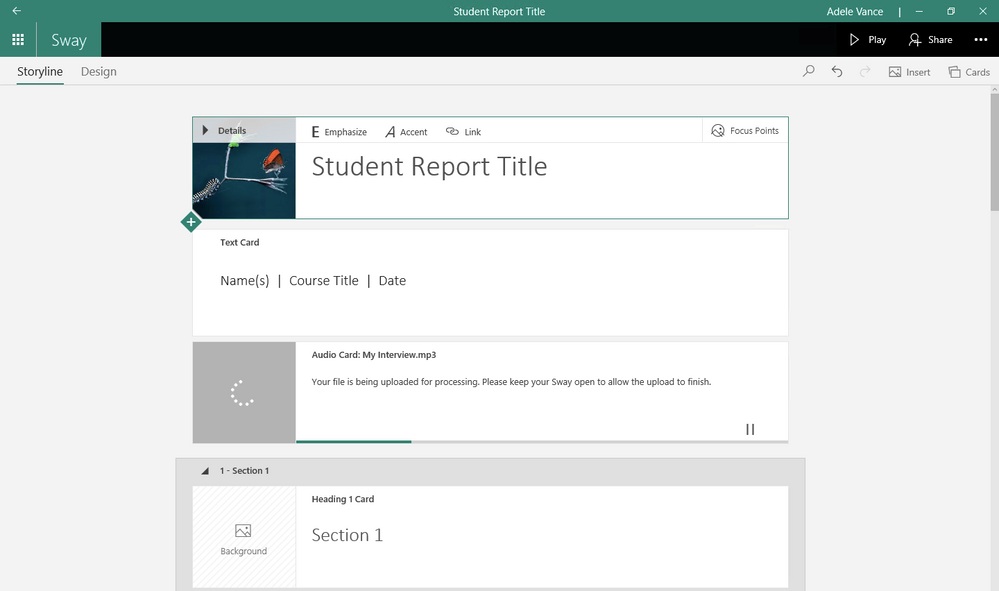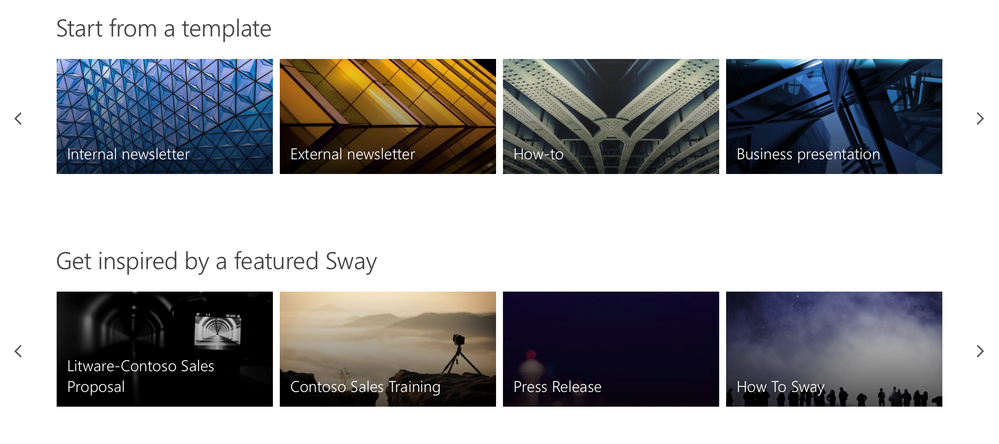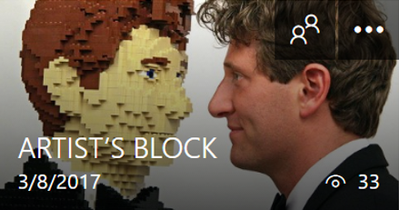This post has been republished via RSS; it originally appeared at: Sway Blog articles.
The latest release of Sway for Windows 10, available in the Windows Store, now matches the full richness of the Sway.com web experience. We built Sway for Windows 10 to automatically get the all the latest features and capabilities from Sway.com—ensuring that it is always up-to-date.
Here’s a look at the new features available with the latest release of Sway for Windows 10, which are also available on Sway.com:
Embeds for Office 365 accounts
Part of the beauty of Sway is that it is a canvas for your content. Already, you can embed a wide variety of content—including images, video files, audio clips, and maps—in your Sway. With this latest release, Office 356 users can also insert Office documents stored on OneDrive, OneDrive for Business, or SharePoint into a Sway. For more information on embedding this type of content, see “Embed an Office document in Sway.”
Brand your Sway
What’s your favorite color? Ours is teal. With our new custom color palette tool, you can select an RGB or HEX value and Sway will intelligently generate color palettes based on your specified color. The color palette algorithms offer a variety of options that also meet legibility guidelines—so your Sway’s design not only looks good but is thoughtful and inclusive. We created this feature for users who work on brands. If you are creating a Sway with a brand color, now you can generate multiple styles that all meet your branding guidelines.
Audio recording
The ability to add audio to Sways was the top request from educators—as students and teachers (among others)—love to express their ideas and thoughts in this natural and intuitive way. Now, you can record your voice directly in the Windows app to make your Sway more interactive and engaging. For more information on how to record audio in Sway, see “Record audio in Sway.”
Print and Export
Two new features—Print and Export—make Sway a versatile tool for offline scenarios. In Sway for Windows 10, simply go to the … menu in the top right and select Print or Export to print your Sway or export it to a Word or PDF document. Print and Export gives you the convenience of sharing a paper copy or offline version of your Sway. For more information, see “Take your Sway wherever you go with Print and Export.”
Save as Template
For frequent content creators, the Save as Template feature allows you to start creating a Sway and then save it as a template—so you can reuse that content again and again. This feature is handy for creating newsletters, reports, and presentations that all follow the same structure and formatting. The Save as Template option is located under the … menu within the navigation bar of an open Sway.
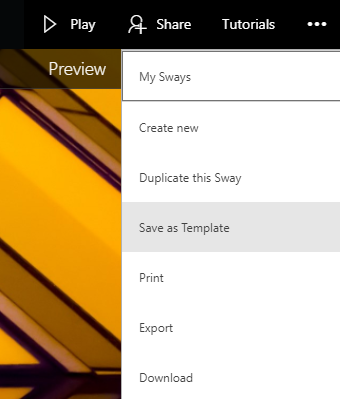
Note: Save as Template is only available to Office 365 users.
New templates and featured Sways
On the My Sways page, we refreshed the templates and featured Sways. You can get inspired by a featured Sway or start from a template curated by the Sway team. We included templates for an internal newsletter, an external newsletter, a how-to, and a business presentation. And with the latest release of Sway for Windows 10, the curated templates are automatically updated on both Sway.com and Sway for Windows 10.
View counts
We heard from our users that they want to know how engaged their audience is with their Sways. Now, Sway for Windows 10 authors can see how many people have viewed their Sway. The view count was officially started on March 13, 2017, so if you see “No data,” this means that the Sway has not had any viewers since that date.
We are delighted to bring you this latest version of Sway for Windows 10 and the features that come with it. As always, contact us through UserVoice to let us know your thoughts and vote on ideas, or join in the conversation by commenting in UserVoice to tell us why a feature is important. We’re excited to hear from you!
—The Sway team