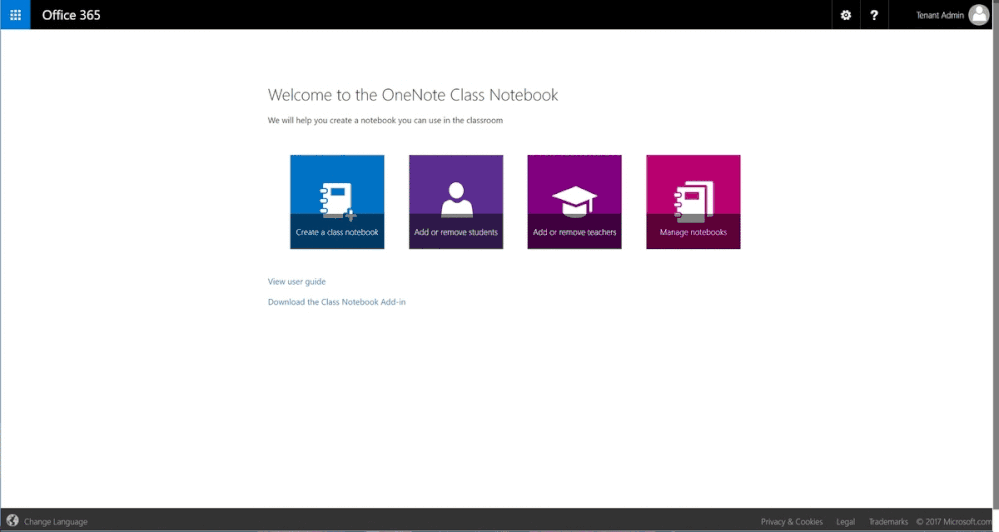This post has been republished via RSS; it originally appeared at: Education Blog articles.
Since releasing Collaboration Space permissions for OneNote Class Notebooks in April of 2017 we’ve had many requests to enable these same capabilities for Class Notebooks created in Microsoft Teams for Education.
While we are still working to bring these experiences directly into Teams Settings, today we have rolled out the near-term ability to enable both of these capabilities through the stand-alone OneNote Class Notebook app, which will allow Teachers to still experience all of the same capabilities for Class Notebooks inside of Teams. We anticipate bringing these experiences natively into the Teams for EDU settings sometime in early 2018. Here are the steps to get started today!
Permissions in the Collaboration Space
Teachers can sub-divide the Collaboration Space—based on student permissions that the teacher assigns for each section—into groups allowing project-based learning (PBL), among many other new scenarios. This special permission set, located under the Manage Notebooks area of the Class Notebook, enables a teacher to create specific sections in the Collaboration Space assigned to specific students.
For example, say you have four groups of six students each. The teacher assigns each group of students to a specific section. Group 1 can work together in the Group 1 section, but cannot see that the Group 2, Group 3 or Group 4 sections exist in the Collaboration Space. This is similar to how in Class Notebook students cannot see each other’s private notebooks.
To find this setting for Class Notebooks created in Microsoft Teams, do the following:
- Open the Class Notebook Toolbar, or go directly to the app, and click “Manage Notebooks” (https://www.onenote.com/classnotebook/notebook-links )
- Scroll down to find “Co-owned notebooks”. Note: Any Class Notebooks created with Microsoft Teams will show up under “Co-owned notebooks” in the list
- Click Collaboration Space Permissions
- Details are in the animated GIF below
We hope you enjoy these improvements. Don’t hesitate to reach out to us on Twitter at @OneNoteEDU or send us a mail at classnbk@microsoft.com