This post has been republished via RSS; it originally appeared at: SharePoint Support Blog articles.
We have a cool new feature with SharePoint 2019 - Format the columns. We can also set a condition while formatting a column(conditional formatting). The functionality is same as the Column formatting feature we have with SharePoint Online but with some differences in how we define the formatting.
This is how it works: Column Formatting will be done based on the JSON that we define in the column settings.
Following are 2 ways to get to the Column format settings:
1) Click on List settings in the Settings gear > Click on the Column you want to format. You will see the text box as shown below where you can define the JSON to format the column under the column formatting section.
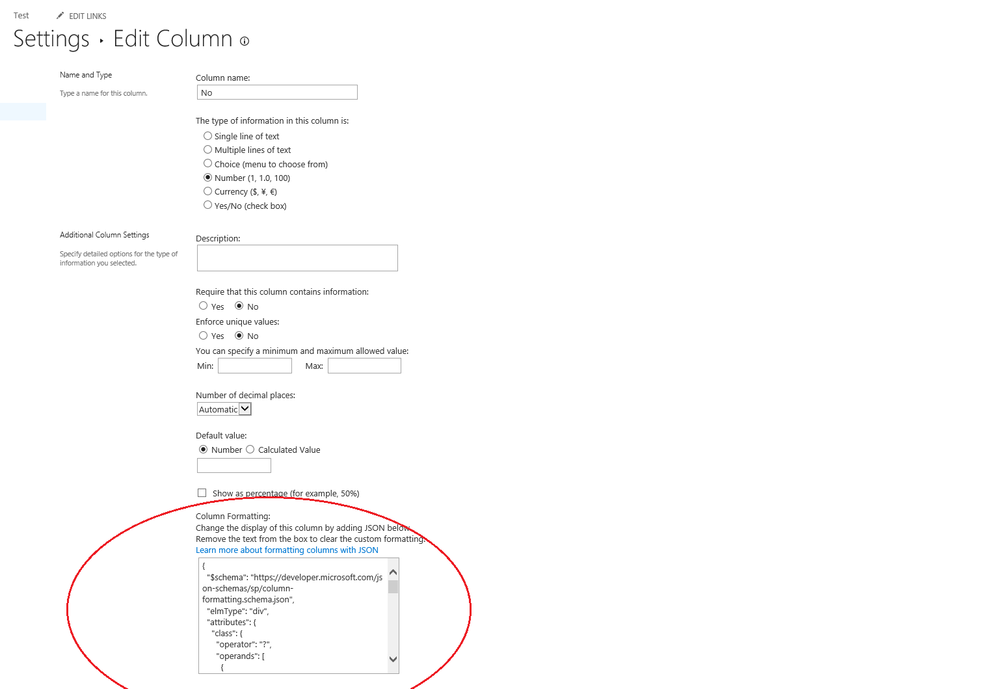
2) Click on the small drop down arrow near to the column you want to format > Highlight the Column Settings > Click on Format this column. On the right hand side a flyout menu will come where you can specify the JSON to define the formatting.
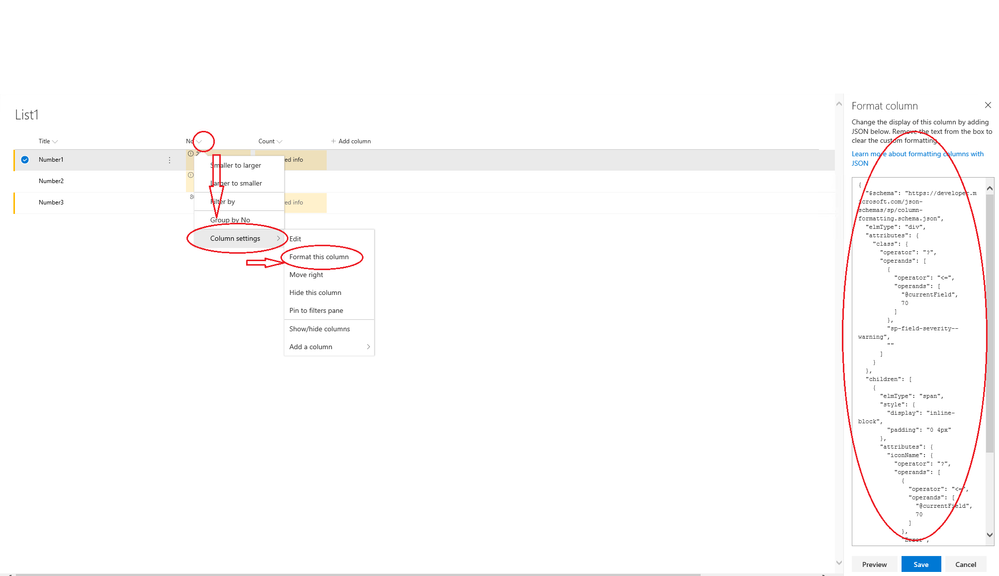
JSON Syntax:
In SharePoint online we had option to use the "Excel Styled Syntax" in the JSON we specify to define the formatting. But in SharePoint 2019, we have to use the basic styled syntax. So the samples given here in this article for SPO will not work in SP2019. Instead you can find sample format here that we can use.
Note: I will update this blog once we have a public documentation on the formatting that we can use for SP2019.
