This post has been republished via RSS; it originally appeared at: Surface IT Pro Blog articles.
First published on TECHNET on Oct 26, 2018
Microsoft Whiteboard can now replace the existing whiteboard (Microsoft Whiteboard 2016) on your Surface Hubs, enabling new and advanced capabilities.
The existing Microsoft Whiteboard 2016 app for Surface Hub allowed co-authoring between two Surface Hubs when uses were signed in to the Whiteboard.
The new Microsoft Whiteboard app is available on any Windows 10 device (and other platforms in preview) and allows all participants to co-author simultaneously. It also saves your history of whiteboards and allows you to add or remove participants on the fly. A Web sharing link is also available.
On Surface Hub, you can use the two whiteboards side by side if you wish; This means you’ll be able to choose which whiteboard you want to use based on your needs.
Currently, the existing Microsoft Whiteboard 2016 is the default one, and will launch when starting a Skype for Business or Microsoft Teams call or when launching the Whiteboard app from the Start Menu or the Lock Screen tiles.
After installing the new Microsoft Whiteboard, you’ll need to manually open your desired whiteboard app after clipping the screen on the Surface Hub and paste the content you clipped.
With the recent Surface Hub update, you now have the option to remove the original Microsoft Whiteboard 2016 app and set the new Microsoft Whiteboard app as the default whiteboard for Surface Hub.
Prior to configuring your Surface Hub, please make sure you installed the October 2018 update for Surface Hub ( KB4462939 ) and that your Surface Hub OS version is 10.0.15063.1418 to allow for the successful replacement of the whiteboards. 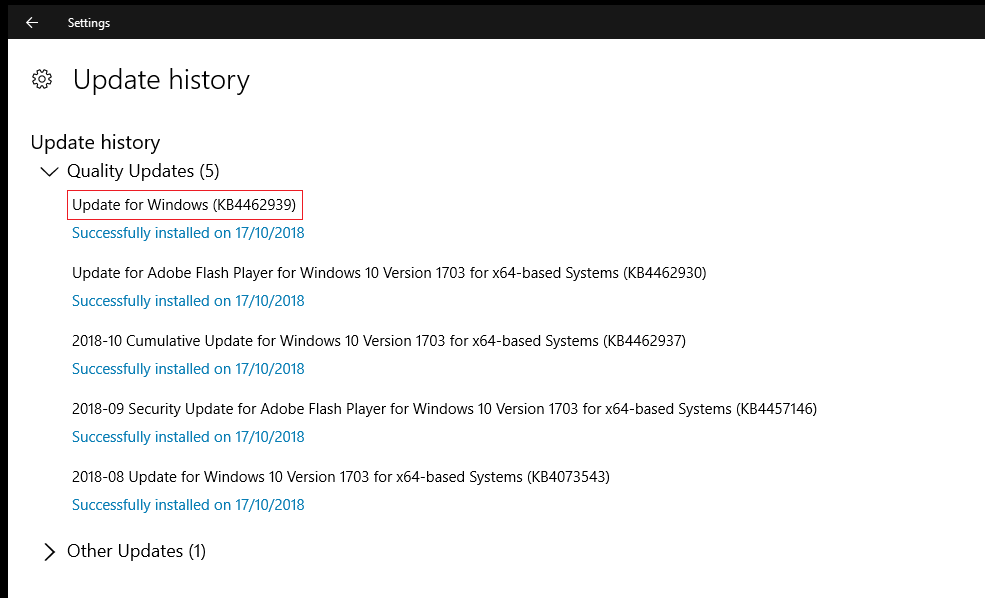
Use Microsoft Intune to replace the whiteboards
Leverage the power of Intune to remotely add, remove and set the default whiteboard for Surface Hub.
Follow this article to set Intune and the Microsoft Store for Business to push apps.
Next, make sure you acquire offline copies of both apps: 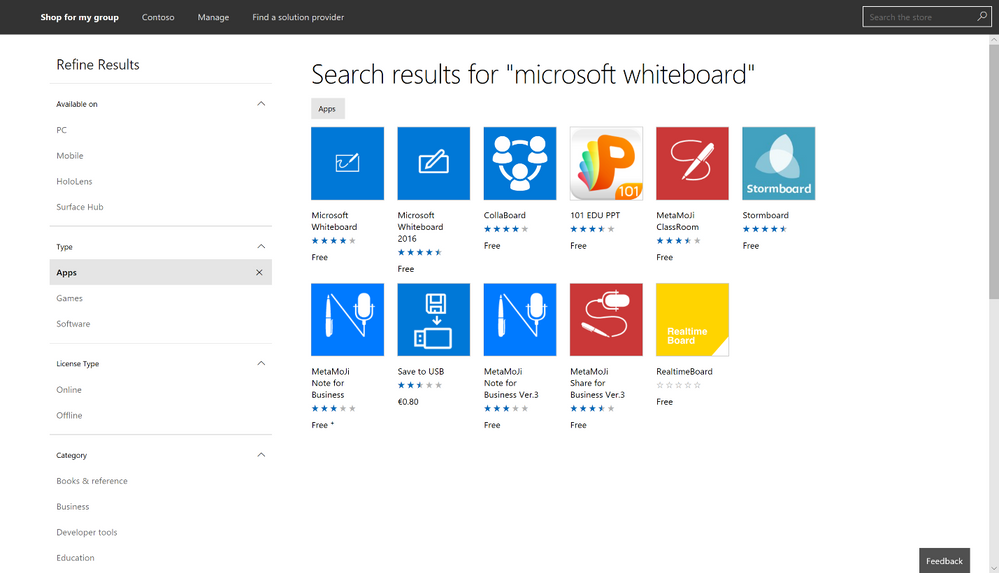
- Microsoft Whiteboard 2016 in the Microsoft Store for Business
- Microsoft Whiteboard in the Microsoft Store for Business
Wait for the store to sync with Intune and soon you’ll see both apps: 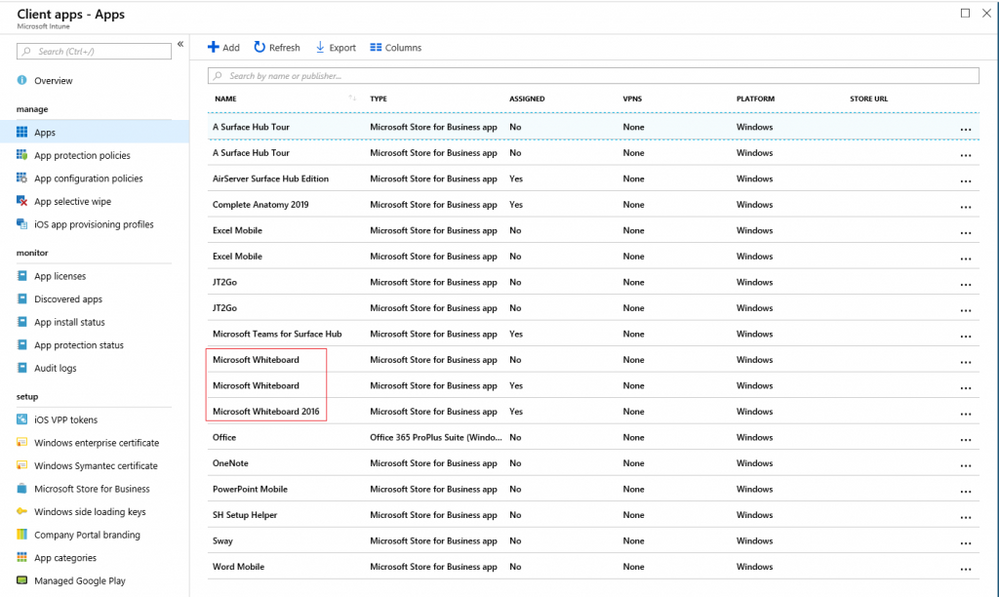
For each app, identify the Offline version of the app in Intune:
From the Apps list, click on the app and under ‘Overview’ confirm that the app supports device licensing : 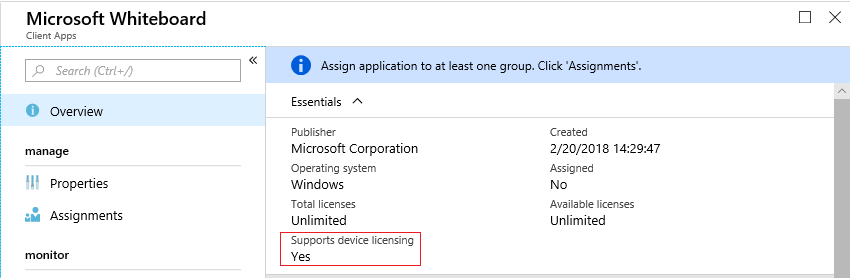
Install
To push the Microsoft Whiteboard to your Surface Hubs, click ‘Assignments ’.
In ‘ Add Group ’, for the assignment type choose ‘ Required ’.
Next, choose the groups you want to deploy the app to;
Select the desired groups and under ‘ License Type ’ choose Device Licensing as illustrated in the following image: 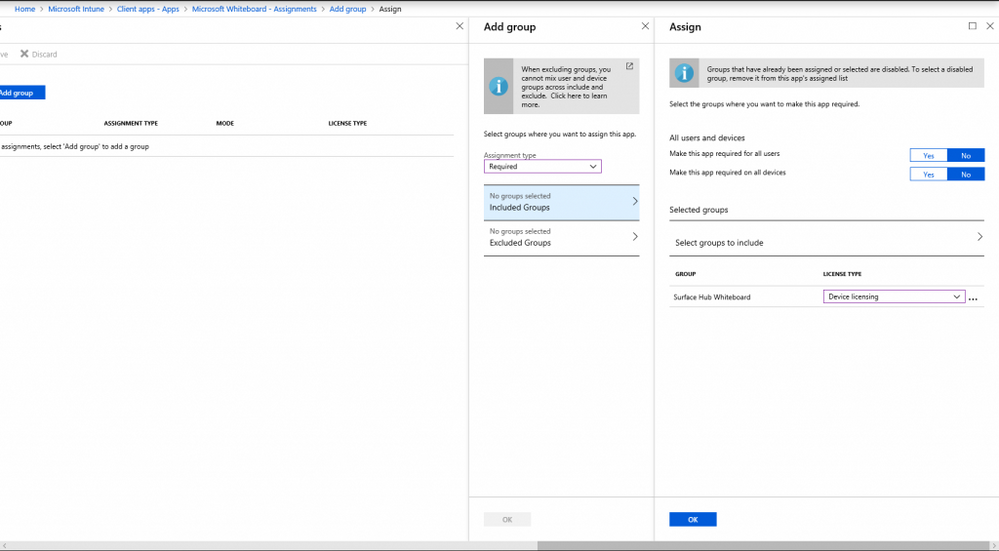
Click ok and save the assignment.
Remove
To remove the Microsoft Whiteboard 2016 app from your Surface Hubs:
After identifying the Offline version of the app, in ‘ Add Group ’, for the assignment type choose ‘ Uninstall ’.
Next, choose the groups you want to deploy the app to;
Select the desired groups and under ‘ License Type ’ choose Device Licensing as illustrated in the following image: 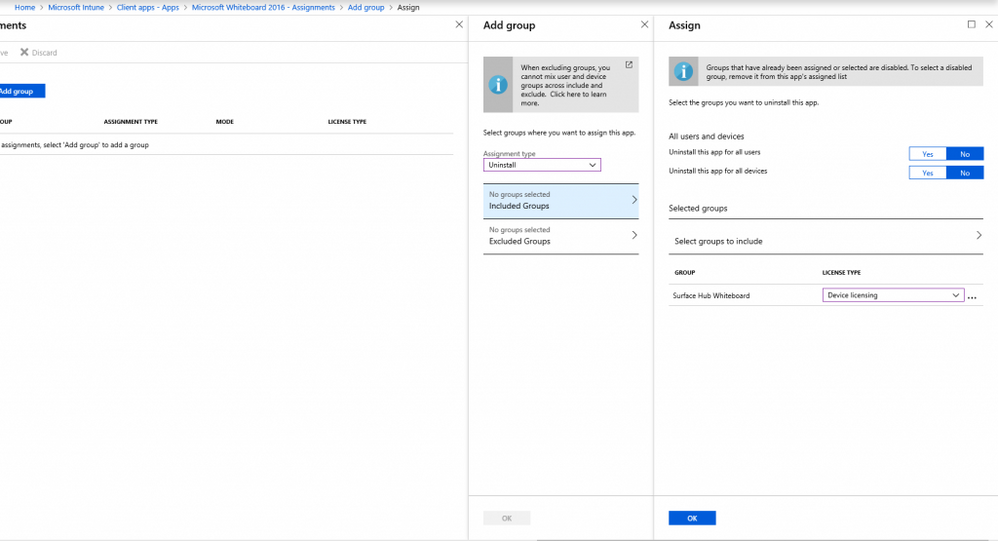
Click ok and save the assignment.
Sync
Initiate a sync from the Surface Hub or Intune, or wait for the next sync cycle. Within moments, you’ll see that the Microsoft Whiteboard 2016 app is replaced with the new Microsoft Whiteboard app:
Before 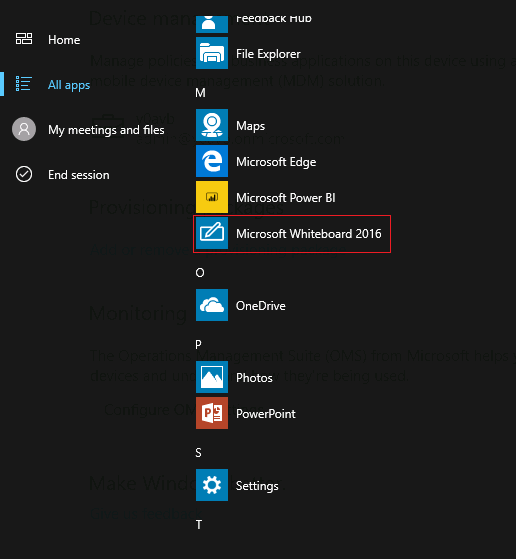
After 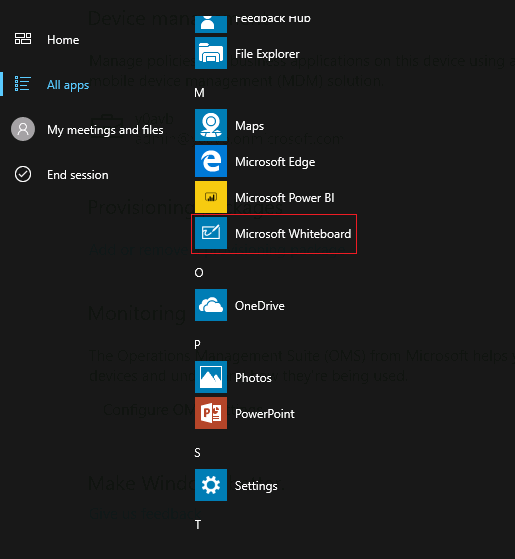
After completing these steps, the Microsoft Whiteboard app will replace the default Microsoft Whiteboard 2016 app on the Surface Hub and will launch when starting a Skype for Business or Microsoft Teams call or when launching the Whiteboard app from the Start Menu or the Lock Screen tiles.
