This post has been republished via RSS; it originally appeared at: Ask The Performance Team articles.
First published on TECHNET on Oct 26, 2012Welcome to day 5 of our Launch Series. Today we are going to talk about the new File Explorer. For our Developers, they set out to accomplish 3 main goals for the new File Explorer. These included the following:
- Optimize Explorer for file management tasks. Return Explorer to its roots as an efficient file manager and expose some hidden gems, those file management commands already in Explorer that many customers might not even know exist.
- Create a streamlined command experience. Put the most used commands in the most prominent parts of the UI so they are easy to find, in places that make sense and are reliable. Organize the commands in predictable places and logical groupings according to context, and present relevant information right where you need it.
- Respect Explorer’s heritage. Maintain the power and richness of Explorer and bring back the most relevant and requested features from the Windows XP era when the current architecture and security model of Windows permits.
The biggest most significant change to File Explorer is the addition of the Ribbon. Most commonly found in Microsoft Office products. Per our Developers, the Ribbon approach offered benefits in line with the following goals:
- Provides the ability to put the most important commands in very prominent, front and center locations.
- Makes it easy to find commands predictably and reliably. Every important file management command could be given a home in the ribbon, and customers would always know where to look for them.
- Exposes a large set of commands (~200) in one easy and consistent experience and organizes commands into scenario-focused groups without the use of nested menus, popups, dialogs, and right-click menus.
- Aids command identification with support for grouping, a variety of button sizes and icons, and aids deeper investigation with live previews and expanded tooltips.
- Takes a similar approach to Office, Microsoft Paint, and Windows Live Essentials, which means that many of our customers will be familiar with the model and not have a lot to learn.
- Provides a consistent, reliable UI that doesn’t degrade over time like traditional toolbar and menu-based user interfaces do.
As you will find, the Ribbon has been incorporated not only to File Explorer, but Paint and Wordpad as well. Let’s take a look at the new File Explorer and Ribbon:
Computer tab under File Explorer

View tab File Explorer

Manage tab with C: selected
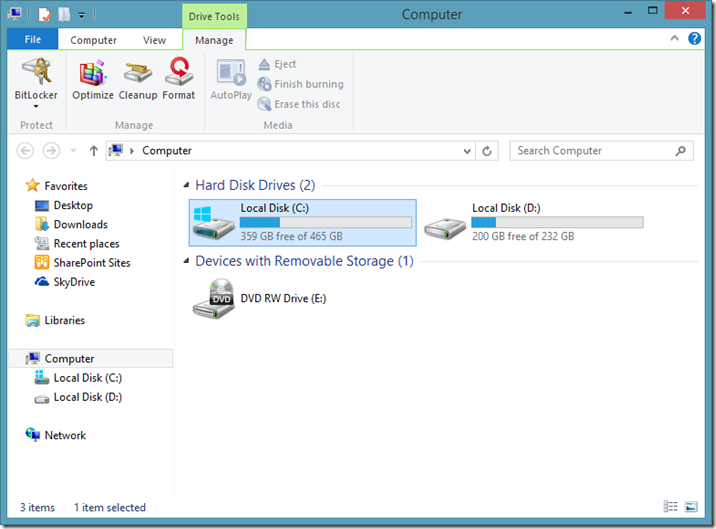
The Ribbon
A ribbon has been added to File Explorer which exposes many (~200) of the top level features in File Explorer, including several that were previously hidden in context menus that were only available with a Shift+Right-Click.
- Every command in the ribbon is given a keyboard shortcut. Press Alt to reveal them.
- Users can pin their favorite commands to the Quick Access Toolbar (QAT).
- Ribbon is collapsible to maximize vertical screen space. Even with the ribbon visible, more vertical screen space is provided in the default configuration than File Explorer in Windows 7.
- The ribbon is minimized by default.
- File menu includes options for things like opening a Command Prompt as an administrator, opening a new File Explorer window, and accessing the folder and search options.
- Contextual tabs are shown when selecting certain areas or file types in File Explorer.
This concludes our first look at the new File Explorer. We will go into deeper topics surrounding File Explorer later in the year so stay tuned!
Tomorrow we will be going over The New Task Manager. In the meantime, check out the original Windows 8 File Explorer blog here: Improvements in Windows Explorer
-AskPerf blog Team
