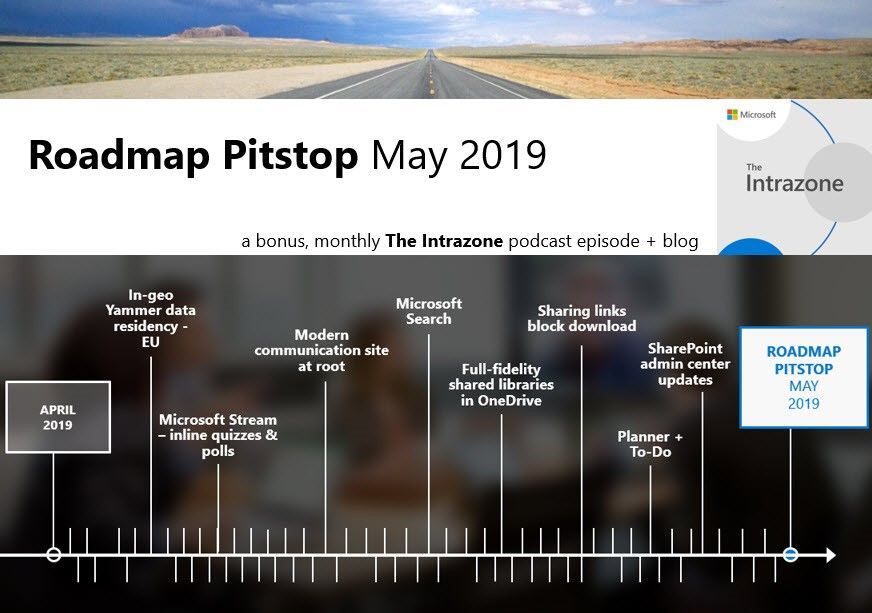This post has been republished via RSS; it originally appeared at: Microsoft SharePoint Blog articles.
We are post-SharePoint Conference 2019 – and the cadence of releasing new capabilities and updates did not slow. This is the all-inclusive recap for all things SharePoint and related technology, plus the Intrazone Roadmap Pitstop: May 2019 podcast episode – a bonus monthly audible companion to help answer, "What's rolling out now for SharePoint and related technologies into Microsoft 365?" Our goal is to provide change management excellence, with clear, concise and timely resources.
Listen and scroll below (info, links and screenshots galore) to stay informed on what features and updates arrived this past month - plus a few teasers of what's to come:
In this podcast episode, I, too, talk with Edgar Banguero (LinkedIn), principal engineering manager and Thomas Michon (LinkedIn), senior software engineer – both from the OneDrive-SharePoint engineering team focused on all things full-fidelity shared libraries in OneDrive – plus capture the essence of the broader work they (the “Files” team) own – delivery of a fluent, powerful, consistent file experiences throughout Microsoft 365; you’ll hear how they approach the design, development and deployment of file experiences across SharePoint, OneDrive, Microsoft Teams, Outlook and beyond.
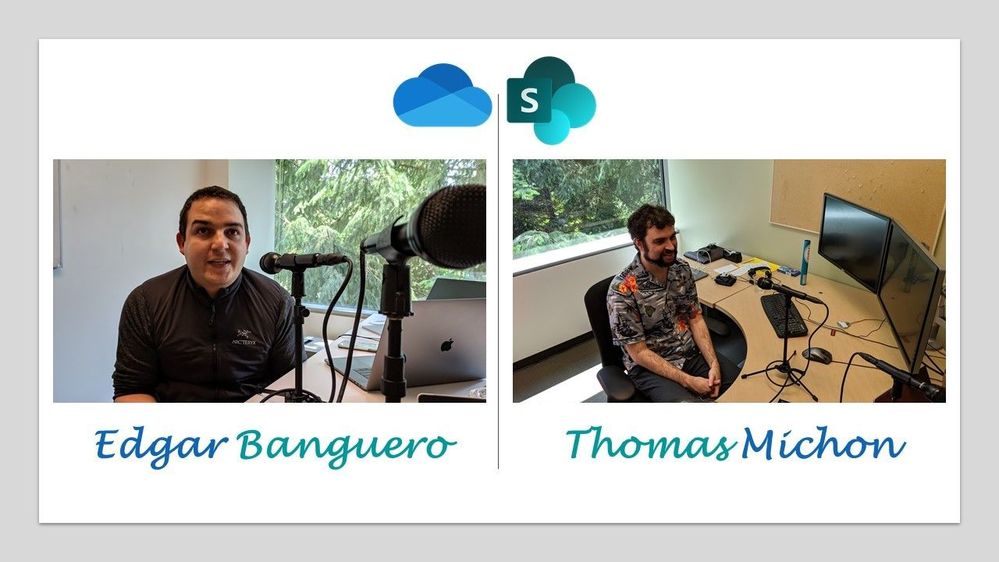
All the features listed below began rolling out to Targeted Release customers in Office 365 as of May 2019 (possibly early June 2019).
Hold on to something… here we go!
Inform and engage with dynamic employee experiences
Build your modern intranet on SharePoint in Office 365 and get the benefits of investing in business outcomes – reducing IT and development costs, increasing business speed and agility, and up-leveling the dynamic and welcoming nature of your intranet.
Enable the modern communication site experience at the classic root of your Office 365 tenant
Admins can now enable a modern communication site experience at the classic root site of their SharePoint tenant (ex | https://contoso.sharepoint.com). This feature can be activated by running a simple PowerShell cmdlet: Enable-SPOCommSite. On the successful execution of the PowerShell cmd, the root site of your tenant will update with a new communication site home page – with all the powers to use and design the home page with news, web parts, pages, lists, libraries, and more – all modern and mobile-ready. Enable-SPOCommSite, today – and your modern intranet users will thank you.
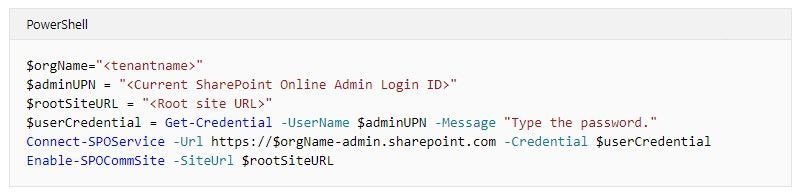
- Roadmap ID: 46338. Learn more.
Microsoft Stream: add quizzes & polls within the video playback
Videos convey a ton of information in a short period of time, and often you want to get feedback and insights into how people understand and interact with your content. Now, add quizzes, polls and surveys into Microsoft Stream videos through integration with Microsoft Forms to accomplish that two-way dialog. Whether it’s adding surveys for a recorded CEO town hall meeting, quizzes for flipped classroom videos or assessments for employee training videos, you can take advantage of this new interactive capability to make videos in your organization more engaging. The video will pause where you inserted the poll/survey, and then once filled in and submitted, the video continues playback right where it left off.
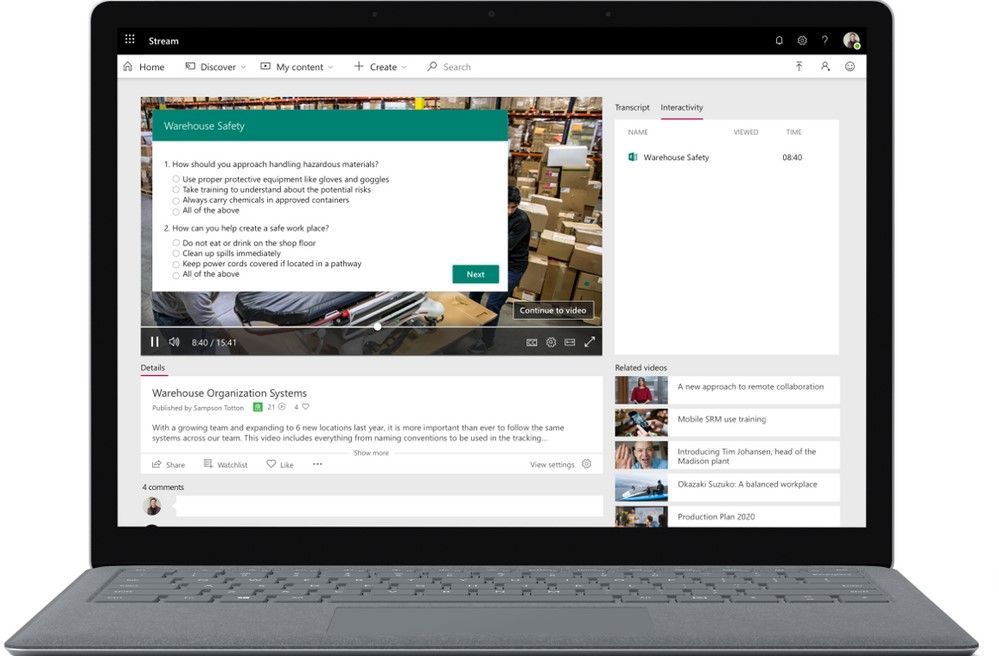
- Roadmap ID: 34240; learn more + help article.
In-geography storage of Yammer messages at rest for new European Union (EU) customers
Where data resides is important. Knowing where your data resides even more so. Microsoft is working to ensure we meet you at your requirements with the utmost transparency and option. And now, we’re pleased that Yammer offers local data residency to help meet data residency requirements.
We commit to store message bodies and files attached to messages at rest within a specific geographical area (Geo). The country you enroll in Office 365 from will determine which Geo your Yammer Enterprise network is associated with. For a new Yammer Enterprise network, Microsoft will store Yammer message bodies and files in legacy Yammer Groups at rest in the Yammer Enterprise network Geo.
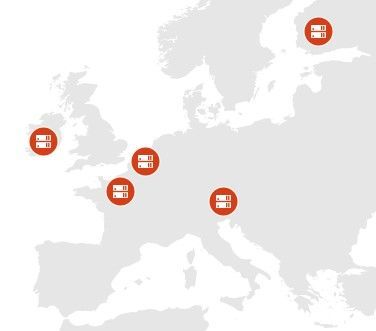
Note: New Office 365 tenants are defaulted to a data center geography (Geo) based on the country of the transaction associated with that tenant’s first subscription. Additionally, the Online Services Terms delineate the data processing terms that govern the location of your customer data.
- Roadmap ID: 50554. Learn more.
Teamwork updates across SharePoint team sites, OneDrive and Yammer
Microsoft 365 is designed to be a universal toolkit for teamwork – to give you the right tools for the right task, along with common services to help you seamlessly work across applications. SharePoint powers teamwork – to better collaborate on proposals, projects, and campaigns throughout your organization – and is integrated with Microsoft Teams, OneDrive, Yammer, Stream, Planner and much more.
Microsoft Search (General Availability (GA) announced at //build 2019)
Microsoft Search is an intelligent, enterprise search experience from Microsoft that applies the artificial intelligence technology (AI) from Bing and deep personalized insights surfaced by the Microsoft Graph, to make search more effective for you, increasing productivity and saving you time – so whether you’re looking to find people, files, or conversations, complete a task, pick up where you left off, or discover answers or insights, it’s just a click away, across all of your applications, your desktop, and your browser.
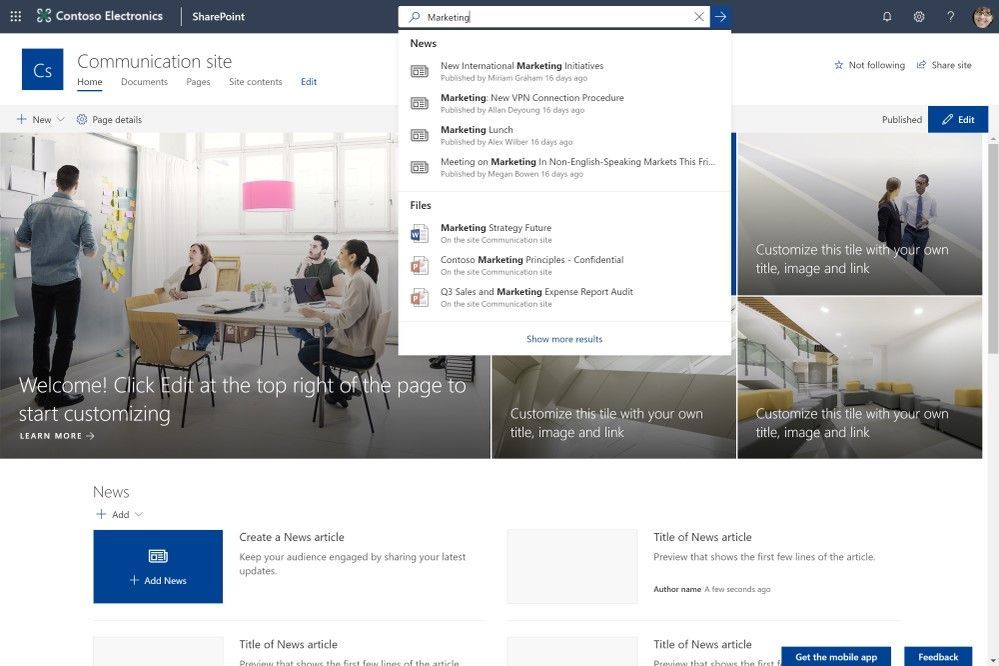
Microsoft Search helps you complete a task, pick up where you left off, or discover answers or insights. It applies natural language understanding, AI technology and deep understanding of you and your work to make search more relevant and effective. And Microsoft Search is a unified experience everywhere you are-in the apps you’re already using including Office, Outlook, SharePoint, OneDrive, Bing and Windows to name a few. There’s also a new admin center to help you configure Microsoft Search settings across all your apps and services.
- Roadmap ID: 34273. Learn more.
Full-fidelity shared libraries in OneDrive
OneDrive is the files app for Microsoft 365. And it provides full-fidelity access to all files from a single user interface. And now, working with shared libraries in OneDrive on the web brings parity to the experience as if you were in the original group-connected SharePoint document library. Shared libraries in OneDrive support viewing file metadata. Initial capabilities include viewing, sorting and grouping by custom metadata, pinning documents to the top, powerful sharing options, file activity, beautiful thumbnails and more will now appear right inside of OneDrive. It’s a window into all files, no copies or duplication, without leaving the comfort of your OneDrive.
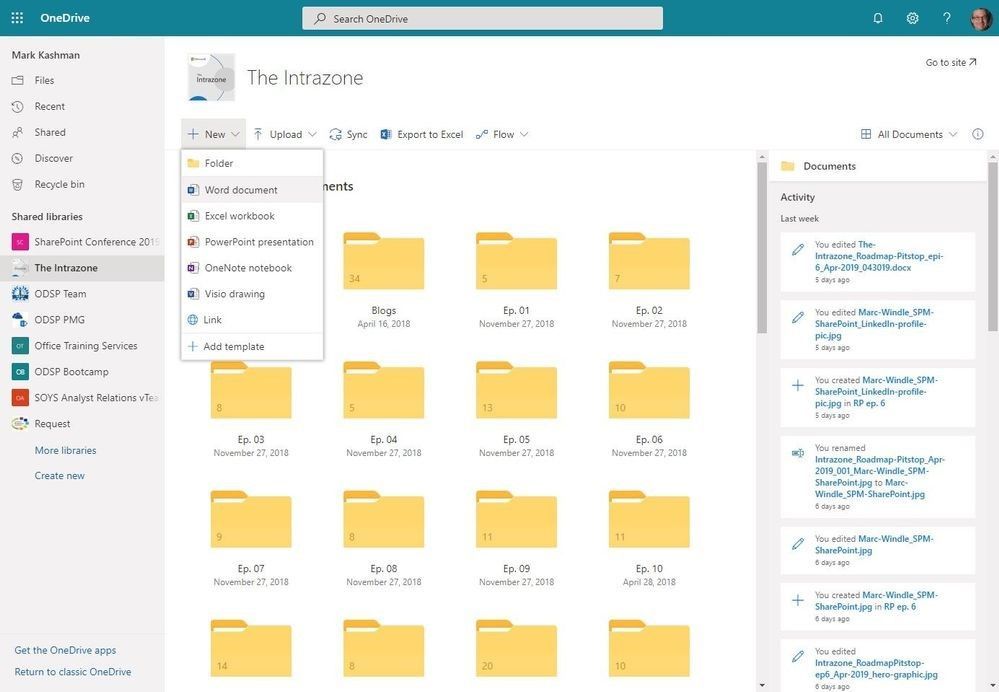
- Roadmap ID: 49093. learn more.
Sharing links that block downloads for Office files
We are updating the feature that lets users create sharing links which block download. This blocks download, disallows printing, or copying of the file. Block download is now available when using the "Specific people" sharing link type. Users will be able to create "block download" links from File Explorer, Office apps, and the rest of the apps which use the common Office 365 file sharing experience.
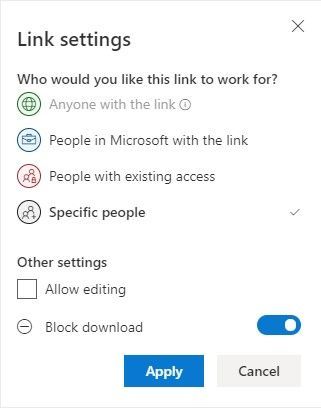
- Roadmap ID: 27499. Learn more.
Column Formatting – chart-like data bars for number columns
Column formatting offers many ways to visually configure the design of how lists and libraries convey information. At a glance, you know if something needs attention, is at a good or bad limit, or simply belongs to a certain category or grouping.
SharePoint Online list and library users can format number columns with chart-like data bars. The numbers can be + or - numbers and resolve as horizontal color bars within the row (to the left of center if a negative number, to the right if positive).
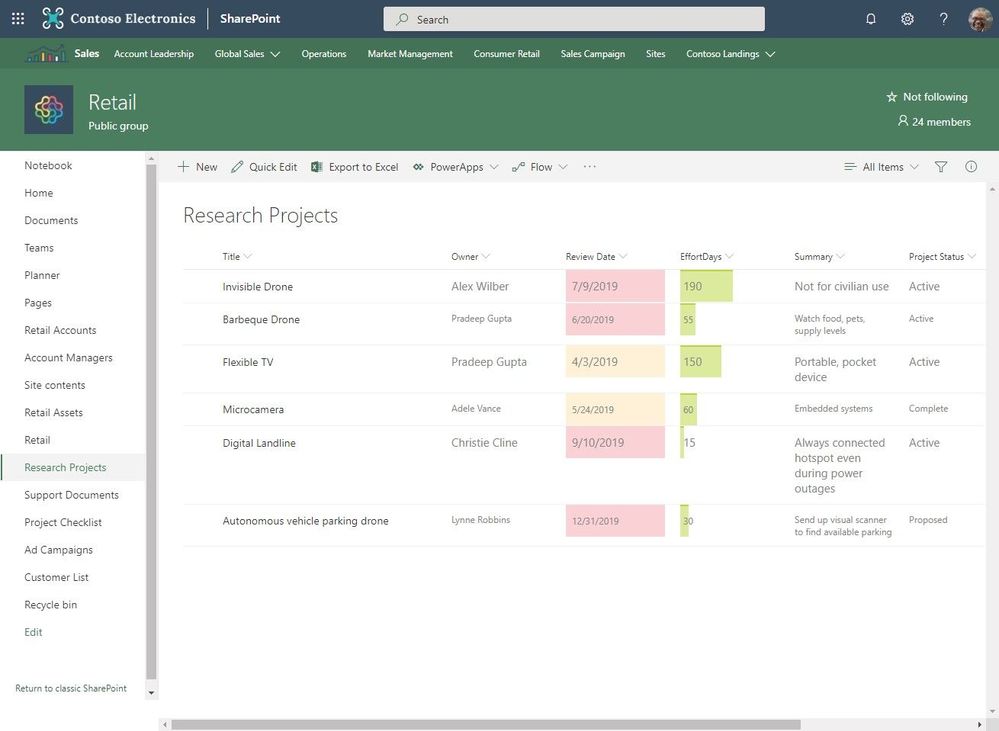
- Roadmap ID: 45026. Learn more.
Important, related technology
Planner and To-Do integration
Tasks, tasks, so many task – some personal tasks that I assign to myself, some that others assign to me for broader team projects. Wouldn’t it be nice to see all my tasks in one view? Together, To-Do and Planner simplify work management by giving you the flexibility to use the best tool for the situation— Planner tasks that have been assigned to you will show up in a special Assigned to Me list. Simply activate this connection in your To-Do settings, and voila – task aggregation delight.
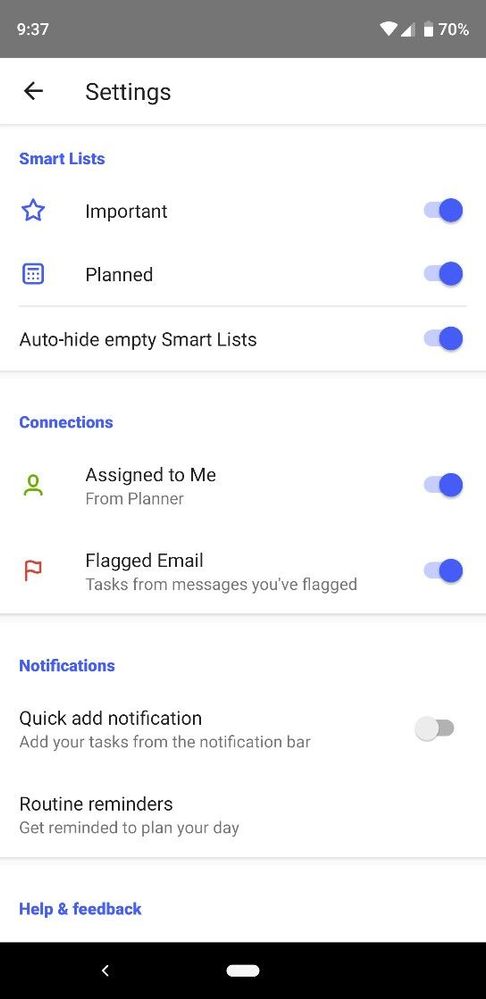
- Roadmap ID: 45523. Learn more.
Notifications about your Planner task assignments in Microsoft Teams
Having a task assigned to you is one thing. Being notified of it is another. Now, you can get a Microsoft Teams notification when a Planner task is assigned to you by another person if your team has Planner installed and your plan has a tab in Teams; and you won’t have to leave Teams to stay on top of your work.
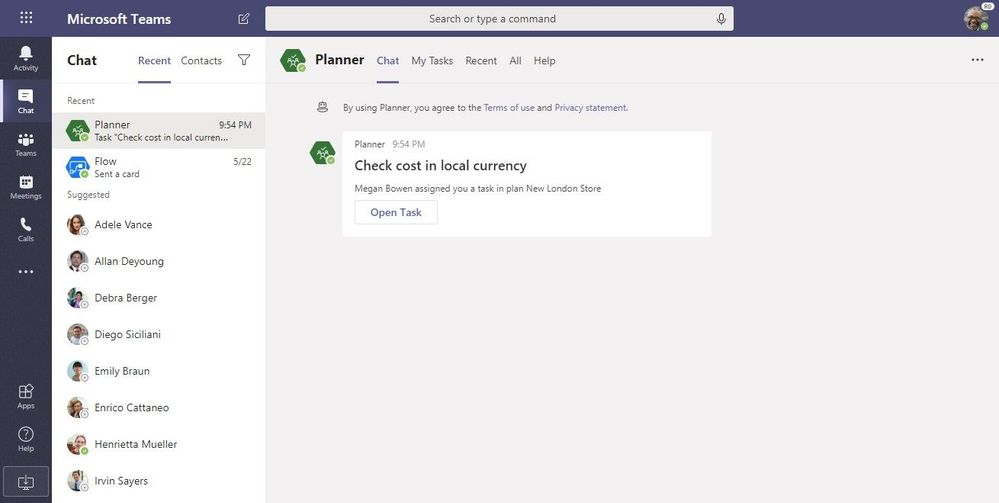
Note: Even if the task assignment action occurs outside of Teams (for example, in Planner for the web or the Planner mobile apps), if the plan has a tab in Teams, a Teams notification will be sent to the assignee.
- Roadmap ID: 45878. Learn more.
SharePoint admin center improvements
The SharePoint admin center in Office 365 is on path to consolidate where you go to administer and configure site settings, adjust sharing, design policies and more – to make it easier to manage your intelligent workplace from a robust admin console.
Here are a few of the exciting new SharePoint admin center features:
Making all classic features available from the new admin center - We've brought all the features from the classic SharePoint admin center to the new admin center. Most of the classic pages can be accessed by selecting the new ‘Classic features’ page in the left pane. You can also access the classic sharing page from the new Sharing page and the classic settings page from the new Settings page.
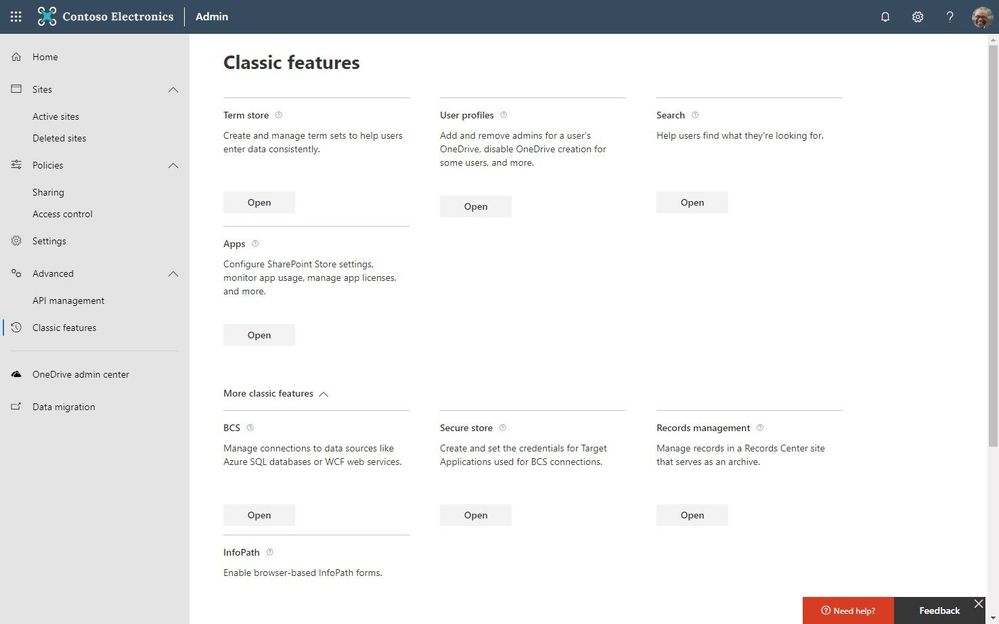
Bulk actions - You can now select multiple sites on the Active sites page and edit them in bulk. With this release, you can delete multiple sites at once, and bulk edit the external sharing and hub site association settings. We'll continue to add more bulk actions in the future.
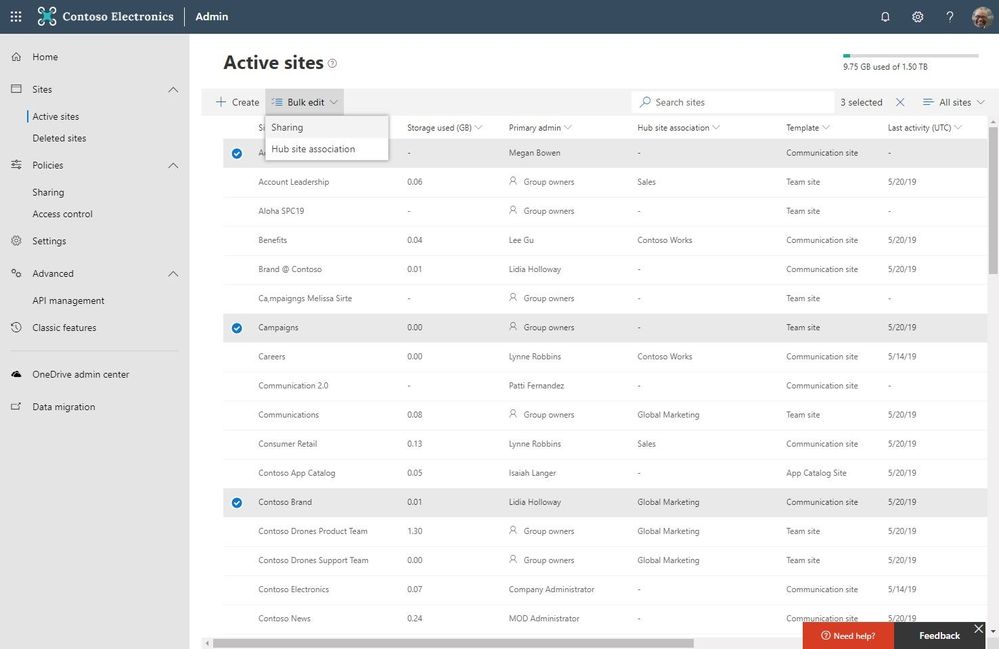
- Roadmap ID: 32864. Learn more.
And if all the above wasn’t enough – and you truly want to up your “what’s coming to SharePoint and related tech” game – we encourage you to review all the new feature and service disclosures that were announced from Las Vegas at SharePoint Conference 2019. We have three ways to consume all the information:
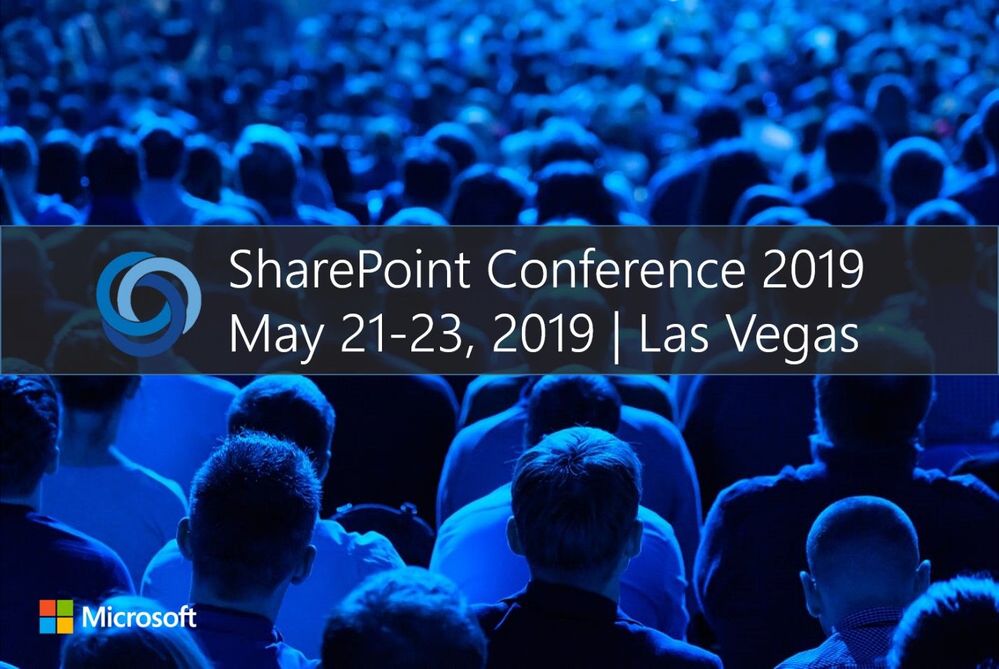
- SharePoint Conference 2019 (SPC19) primary disclosure blog: https://aka.ms/spc/blog (by Jeff Teper); also links to all related depth disclosure blogs released on May 21st, 2019.
- SPC19 Keynote (full video on-demand): https://aka.ms/spc/summit + customer videos and several on-demand Microsoft breakout sessions (coming soon).
- Special SPC19 Intrazone episode: “Jeff Teper unplugged at SPC19” [epi.31]
June 2019 teasers
Psst, still here? Still reading? If so, here’s a few teasers of what’s to come to production next month…
- Thing 1 - Yammer Q&A features: 1) Categorize a conversation as a question, and 2) Choose the right response. [roadmap ID: 34238]
- Thing 2 - Record and upload videos with the Stream mobile app [roadmap ID: 49375]
… shhh, tell everyone.
Helpful, ongoing change management resources
- "Stay on top of Office 365 changes"
- "Message center in Office 365"
- Install the Office 365 admin app; view Message Center posts and stay current with push notifications.
- Microsoft 365 public roadmap + pre-filtered URL for SharePoint, OneDrive, Yammer and Stream roadmap items.
- SharePoint community blog
- SharePoint twitter handle: @SharePoint
- Follow me to catch news and interesting SharePoint things: @mkashman; pre-warning of occasional bad puns, too.
Thanks for tuning in and/or reading this episode/blog of the Intrazone Roadmap Pitstop – May 2019 (blog/podcast). We’re open to your feedback in comments below to hear how both the Roadmap Pitstop podcast episodes and blogs can be improved over time.
Engage with us. Ask questions. Push us where you want and need to get the best information and insights. We're here to put both our and your best change management foot forward.
Stay safe out there on the roadmap -- and thanks for listening and reading.
May (2019) you have happy now and future collaborative adventures,
Mark Kashman – senior product manager (SharePoint/OneDrive | Microsoft)