This post has been republished via RSS; it originally appeared at: Project Support Blog articles.
When planning the last blog posting on the old MSDN site before migration to the TechCommunity blog sites for Project, Planner and Project Support I asked on Twitter what the last post should be. Didier Maignan suggested an article on MFA for PWA and Pro. I then found I was too late - so instead I'm posting on the new home of Project Support blogs – so here goes!
This is my Office 365 tenant, brismith365, and I have enabled MFA for my user though the Admin portal – and I already have a phone associated with this user account. The login when I go to PWA looks like the following (and I also have the custom Office 365 background – in this case Puponga, New Zealand):
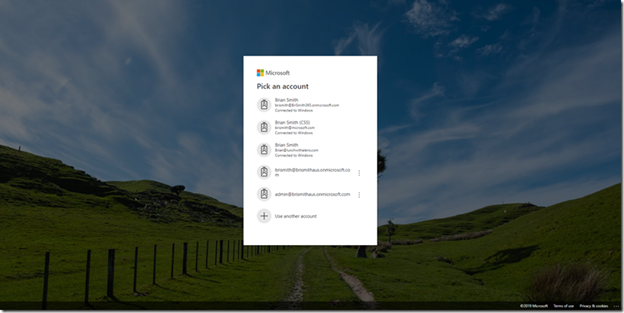
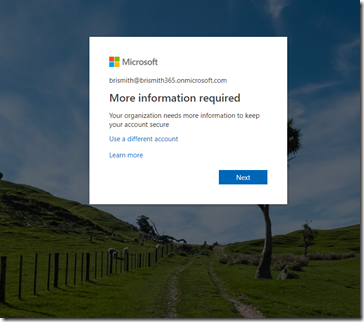
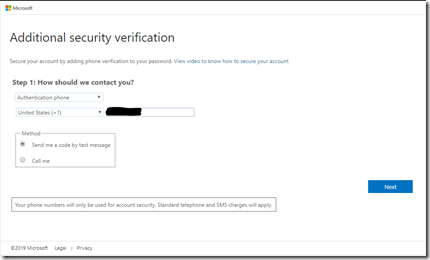
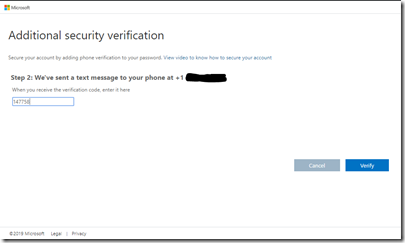

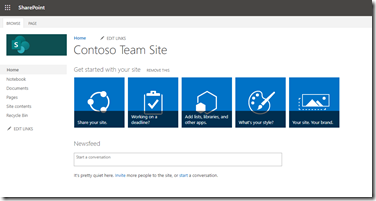
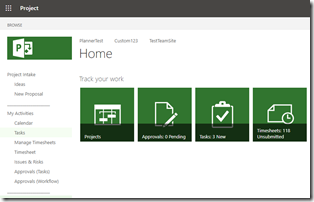
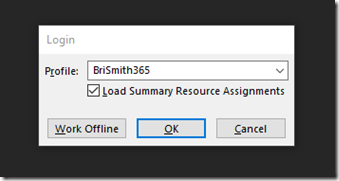
Clicking OK takes me to the page to enter my login:
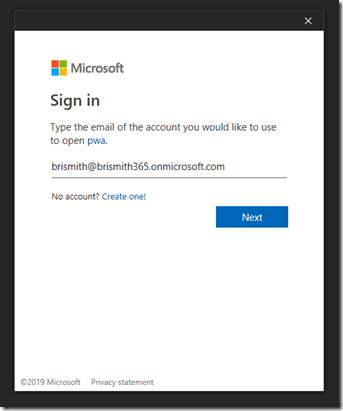
This recognizes that I have MFA configured and send me a text message, which I enter and click verify:
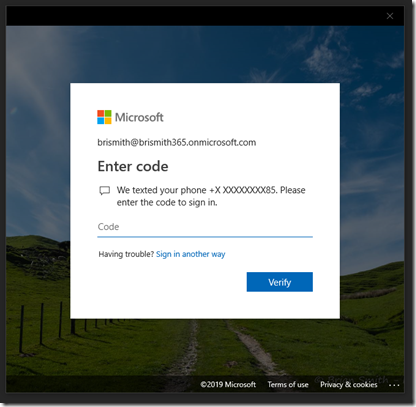
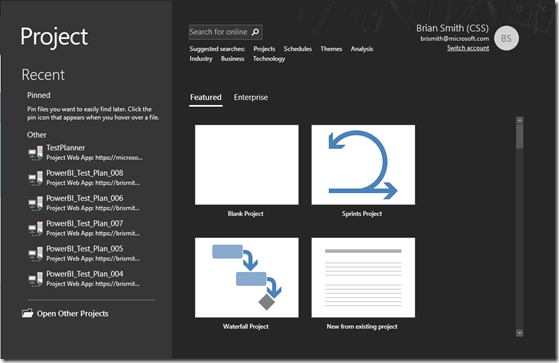
Multi factor authentication for Project Web App and Project Online desktop client!
