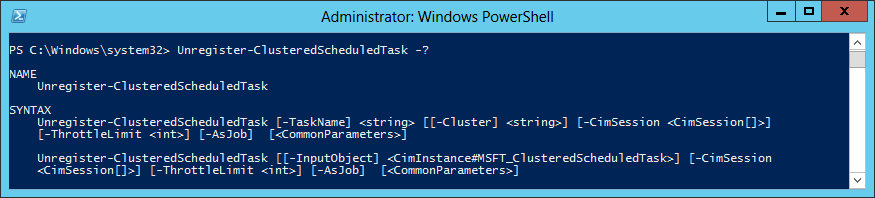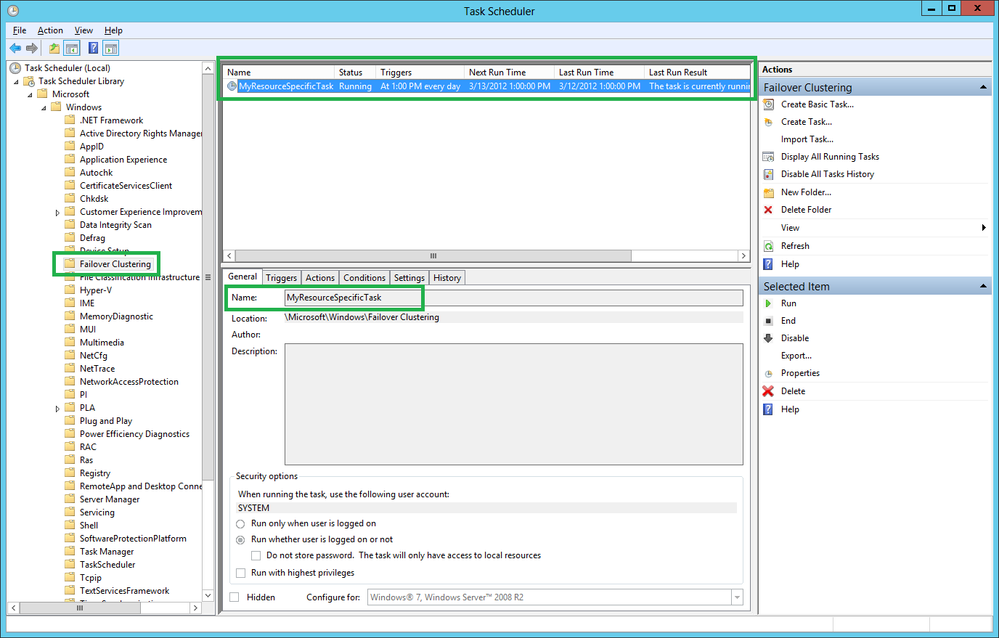This post has been republished via RSS; it originally appeared at: Failover Clustering articles.
First published on MSDN on May 31, 2012
Many customers use the Windows Task Scheduler to perform regularly scheduled maintenance tasks on their servers, to run audit checks, generate reports, and even updating application data caches. A task in the Windows Task Scheduler performs an action when a given trigger (condition) has been met.
In previous releases of Windows Server, you could create a task that was local to a single node (server) that was part of a Failover Cluster, but the Task Scheduler did not have any understanding of the entire cluster. Configuring and managing tasks on a on a large scale 32 or 64 Node Cluster can be more challenging than maintaining them on a single machine. Manually copying tasks from one machine to another can become time consuming and error prone. Starting in Windows Server 2012, this experience is significantly improved as you can now use Clustered Scheduled Tasks for the tasks that you want to run on your cluster. There are three types of Clustered Scheduled tasks :
- Any Node : There is one instance enabled of the task in the cluster, hence the task only triggers in one machine. This task will be present in the cluster until it’s unregistered or the cluster is destroyed.Example: if you have a program that pulls information out of the cluster and sends out a report, you only need it to be run in one machine and you do not care which one. This can be an Any Node task.
- Resource Specific : There is one instance enabled of task which is bound to a resource in the cluster. The task will run on the same node as the resource. So if the cluster resource is moved to another node, so is the task. Unlike an Any Node task, if this resource is removed so is the task.Example: if you have a physical disk resource and you want to defragment the disk every month. This is a good example for a Resource Specific task.
- Cluster Wide : There is one instance of the task enabled in each node of the cluster. In this case when the trigger is met, the action is executed in all nodes present at that time in the cluster that meet the condition of the trigger.
- Example: if you want to have a tool or set of tools to be opened when you login to any of the nodes, this is the kind of task you can add as a Cluster Wide task.
Managing Clustered Tasks using PowerShell:
Now let’s see how to configure and manage clustered tasks using PowerShell. There are four basic PowerShell commands available to configure, query or modify clustered tasks.
| Cmdlet | Description |
| Get-ClusteredScheduledTask | Query cluster tasks. |
| Register-ClusteredScheduledTask | Register a cluster task. |
| Set-ClusteredScheduledTask | Update an already registered cluster task. |
| Unregister-ClusteredScheduledTask | Unregister a cluster task. |
In Windows Server, PowerShell commands from different modules are auto-loaded upon first use. It is important to note that the above PowerShell commands are available through ScheduledTasks module. Notice that the cmdlets have the “Clustered” prefix as part of the noun in the cmdlet. If you try using the cmdlets without the clustered word in it you won’t be creating a clustered task, or querying the cluster for tasks – instead you’ll be using on a regular node (server) scoped task.
Need more information? Remember you can run any of the following from your PowerShell window. For example:
Get-ClusteredScheduledTask -?
NAME
Get-ClusteredScheduledTask
SYNOPSIS
Gets clustered scheduled tasks for a failover cluster.
SYNTAX
Get-ClusteredScheduledTask [[-TaskName] <String>] [[-Cluster] <String>] [[-TaskType] {ResourceSpecific | AnyNode | ClusterWide}] [-CimSession <CimSession[]>] [-ThrottleLimit <Int32>] [<CommonParameters>]
DESCRIPTION
The Get-ClusteredScheduledTask cmdlet gets the clustered scheduled tasks registered on a failover cluster. You can specify task name or task type.
For more information about the Windows Server® 2012 Task Scheduler, see the Task Scheduler Overview topic in the TechNet Library at http://technet.microsoft.com/en-us/library/cc721871.aspx.
RELATED LINKS
Online Version:
Register-ClusteredScheduledTask
Set-ClusteredScheduledTask
Unregister-ClusteredScheduledTask
REMARKS
To see the examples, type: "get-help Get-ClusteredScheduledTask -examples".
For more information, type: "get-help Get-ClusteredScheduledTask -detailed".
For technical information, type: "get-help Get-ClusteredScheduledTask -full".
For online help, type: "get-help Get-ClusteredScheduledTask -online"
Registering Cluster Task
In this first entry for clustered tasks, we’ll show you how to create a Resource Specific task in 3 easy steps:
1. Pick your action
$action = New-ScheduledTaskAction – Execute C:\ClusterStorage\Volume1\myprogram.exe
This creates the action to be performed by my task. As you can see in the value for the Execute parameter my program is located on a Cluster Shared Volume (CSV) in my cluster which already makes it highly available to my cluster and accessible from all nodes.
2. Pick your trigger
$trigger = New-ScheduledTaskTrigger -At 13:00 –Daily
This creates the trigger that starts my task in the cluster. For this example I want to run my program every day at 13:00.
3. Register your task
Register-ClusteredScheduledTask –Cluster MyCluster –TaskName MyResourceSpecificTask –TaskType ResourceSpecific –Resource MyResourceName –Action $action –Trigger $trigger
Register-ClusteredScheduledTask –Cluster MyCluster –TaskName MyAnyNodeTask –TaskType AnyNode –Action $action –Trigger $trigger
Register-ClusteredScheduledTask –Cluster MyCluster –TaskName MyClusterWideTask –TaskType ClusterWide –Action $action –Trigger $trigger
And you are done. Your cluster now has a task that will run daily at 13:00.
Once you have your tasks registered you still might want to query it and even unregister it. To do that you can do the following:
Querying Cluster Task
The Get-ClusteredScheduledTask allows you to query the tasks in the cluster in the following ways:
- Tasks in the cluster
- Tasks of a certain type
- Task by its name
To query all cluster tasks:
Get-ClusteredScheduledTask –Cluster MyCluster
To query all task of a type:
Get-ClusteredScheduledTask –Cluster MyCluster –TaskType ResourceSpecific
To query a task by name:
Get-ClusteredScheduledTask –Cluster MyCluster –TaskName MyResourceSpecificTask
Updating Cluster Task
After a task is registered, its actions and triggers can be modified independently. In this case we want to update the trigger so that instead of executing at 13:00 it executes at 23:00 once everyone is out of the office.
$trigger = New-ScheduledTaskTrigger -At 23:00 - Daily
Set-ClusteredScheduledTask –Cluster MyCluster –TaskName MyResourceSpecificTask –Trigger $trigger
Similarly if you want to update the action you can create a new action and assign it to the task.
How to view the values of the Trigger
To see the current values of the action and triggers, you go into the ‘TaskDefinition’ of your task. This task definition contains the Triggers and Actions. This is an example of how to see the triggers, and the output for the task after we have updated the task.
(Get-ClusteredScheduledTask -TaskName MyResourceSpecificTask).TaskDefinition.Triggers
Enabled : True
EndBoundary :
ExecutionTimeLimit :
Id :
Repetition : MSFT_TaskRepetitionPattern
StartBoundary : 2012-05-15T23:00:00
RandomDelay : P0DT0H0M0S
PSComputerName :
Unregistering Cluster Task
The Unregister-ClusteredScheduledTask allows you to remove tasks by invoking the cmdlet indicating the cluster and the name of the task to be removed.
Unregister-ClusteredScheduledTask –Cluster MyCluster –TaskName MyResourceSpecificTask
Task Scheduler (taskschd.msc) snap-in
While clustered scheduled tasks can only be managed through PowerShell, they also show up in the Task Scheduler user interface under the Failover Clustering folder.
Frequently Asked Questions (FAQ):
Can I use any account other than the SYSTEM account?
No, the System account is the only account you can use for clustered tasks.
Does this information apply to all versions of Clustering beyond 2012?
Clustered Task Scheduler was added in Windows Server 2012. This same information applies for Windows Server 2012 R2, Windows Server 2016, and Windows Server 2019 Failover Clustering.
If the resource for a ‘resource specific’ task is removed, what happens to my Task?
It can happen that the resource we selected for a ‘resource specific’ task gets removed from the cluster. In this case, the task will also be removed from the cluster.
Evicting a node. Will my tasks still be in the node?
No. As part of the process of evicting a node from the cluster, the tasks get deleted.
Can I change the type of my task after it’s registered?
No. A task that has been registered cannot be converted from any node, cluster wide, or resource specific.
Can I still create non-clustered tasks on a cluster node?
Yes. All the Cluster Tasks get created under path <PATH>. Thus, as long as your non-clustered tasks are under a different path you can always create them on individual cluster nodes. It is important to note that as part of the process of evicting a node from the cluster, all the tasks under the <PATH> would get cleaned up.
Summary
In Windows Server Failover Clustering, Clustered Scheduled Tasks can be created quickly and easily – they can be used to maintain the cluster, cluster resources such as disks, and even applications that are running on the cluster.
Ramón Alcántara
Software Development Engineer in Test
Clustering & High-Availability
Microsoft