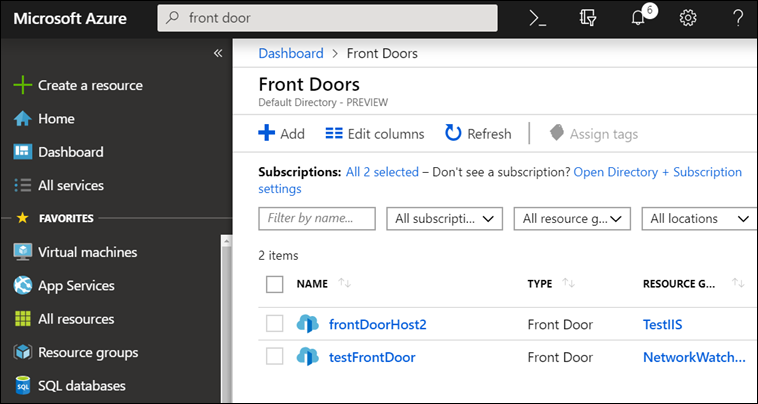This post has been republished via RSS; it originally appeared at: IIS Support Blog articles.
You may see excessive amount of requests in the IIS log file when there is an increased amount of traffic to your site, an DoS attack, frequent health probes or any other similar causes. In my case, IIS server was receiving too many requests with the Edge+Health+Probe string in the user-agent column:
2019-03-11 02:26:31 TESTWEBAPP GET / X-ARR-LOG-ID=0d171ca8-3692-4453-b9a6-268ef242d0c6 443 – 147.243.84.201 Edge+Health+Probe – – testwebapp.azurewebsites.net 401 71 2147500037 560 793 15
2019-03-11 02:26:31 TESTWEBAPP GET / X-ARR-LOG-ID=c932aeb2-1a84-4ccc-b61f-fb99d560b494 443 – 147.243.132.12 Edge+Health+Probe – – testwebapp.azurewebsites.net 401 71 2147500037 560 793 15
Solution
The issue in my case was the Front Door service. It has a health probe feature that records Edge+Health+Probe in the IIS log. Once I disabled this service, no more Edge+Health+Probe requests were made to my IIS server. If you want to continue using this service, you can configure the health probe frequency.
For more information about Azure Front Door Service: Official Microsoft documentation.
Other scenarios
Other Azure services may have health probes as well. Depending on the service you use, you will see a different user-agent string in IIS logs:
- Load balancer health probe records “Load+Balancer+Agent” in IIS logs (Reference):
2019-03-08 23:08:15 10.0.0.4 GET / – 80 – 168.63.129.16 Load+Balancer+Agent – 200 0 0 187 - Application gateway health probe records IP address in IIS logs:
2019-03-11 02:28:31 10.0.0.4 GET / – 80 – 10.2.0.5 – – 200 0 0 31