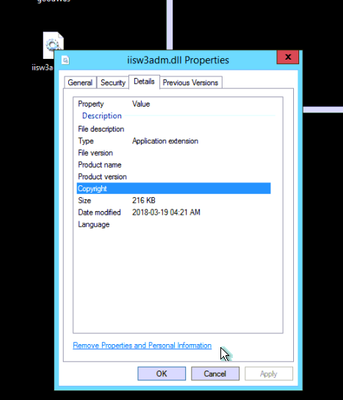This post has been republished via RSS; it originally appeared at: IIS Support Blog articles.
PROBLEM AND SYMPTOMS:
Unable to start the WAS service , fails with error
"Windows could not start Windows Process Activation services on Local Computer. Error 193 0x1."
In the event logs,we see below error:
The Windows Process Activation Service service terminated with the following error:
Windows Process Activation Service is not a valid Win32 application.
-- "World Wide Web Publishing Service" fails to start as it dependent on WAS - Error 1068: The dependency service or group failed to start.
CAUSE AND RESOLUTION
“not a valid Win32 application “-This message may seem confusing, but it simply means that your version of Windows isn't able to run the app since it can't understand what's in the file
Probable cause could be the application is for a newer or older operating system than you're running. Another is that the file itself is somehow corrupt or just incompatible with Windows.
Lets check in our case:
We checked the procmon and we see its unable to find the WAS service even though HKEY_LOCAL_MACHINE\SYSTEM\CurrentControlSet\Services\WAS key is present
8:21:11.9771833 PM wmiprvse.exe 2844 RegOpenKey HKLM\System\CurrentControlSet\Services\WAS\Performance NAME NOT FOUND Desired Access: Read NT AUTHORITY\LOCAL SERVICE
8:21:15.4498411 PM services.exe 692 RegOpenKey HKLM\System\CurrentControlSet\Services\WAS\StartOverride NAME NOT FOUND Desired Access: Query Value NT AUTHORITY\SYSTEM
8:21:15.4498719 PM services.exe 692 RegQueryValue HKLM\System\CurrentControlSet\Services\WAS\ServiceAccountManaged NAME NOT FOUND Length: 16 NT AUTHORITY\SYSTEM
8:21:15.4498792 PM services.exe 692 RegQueryValue HKLM\System\CurrentControlSet\Services\WAS\Tag NAME NOT FOUND Length: 16 NT AUTHORITY\SYSTEM
8:21:15.4498939 PM services.exe 692 RegQueryValue HKLM\System\CurrentControlSet\Services\WAS\DependOnGroup NAME NOT FOUND Length: 268 NT AUTHORITY\SYSTEM
8:21:15.4499012 PM services.exe 692 RegQueryValue HKLM\System\CurrentControlSet\Services\WAS\Group NAME NOT FOUND Length: 268 NT AUTHORITY\SYSTEM
8:21:15.4500196 PM services.exe 692 RegOpenKey HKLM\System\CurrentControlSet\Services\WAS\StartOverride NAME NOT FOUND Desired Access: Query Value NT AUTHORITY\SYSTEM
8:21:15.4500493 PM services.exe 692 RegQueryValue HKLM\System\CurrentControlSet\Services\WAS\ServiceAccountManaged NAME NOT FOUND Length: 16 NT AUTHORITY\SYSTEM
8:21:15.4500559 PM services.exe 692 RegQueryValue HKLM\System\CurrentControlSet\Services\WAS\Tag NAME NOT FOUND Length: 16 NT AUTHORITY\SYSTEM
8:21:15.4500706 PM services.exe 692 RegQueryValue HKLM\System\CurrentControlSet\Services\WAS\DependOnGroup NAME NOT FOUND Length: 268 NT AUTHORITY\SYSTEM
8:21:15.4500779 PM services.exe 692 RegQueryValue HKLM\System\CurrentControlSet\Services\WAS\Group NAME NOT FOUND Length: 268 NT AUTHORITY\SYSTEM
8:21:15.5403730 PM services.exe 692 RegOpenKey HKLM\System\CurrentControlSet\Services\WAS\StartOverride NAME NOT FOUND Desired Access: Query Value NT AUTHORITY\SYSTEM
8:21:15.5404042 PM services.exe 692 RegQueryValue HKLM\System\CurrentControlSet\Services\WAS\ServiceAccountManaged NAME NOT FOUND Length: 16 NT AUTHORITY\SYSTEM
8:21:15.5404111 PM services.exe 692 RegQueryValue HKLM\System\CurrentControlSet\Services\WAS\Tag NAME NOT FOUND Length: 16 NT AUTHORITY\SYSTEM
Config files C:\Windows\System32\inetsrv\config files were intact
--we checked the registry and got the binary associated with WAS %windir%\system32\inetsrv\iisw3adm.dll and found that we don’t see details tab. Suspected it to corrupt
--We copied the "iisw3adm.dll" from working machine
--this fixed the issue . So issue was due to corrupt "iisw3adm.dll". After replacing binary we were able to start the services successfully.
More Information:
Reinstalling the IIS metabase compatibility should be our recommended approach. But if the installation binaries themselves are corrupted, then this is the only option we’ve got.
You can also use /scanfile=file or /verifyfile to scan the binary and check if there is any issue with that file.
/scanfile=file This sfc option is the same as /scannow but the scan and repair is only for the specified file.
/verifyonly This sfc command option is the same as /scannow but without repairing.