This post has been republished via RSS; it originally appeared at: Yammer Blog articles.
It’s taken us some time—but we’re excited to share that all new photos and files uploaded through Yammer in Office 365 connected communities are now stored in the communities’ default SharePoint document library.
This ensures that your files adhere to the rich security and compliance features policies that you’ve implemented for SharePoint and extends that to encompass more files in Office 365. This means that eDiscovery, data loss protection, in-geo residence for files at rest, and other custom policies are available for new files uploaded in Office 365 connected communities.
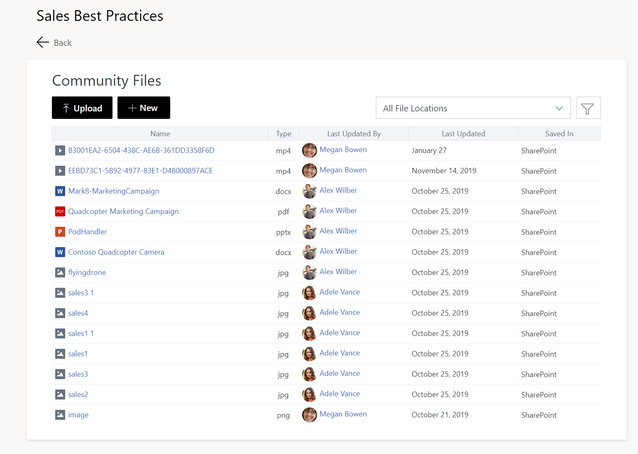
Benefits for end users
Going forward, users can use the familiar SharePoint document library for file navigation and management for their Yammer communities. This announcement also means that files can now be easily discovered and accessed via Yammer, SharePoint, Delve, Microsoft Search, your Recent Files in Office ProPlus apps, and beyond. Users can even keep a saved copy of your community’s files when you’re offline by syncing the folder in the document library
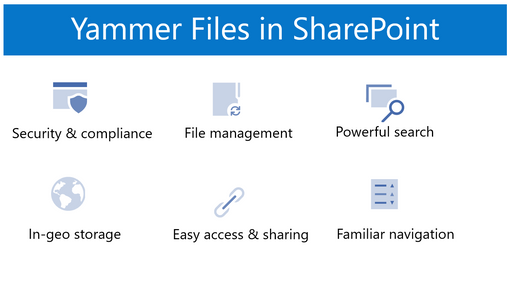
Some changes to Yammer Files APIs
With the change to new Yammer files to be uploaded to Office 365 for connected communities complete, we’re also going to be harmonizing the Yammer files APIs. We will be deprecating the /pending_attchments API in favor of the new /smallFileUpload API. The new API will prefer to upload files to the SharePoint document library if the community is a Office 365 connected, while continue to upload to Yammer storage otherwise.
Wrapping up
This is just one part of how we’re bringing Yammer closer together with the rest of Office 365. We recently launched Native Mode for new Yammer tenants, meaning all groups will be connected and have their files uploaded to SharePoint- and for existing tenants, the ability to migrate to Native Mode. As a part of that migration, we will move your existing files stored in Yammer to SharePoint.
Stay tuned—we will have more to share on files inside the new Yammer!
Learn more about how files in Yammer:
Getting started with Yammer File Storage
Attached a file or image to a Yammer Message
Edit documents directly from Yammer
How do I tell where my Yammer files being stored?
Ethan Li
Ethan is a PM on the Yammer Team
