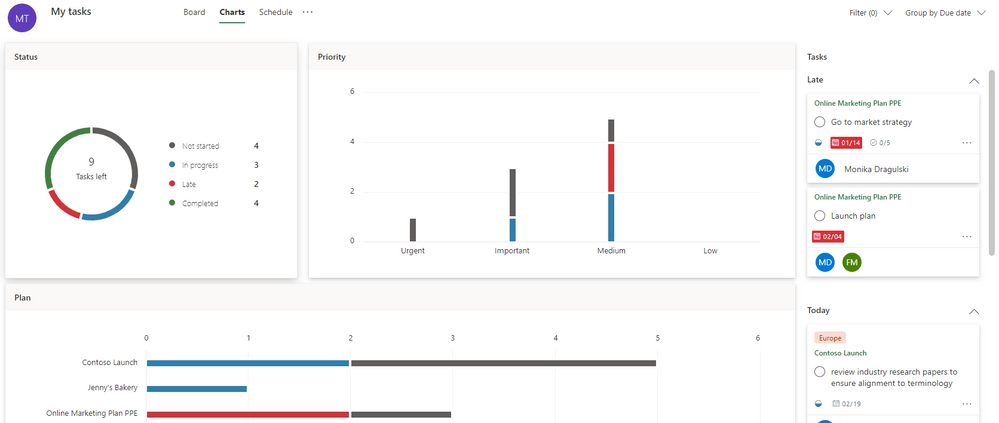This post has been republished via RSS; it originally appeared at: Planner Blog articles.
We’re bringing the power of the Charts and Schedule views to My Tasks! Few of us collaborate on just one plan at a time: in fact, you’re probably working on five, ten, maybe even dozens of plans right now. My Tasks helps you manage this by aggregating all your tasks across plans, making it easy to focus on your work inside of Planner.
Charts view in My tasks
Planner charts are now available in your My tasks view, visualizing the status of your Planner tasks—just your tasks and no one else’s—by status, priority, and plan. This can help you focus on the most important items for enabling your team to meet its goals. You can learn more about Planner charts on our support page.
Schedule view in My Tasks
Schedule view in My tasks works just like Charts view: it has all the power of the plan Schedule view but only shows your tasks across plans. This more nuanced view can help you plan ahead by prioritizing your days, weeks, and months to meet deadlines. You can learn more about the Schedule view on our support page.
The Charts and Schedule views for My tasks allows you to focus where it matters—your assigned tasks—without getting lost in unrelated plan items. Specifically, Charts view in My tasks can help you:
- Quickly see the status of your tasks without sifting through everyone else’s tasks first.
- Click into your late or high priority tasks to understand what’s needed to complete them.
- Get a simple status summary of all your tasks to see which plans require more attention.
Schedule view in My tasks can help you:
- Quickly understand your task priorities for the day, week, and month.
- Get color-coded cues for your late tasks so you can prioritize accordingly.
- Easily drag-and-drop your tasks to different days. Moving a task in the Schedule view changes the plan due date, too.
We love hearing your feedback on newly released Planner features. Leave a comment below or visit our UserVoice site to submit ideas for new capabilities. And keep visiting the Planner Tech Community for all the latest news and to share best practices with other Planner users.