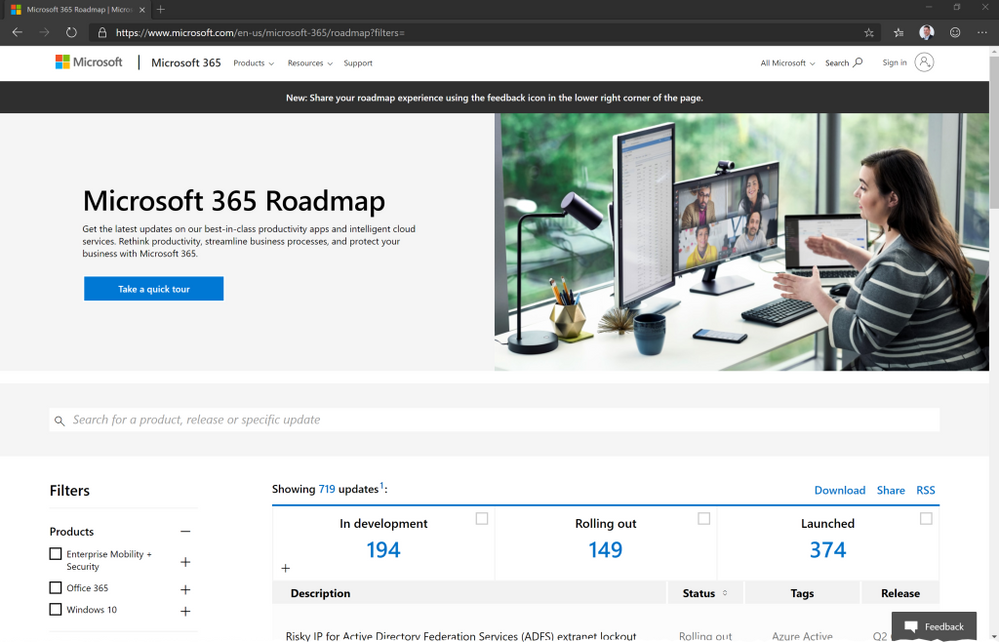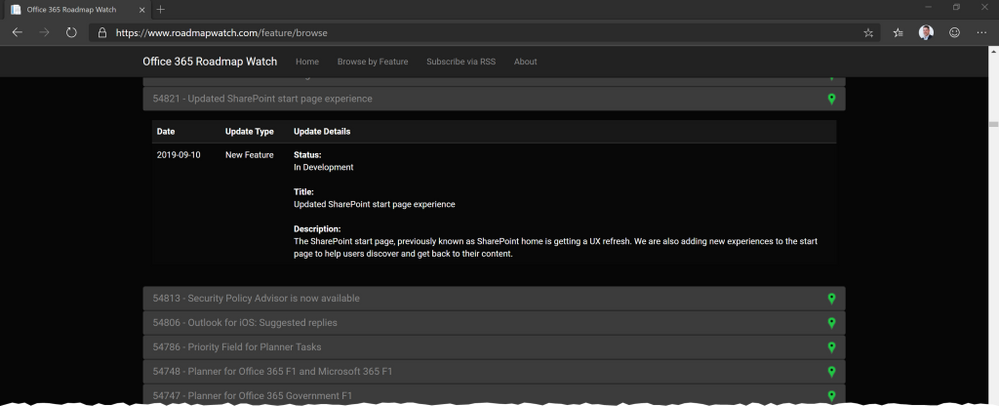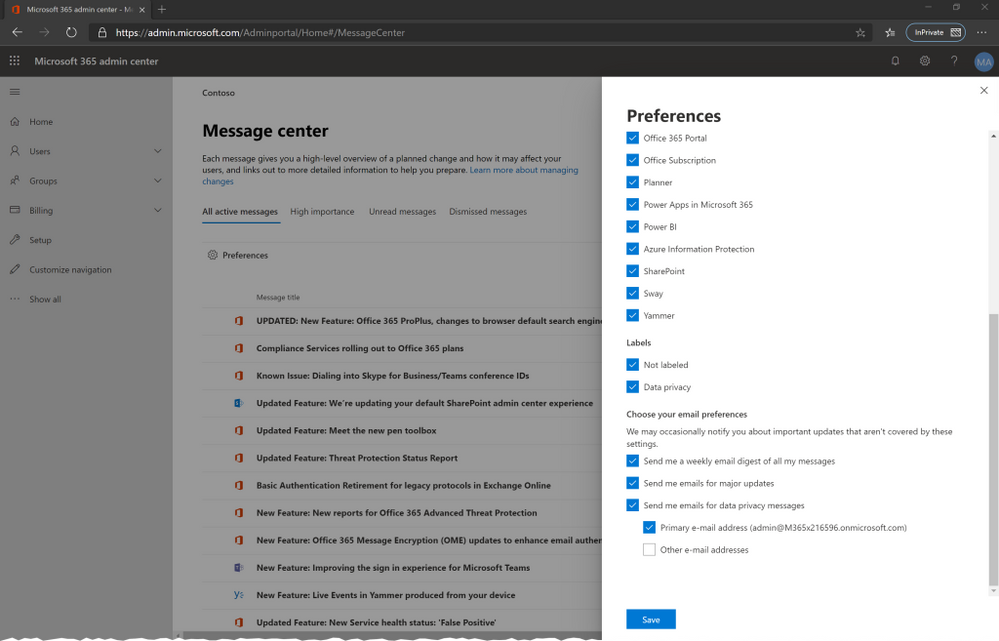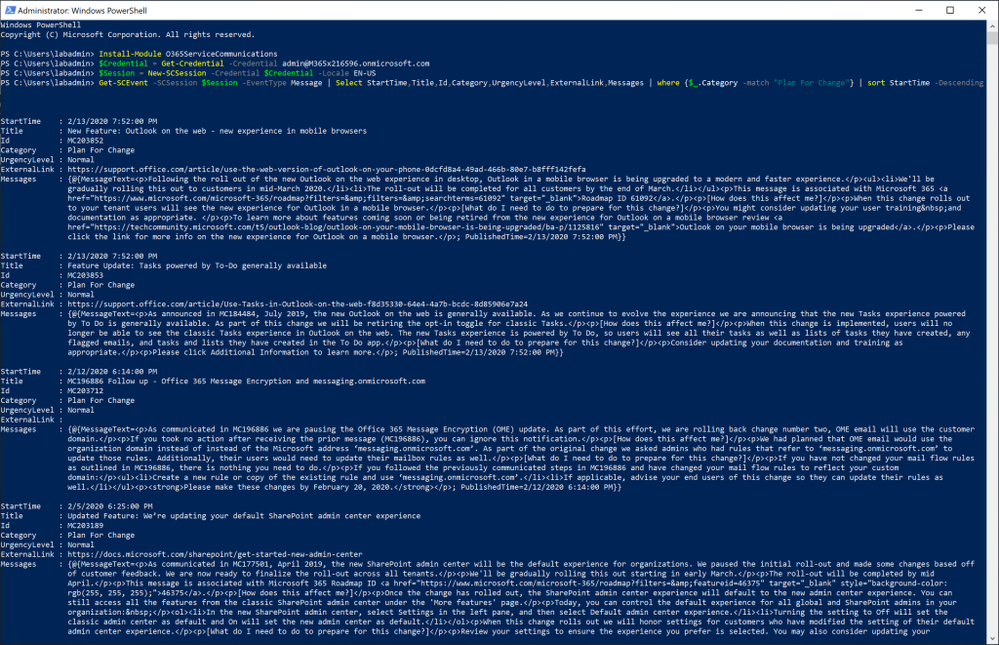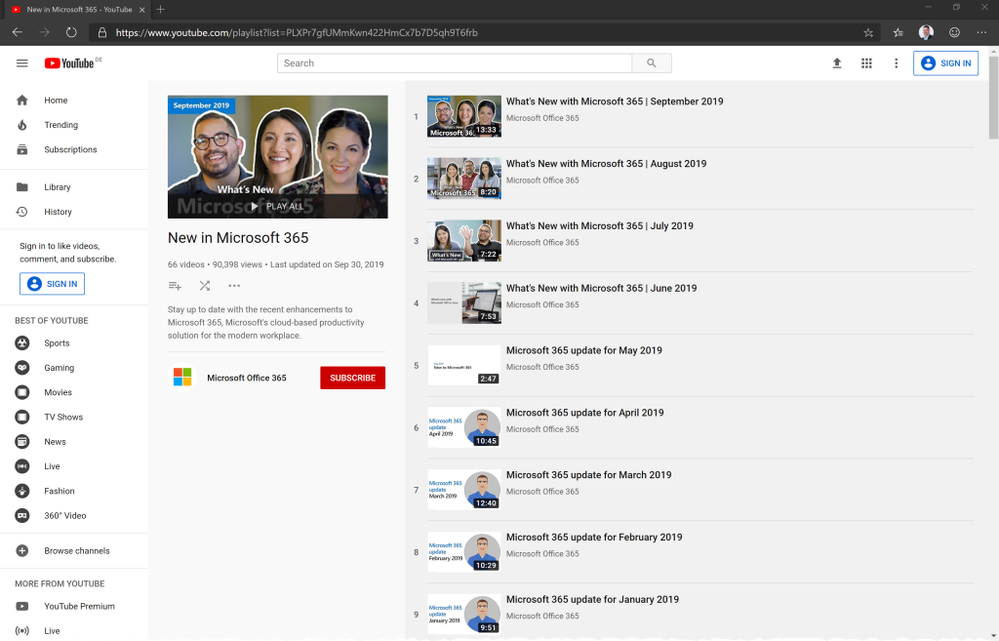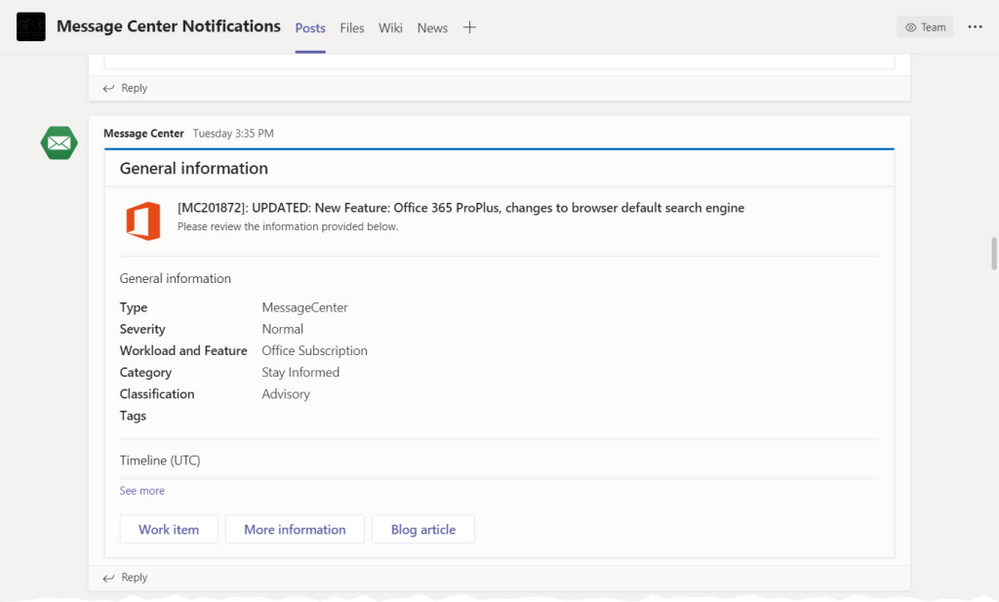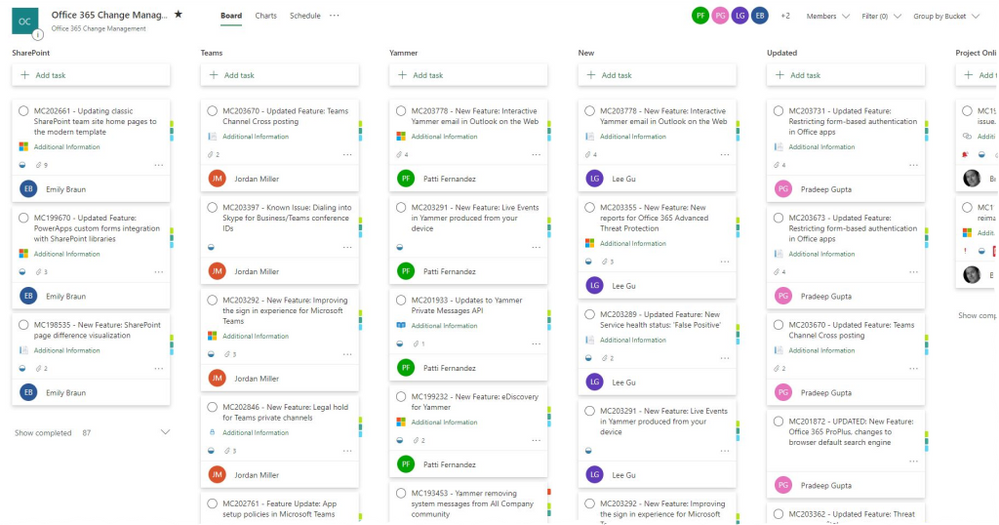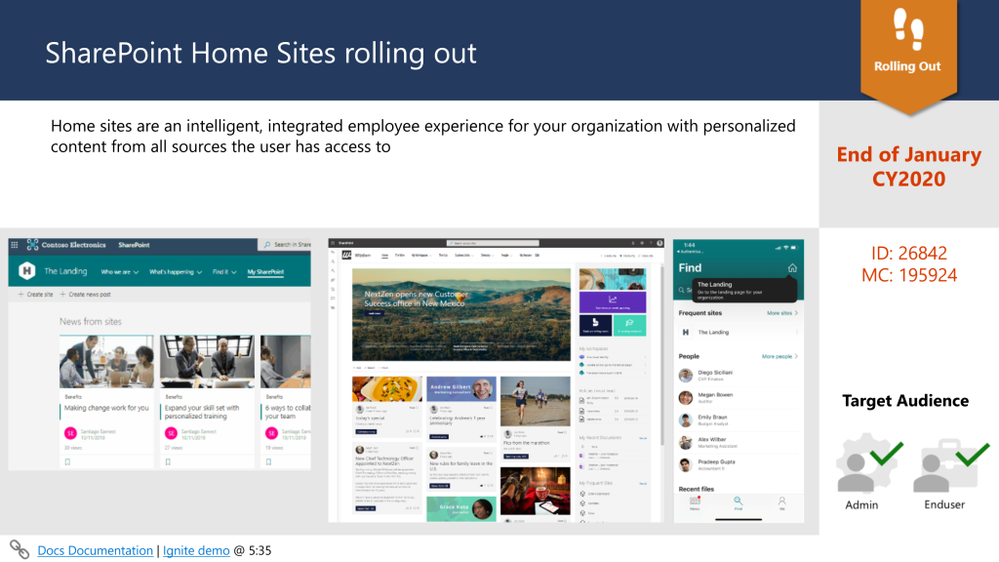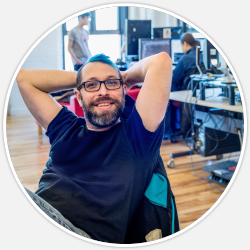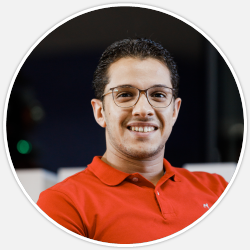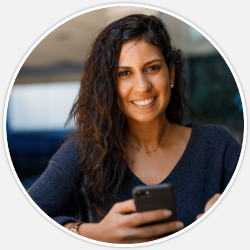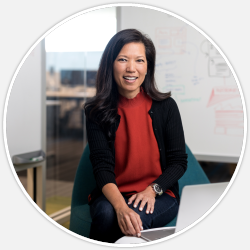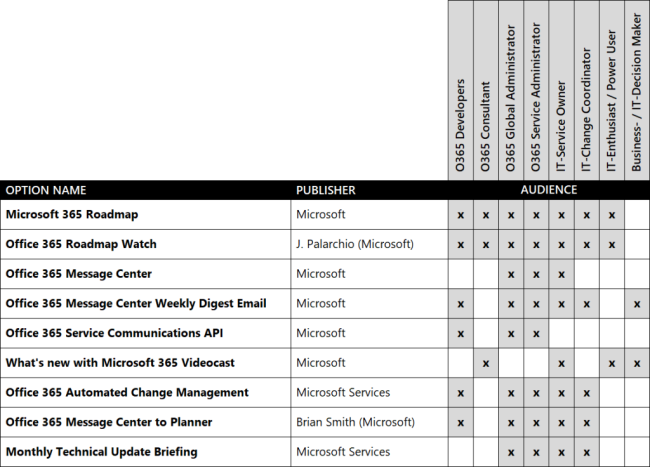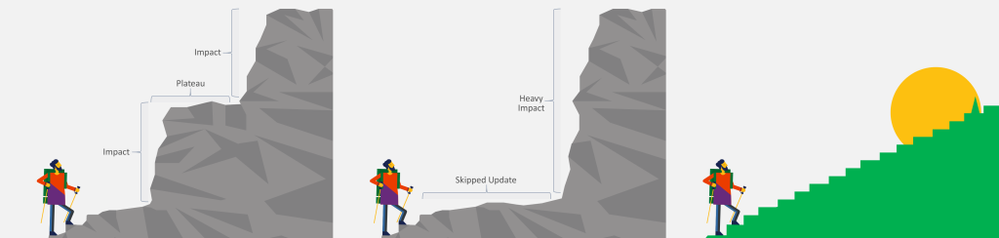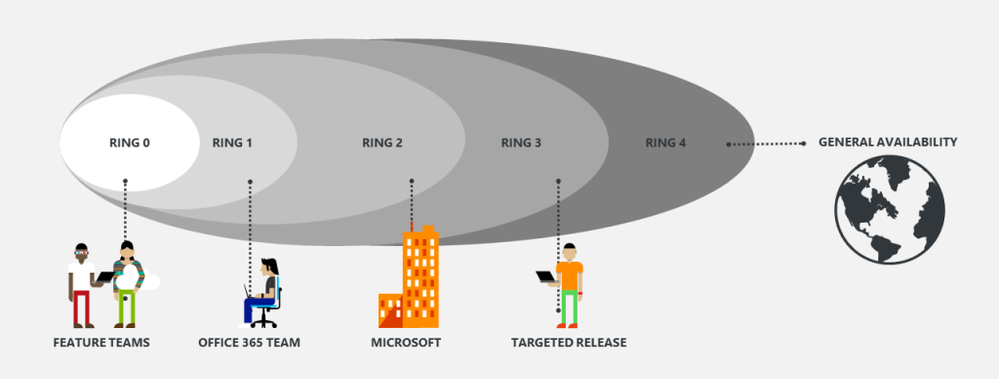This post has been republished via RSS; it originally appeared at: New blog articles in Microsoft Tech Community.
One of the main challenges when using Office 365 products and services is to stay aware of announcements, updates and upcoming features. This applies to all responsible roles at Office 365 customers as well as for IT Consultants or Engineers guiding others.
This article, written by two Microsoft Premier Field Engineers, provides an overview of choices, how to gain information and awareness on upcoming changes in Office 365. Different options, tools and services with their respective audience are compared with each other to help to decide what approach best suits the target audience’s needs.
At the end of this post you will find background information to get a general understanding what “evergreening” means, how updates work and why you should adjust your service management processes.
|
Wondering how you can stay ahead on what’s happening next in Office 365? Check the role guide section to find out what you could do. |
Download this article: O365 Update Scout to go
Grab the PowerPoint version of this article at aka.ms/O365UpdateScoutToGo and share it with anyone who should not be missing changes in Office 365.
Possible options how to stay ahead
There are various ways to keep yourself informed about what is happening in Office 365. Read about some of them below. Be aware that this list is not claiming to cover all existing options or information sources. This list is based on our experience as Office 365 engineers working for multiple customers. Do you know about additional sources, tools or solutions that are missing in this post? Speak up in the comments and let the authors know about it.
Microsoft 365 Roadmap
Publisher:
Microsoft
Source:
Microsoft 365 Roadmap Website: https://aka.ms/m365roadmap
Description:
The Microsoft 365 Roadmap Website is the official resource for all roadmap related information. Updates usually happen twice a week, related to all products, features and services released across Microsoft 365.
The intuitive website UI, that is offering filtering by certain options and categories, gives access to all roadmap items and their details.
Searching for and sharing of features is possible as well as a download (CSV Format) functionality. An RSS feed subscription is available and recommended for anyone professionally dealing with Office 365.
Conclusion:
The Microsoft 365 Roadmap should be considered “the truth”. It is the official and main channel for all long-term change announcements and should be monitored by most roles dealing with Office 365. Every roadmap item comes with a targeted release estimation, so this is the best way to get information about long term changes or feature updates.
One of the challenges with the Microsoft 365 Roadmap is the release date. Keep in mind that those dates are estimates and subject to change. This doesn’t mean the update or feature will be available within your Tenant at this specific date. The complexity or requirements of a feature, quality checks, feedback while in preview (and more) all those topics can affect the date when a feature will be “really” available within your tenant.
Recommended Audience:
Office 365 Developer
Office 365 Consultant
Office 365 Global Administrator
Office 365 Service Administrator
IT-Service Owner
IT-Change Coordinator
IT-Enthusiast / Power User
Recommended Action:
Create an RSS subscription. You can quickly consume the RSS feed within a Microsoft Teams channel as well (Using Teams RSS Connector or via Flow). If necessary, you can easily search and export roadmap items on the website.
Microsoft 365 Roadmap Watch
Publisher:
Joe Palarchio, Microsoft Employee
Source:
Project Website: https://www.roadmapwatch.com
Description:
This project helps monitoring the Official Microsoft Office 365 Roadmap and tracks changes that occur with each roadmap update. Changes can be reviewed via the "Browse by Feature" section of the site. You can subscribe to an RSS feed to get notified when updates occur.
The website offers a great way to keep track of chances in the Office 365 Roadmap. Author of the project is Joe Palarchio. He is a Microsoft employee, but the project itself is not affiliated with Microsoft.
Conclusion:
Keeping track of the official Office 365 Roadmap alone can be challenging, due to the amount of changes. Roadmap Watch simplifies monitoring the roadmap. This solution helps to aggregate roadmap updates and does not provide further information on the roadmap item itself.
Recommended Audience:
Office 365 Developer
Office 365 Consultant
Office 365 Global Administrator
Office 365 Service Administrator
IT-Service Owner
IT-Change Coordinator
IT-Enthusiast / Power User
Recommended action:
Create an RSS subscription and use the Browse by Feature section of the project website.
Office 365 Message Center
Publisher:
Microsoft
Source:
Office 365 Message Center. Microsoft Documentation:https://docs.microsoft.com/en-us/office365/admin/manage/message-center
Description:
To learn about upcoming changes, including new and changed features, planned maintenance, or other important announcements affecting your tenant, go to the Message center within your tenants admin center. That's the channel where Microsoft communicates to you or posts official announcements and let you take a proactive approach to change management. Each post gives you a high-level overview of a planned change and how it may affect your users, and links out to more detailed information to help you prepare.
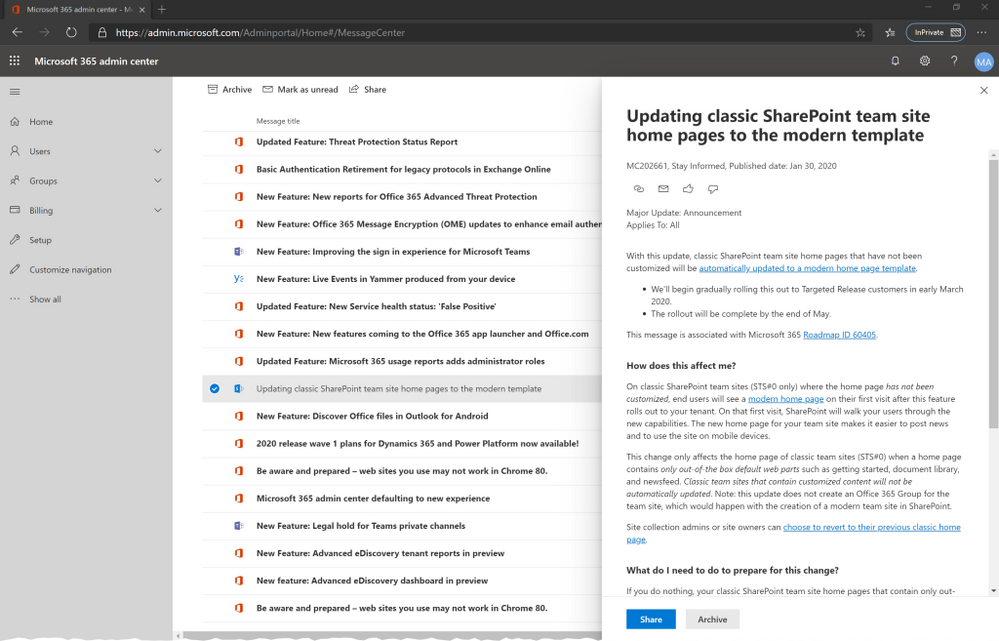
The Message Center preferences offers the ability to send out weekly email digest as well as emails for major updates and data privacy messages. Administrators with access to the Message Center should subscribe this type of emails. A best practice is to create an email distribution list, that receives weekly digest mails. Members of this email distribution list, that have no access to the Message Center itself, can participate from this channel as well.
You can also use the Microsoft 365 Admin app on your mobile device to view Message center, which is a great way to stay current with push notifications.
Conclusion:
Depending on your role and permissions, you should monitor your tenants Message Center constantly. Check the list of administrative roles, that do not have access to the Message Center. Even though you can configure Email alerts and digest messages, the amount of data available can make it difficult not to lose the overview. A general monitoring strategy should be discussed with other administrators in your organization.
Recommended Audience:
Office 365 Developer (Weekly Digest Email)
Office 365 Global Administrator
Office 365 Service Administrator
IT-Service Owner
IT-Change Coordinator (Weekly Digest Email)
Business- / IT-Decision Maker (Weekly Digest Email)
Recommended Action:
Get familiar with the Message Center and its features. Go to the Message Center Preferences and configure a weekly email digest and email alerts for major updates. Discuss possibilities to monitor Message Center content within your organization. Review additional tools and solutions (mentioned in this article), that can help to implement an efficient Message Center monitoring.
Office 365 Service Communications API
Publisher:
Microsoft
Source:
Office 365 Service Communications API reference: https://docs.microsoft.com/en-us/office/office-365-management-api/office-365-service-communications-api-reference
Description:
Microsoft offers an API, that provides access to various information of Office 365, Yammer, Dynamics CRM and Microsoft Intune cloud services. This enables developers and IT pros to build custom solutions to gather events and messages from the Office 365 Message center as well as to get the current state of Office 365 services. You can use the Office 365 Service Communications API V2 to query following data:
- Get Services: Get the list of subscribed services.
- Get Current Status: Get a real-time view of current and ongoing service incidents.
- Get Historical Status: Get a historical view of service incidents.
- Get Messages: Find Incident and Message Center communications.
There are various projects that make use of this API. It can also be used to support your Office 365 information and change management processes by creating your own solution that leverages the API.
A good example of an existing solution which uses the API is the O365ServiceCommunications project, available on GitHub. It provides a PowerShell module for retrieving data from the Office 365 Service Communications API. This can be used right away for reporting the health status of your tenant over time, or for alerting when new messages are published in the Message Center. So ideally you would not just extract the messages from the message center but define procedures (like task items, inform advisory boards etc.) to leverage and benefit from the extracted information.
Conclusion:
The Office 365 Service Communications API offers an additional source of information that can be used by administrators or developers to create your own solution and help your organization to get the information you need to be prepared for upcoming changes.
Recommended Audience:
Office 365 Developer
Office 365 Global Administrator
Office 365 Service Administrator
Recommended Action:
If you are looking for possibilities to build a custom solution that is supporting your change management process, Developers or IT pros should take a look at the Office 365 Service Communications API and existing projects building on it.
What's new with Microsoft 365 Videocast
Publisher:
Microsoft
Source:
YouTube Playlist: https://www.youtube.com/playlist?list=PLXPr7gfUMmKxJqvWQYhwEXZ8wPp3nkzb0
Description:
What's new with Microsoft 365 is a YouTube Playlist on the Microsoft Office 365 YouTube channel. Microsoft is releasing a 10-15 minutes videocast at the end of each month, to cover important updates to products, features and services in Office 365. The hosts of the show as well as selected guests highlight certain important updates. The video format offers great possibilities to show details of each topic. Be aware, that not all changes of the last month are covered in each episode.
Conclusion:
The videocast format is an easy and quick way to see what is happening in Office 365, on a high-level overview.
Recommended Audience:
Office 365 Consultant
IT-Service Owner
IT-Enthusiast / Power User
Business- / IT-Decision Maker
Recommended Action:
Schedule 15 minutes in your calendar at the end of each month to watch the videocast and catch up with what has happened the last month and how you can benefit from those updates.
Office 365 Automated Change Management
Publisher:
Microsoft Services
Source:
Available for Microsoft Premier/Unified Support Customers.
Contact your Technical Account Manager (TAM) to get access.
Description:
The Office 365 Automated Change Management project is about building a fully automated solution around Azure DevOps (alternatively Planner) and Microsoft Teams as a central collaboration platform within an organization to provide tools to take control and be fully prepared for the changes in Office 365. Administrators, Developers and other responsible roles automatically get the information they need for their workload responsibilities by tasks that are automatically created and assigned to them through this solution.
Message Center Notifications can get posted to Teams for general awareness, even for roles with no access to Message Center. Teams is used to inform about new work items that are linked in the post within the Teams channel:
How about Azure DevOps automatically creating work items for any new Message Center notifications? Assign tasks to people in charge and never miss important changes. Not using Azure DevOps? Tasks can alternatively be saved in a Planner bucket as well.
Conclusion:
The solution is an excellent way to automatically create tasks for relevant roles involved in Office 365 Change Management. Organizations that aim for operational excellence and try to improve processes to minimize risks and bad surprises, are recommended to have a look at this project. The solution needs to be implemented and customized by Microsoft Services. The minimal implementation effort pays off immediately.
Recommended Audience:
Office 365 Developer
Office 365 Global Administrator
Office 365 Service Administrator
IT-Service Owner
IT-Change Coordinator
Recommended Action:
If you are Microsoft Services, Premier/Unified Support Customer and interested in implementing this solution, please talk to your Technical Account Manager (TAM) to get access.
Office 365 Message Center to Planner
Publisher:
Brian Smith, Microsoft Employee
Source:
Microsoft Tech Community Article: https://techcommunity.microsoft.com/t5/planner-blog/microsoft-planner-a-change-management-solution-for-office-365/ba-p/362360
Description:
Non-Global Admins or Non-Service Administrators are not able to see the Office 365 Message Center. How about an automated way, that reads the Message Center and posts relevant information to Planner? Workload related information can be sent to a related Planner bucket and automatically be assigned to the person who owns that work stream. Sounds good, doesn’t it?
The idea is reminding us of the Office 365 Automated Change Management solution mentioned earlier in this article. It is having a similar approach but be aware that the Message Center to Planner project is not a ready to use solution provided by Microsoft Services. In case your organization wants to automate Office 365 Change Management but is not having a Microsoft Premier/Unified Support contract that gives you access to the Office 365 Automated Change Management solution, the Message Center to Planner approach might be an alternative to consider - which would need to be implemented by yourself.
Bring over notifications from the Message Center automatically into Office 365 workload related Planner buckets and auto assign them accordingly:
Conclusion:
Similar like the Office 365 Automated Change Management solution from Microsoft Services, Office 365 Message Center to Planner is an excellent way to automatically manage changes by creating and assigning tasks to people in charge. Message Center Messages and Events can be automatically grabbed and forwarded to Planner buckets, with the ability to assign these planner tasks to certain people who should take care.
The Message Center to Planner solution provides samples and ideas. Implementation must be done manually by Developers and/or IT Pros, following the blog post and instructions on the linked GitHub project. No Microsoft implementation support is available for this solution. As the Message Center to Planner project is targeting Developers and IT Pros, the do-it-yourself installation effort should be feasible and achievable for them.
Recommended Audience:
Office 365 Developer
Office 365 Global Administrator
Office 365 Service Administrator
IT-Service Owner
IT-Change Coordinator
Recommended Action:
Work through the Tech Community blog post and review the configuration example. Adopt it to fit your organization’s needs and set up the Azure Functions and Azure storage queue.
Monthly Technical Update Briefing
Publisher:
Microsoft Services
Source:
Available for Microsoft Premier/Unified Support Customers.
Contact your Technical Account Manager (TAM) to get access.
Description:
The Office 365 Monthly Technical Update Briefing (MTUB) is available for all Office 365 workloads (SharePoint Online, Exchange Online, Teams and Skype for Business) and provides IT professionals with proactive information on updates needing change management attention.
MTUB delivers the short-and long-term roadmap of future Office 365 capabilities and features:
- Enabling ongoing value of Office 365 investment by receiving knowledge on new features and updates
- Understanding necessary administrative and user actions to implement changes
- Overview on mandatory and optional changes including switches to consider
- Understand infrastructure updates to consider in your hybrid solutions
- Understand delivered bug fixes to update your helpdesk staff
MTUB is available in two formats:
Webcast: Office 365 - Technical Update Briefing SharePoint Online / Exchange Online / Teams
The one-hour, monthly workload specific webcast series is presented by a Microsoft Premier Field Engineer. It contains information on new features, feature updates and changes, rollout timelines, and further roadmap information. There are separate one-hour webcasts available for multiple workloads (SharePoint Online, Exchange Online and Microsoft Teams) which are not customer specific.
WorkshopPlus: Office 365 - Technical Update Briefing (Dedicated Session 1 Day)
Presented by one or more Microsoft Premier Field Engineers, the monthly WorkshopPlus is a 6 hours delivery. It contains information on new Office 365 features, feature updates and changes, rollout timelines and further roadmap information. All workloads are included in this session (Overall O365 announcements, Exchange Online, SharePoint Online as well as Microsoft Teams) and targeted specifically to the customer. There are Demos, Q&A and Post-Delivery follow-ups included in this service as well.
Sample content from a former MTUB announcement:
Conclusion:
MTUB is a very detailed way to get relevant information to the right audience. The interactive format offers more than just plain news about What’s New. Unique selling point is the possibility to ask the experts (PFEs) during the delivery. Demos, Q&A and follow-ups add the value which Microsoft Enterprise customers are looking for.
Recommended Audience:
Office 365 Developer
Office 365 Global Administrator
Office 365 Service Administrator
IT-Service Owner
IT-Change Coordinator
Recommended Action:
If you are Microsoft Services, Premier/Unified Support Customer and interested in Monthly Technical Update Briefings, please talk to your Technical Account Manager (TAM) to get access.
Role Guide: How can you stay ahead?
Different roles and responsibilities, different access to information sources, different point of view. In this section you find typical roles involved in the Office 365 game.
Select to find out which options could make sense for you:
|
O365 DEVELOPER |
RECOMMENDED OPTION |
|
|
Office 365 Message Center Weekly Digest Email Office 365 Service Communications API |
|
O365 CONSULTANT |
RECOMMENDED OPTION |
|
|
|
O365 GLOBAL ADMINISTRATOR |
RECOMMENDED OPTION |
|
|
Office 365 Message Center Weekly Digest Email Office 365 Service Communications API Monthly Technical Update Briefing |
|
O365 SERVICE ADMINISTRATOR |
RECOMMENDED OPTION |
|
|
Office 365 Message Center Weekly Digest Email Office 365 Service Communications API Monthly Technical Update Briefing |
|
IT-SERVICE OWNER |
RECOMMENDED OPTION |
|
|
Office 365 Message Center Weekly Digest Email What's new with Microsoft 365 Videocast Monthly Technical Update Briefing |
|
IT-CHANGE COORDINATOR |
RECOMMENDED OPTION |
|
|
Office 365 Message Center Weekly Digest Email Monthly Technical Update Briefing |
|
IT-ENTHUSIAST / POWER USER |
RECOMMENDED OPTION |
|
|
|
BUSINESS- / IT-DECISION MAKER |
RECOMMENDED OPTION |
|
|
Options Matrix
See all the options described in this article in one overview. Which role are you in?
Find out what is recommended for you to stay on top of Office 365 Updates.
Conclusion
As you might have guessed by now, there is simply no one-fits-all solution for this topic. Different Office 365 customers use multiple ways to deal with upcoming changes.
Look out for future blog posts covering real world customer examples from the field.
In our experience customers use a mixture of the options above to stay ahead of upcoming changes. Important factor to mention is not only to getting the information ahead of the update but to leverage this information proactively. Customers tend to “ignore” updates which first is not a proper way to deal with it. Furthermore, it is a bad decision because every month new features and updates will appear on top of the ignored ones within the tenant. And don’t forget, your users will use those features so staying aligned and proactive is in your organization and your users’ best interest.
Our hope is that every one of you will take action to
- Consume the information from Office 365 blogs, roadmap, and Message Center etc.
- Review the communications for business benefit and to avoid adversity with your business users
- Drive and measure business benefits of each new feature because success begets success like nothing else
|
BACKGROUND INFORMATION: WHY YOU SHOULD CARE ABOUT CHANGES IN OFFICE 365 |
What does ‘evergreen’ mean?
“In botany, an evergreen is a plant that has leaves throughout the year that are always green.” [Wikipedia]
Evergreen IT refers to running services comprised of components that are always up to date. Evergreen IT encompasses not only the services at the user level, but all of the underlying infrastructure. This is achieved by very short release cycles. When using Office 365, Microsoft as a service provider takes care of that for you, so you will always run on the latest version, the latest feature set, the latest security update, the latest ... which is general available at the moment. In addition, "Evergreen Management" refers to as the act of managing the continuous evolution of features and functionality in the cloud to achieve business benefit while avoiding any adverse side effects.
Why does Microsoft use continuous updates?Every update from one version to another generates a certain amount of impact. Either to the users or the underlying infrastructure. Considering skipping an update as an organization might be even more daunting. Let’s visualize this for a second:
Continuous evolution of features and short release cycles help to reduce the impact to a minimum while having the benefit of running on the latest feature set. This ensures your organization is getting the most value of the service.
How do rollouts of updates work?In Office 365 we can divide updates into 4 categories:
A feature deployment is organized in rings and will transition through various phases until it is general available for all tenants. Let’s simplify this slightly for the benefit of this blog post:
During each transition to another ring, the feature deployment will undergo various quality checks, diagnostics, reviews etc. Depending on the feature or other requirements, public or private previews might happen as well. Only if the feature has been deployed to all targeted release tenants it will proceed and roll out to standard release tenants and reach GA.
As a reminder: The complexity or requirements of a feature, quality checks, feedback while in preview (and more) all those topics can affect the date when a feature will be “really” available within your tenant.
What update settings are available within your tenant?The targeted release option allows you to experience certain updates and new features before they are rolled out to all tenants worldwide. It helps in preparing for upcoming changes. You can change your release preference at the organization profile on the Office 365 admin center.
Standard Release This is the default option where you and your users receive the latest updates when they're released broadly to all customers. A good practice is to leave the majority of users in “Standard release” and IT Pros and power users in “Targeted release for selected users” to evaluate new features and prepare teams to support business users and executives.
Targeted Release for everyone With this option, you and your users can be the first to see the latest updates and help shape the product by providing early feedback. This is an Opt-In experience. Usually this setting is used for test tenants to simulate some sort of staging between a “pre-productive” tenant and production
Targeted Release for selected users Targeted release for selected users allows organizations to define specific users to receive early access to features and functionality. This is an Opt-In experience. Although it might look like this setting is used for test tenants as well it is the recommended setting for productive tenants. This option allows “power users” or “business users” to get an early access to new features and can provide valuable feedback to IT especially when it comes to category #4 mentioned above.
Challenges for customersEvergreen IT services require new responsibilities for customers using cloud services. To keep track with the new dynamic – new features that are constantly made available to your business solutions – an effective and flexible change management is required. This should not only be targeting the technical perspective (e.g. APIs or linked services and features) but especially change management business processes and an improved user support.
Shifting to modern cloud services results in new tasks and responsibilities for IT teams. Classic IT roles are evolving to multidisciplinary experts, that support business strategies in a best possible way with innovative technology.
|
About the Authors
This content was published by Christian Heim and Christian Keller. Both work for Microsoft Services in Germany in their role as Senior PFE. Check out this video to find out what their daily business is all about: Working as a Premier Field Engineer at Microsoft Services.
Disclaimer
The authors of the Office 365 Update Scout online article and offline PowerPoint document are a group of Microsoft Premier Field Engineers (PFEs). The Office 365 Update Scout should not be considered an official (Microsoft) product. It was created and published to help Office 365 Administrators to stay aware of announcements, updates and upcoming features. All information provided in the Office 365 Update scout online article and offline PowerPoint document is provided "AS IS" with no warranties and confers no rights. The Office 365 Update Scout online article and offline PowerPoint document does not represent the thoughts, intentions, plans or strategies of Microsoft. All content is solely the opinion of the authors and provided with a best effort to be based in reality. All content, code samples, demonstrations, or anything resembling a "how-to" are provided "AS IS" without warranty of any kind, either express or implied, including but not limited to the implied warranties of merchantability and/or fitness for a particular purpose.