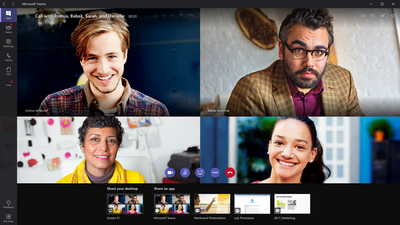This post has been republished via RSS; it originally appeared at: Healthcare and Life Sciences Blog articles.
As organizations are evaluating their plans to enable their employees to work from home, the importance of being able to stay connected is obvious. In the modern workplace, most businesses enable mobile working for their end users; for example, enabling email on a smartphone, providing remote access with a managed device such as a corporate laptop and VPN, or having an established teleworker environment.
However even with these policies and infrastructure in place, there are sometimes reasons why most end users will need to work remotely due to circumstances beyond your company’s control.
Even with an established mobile and teleworking infrastructure, during an emergency or in a prolonged requirement for mass remote working, a lot of businesses will struggle to support anything beyond a 10% or 20% environment of remote users. Providing business continuity and support of 80% or more remote users would be a real stretch especially if there are not enough corporate resources to go around or the VPN network is not robust enough.
For existing Office 365 or Microsoft 365 customers, there are ways to make the most of the tools you own and supporting all the users who need to work remotely. The purpose of this post is to highlight how Microsoft 365 can help support your business continuity requirements.
About Office 365 and Microsoft 365
As you are probably aware, Office 365 and Microsoft 365 are a mobile first, cloud first productivity and collaboration suite of products hosted in Microsoft owned and managed global datacenters. Office 365 provides productivity tools such as Exchange, SharePoint, OneDrive and Microsoft Teams. Microsoft 365 incorporates Office 365 and includes identity, security and compliance tools.
Over 200 million users use Office 365 and Microsoft 365 every day, whether at their workplace or working remotely, all served by the cloud. Therefore, Microsoft has the capacity to support remote working because effectively all the users are remote users to Microsoft! ![]()
All Microsoft cloud services are protected with class leading security including encryption and multi factor authentication. End users can access Microsoft cloud services without needing a VPN. Access to cloud services is available from web browser, PC, Mac and mobile apps from the Apple App Store and Google Play store.
Organizations who use Microsoft 365 can leverage many of their tools to keep their employees engaged, even in the most challenging of times. Below are some best practices to help administrators be proactive in preparing their workforce.
End User Asks
For business continuity purposes, most end users will need access to the following tools:
- A PC/Mac/Linux computer and/or Android/iOS smart device – personal or corporate issued
- A productivity suite to use
- Non-real time communication such as email and instant messaging
- Real time communications such as voice calling, video calling and meetings
- Group communications e.g. group chat and message board
- File access and sharing
Productivity Suite
Most end users can access Microsoft cloud services from a browser or an app on a mobile device and work quite happily. Office Online provides a high-fidelity experience for Word, Excel, PowerPoint and other Office applications such as OneNote and Microsoft Teams. (This article was originally written using Word Online!)
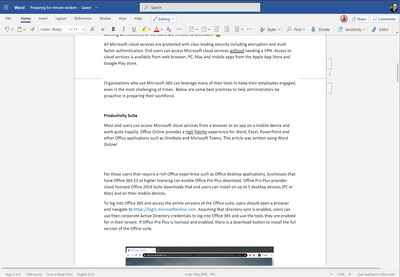
For those users that require a rich Office experience such as Office desktop applications, businesses that have Office 365 E3 or higher licensing can enable Office Pro Plus download. Office Pro Plus provides cloud licensed Office 2019 Suite downloads that end users can install on up to 5 desktop devices (PC or Mac) and on their mobile devices.
To log into Office 365 and access the online versions of the Office suite, users should open a browser and navigate to https://login.microsoftonline.com. Assuming that directory sync is enabled, users can use their corporate Active Directory credentials to log into Office 365 and use the tools they are enabled for in their tenant. If Office Pro Plus is licensed and enabled, there is a download button to install the full version of the Office suite.
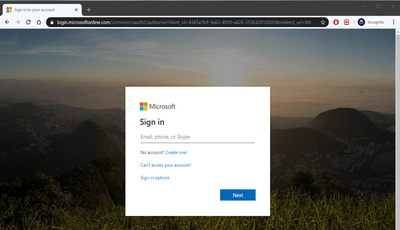
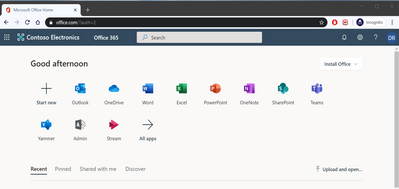
To use the same tools on a mobile device or tablet, the end users can go to the relevant app store for their device, search for “Microsoft” and see the list of available Microsoft mobile applications. Recommended apps to install are:
- Microsoft Office
- Outlook
- OneDrive
- OneNote
- Microsoft Teams
Once a user has authenticated into Office 365, they can access email several ways:
From the web: Users can either click the Outlook icon from their Office 365 dashboard (as shown above) or navigate to https://outlook.office365.com Users can access their email, calendar, contacts and tasks.
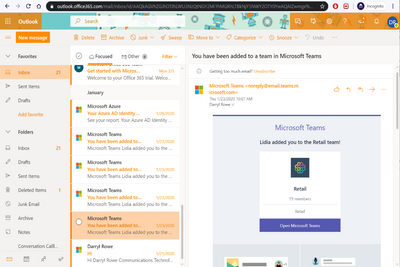
Users can also send invites and even create Microsoft Teams meetings.
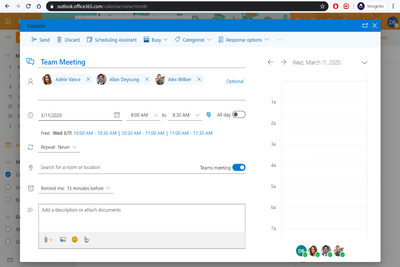
Instant Messaging and Group Collaboration
Microsoft Teams is our Instant Messaging and Group Collaboration application. Teams is available to all users with an Office 365 license. Teams provides one to one, one to many (similar to applications like Skype for Business) chat and group collaboration messaging.
Group collaboration messaging leverages groups of users (a team) with an underlying channel structure for different topics or projects. A Team is a place to share files and collaborate on them securely, utilizing SharePoint Online and OneDrive for Business as the file repository.
Teams can be public, private and secure.
Teams can be accessed online with a browser from https://teams.microsoft.com and does not require a desktop application but does require a mobile application available on Android and iOS. However, Teams does provide the option for the end user to download to the desktop as an application if so needed. Teams is also installed as part of Office Pro Plus.
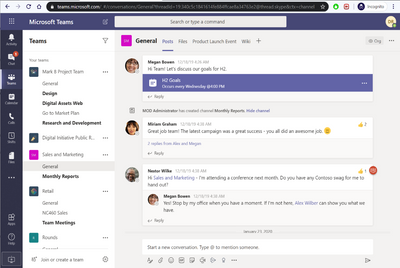
Microsoft Teams is a great place to communicate and collaborate, especially during emergency situations. For example, a Team can be set up and used by managers, security or responders during a business continuity event.
Keeping employees in the loop
Yammer is a great tool to enable communication to the entire user community. It provides a method for users to interact, ask questions, and share with each other; while keeping their email free from distractions. A few ideas to utilize Yammer:
- Create communities to share information specific to the response event
- Use “Announcements” to help prioritize important communications
- Instruct users to download the Yammer app for their mobile platform
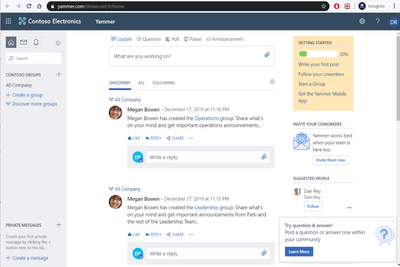
Users can access Yammer from the Office 365 dashboard and launcher or https://yammer.com
Voice and Video Communication
One challenge in working remotely is not having an easy way to communicate in real time with fellow workers. At the office, a lot of people pick up the telephone. Away from the office, most users do not have access to remote telephony or a softphone unless the administrator has bought the appropriate license from the phone vendor, sized up the PBX appropriately for capacity, perhaps install and configure a VPN and set up the account. All this is costly and time consuming.
It is also not practical (or private) for users to share their personal home phone number or mobile number with co-workers.
This is where Microsoft Teams can help. Teams is a fully fledged, multiparty, voice and video platform, served from the cloud, with high definition voice and video, access to company directory and dial by name. Microsoft Teams even includes Voicemail with speech to text transcription. No VPN required.
One to one voice calls can easily be escalated to video, application sharing and multipoint calls.
All Office 365 users have access to Teams voice and video, not just companywide but with federated partners who use Microsoft Teams or Skype for Business. All users require is either a modern browser on the desktop such as Chrome or Microsoft Edge (as Teams is built with WebRTC), the Teams desktop application (if they desire) or the mobile app (Android or iOS.)
We recommend using a headset for best quality although a laptop speaker/microphone will work in a pinch.
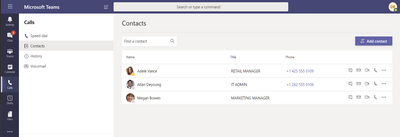
Meetings
All Office 365 licenses include Microsoft Teams. While you may be aware of Teams being an instant messaging application or chat application, Teams is also a meeting platform.
All Microsoft Teams users can participate and host a Teams meeting, free of charge.
A Microsoft Teams meeting can host up to 250 participants for Voice over IP, video, in meeting messaging and desktop/application sharing. These participants can be internal or external to your company. Participants join with the meeting link, using a web browser, Teams desktop application or mobile app. (Access to the meeting with telephone audio is available for tenants with Office 365 or Microsoft 365 E5 licensed hosts or hosts with the Audio Conference add-on license.)
Meetings can be created from Outlook, Outlook Online or from Microsoft Teams itself.
As Teams is a modern web application, it does not require an application download on the desktop if the user is using a modern browser such as Chrome or Microsoft Edge. This includes support for voice, video and desktop sharing. No plug in is required. However, Teams does provide the option for the end user to download as an application if so required.
Teams can be accessed online from https://teams.microsoft.com
We recommend enabling all meetings for remote participation, this will allow people to attend regardless of where they are working.
- For users who are not familiar with attending online meetings, Teams has a feature which allows them to test their audio and video quality before joining a meeting. The test call feature is located Settings, Devices, Test Call.
- Teams also enables seamless recording of meetings; this will allow anyone who was invited to the meeting the ability to easily review the recording and transcript.
- With a remote workforce, the meet might arise to have a meeting or call with over 250 people. For these situations Microsoft 365 allows for up to 10,000 attendees with Live Events, administrators should familiarize themselves with this feature in case the need arises.
- Users should download, install, and configure the Teams client on their mobile device to ensure they are able to keep connected and join meetings as needed.
Teams can be standalone (ad-hoc) or incorporated in a Team channel. Team Channel meetings can only be accessed by people who have permission to join that Team. In an emergency event, Team Channel meetings are a great way for the management team or responders to communicate securely, access message and documents, with meeting recording incorporated in the channel.
Files and Documents
The ability to access important files and documents is key to remote work, OneDrive and SharePoint are key to keeping employees connected to what they need. Even if your organization has not fully deployed these technologies, Microsoft has a walkthrough guide to help users move essential files to OneDrive. They should also configure sync using the OneDrive app, clients are available for all major platforms (PC/Mac/Android/iOS). Mobile apps are also available for Word, Excel, and PowerPoint.
Summary
In an urgent situation or an emergency, Microsoft understands how difficult it is to respond rapidly to user requirements and keep the business running effectively. With Office 365 and Microsoft 365, you can go a long way to meeting these needs by leveraging the tools and applications that you already own but maybe not using. We hope that this document showcases what can be done with the resources you have access to today and which can be deployed rapidly.
We highly recommend:
- Encouraging employees to proactively download and configure Teams and other mobile apps to ensure they stay connected.
- If access to Office 365 is restricted with Conditional Access policies, as part of your continuity plan consider allowing users access to their data with a web browser on personal devices.
- Having meeting invites enabled for online meetings so attendees can join remotely.
For assistance in deploying these tools to your end users, we can assist. Microsoft Fasttrack (https://www.microsoft.com/en-us/fasttrack) is a free resource that can provide guidance to deploying the Microsoft cloud tools to your workforce. Additionally, please reach out to your Microsoft Account Team for any other questions or assistance.
We also recommend joining the Situational Response Management and Communications Webcast on Monday March 16th, 2020 for live discussion and demos.
Article written by Darryl Rowe and Mark Litwin, Senior Modern Workplace Technical Specialists, US Health and Life Sciences