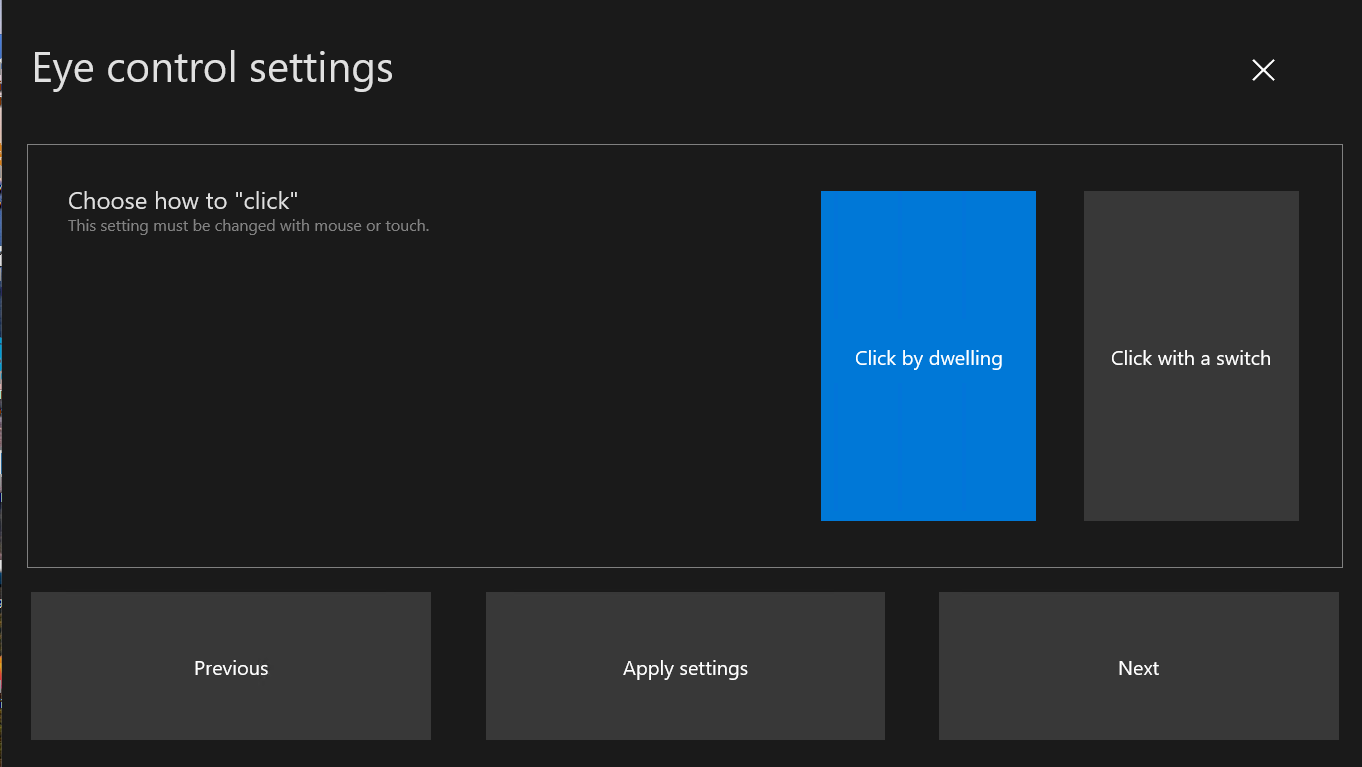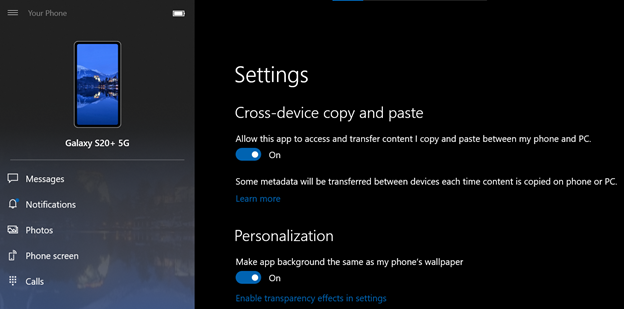This post has been republished via RSS; it originally appeared at: Windows Blog.
Hello Windows Insiders, today we’re releasing Windows 10 Insider Preview Build 19582.1001 to Windows Insiders in the Fast ring.
You can check out our Windows Insider Program documentation here, including a list of all the new features and updates released in builds so far. Not seeing any of the features in this build? Check your Windows Insider Settings to make sure you’re on the Fast ring. Submit feedback here to let us know if things weren’t working the way you expected.
If you want a complete look at what build is in which Insider ring, head over to Flight Hub. Please note, there will be a slight delay between when a build is flighted and when Flight Hub is updated.
What’s new in Build 19582
Eye Control Improvements
Eye Control enables users to interact with Windows using only their eyes. Based on feedback, with this build, we’re updating the Eye Control settings to now span multiple pages, in order to give the options a bit more room to breathe.
To get started with Eye Control, connect a supported eye tracking device, then follow the steps here.
Other updates for Insiders
Your Phone app–Samsung Galaxy S20 and Galaxy Z Flip introduces multiple new features
Continuing our strong partnership with Samsung from last August, we’re excited to introduce exciting new features, which are now available on the latest Samsung Galaxy S20/S20+/S20 Ultra and Samsung Galaxy Z Flip devices in select markets. You can enjoy copying and pasting text and images between your devices, black screen while in phone screen, Rich Communication Service messaging, and more!
Copy and paste between devices and vice versa
You can now copy and paste text and images between your phone and Windows 10 PC seamlessly. Simply turn on this feature in the Your Phone app settings and enjoy copying and pasting content with the familiar ctrl + C and ctrl + v commands on the PC or the tapping and holding gesture on your Android phone. It’s that simple.
Copy and paste requirements:
- Samsung Galaxy S20/S20+/S20 Ultra and Samsung Galaxy Z Flip devices in select markets
- PC running Windows 10 April 2018 Update or higher
Black screen while using phone screen
The phone screen feature is getting a boost. Users now have the option to turn off their smartphone screen to optimize battery consumption and protect the privacy of their phone’s personal content. Black screen will show during a phone screen session on all supported devices (any device that supports Link to Windows). The black screen kicks in when the session is initiated and dismisses itself when it ends. The user can dismiss the black screen anytime by:
- Pressing the power button
- Swiping the device screen
- Activating Bixby
- Disabling the black screen at any time from the Settings page
Feature Requirements:
- Latest version of Link to Windows
- Phone screen supported devices
Check out the list of supported phone screen compatible devices.
Rich Communication Service (RCS)
Your Phone app now supports RCS (send/receive) for a richer messaging experience on select Samsung devices, provided your mobile operator supports RCS. For users who have RCS messaging enabled on their device and use Samsung Messages app as the default app on their phone, they will now be able to send and receive these messages from the Your Phone app. Additionally, users will be able to see their messages get marked as read. If a user views messages on their PC, they will also be marked as read on the phone, removing the need to clear notifications on the phone.
RCS requirements:
- Samsung Galaxy S20 series running version 10.0 or higher
- PC running Windows 10 April 2018 Update or higher
- Mobile operator supporting RCS messaging
These features are gradually rolling out to Windows Insiders on Windows 10 Build 19H2+ and to the general public, so it may take a few days to be available inside the Your Phone app. Please make sure you have the latest versions of the Your Phone Companion, Link to Windows, and the Your Phone app. We plan on supporting additional Samsung devices in the future and will keep you posted.
We value your feedback, so give these features a try and let us know what you think. You can report any issues under Your Phone > Settings > Send feedback or directly through Feedback Hub.
General changes & improvements
- [UPDATE] This change isn’t quite ready to roll out, but we’ll let you know once it is.
In an effort to consolidate information, we’re removing the Windows Security status details from the About Settings. This information is still available under Settings > Update & Security > Windows Security. - We’re working on giving you control over whether apps can disable the screen capture border. The page isn’t finished being wired up yet, but you’ll see it listed under Privacy Settings.
- We’ve updated the “set time zone automatically” toggle in Time & Date settings to now be greyed out if location has been disabled.
- Based on feedback, we’re updating the Scottish Gaelic keyboard in two ways:
- Pressing AltGR + 7 will now input ⁊ (U+204A TIRONIAN SIGN ET).
- Pressing ‘ will now directly insert that character (right single quote).
- Pressing AltGr +’ will now act as a dead key to combine an acute accent with a subsequent letter.
Fixes
- We fixed an issue for Chinese Insiders where Windows setup (for example, if you reset your PC) would get stuck after inputting your Microsoft Account details.
- We fixed an issue where, when you upgraded with certain languages like Japanese, the Installing Windows X% page wasn’t rendering the text correctly (only boxes were displayed).
- We fixed an issue resulting in notifications sometimes having the wrong actions associated with them (for example, an unexpected reply box).
- We fixed an issue causing some attempts to update to a newer build to result in error 0x8007042b.
- We resolved the issue preventing the cloud recovery option for Reset this PC from working.
- We fixed an issue that could result in a green screen with Win32kbase.sys crash at session shutdown.
- We fixed an issue resulting in not being about to navigate between the Xbox Game Bar options using an Xbox Controller.
- We fixed an issue where the “set time zone automatically” toggle in Time & Date settings wouldn’t stay enabled.
- We fixed an issue that could result in the Open With dialog not accepting the selection when opening PDFs.
- We fixed an issue resulting in Task Manager showing “Unavailable” DPI Awareness for all processes.
Known issues
- BattlEye and Microsoft have found incompatibility issues due to changes in the operating system between some Insider Preview builds and certain versions of BattlEye anti-cheat software. To safeguard Insiders who might have these versions installed on their PC, we have applied a compatibility hold on these devices from being offered affected builds of Windows Insider Preview. See this article for details.
- We are aware Narrator and NVDA users that seek the latest release of Microsoft Edge based on Chromium may experience some difficulty when navigating and reading certain web content. Narrator, NVDA and the Edge teams are aware of these issues. Users of legacy Microsoft Edge will not be affected. NVAccess has released a NVDA 2019.3 that resolves the known issue with Edge.
- We’re looking into reports of the update process hanging for extended periods of time when attempting to install a new build.
- Some devices may experience a bugcheck (GSOD) during the reboot to install this update. If this happens, log in, schedule a time for the update to install, and then log off all user profiles before the scheduled install time. The install will then proceed as expected.
- The Documents section under Privacy has a broken icon (just a rectangle).
- When trying to use Win + PrtScn to capture a screenshot, the image is not saved to the Screenshots directory. For now, you’ll need to use one of the other options for taking screenshots, such as WIN + Shift + S.
- We’re looking into reports where, when running corruption repair (DISM), the process will stop at 84.9%.
NCAA Basketball Quiz
They shoot, they score! Are you a true NCAA basketball fan? Put it to the test with our college basketball quiz. Learn about Magic Johnson, Lorri Bauman, record breaking moments and more. Challenge your friends and become a NCAA basketball expert here!
If you want to be among the first to learn about these Bing features, join our Bing Insiders Program.
Thanks,
BLB
The post Announcing Windows 10 Insider Preview Build 19582 appeared first on Windows Blog.