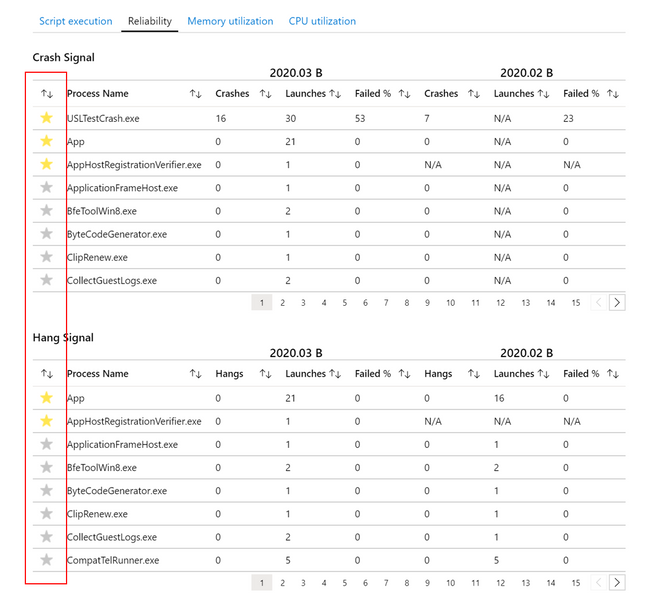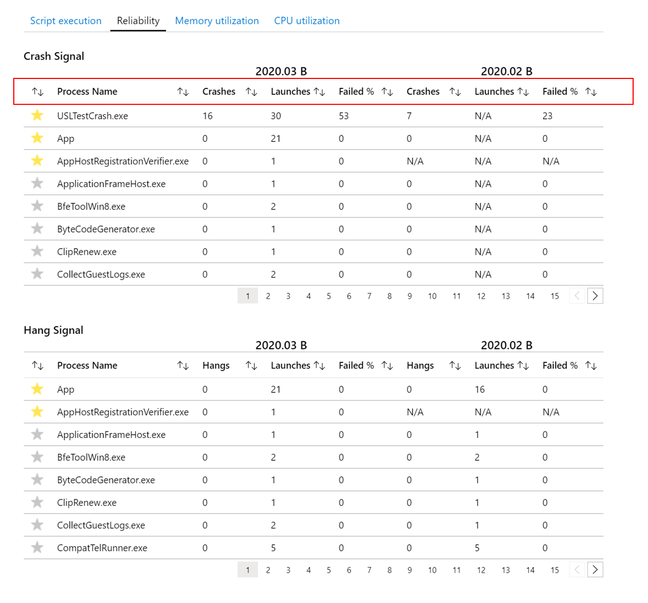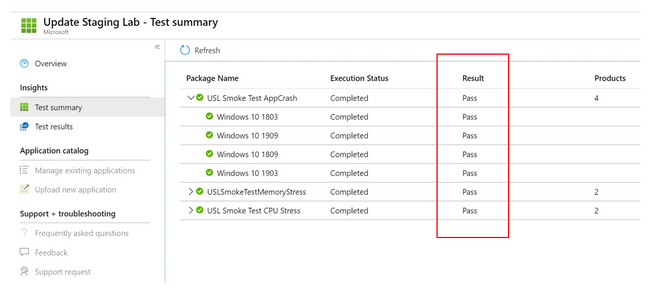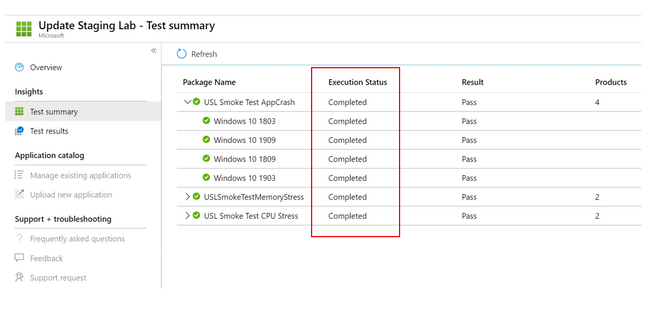This post has been republished via RSS; it originally appeared at: New blog articles in Microsoft Tech Community.
This will be the first in a series of blog posts summarizing the improvements and new functionality available in the Update Staging Lab.
Back in November, we announced the private preview of the Update Staging Lab, a service that makes it easier for independent software vendors (ISVs) to validate their applications against pre-release builds of Windows security updates. Since that time, we have made ongoing improvements to the service based on the feedback received from our private preview participants—as well as enterprises interested in the future of the service and its potential to extend beyond ISVs.
For example, ISVs have mentioned how important it is to clearly see the result of each validation pass in the Update Staging Lab dashboard. I am happy to report that our recent update brings improvements in that area, and much more. Starting today, Update Staging Lab users will notice four prominent changes to the Update Staging Lab dashboard:
- Ability to “favorite” processes – Save the processes most important to you as a favorite so that they appear first.
- Improved sorting capabilities – Easily sort the data provided on the reliability and script execution panes using any of the column headings.
- Result status summaries – See the success or failure of your validation run in the summary view.
- Updated test run statuses – See where your application is in the testing process.
Ability to “favorite” processes
The Update Staging Lab dashboard offers crash and hang details for all processes that ran on the test machine. This information currently includes all the underlying processes associated with your application. With this new update, these app-related processes, or any other process important to you, can now be noted as a favorite and saved to ensure you have easy access to them in the future.
Improved sorting capabilities
Within the Reliability pane, crash and hang data can now be sorted to ensure you have quick visibility into the information most important to you. For example, you can sort processes by the highest failed percentage, or by the number of crashes or hangs. This sorting capability is also available on the data in the Script execution pane.
Result status summaries
The Update Staging Lab Test summary page now includes a Result column indicating the level of compatibility based on your script’s execution against each app and OS version combination. These results provide you with a signal that your app continues to work with a pre-release version of Windows security update.
Currently, the Result status is derived from the exit code generated on script execution. We are working toward adding additional insights based on crashes, hangs, and performance metrics to increase the depth of coverage.
Updated test run statuses
We have introduced new test run statuses in the Update Staging Lab dashboard to help you better understand where your package is in the testing process. This status provides details on the execution of the tests only, not the underlying results. Here are the current status options:
- Run in progress – The test pass is currently executing.
- Data processing – Crash/hang, performance. and other metrics are being processed.
- Completed – The test pass is complete; results are now available to view.
- Execution failure – The test pass failed; the Update Staging Lab team is investigating.
To help you see all of these recent Updates Staging Lab improvements in action, please watch this short video demonstration:
Private preview participants can start using these enhancements today in the Update Staging Lab dashboard within the Azure portal. We are working on additional UI and service-level improvements, and are excited to share details on those soon.
Interested in signing up for the Update Staging Lab service? If you are an ISV, you can onboard your applications by signing up to participate in the Private Preview. If you are an enterprise organization, you can nominate your ISV for participation using the same form.
As members of the Update Staging Lab team, we always want to hear from you. Please provide us with feedback in the comments section below or email us at uslpreview@microsoft.com.
Continue the conversation. Find best practices. Visit the Update Staging Lab Community.