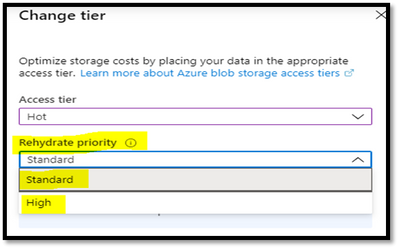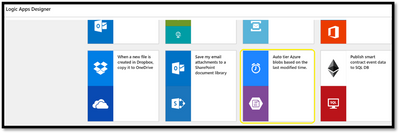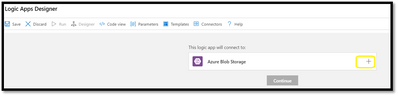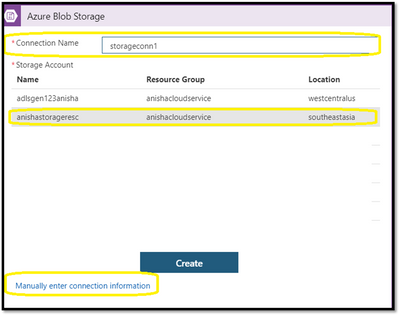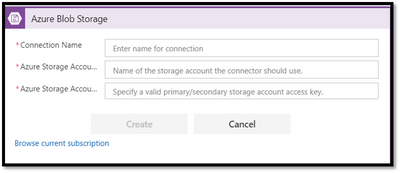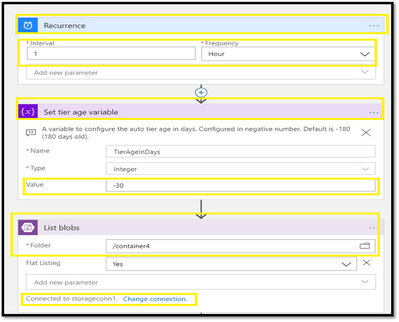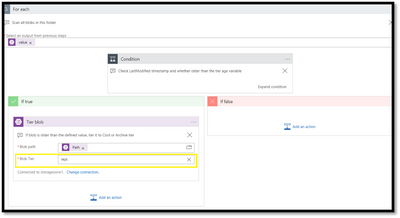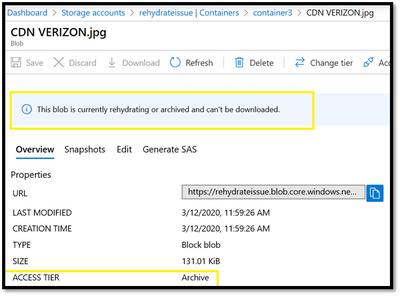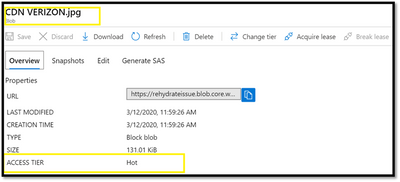This post has been republished via RSS; it originally appeared at: New blog articles in Microsoft Tech Community.
Scenario:
To read azure storage blobs from the archive tier, you must first change the tier of the blob to hot or cool. This process is known as rehydration and can take up to 15 hours to complete in case of standard priority.
This can be done via portal as shown in the below screenshot:
Alternatively you can use the High priority mode to rehydrate the blob by mentioning the x-ms-rehydrate-priority header while invoking the SetBlobTier Rest API call.
Refer: https://docs.microsoft.com/en-us/rest/api/storageservices/set-blob-tier
If there are multiple blobs, manually rehydrating it would be a tedious task. You can leverage the Azure LogicApp to accomplish this.
Pre-Requisites:
- Azure Storage GPV2 / ADLS Gen 2 Storage account
- Azure LogicApp
Action:
You can rehydrate multiple blobs using Azure LogicApps
Step 1:
Create a Logic app from the azure portal.
Step 2:
Once the logic app is created choose the Logic App Designed as “Auto tier Azure blobs based on the last modified date”
Step 3:
- Add the blob storage connection as below:
- Give in a connection name and choose the storage account for the same
Also, you can enter the connection manually by choosing the manually enter connection information option. But here you must give the Storage account name and Storage access key.
Step 4:
Once the connection has been set, you could customize the below parameters:
1. Recurrence
Interval: The number of intervals to wait between checks.
Frequency: The unit of time to use for the recurrence.
Note :
*If you want the logic app to run immediately: set frequency to minute.
2. Set Tier Age Variable:
Value: Last modified date (Usually configured in negative number).
3. List Blobs
Folder: Choose the container on which you would like the rehydration operation to be performed.
*Please note: All the blobs in the container would be rehydrated.
You could also see the connected storage account and if required can change the connection string.
- Set the tier of the blob to hot/ cool depending on the requirement.
Step 5:
You can see in the below screenshot. The blobs are currently in archive tier:
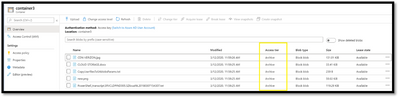
Step 6: To verify that a blob is rehydrating, simply go to the blob and you can see a message: “This blob is currently rehydrating or archived and can't be downloaded.”
Step 7: Once the rehydration is completed you will see the Access Tier is changed to Hot / Cool depending on the value you have set in Step 4.
Hope this helps ![]()