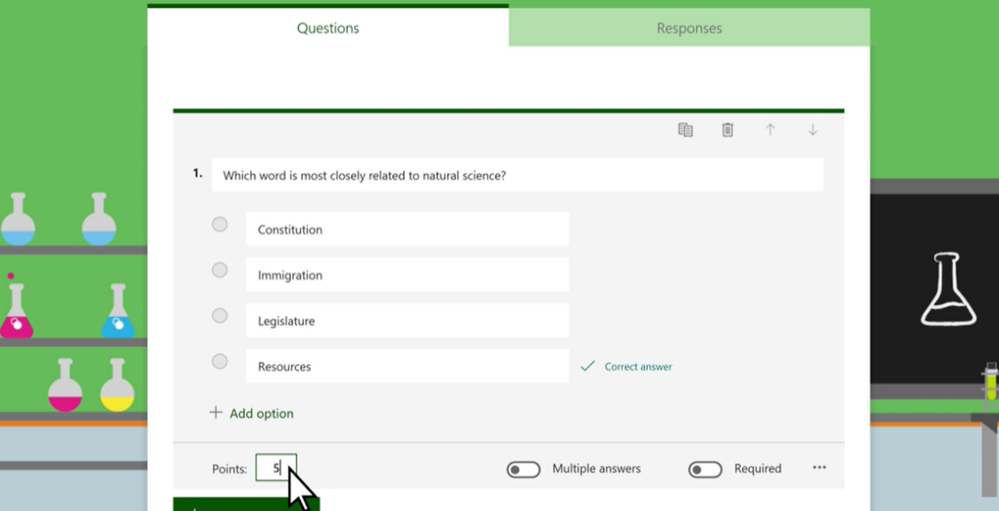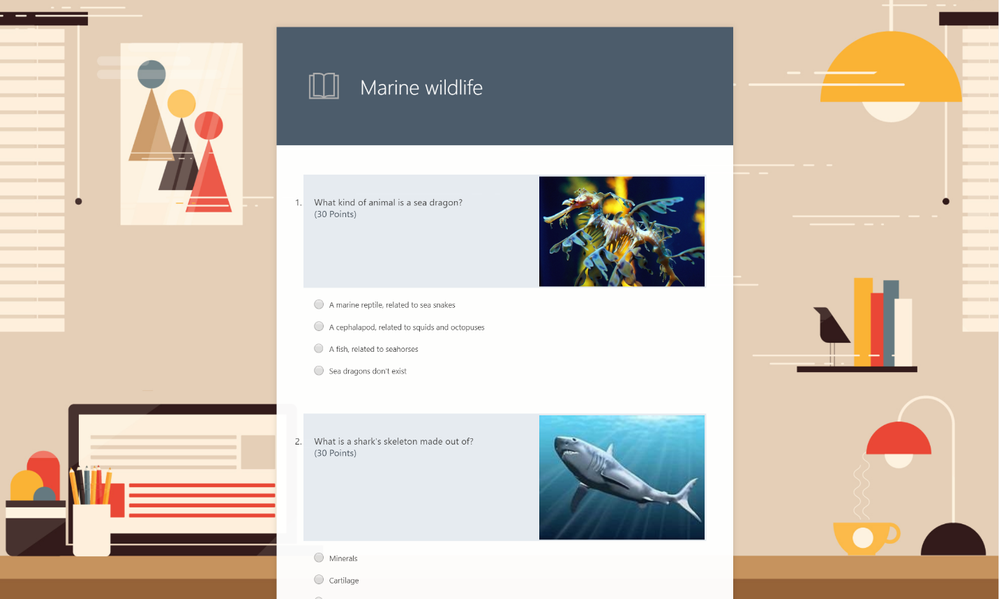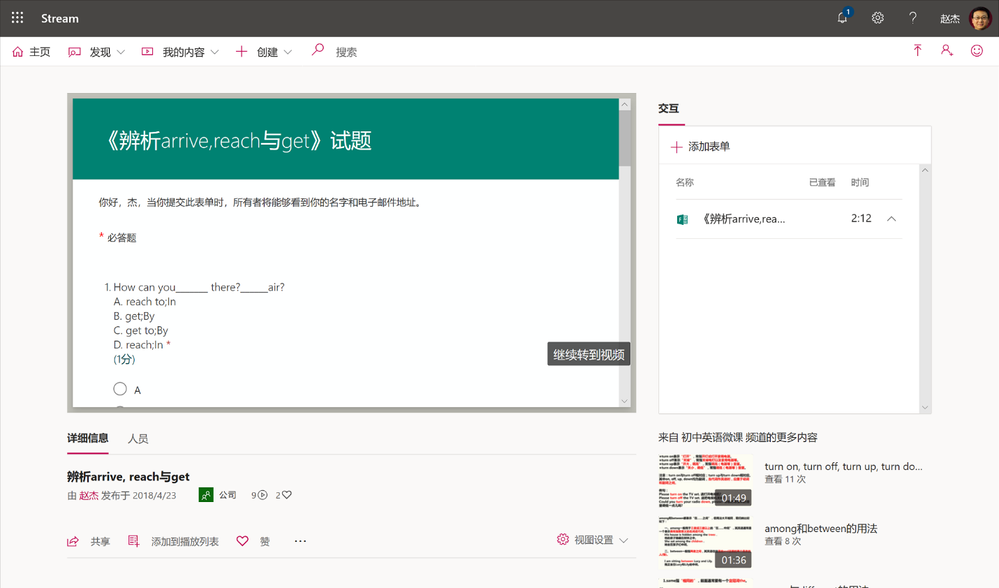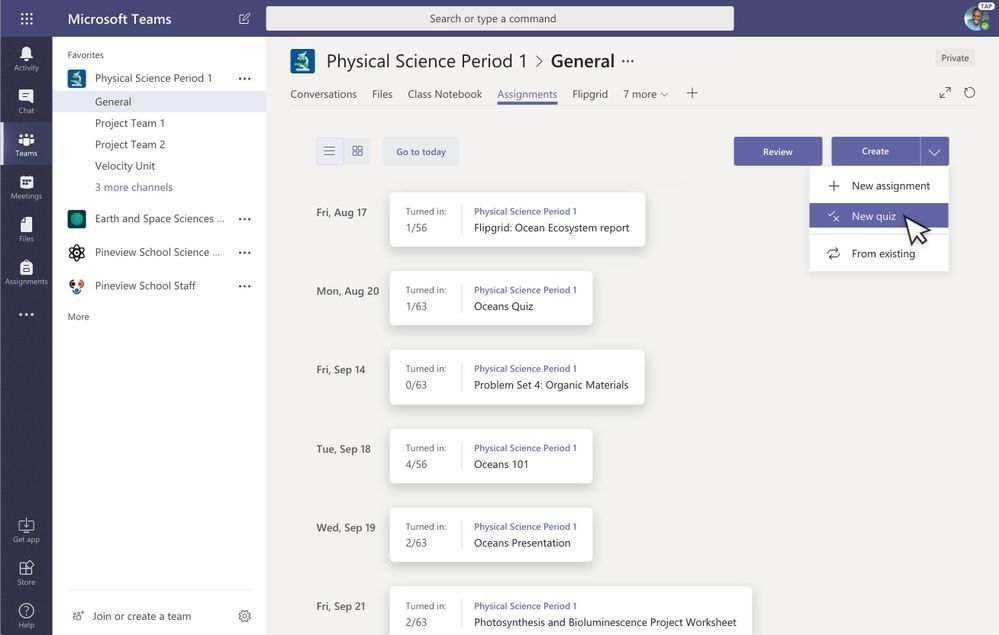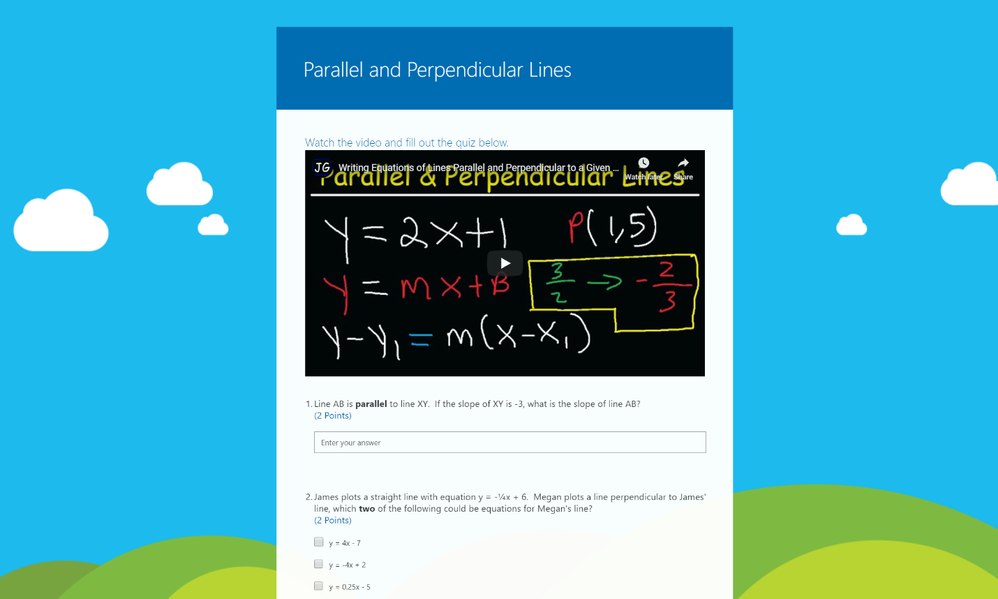This post has been republished via RSS; it originally appeared at: Microsoft Forms Blog articles.
Many schools are adopting online learning, but shifting education online can come with challenges, especially as assignments and quizzes are re-imagined for remote distribution. During this time, educators are seeking online tools to help make their classes more interactive and effective. We would like to provide some tips and tools using Microsoft Forms to help your classes stay connected without falling behind academically.
As an Office 365 subscriber, you have access to Microsoft Forms. Forms is a web-based app that helps educators easily create quizzes, evaluate class progress, collect student/parent feedback, and customize learning materials for each student.
Using Forms to design online quizzes
As an educator, you can use Microsoft Forms to quickly assess student progress and get real-time feedback through the creation of quizzes that you design and share with your class.
You can create a quiz with a variety of question types, set point values, use customized branching to route students down different learning paths, and display students' points and feedback after they complete the quiz.
Additionally, Forms allows you to include an image in the question title and auto-grade multiple choice and text questions. This can help you grade quizzes and provide feedback to students more quickly.
Want to create a form like this? Click here to get one.
Microsoft Forms also includes rich, real-time analytics that summarize responses for the educator as well as results for individual students. You can export the quiz results to Microsoft Excel for a more in-depth analysis.
Forms in Digital Classrooms
Scenario 1: Using Stream and Forms together to produce interactive online lessons.
Educators can leverage Microsoft Stream to create an online media library so that students can watch educational videos remotely. Educators can upload the recorded videos and include quizzes at the end of each lesson. These online quizzes can help both educators and students test their knowledge and get their scores immediately after each session. Learn more.
A real-world example of integration of Forms into Stream video, from Jie Zhao, teacher from China, MLC
Scenario 2: Assign quizzes to students through Microsoft Teams
If you already use Microsoft Teams to communicate with your class, it’s easy to send a Forms quiz to students using the Assignments feature in Microsoft Teams. Students can take quizzes in Teams, and you can grade the quizzes without leaving Teams. Learn more.
Scenario 3: Using Forms to distribute educational content
In addition to Microsoft Steam, videos can also be added into quiz questions, transforming the quiz into an educational asset. Teachers can add videos to the form so that students can watch the video within a form and then do the quiz to test their knowledge.
In addition to the examples mentioned here, we’ve invested in new feature areas designed to enable educators to improve the e-learning experience. One of these features is File Upload, which allows respondents to upload files when answering a question, extending the scenarios of interactive learning. Other features include immersive reader and branching for customized learning. Learn more about File Upload and check out this blog for detailed information.
We’re committed to helping schools and universities stay connected with students through virtual classrooms and online learning, and will continue to provide tips, tools, and information to support your classrooms.
Get started with Microsoft Forms here.