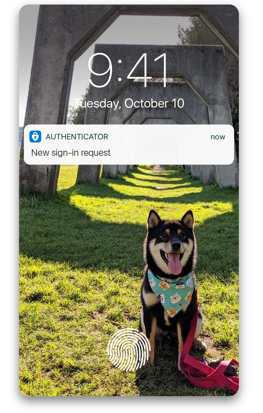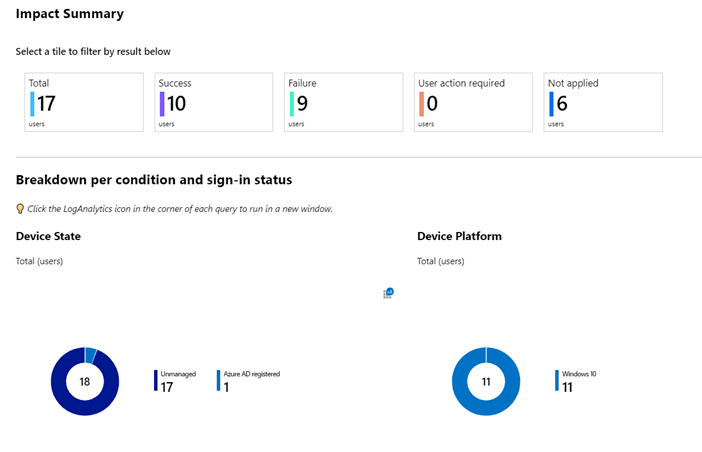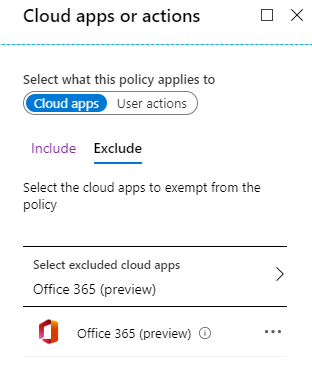This post has been republished via RSS; it originally appeared at: Azure Active Directory Identity Blog articles.
Industry trends and changes in the way we work usually span years, with organizations evolving at their own pace. But we're living in unusual times.
Organizations asking employees to work from home to slow the spread of COVID-19 are making huge organizational and process changes in a matter of weeks, not years. For them, quickly enabling remote work while keeping company data safe presents new challenges and amplifies old ones.
To help, we’d like to share best practices and tips, aligned with the principles of Zero Trust, that we’ve assembled from working closely with customers in these trying times.
Question: What’s the best way for users working from home to set up MFA?
We recommend using a Conditional Access policy to enable MFA for all users.
- If you haven’t already done so, enable combined security information registration, which will give your end users the best experience and register them for Self Service Password Reset (SSPR).
- Place limits to help thwart attackers trying to register as users. For example, you can require registration from Microsoft Intune compliant or hybrid Azure AD joined devices.
- If you can’t require a corporate device, block MFA registration outside a certain time window so that users who miss the deadline have to contact the helpdesk.
- Defaulting to the Microsoft Authenticator app as their primary MFA method will give users the best experience, especially if they’re based outside the US. For example, they’ll get fewer MFA prompts for applications on mobile devices.
- You can ask users to register at https://aka.ms/mysecurityinfo. Otherwise they’ll be prompted when they first sign-into an application that requires MFA. Be sure to have them register a backup method, such as a phone number for SMS and voice call MFA, or a hardware token. This will help when someone gets a new phone with a new number.
- When you’re done making changes, run the new MFA Authentication method analyzer to make sure you didn’t miss any recommended steps.
Question: I’m seeing more devices connect from personal and work devices outside my trusted networks. What can I do to keep control of company data?
You have a couple of options for ensuring that users only keep files on devices you trust, depending on your endpoint management strategy and which features you’re already using. You can restrict file access to managed devices and applications, or you can limit file downloads and file access from unmanaged devices while still allowing app access.
- For devices already managed by Microsoft Intune, now a part of Microsoft Endpoint Manager, you can limit access through Conditional Access policies. Requiring a compliant device gives you the most control over device management, minimizing risk.
- Implementing Hybrid Azure AD join will join devices already joined to your on-premises Active Directory to Azure AD. You can then apply Conditional Access policies that only let users access your environment from these trusted devices.
|
Pro tip. If you use AD FS, be sure to expose your username mixed and certificate mixed endpoints (a frequently missed step), even if your environment already has Hybrid Azure AD devices. You may only experience issues when devices need to check in during their two-week sliding window. |
- Even if you don’t use Intune mobile device management, you can still use Intune app protection policies to manage data in trusted apps. For example, you can configure Conditional Access to only allow apps with app protection to access services like SharePoint and Exchange.
- You don’t need to completely block access for users working from personal, unmanaged devices. You can allow web access to files and block downloads using one of the options below, which are also useful if you’re just rolling-out device management.
- SharePoint and Exchange natively support the ability to block downloads to unmanaged devices through Conditional Access session controls. Microsoft Teams will also enforce these policies for accessing SharePoint files.
- You can limit downloads from other web apps to unmanaged devices using Microsoft Cloud App Security proxy integration with Conditional Access session controls.
Question: Given the current situation, we need to deploy Conditional Access policies quickly. What advice do you have?
To start, we recommend reviewing our best practices guidance. Here are some highlights:
- To avoid introducing service dependencies that you will need to resolve, apply each policy to all apps or explicit lists of apps instead of using app exclusions.
- Proceed with caution. A policy deployed too quickly may inadvertently block user access and delay your roll-out. We typically recommend running new policies in report-only mode for a couple of weeks, but if you can only do this for a few hours, you’ll still benefit.
- Use Azure AD sign-in logs and the Conditional Access What If tool for troubleshooting.
- With new access policies in place, your users will likely see sign-in prompts for MFA or requests to enroll their device. To reduce prompts for reauthentication and MFA, we recommend the following:
- Consider extending sign-in frequency periods and configuring persistence of browsing sessions.
- If you’re not using Conditional Access, enable “Keep me signed-in” under your tenant branding.
- On mobile devices, install the Microsoft Authenticator mobile application, which enables not just MFA, but also single sign-on across mobile apps.
- To enable single sign-on when users sign into their device, enroll devices for hybrid domain join or Azure AD join or use Windows Hello for Business.
- Exclude the MFA requirement for hybrid Azure AD domain joined devices and compliant devices.
- Configure your user’s Windows 10 devices to use the Web Account Manager (WAM). We’ve seen organizations disable the WAM to work around an app issue and then forget to re-enable it later. Because the WAM helps enable single sign-on to Windows 10 desktop applications, it’s necessary for device-related Conditional Access policies. If a user can’t satisfy a device policy from an Office desktop app and their device is properly enrolled, verify that the following key has NOT been set:
-
HKEY_CURRENT_USER\SOFTWARE\Microsoft\Office\16.0\Common\Identity|DisableADALatopWAMOverride value of 1
-
Question: How do I use Conditional Access to enable access to some apps, like Office 365, and block everything else?
Organizations that don’t have time for in-depth analysis of which resources they should or shouldn’t block can implement Conditional Access in an ‘allow-list’ configuration, which blocks access to any Azure AD applications and resources not on the list. Keep in mind, however, that your organization may have dependencies on hundreds of services and endpoints within Azure AD, and that apps calling blocked services may exhibit unexpected behavior. If you need to take a block-all approach to enable remote work quickly, we recommend following best practices guidance.
Targeting the Office 365 suite will ensure that most Office 365 applications run as expected under a block-all policy. The policies listed in the table below enable access to Office 365 services from outside your corporate network while blocking external access to all other Azure AD services.
|
Policy Name |
Users and Groups |
Cloud apps or actions |
Conditions |
Grant |
|||
|
Include |
Exclude |
Include |
Exclude |
Include |
Exclude |
||
|
Block all apps excluding O365 |
All users |
Break glass accounts |
All applications |
Office 365 (preview) |
Any location |
All trusted locations |
Block access |
|
Access Office 365 externally from Hybrid joined or compliant device |
All users |
Break glass accounts |
Office 365 |
n/a |
(Select appropriate controls) |
|
Allow access: - Hybrid joined devices - Compliant devices - Require one of the selected controls |
We don’t recommend targeting all users and applications in a single rule. Policies applied to ‘all users’ will apply to users local to your tenant as well as any guest users invited to your tenant. If you take this approach, be sure to include some break-glass accounts. But if your security requirements allow for it, target individual group(s) of users instead of using the ‘All users’ option when you roll-out policy.
To ensure that your policy doesn’t block traffic from inside your network, you can exclude trusted network locations, as the “block all apps excluding O365” rule above does. Actively managing network locations within Azure AD will help you cover all internal networks. If you want to make other apps available externally, you can add them to the exclusion list in the first policy, and then either add them to the second policy or create another policy to apply different conditions.
Question: What steps should I take for users connecting to my corporate network through a VPN?
It’s good practice to enforce MFA on VPNs in addition to all your apps. So that you can use Conditional Access, we recommend using a VPN that supports federated authentication to Azure AD with SAML or OpenID Connect. You can look for VPNs that support SAML authentication in the Enterprise Applications App Gallery, or you can add a custom SAML app in the Azure AD portal. As with any other Conditional Access policy, you can protect a VPN federated with Azure AD by requiring MFA or trusted devices. You can learn more about Azure AD hybrid access options here.
If your VPN doesn’t support federated authentication you can protect RADIUS authentication with Azure MFA using the Azure MFA NPS extension.
If you use location-based Conditional Access policies for users outside the corporate network, be sure to update your trusted name location IP ranges so that users quickly jumping between VPN and home IP addresses don’t trigger impossible travel or unfamiliar location events.
|
Pro tip. If you see an increase in VPN traffic and want to decrease the load, here’s how Microsoft IT has addressed this challenge. |
To remove dependencies on on-premises infrastructure, such as federation servers, to access 3rd party SaaS applications, consider integrating them into Azure AD.
Question: How can I enable access to on-premises apps and resources without using a VPN?
Azure AD Application Proxy lets you publish an application or Remote Desktop, while integration with partners like Akamai, Citrix, F5 and ZScaler lets you leverage existing network and delivery controllers with Conditional Access.
- Azure AD Application Proxy lets you provide secure remote access, without a VPN, to on-premises web applications like your internal-only SharePoint site or intranet site. The same Conditional Access policies you’ve designed for SaaS apps will work for your on-premises applications, while users get the same single sign-on experience, including required MFA challenges.
|
Pro tips. · Azure AD App Proxy only uses OUTBOUND connectivity on port 80 and 443. · You can provide single sign-on to Integrated Windows Authentication applications by configuring Kerberos Constrained Delegation (KCD).App Proxy can translate URLs in the header or body. URL translation also supports wildcard URLs. · Don’t forget to check the full detailed deployment plan for Azure AD App Proxy and other features. |
- You can publish Remote Desktop for admins through Azure AD App Proxy to access Remote Desktop Web Role and Remote Desktop Gateway Role.
- You can also integrate existing networking and delivery controllers like Akamai Enterprise Application Access (EAA), Citrix Application Delivery Controller (ADC), F5 Big-IP APM or Zscaler Private Access (ZPA) into Azure AD to continue to leverage Conditional Access policies for these hybrid resources.
Summary
We hope you find these recommendations helpful as you enable secure remote work for your employees. Please let us know via Twitter (@AzureAD) if you have any other questions or ideas.