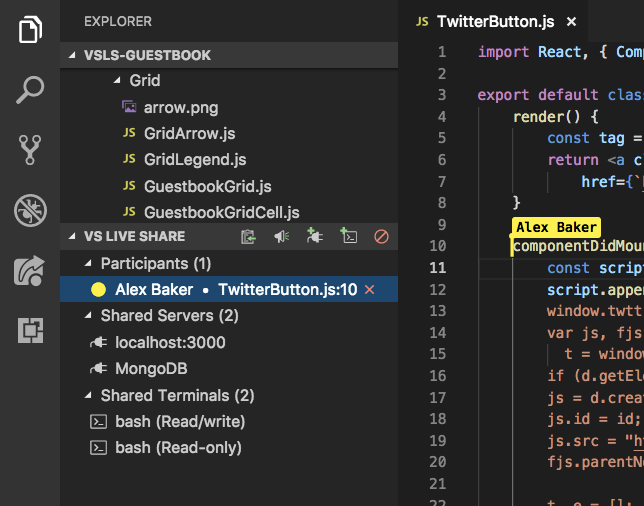This post has been republished via RSS; it originally appeared at: New blog articles in Microsoft Tech Community.
Visual Studio Live Share enables you to collaboratively edit and debug with others in real time, regardless what programming languages you're using or app types you're building. It allows you to instantly (and securely) share your current project, and then as needed, share debugging sessions, terminal instances, localhost web apps, and more!
Developers that join your sessions receive all of their editor context from your environment (e.g. language services, debugging), which ensures they can start productively collaborating immediately, without needing to clone any repos or install any SDKs.
Additionally, unlike traditional pair programming, Visual Studio Live Share allows developers to work together, while retaining their personal editor preferences (e.g. theme, keybindings), as well as having their own cursor. This allows you to seamlessly transition between following one another, and being able to explore ideas/tasks on your own. In practice, this ability to work together and independently provides a collaboration experience that is potentially more natural for many common use cases.
Learn more about Visual Studio Live Share
Within a teaching or academic assessment situation you can combine Visual Studio Code, Visual Studio 2019 or Visual Studio Online with a communication/collaboration tool such as Microsoft Teams to live assess students undertaking assessments.
For more details and information on how Teams can be used to enhance you online learning experiences see the following Webinars
EduDay Webinars https://aka.ms/EduDayWebinars
Online Teaching Webinars https://aka.ms/RemoteLearningWebinarSchedule
As with any collaboration tool, remember that you should only share your code, content, and applications with people you trust. With Students now all over the globe here are some key security considerations which Visual Studio Live Share offers.
Security Considerations
The role of the Live Share service is limited to user authentication and session discovery. The service itself does not store or ever have access any of the content of a session. All user content in Live Share is transmitted over the SSH session. That includes code, terminals, shared servers, and any other collaboration features provided by Live Share or extensions that build on it.
Connectivity
When initiating a session between peers, Live Share attempts to establish a peer-to-peer connection, and only if that isn't possible (e.g. due to firewalls/NATs), does it fall back to using a cloud relay. However, in both connection types (P2P or relay), all data transmitted between peers is end-to-end encrypted using the SSH protocol. In the case of a relay connection, the SSH encryption is layered on top of TLS-encrypted WebSockets. This means that Live Share doesn't depend on the cloud relay service for security. Even if the relay was compromised, it could not decrypt any of the Live Share communication.
To find out more about altering these behaviors and Live Share's connectivity requirements, see connectivity requirements for Live Share.
Wire Encryption
The SSH protocol uses a Diffie-Hellman key-exchange to establish a shared secret for the session, and derives from that a key for AES symmetric encryption. The encryption key is rotated periodically throughout the duration of the session. The shared session secret and all encryption keys are only maintained in-memory by both sides, and are only valid for the duration of the session. They are never written to disk or sent to any service (including Live Share).
Peer Authentication
The SSH session is also two-way authenticated. The host (SSH server role) uses public/private key authentication as is standard for the SSH protocol. When a host shares a Live Share session, it generates a unique RSA public/private key-pair for the session. The host private key is kept only in memory in the host process; it is never written to disk or sent to any service including the Live Share service. The host public key is published to the Live Share service along with the session connection information (IP address and/or relay endpoint) where guests can access it via the invitation link. When a guest connects to the host's SSH session, the guest uses the SSH host authentication protocol to validate that the host holds the private key corresponding to the published public key (without the guest actually getting to see the private key).
The guest uses a Live Share token to authenticate itself with the host. The token is a signed JWT issued by the Live Share service that includes claims about the user identity (obtained via MSA, AAD, or GitHub sign-in). The token also has claims that indicate the guest is allowed to access that specific Live Share session (because they had the invitation link and/or they were specifically invited by the host). The host validates that token and checks the claims (and depending on options may prompt the host user) before allowing the guest to join the session.
Invitations and join access
Each time you start a new collaboration session, Live Share generates a new unique identifier that is placed in the invitation link. These links provide a solid, secure foundation to invite those you trust since the identifier in the link is "non-guessable" and is only valid for the duration of a single collaboration session.
Controlling file access and visibility
As a guest, Live Share's remote model gives you quick read/write access to files and folders the host has shared with you without having to sync the entire contents of a project. You can therefore independently navigate and edit files in the entire shared file tree. However, this freedom does pose some risks to the host. In concept, a developer could opt to go in and modify source code without your knowledge or see sensitive source code or "secrets" located somewhere in the shared file tree. Consequently, as a host, you may not always want the guest to have access to the entirety of a project you are sharing. Thankfully, an added advantage of this remote model is that you can opt to "exclude" files you do not want to share with anyone without sacrificing on functionality. Your guests can still participate in things like debugging sessions that would normally require access to these files if they wanted to do so on their own.
You can accomplish this by adding a .vsls.json file to the folder or project you are sharing. Any settings you add to this json formatted file changes how Live Share processes files. In addition to providing you direct control, these files can also be committed to source control so anyone cloning a project will be able to take advantage of these rules with no additional effort on their part.
Disabling external file sharing
By default, Live Share will also share any files the host opens that are external to the shared folder / solution. This makes it easy to quickly open up other related files without having to re-share.
If you would prefer to disable this feature:
-
In VS Code, add the following to settings.json:
JSON"liveshare.shareExternalFiles": false -
In Visual Studio, set Tools > Options > Live Share > "Share External Files" to False
Read-only mode
Sometimes when you share your code as a host, you don't want your guests to make edits. You might need your guest to take a look at some of your code, or you are showing your project to a large number of guests and do not want any unnecessary or accidental edits to be made. Live Share offers the ability to share projects in read-only mode.
As a host, when sharing, you have the option to enable read-only mode for a collaboration session. When a guest joins, they will not be able to make edits to the code, though you can still see each other's cursors and highlights as well as navigate through the project.
You can still co-debug with guests while in read-only mode. Guests will not have the ability to step through the debugging process, but can still add or remove breakpoints, and inspect variables. Additionally, you can still share servers and terminals (read-only) with guests.
You can learn more about starting a read-only collaboration session:
Co-debugging
When you're tackling tough coding problems or bugs, having an extra pair of eyes when debugging can be really useful. Visual Studio Live Share enables "collaborative debugging" or "co-debugging" by sharing the debugging session with all guests whenever the host starts debugging.
As a host, you are in complete control over when a debugging session starts or stops, but co-debugging does pose some risks if you are sharing with someone you do not trust. Live Share allows guests you invite to run console/REPL commands and there is therefore a risk of a malicious actor running a command you would not want them to run.
Consequently, you should only co-debug with those you trust.
Sharing a terminal
Modern development makes frequent use of a wide array of command line tools. Fortunately, Live Share allows you as a host to optionally "share a terminal" with guests. The shared terminal can be read-only or fully collaborative so both you and the guests can run commands and see the results. As the host, you're able to allow other collaborators to either just see the output or to use any number of command line tools to run tests, builds, or even triage environment-specific problems.
Only hosts can start shared terminals to prevent guests from starting one up and doing something you are not expecting or watching. When you start a shared terminal as a host, you can specify whether it should be read-only or read/write. When the terminal is read/write, everyone can type in the terminal including the host which makes it easy to intervene if a guest is doing something you do not like.
However, to be safe, you should only give read/write access to guests when you know they actually need it and stick with read-only terminals for scenarios where you just want the guest to see the output of any commands you run.
AAD Admin Consent
When signing in using a Microsoft backed school email address you may see a message saying "Need admin approval" when signing in. This is because Live Share requires read access to user information for its security features and your Azure AD tenant is set up to require “admin consent” for new applications accessing the contents of the directory.
Your AD admin would need to resolve this for you using the following information:
- Application Name: Visual Studio Live Share (Insiders)
- Application Type: Web App
- Applications Status: Production
- Delegated Permissions: User.Read
- Application URL: https://insiders.liveshare.vsengsaas.visualstudio.com/
- Reply URL: https://insiders.liveshare.vsengsaas.visualstudio.com/auth/redirect/windowslive/
This would only need to be done once for anyone using Live Share. See here and here for details.
See also
- How-to: Collaborate using Visual Studio Code
- How-to: Secure Visual Studio Code Live Share
- How-to: Collaborate using Visual Studio
- Connectivity requirements for Live Share
Guest limitations
While there are currently some shortcomings guests will experience while using the features described above, collaboration session hosts retain the complete functionality of their tool of choice. See the following for more information:
- Language and platform support
- Extension support
- All major bugs, feature requests, and limitations
- All feature requests and limitations
- Troubleshooting
Next steps
Check out these additional articles for more information.