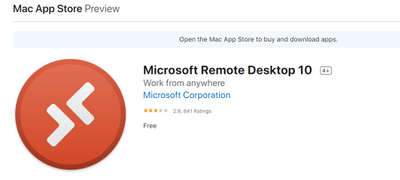This post has been republished via RSS; it originally appeared at: New blog articles in Microsoft Tech Community.
Connecting to Azure Lab Services via MacOS
Azure Lab Services enables you to quickly set up a classroom lab environment in the cloud. An educator creates a classroom lab, provisions Windows, or Linux virtual machines, installs the necessary software and tools labs in the class, and makes them available to students. The students in the class connect to virtual machines (VMs) in the lab, and use them for their projects, assignments, classroom exercises.
The classroom labs are managed lab types that are managed by Azure. The service itself handles all the infrastructure management for a managed lab type, from spinning up virtual machines (VMs) to handling errors, and scaling the infrastructure. You specify what kind of infrastructure you need and install any tools or software that's required for the class.
Microsoft Remote Desktop
So one of the common issues we see with Mac users is that rdp files aren’t associated by default, to resolve this you can install the ‘Microsoft Remote Desktop 10’ app will fix that problem.
Using Microsoft Remote Desktop
Use Microsoft Remote Desktop for Mac to connect to a remote PC or virtual apps and desktops made available by your admin. With Microsoft Remote Desktop, you can be productive no matter where you are.
Getting Started
Configure your PC for remote access using the information at https://aka.ms/rdsetup
Learn about our other Remote Desktop clients at https://aka.ms/rdclients
Key Features
• Access remote PCs running Windows Professional or Enterprise and Windows Server.
• Access managed resources published by your admin.
• Connect through a Remote Desktop Gateway.
• Secure connection to your data and applications.
• Simple management of your connections and user account from the Connection Center.
• Audio and video streaming.
• Redirect folders, your clipboard, and local devices such as microphones and cameras.
Submit feedback at https://aka.ms/rdmacfbk
Best Practice
We recommend that if your a user of Azure Lab Services this prerequisite is added to your course introductory info. We also have a 2-min video that shows how to setup the Mac experience.