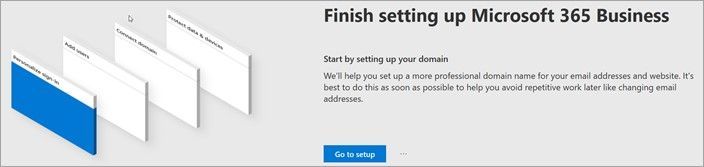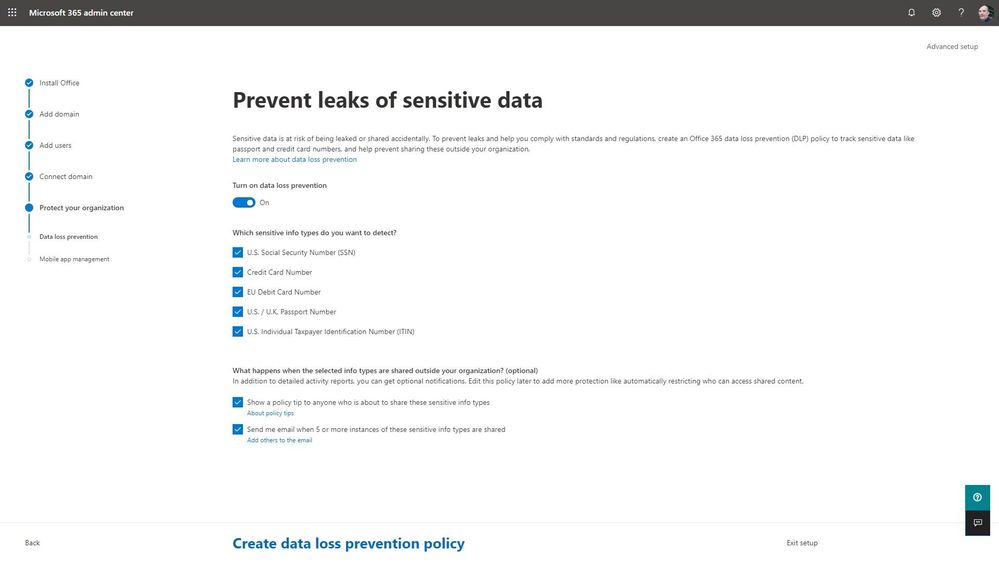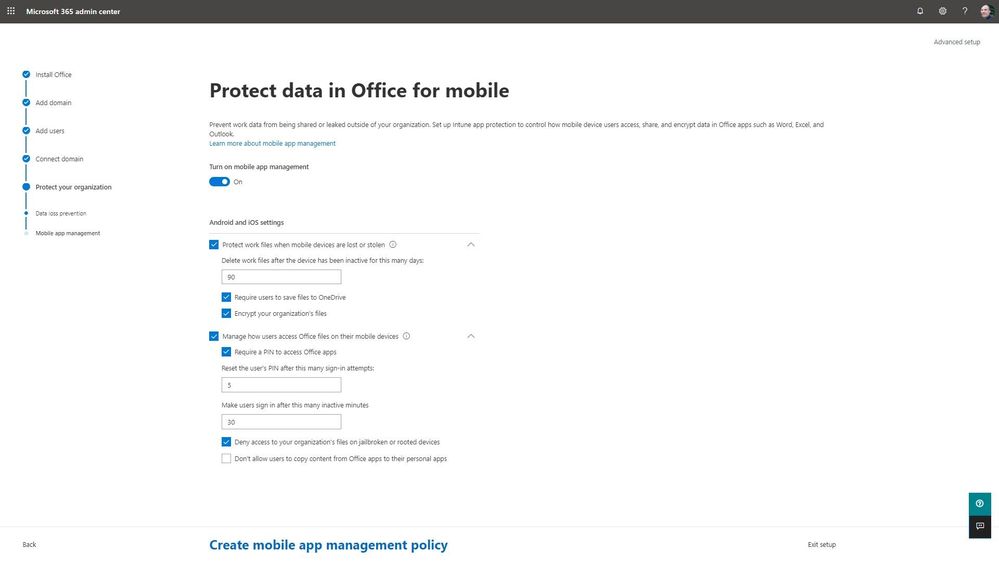This post has been republished via RSS; it originally appeared at: New blog articles in Microsoft Tech Community.
Microsoft 365 Business offers simplified security features to help safeguard your data on PCs, phones, and tablets, and the Microsoft 365 admin center–admin.microsoft.com—can be used to manage many of these features. The Setup area in particular is specifically designed to help you get the full benefit of your Microsoft 365 subscription. We have several goals in mind with our onboarding and setup experience, but our primary mission is to provide admins with the tools and insights they need to get the most out of Microsoft 365. We want you to have an integrated experience; we want you to get the value you originally came for; we want you to be impressed and delighted by the capabilities of our services; and we want you to become a customer for life, and to tell your friends and colleagues.
In addition to helping you perform common but important tasks such as installing the Office desktop client and configuring DNS for your vanity domain(s), the Microsoft 365 Business Setup wizard in the Microsoft 365 admin center has been updated to help you prevent leaks of sensitive data and protect data used by Outlook mobile clients. You can launch the Setup wizard from the Setup area, or from the Finish setting up Microsoft 365 Business banner on the home page, if present.
Sensitive data includes financial data and personally identifiable information (PII) such as credit card numbers, social security numbers, or health records. To help prevent sensitive data from being leaked or shared accidentally, you can turn on data loss prevention (DLP) and create a policy to track specific data and help prevent sharing outside your organization.
The DLP policy enables you find data across several services, including Exchange Online, SharePoint Online, OneDrive for Business, and Microsoft Teams, and prevent the accidental sharing of that information.
In addition to helping prevent sensitive data from being leaked or shared accidentally, you can also enable Intune mobile application management (MAM) features that let you publish, push, configure, secure, monitor, and update mobile apps for your users. MAM protects an organization's data within an application.
You can turn on MAM and protect your organization data when mobile devices are lost or stolen and manage how users access Office files on their mobile devices by creating a MAM policy that includes options for encrypting organization data, requiring the use of OneDrive for user files and/or a PIN to access Office apps. You can also block organization data access from jailbroken and rooted devices and prohibit copy and paste operations between Office apps and non-managed (personal) apps.
For additional information on the Microsoft 365 Business setup wizard, see Set up Microsoft 365 Business in the setup wizard and Overview of setup. Also check out the complete training series for small businesses and those new to Microsoft 365.
As always, we welcome your comments and feedback! Use the in-product feedback and let us know what you think and how we can improve the experience for you.
--The Microsoft 365 admin center Team