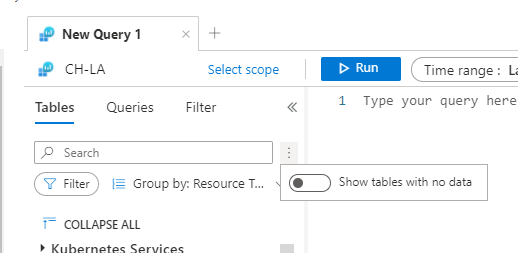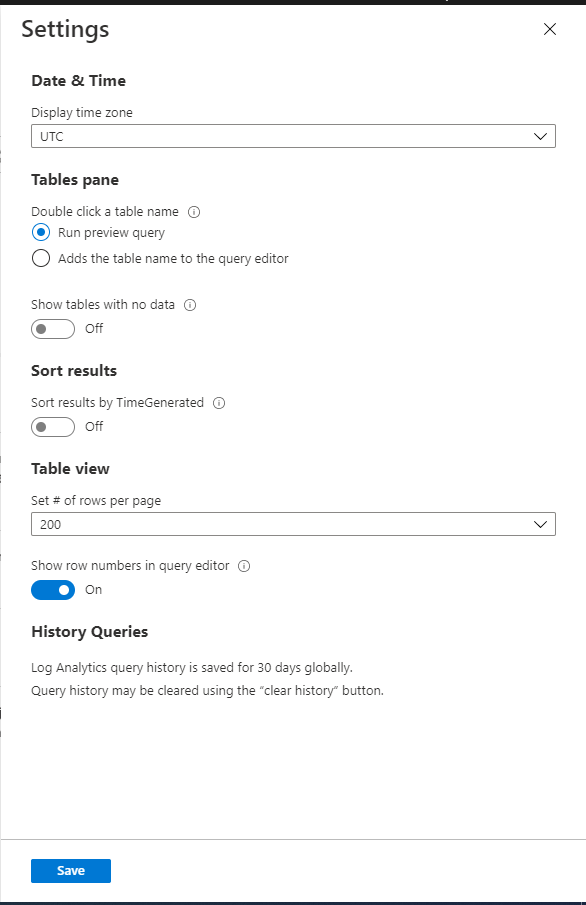This post has been republished via RSS; it originally appeared at: New blog articles in Microsoft Tech Community.
Intro:
Log Analytics tables sidepane is a great way to find what you need.
The tables sidepane is contextual, and only loads the tables relevant to the scope you are in.
To learn more about Log Analytics scopes read this blog post.
The tables sidepane also allows filtering the different tables according to various parameters and grouping them in a way that makes sense and makes it easy to find what you need.
To learn more about Log Analytics tables sidepane read this blog post.
We are very excited to share our latest improvement to the tables sidepane
Showing tables with data:
Following your valued feedback, we have added an option for users to filter the tables sidepane to only show tables containing data.
This means empty tables associated with the scope you are currently exploring will not be shown by default, reducing clutter and helping you focus on the insights you need.
Controlling what tables are shown is super easy, using a toggle on the top of the tables sidepane:
Set your default:
By default, Log Analytics sidepane will only show tables with data, however, we have added the option to change this default behavior.
If you want Log Analytics table sidepane to show all tables, by default, you can change the setting using Log Analytics settings:
We value your feedback!
Let us know what you think by commenting on this blog post.