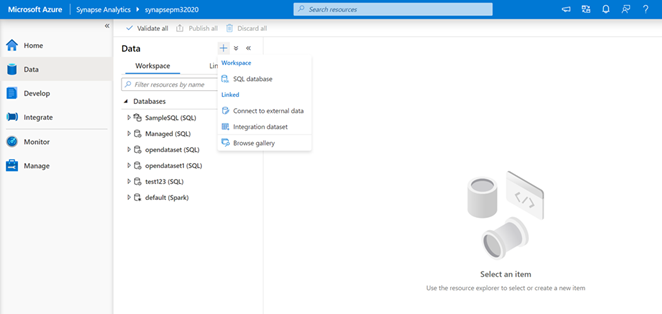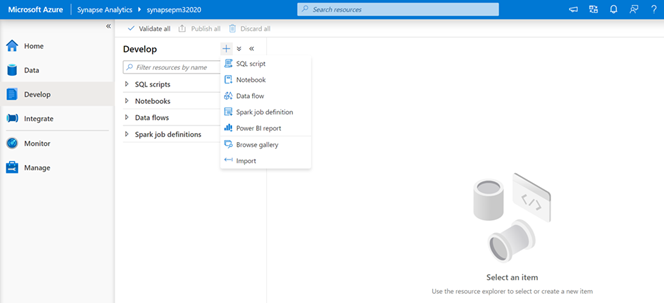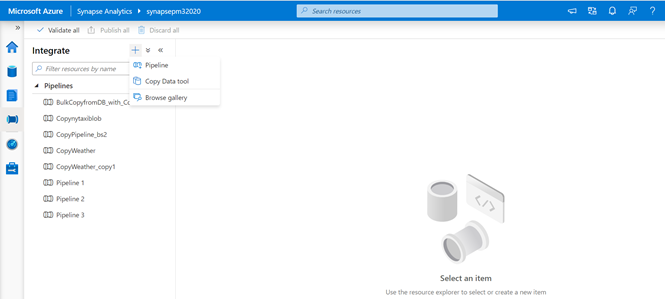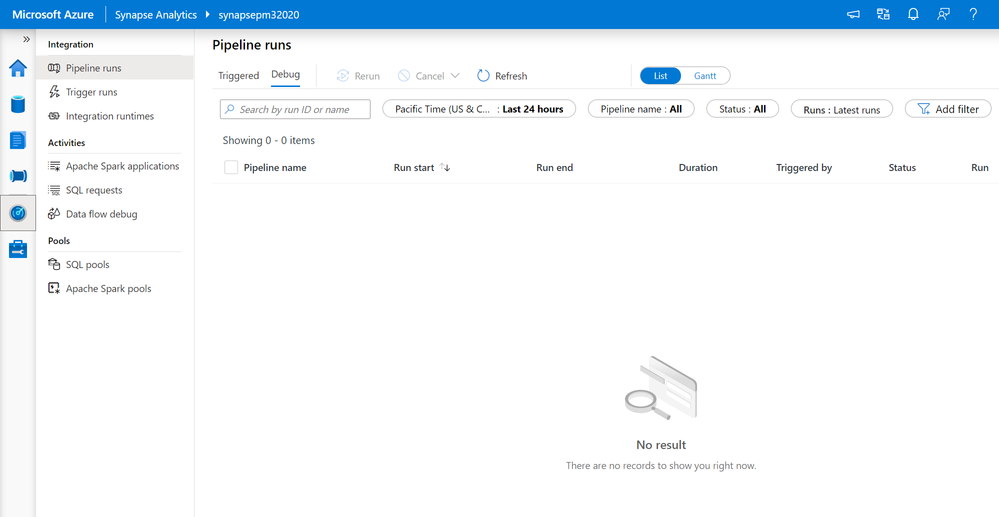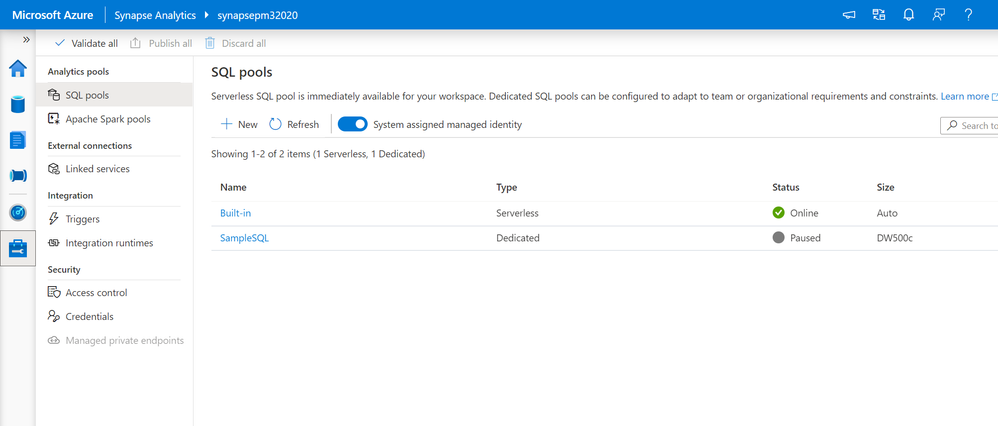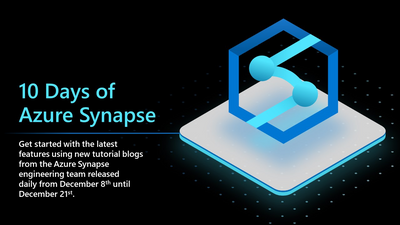This post has been republished via RSS; it originally appeared at: New blog articles in Microsoft Tech Community.
The Azure Synapse Studio is a one-stop-shop for all your data engineering and analytics development, from data exploration to data integration to large scale data analysis. On the Home hub of the Studio, you can easily begin loading data, extracting insights, building interactive reports with Power BI and accessing learning resources in the Knowledge Center to quickly get started with Azure Open Datasets, one-click tutorials, and virtual tours.
Data Hub
The Data hub houses all workspace databases and allows you to link to external and integration datasets as well as the various sample Azure Open Datasets in the Gallery. Add Azure Open Datasets to access sample data on COVID-19, public safety, transportation, economic indicators, and more. The datasets will automatically added to the Data hub under the “Linked” tab and then “Azure Blog Storage.” With the click of a button, you can then run sample scripts to select the top 100 rows and create an external table or you can also create a new notebook.
The “Workspace” and “Linked” tabs provide a simple way to organize your databases and analytical stores—for both SQL and Spark. The “Workspace” tab shows your SQL and Spark databases created and managed with your Synapse workspace. The “Linked” tab shows connected services ready for in-place analytics, such as data from your operational store in Azure Cosmos DB.
Develop Hub
SQL scripts, notebooks, data flows, and Spark job definitions are found in the Develop hub. You can also connect Power BI reports and import existing development artifacts. Sample scripts and sample notebooks from the Gallery in the Knowledge Center will also open in the Develop hub.
Integrate Hub
The Integrate hub is home to the data integration capabilities for Azure Synapse. You can create new data pipelines, use the Copy Data Tool to perform a one-time or scheduled data load from 90+ data sources, or bring in one of the 30 different pipeline templates from the Gallery in the Knowledge Center.
Monitor Hub
The Monitor hub provides a comprehensive view of performance details and statuses for different integration, activities, and resources in the Azure Synapse workspace.
Manage Hub
From the Manage hub in the Azure Synapse Studio, you can create, configure, pause, and resume SQL pools and Apache Spark pools; create and delete linked services; create and execute triggers for pipelines; setup integration runtimes; and manage all security access controls and credentials.
Try the Azure Synapse Studio today
- Sign up for an Azure free account and receive $200 of credit to try Azure Synapse
- Create an Azure Synapse workspace in minutes to access the Azure Synapse Studio
- Embark on your Azure Synapse self-study journey with the Microsoft Learn materials
-
Azure Synapse TechCommunity: Check this blog daily to see a roundup of all the new tutorial blogs that will be posted for the next two weeks.