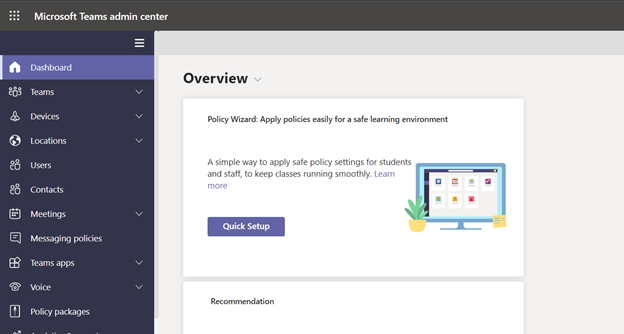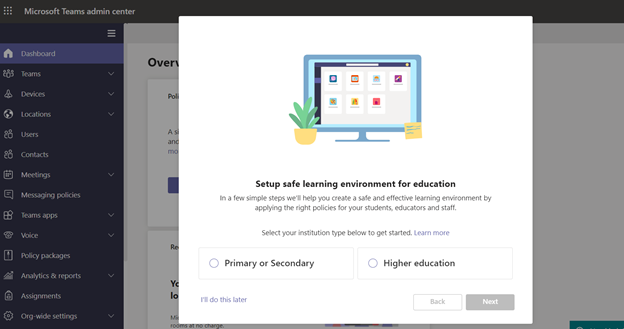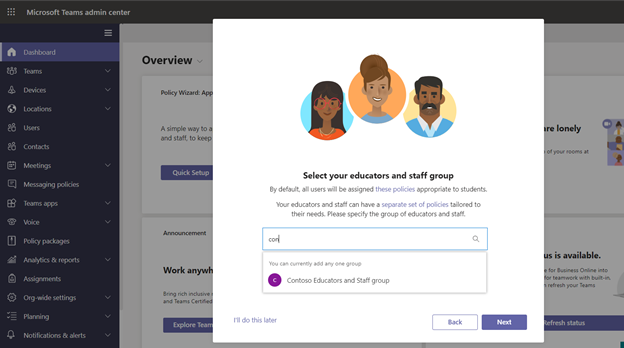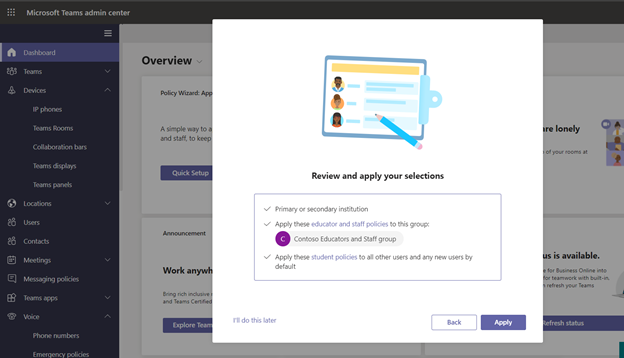This post has been republished via RSS; it originally appeared at: Education Blog articles.
We’re excited to introduce the Microsoft Teams for Education policy wizard, now available in the Microsoft Teams Admin Center. IT admins can now easily apply education tailored policies for a safe learning environment for students, educators and staff. The policy wizard enables you to quickly and easily apply the most relevant set of policies for students at a global (Org-wide default) level and apply a custom policy set to a group of educators and staff tailored to their needs.
To control how Teams behaves in your environment and meet your educational requirements, it is necessary to apply policies in Teams, such as calling policies, meeting policies, and messaging policies. Each policy area can be customized to reflect your special needs. Previously IT Admins needed to gain familiarity with the relevant policies and granularity of applying these policies.
Now the policy wizard identifies the most relevant set of education tailored policies to help reduce your operation time to apply these policies and ensure a safe and focused learning environment.
There are two sets of policies. One is for students, who will have more restrictive policies, reducing their risks of receiving inappropriate levels of access. And second is for educators and staff, who will have more permissive policies to enable them to be successful in the class. For example, allow educators to schedule meetings and restrict students from doing so.
If your school or university is new to Teams, the wizard automatically starts. Otherwise, you can start the wizard any time from the Teams admin center dashboard by clicking on Quick Setup:
Getting into the policy wizard, you can choose between set of policies based on educational institution type (Primary or Secondary or Higher education).
Search for and select a group that contains your educators and staff, and then click Next. If you don’t have any groups set up yet for your educators and staff, create a group and then re-run the wizard.
Currently, you can only select one group. Educators and staff in the group you selected will be assigned a set of custom policies tailored to their needs. This set of policies is separate from the policies applied to students.
Review your selections and click “Apply” – simple as that.
A few other key pieces of information to know and consider:
- If you need to make changes after you run the wizard, you can re-run it and change your selections.
- Please be sure to follow Message Center posts for new policy updates, as new policy or policy attributes aren't automatically added by the wizard with student safe setting. This capability will be available in a future release.
- If you are an existing tenant with policies already assigned to students, educators and staff, you might need to remove these policies after running the wizard for policies applied by wizard to take effect.
- You can also check these additional safety recommendations depending on your requirements.
For detailed instructions on how policy wizard works click here to learn more.