This post has been republished via RSS; it originally appeared at: Windows Blog.
At Microsoft, we are committed to building products that add to your peace of mind by letting you securely access what you care about, wherever you are. Millions trust us daily to access documents, mails, chats and so much more both on phones and PCs. An area where customers reported they still experience hassles is remembering and managing their passwords. Safely storing and remembering passwords for many sites is hard and leads to customers using unsafe practices like using the same or similar passwords on multiple sites or storing passwords where they can be read or compromised. Today, we are excited to introduce autofill capabilities across devices and platforms, which will solve the hassle of remembering and typing your passwords. Autofill is currently being rolled out on iOS and Android as part of the Microsoft Authenticator app, and on Google Chrome as an Autofill extension. Autofill and sync your passwords across mobile, Microsoft Edge and Google Chrome Autofill stores your passwords under your Microsoft account. To get started with autofill on mobile, open the Microsoft Authenticator app, and then sign-in on the Passwords tab with your Microsoft account. If you have passwords saved under your Microsoft account on Microsoft Edge, they will sync to the Authenticator app. We also heard from customers who use multiple browsers that they need a secure way to access their Microsoft Edge passwords even when they’re browsing on Google Chrome. To address this need, we’ve launched a Microsoft Autofill extension on the Chrome Web Store. Microsoft Autofill extension lets you autofill and save your passwords to your Microsoft account while browsing on Chrome, which ensures your passwords stay in sync no matter where you use them – on your mobile, Microsoft Edge and Chrome.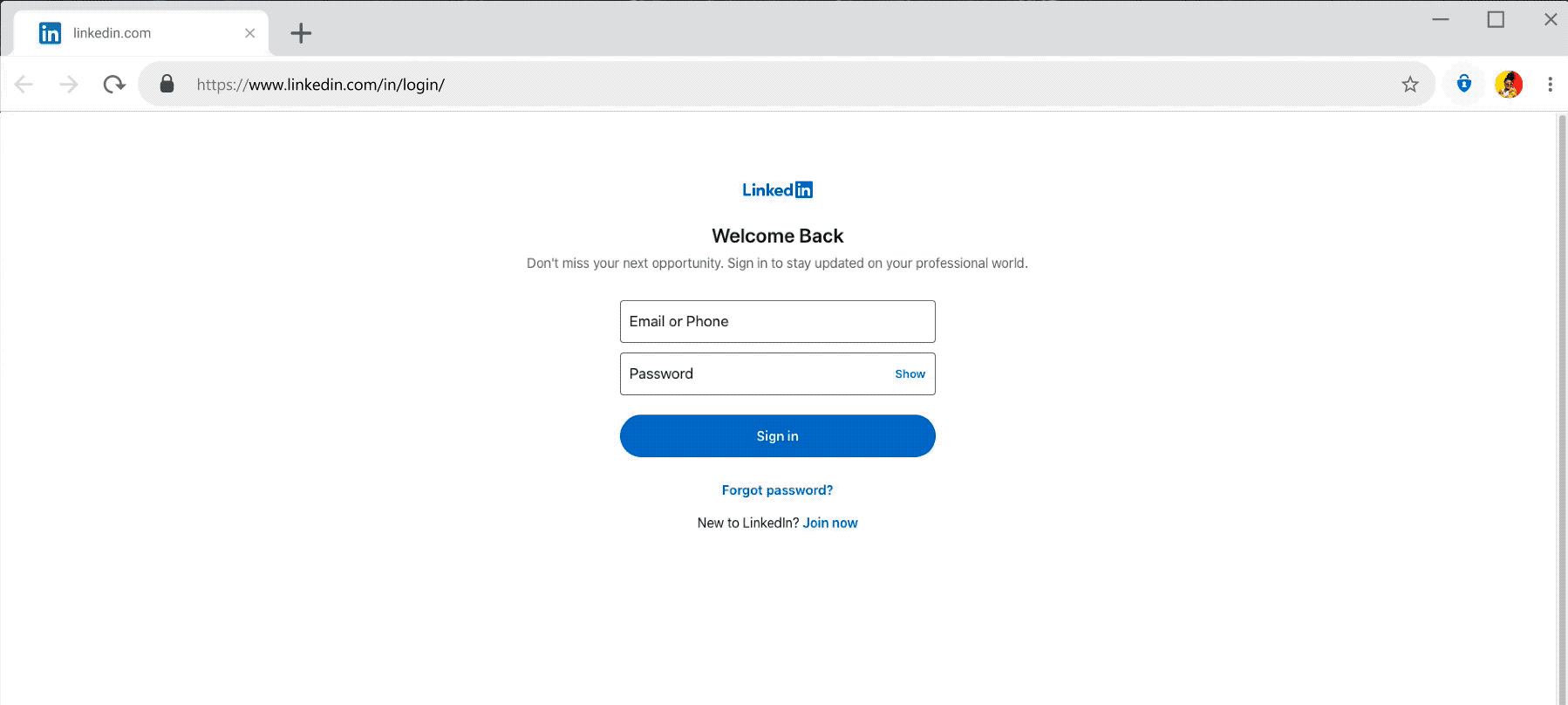 Say goodbye to the hassle of typing your passwords
Let’s face it – remembering passwords and typing them every time you want to log into an app or site is painful. With Autofill, you can leave the hard work of remembering and autofilling passwords to us. When you enter your password on the login page of a site or an app, Authenticator prompts you to save it, so you don’t have to manually type it again. The image below shows the experience of saving your passwords in the Authenticator app on Android.
Say goodbye to the hassle of typing your passwords
Let’s face it – remembering passwords and typing them every time you want to log into an app or site is painful. With Autofill, you can leave the hard work of remembering and autofilling passwords to us. When you enter your password on the login page of a site or an app, Authenticator prompts you to save it, so you don’t have to manually type it again. The image below shows the experience of saving your passwords in the Authenticator app on Android.
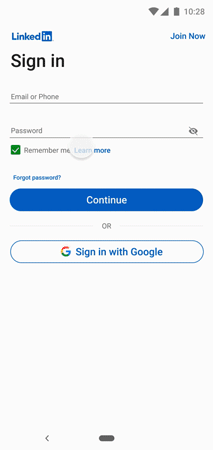 The experience to autofill passwords is intuitive and fits nicely into your login flow. When you visit a site or app for which you’ve saved a password, Authenticator offers to autofill it. Below, you can see the autofill experience on Android.
The experience to autofill passwords is intuitive and fits nicely into your login flow. When you visit a site or app for which you’ve saved a password, Authenticator offers to autofill it. Below, you can see the autofill experience on Android.
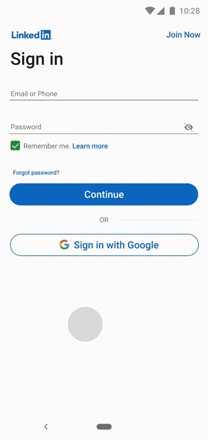 Get started quickly with Import feature
We also heard from our users that they needed an easier way to import their passwords. Acting on this, we’ve built an Import feature in the Authenticator app; using it you can easily import passwords from Chrome and some popular password managers. For customers who have passwords available in a CSV file, there’s also ability to import from CSV. Image below shows the experience of importing passwords from Google Chrome on Android.
Get started quickly with Import feature
We also heard from our users that they needed an easier way to import their passwords. Acting on this, we’ve built an Import feature in the Authenticator app; using it you can easily import passwords from Chrome and some popular password managers. For customers who have passwords available in a CSV file, there’s also ability to import from CSV. Image below shows the experience of importing passwords from Google Chrome on Android.
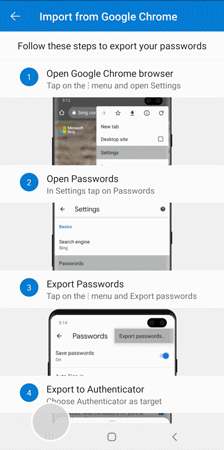 Extra care to secure your passwords
Passwords require a high level of security – so we’ve taken extra care to ensure your passwords and autofill information are protected. Signing into the Authenticator app requires strong multi-factor authentication, which provides an additional layer of security on top of your Microsoft account password to protect your data inside the Authenticator app. Furthermore, autofill on a site or app you visit on your phone requires biometric or PIN input, and the app is designed to request your permission before autofilling your passwords. In addition, your passwords are encrypted both on your device as well as on the cloud.
While this release enables autofill for passwords, we’re also actively working on securely bringing all your autofill information from Microsoft Edge to your mobile devices via the Authenticator app, including payment info, addresses and more. However, that’s just the first step. Our users interact with multiple apps and sites daily and need a secure way to autofill and save various types of data, from passwords to even free-form text. Online security will continue to be critical as individuals and organizations embrace remote work, and our mission with this offering is to help our customers securely and conveniently manage their sensitive data even as new security challenges emerge. We look forward to your feedback!
Thanks,
Vishnu Nath
Partner Director of Program Management
Microsoft Mobile and X-Device Experiences
Extra care to secure your passwords
Passwords require a high level of security – so we’ve taken extra care to ensure your passwords and autofill information are protected. Signing into the Authenticator app requires strong multi-factor authentication, which provides an additional layer of security on top of your Microsoft account password to protect your data inside the Authenticator app. Furthermore, autofill on a site or app you visit on your phone requires biometric or PIN input, and the app is designed to request your permission before autofilling your passwords. In addition, your passwords are encrypted both on your device as well as on the cloud.
While this release enables autofill for passwords, we’re also actively working on securely bringing all your autofill information from Microsoft Edge to your mobile devices via the Authenticator app, including payment info, addresses and more. However, that’s just the first step. Our users interact with multiple apps and sites daily and need a secure way to autofill and save various types of data, from passwords to even free-form text. Online security will continue to be critical as individuals and organizations embrace remote work, and our mission with this offering is to help our customers securely and conveniently manage their sensitive data even as new security challenges emerge. We look forward to your feedback!
Thanks,
Vishnu Nath
Partner Director of Program Management
Microsoft Mobile and X-Device Experiences 