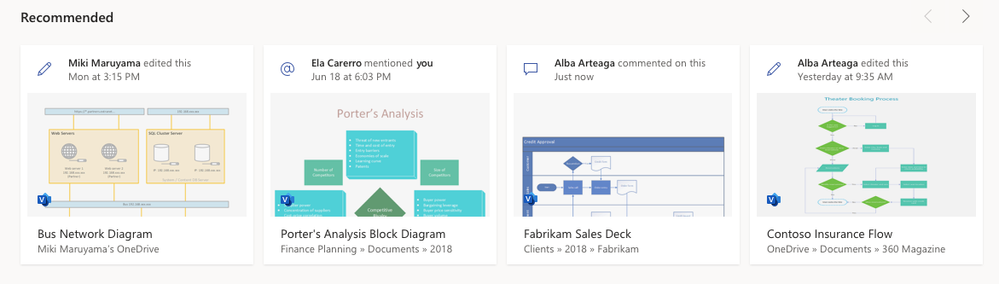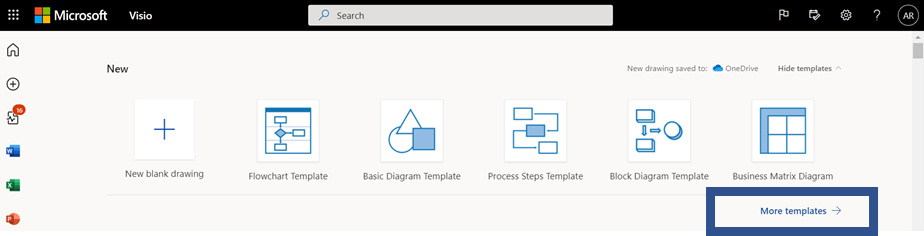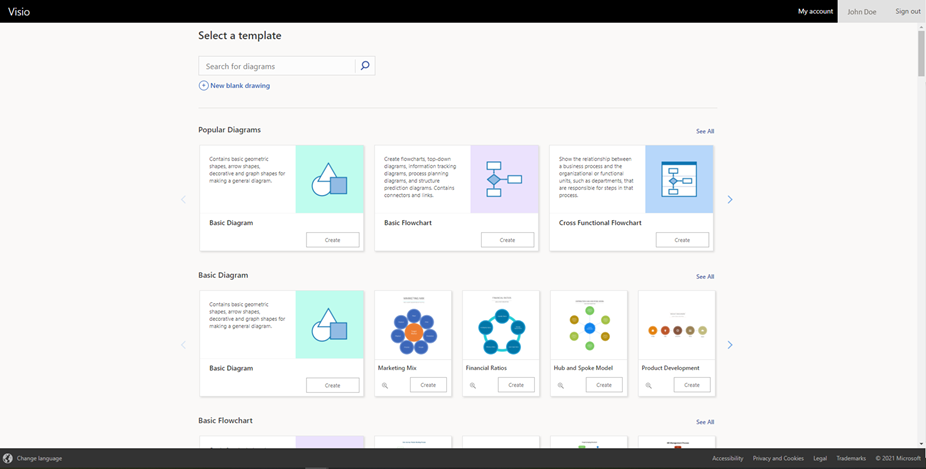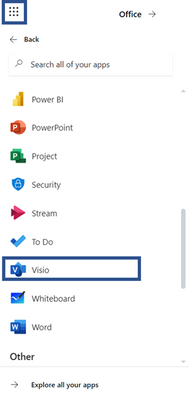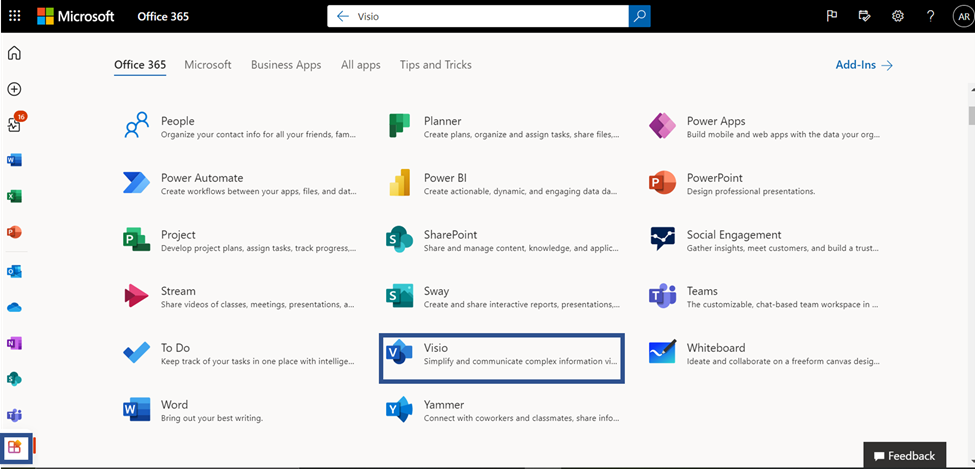This post has been republished via RSS; it originally appeared at: Microsoft 365 Blog articles.
We are pleased to announce the launch of the new Visio start page on Office.com, providing Visio users with a familiar start experience that is similar to other Office 365 apps and powerful Office features, like improved file discovery, improved collaboration features, and better template categorization.
From the new landing page, you will experience the benefits of the Office.com ecosystem combined with unique features of the existing Visio landing page. Below are additional details on the latest enhancements:
- Improved collaboration: The new design will allow you to see recommended files with actions from your teammates like, “Anne edited this Thursday at 9:10 pm.” You can easily open files that have been recently edited, accessed, and reviewed by your colleagues and quickly pick up where your colleagues left off.
- Better discovery of existing files: With the addition of My recent and Shared files, you can access your frequently used Visio files easily. There is also an option to add your files to the Favorites section for quick access by clicking on the star icon adjacent to the file.
- Better categorization of templates and sample diagrams: The new experience provides a set of templates at the top of the start page to quickly create new Visio diagrams.
To access the full set of templates and sample diagrams, click on More templates, which will direct you to the “More templates” page. Here, you will see the vast repertoire of Visio’s templates and sample diagrams. Navigate to the desired template and click on the Create button to design your new Visio diagram quickly. design your new Visio diagram quickly.
- New search experience: The new search experience will enable you to search quickly through Visio’s rich library of templates and sample diagrams using relevant search terms to help facilitate quicker file creation.
- Overall performance improvements: With the new landing page, you will also experience vastly improved app performance when opening existing or creating new Visio files, reduced time to create new files and so on.
How to access the new landing page
If you have a Visio Plan 1 or Visio Plan 2 subscription, you can access the new landing page via any of the below entry points:
- Click on the waffle menu in the top left. Then, click on All apps and search for “Visio.”
- Search for “Visio” in the universal search box at the top of the page and click on the Visio icon under the Apps header of the search results dropdown.
- Click on the All apps icon in the left navigation bar. Then, click on the Visio app tile under the Office 365 tab.
This experience will be rolling out gradually to our users , so stay tuned to experience the new start page soon!
New announcements are coming your way shortly, so keep checking the Visio Tech Community blog and please continue to send us your product feedback and ideas through UserVoice.