This post has been republished via RSS; it originally appeared at: Microsoft 365 Blog articles.
Microsoft completed rolling out Microsoft Lists in Microsoft 365 and Microsoft Teams last year (2020) – along with the release of Microsoft Lists for iOS earlier this year. We have received a lot of positive feedback and usage is growing fast. Today, we are pleased to share future Lists innovation, as announced at Microsoft Ignite March 2-4, 2021.
Hear from Omar Shahine, VP of Product OneDrive and SharePoint (Microsoft 365), as he talks with
Microsoft Lists is a Microsoft 365 app that helps you track information and organize work. Lists are simple, smart, and flexible, so you can stay on top of what matters most to your team. And our engineering team is constantly reviewing feedback and requests, as you’ll see in all the announcements below.
Note: Click on the roadmap ID links per announcements to best track Targeted Release dates and additional information on the public Microsoft 365 roadmap).
Create and use your own custom list templates
Today, we have several ready-made list templates designed to make it easy to get started tracking and managing information – like events, issues, and requests. We’re pleased to announce that you will soon be able to design and deploy custom list templates.

Like the above Northwind Trader’s custom Recruitment template, you will be able to define preferred column layout, predefined views, related rules and column and row formatting. Give it a name and it’s ready for use.
Note, you will be able to manage which templates are available to which people, based on their job role.
Microsoft Lists: Custom list templates | Roadmap ID: 70753.
Updated Lists capabilities in Microsoft Teams
Microsoft Lists app in Teams: Rules | Roadmap ID: 70749
Create simple if/then rules, based on changes to list information, to set reminders and send notifications directly from within Microsoft Teams. Users with edit permissions on the list can create and manage rules. Users with read-only permissions can’t create or manage rules. Once the feature is available to your users, they’ll be able to create a rule by selecting the Automate menu, and then click "Create a rule" in the list command bar near the top of the page.

Microsoft Lists app in Teams: Comments and @mentions | Roadmap ID: 70707
Within the Web interface for Microsoft Lists, people can add or delete a comment on individual list items, including the ability to @mention someone, to collaborate and share insights. We are pleased to announce that we will bring the same comment capabilities to the Microsoft Lists app within Microsoft Teams. Make a comment, @mention a colleague, and that colleague receives a notification bringing them right to the list item – in context of your comment.

Note: Microsoft is also working on a new admin control to enable and/or disable comments. More below in the Lists admin section.
Microsoft Lists app in Teams: Calendar view (already available)
Visualize any list with items that use date column information in a calendar view. This capability originally shipped in the Lists app for Microsoft 365 only, and now will show in Microsoft Teams when you add a list as a tab in Teams and have created a calendar view – or create one from directly within Teams.
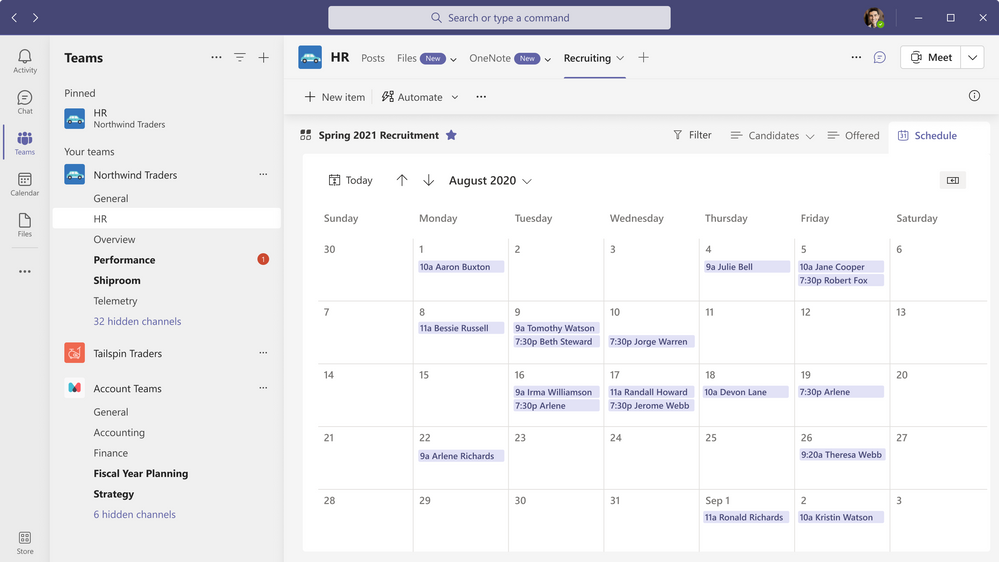
Let’s take a pause on feature updates and dig into a new Lists use case for our Canadian education customer, Brock University.
Customer story: Brock University uses Microsoft Lists to manage student exchange agreements with partner schools
To best manage their student exchange program, Brock University faculty turned to Microsoft Lists. They needed a solution to improve information accuracy and automate the renewal process. It all started with an import from an Excel data table. And then, they added numerous views, groups, etc. with several Power Automate flows triggered off important changes. The list is prominently featured on team’s home page along other important content.

Brock University improved data integrity and with greater visibility to overall trends – all to the success of the student exchange program.
Read the full Brock University + Lists case study, visit the Brock University Exchange Program site and follow them on Twitter: @BrockUIntl.
Additionally, we have recently published education specific information for Lists for teachers and students:
- Organize School and Class Information with Microsoft Lists [blog]
- Day in the life - Teacher and students [PDF guide]
And now back to our regularly scheduled Lists feature announcements…
Improved people picker and rich-text editing (RTE)
With simple, inline experiences, you can quickly update your information or add new items easily. Features like drag to fill, undo/redo, new field editors (text, date, people, yes/no, choice), and copy/paste make grid view the best place to get your information, quickly and organized. And we’re pleased to announce new capabilities coming your way soon.
Rich-text editor (RTE) for text fields | Roadmap ID: 57305
When you turn on rich text editing in your multi-line text fields, you can now edit directly inline in grid. You’ll be able to bold, italicize, underline, create bulleted text, hyperlink and more. Make the text and the list look and feel exactly as it needs to.

Learn more about working with numerous field types using Edit in grid view.
Microsoft Lists: Smart people picker | Roadmap ID: 70751
When you type in the people picker, the autofill suggestions will come from Microsoft Graph. This makes the people picker experience more personalized and relevant based on who you work with most often.
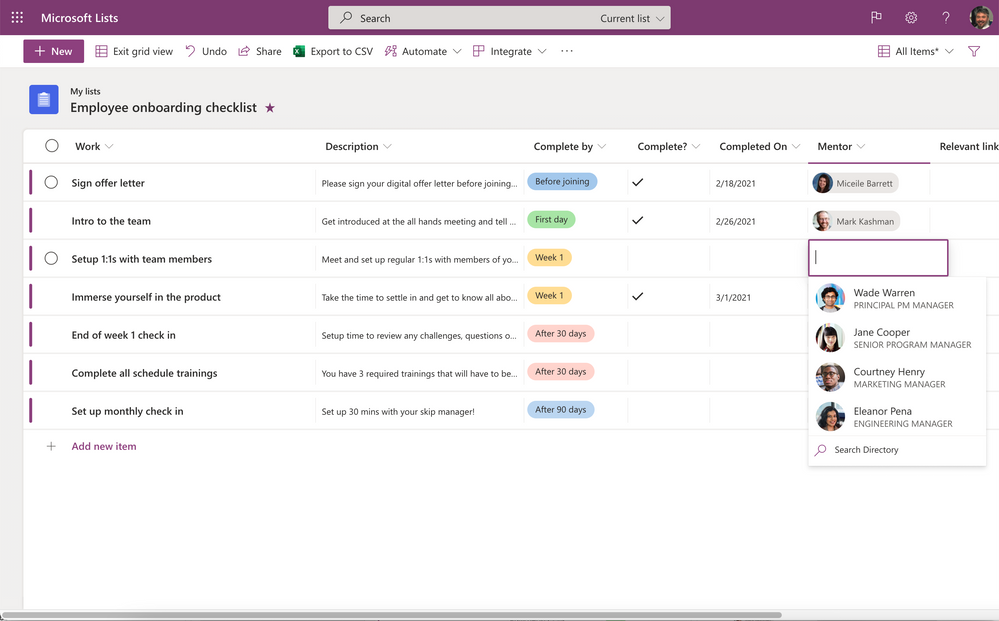
SharePoint: Calendar view in Lists web part | Roadmap ID: 70750
The List web part for SharePoint in Microsoft 365 allows you to display a list from your team or site on a page and customize it with your own title, view, and layout. And now, if you have created a Calendar view for your list, it will show properly in the List web part.

New updates for Microsoft Lists mobile apps
Microsoft Lists for iOS: Comments | Roadmap ID: 70705
Today within the Web interface for Microsoft Lists, people can add or delete a comment on individual list items to collaborate and share insights. We are pleased to announce that we will bring the same comment capabilities to Microsoft Lists for iOS.
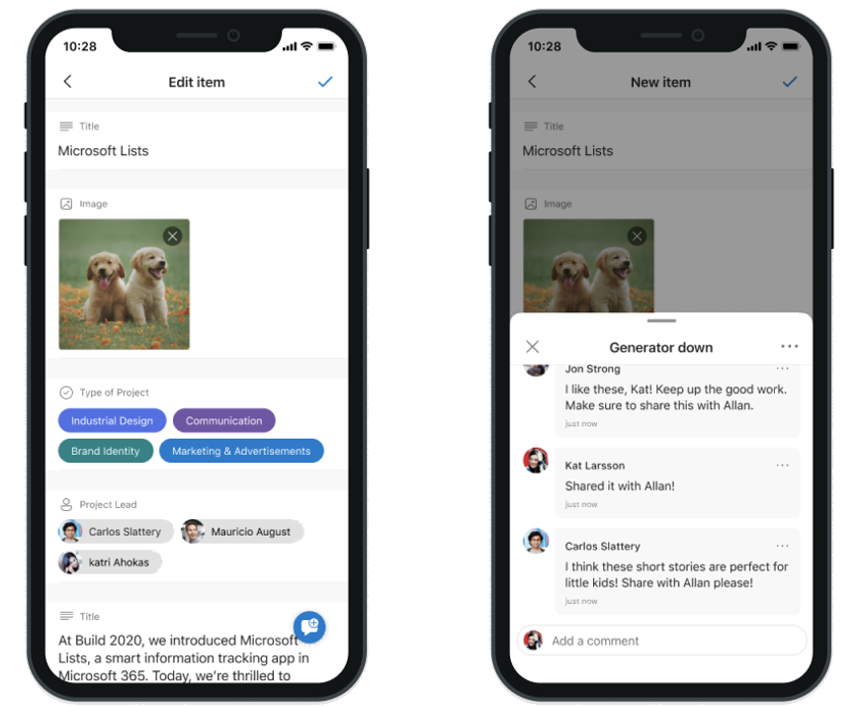
Microsoft Lists for iOS: iPad support | Roadmap ID: 70748
Microsoft is expanding device support on iOS to now include iPad. Microsoft Lists for iOS looks great on iPhone and iPad, scaling the user-friendly user interface to give you the best access to create, edit and share your information from your iOS device.

Working on Microsoft Lists for Android | Roadmap ID: 70704
Microsoft recently released Microsoft Lists for iOS, and we're pleased to disclose that we are working on a version for Android. Microsoft Lists for Android will provide access to the lists you own and that have been shared with you. You can create new lists, edit list items, and easily share with other people. Work and information management doesn’t have to stop when you’re on the go.
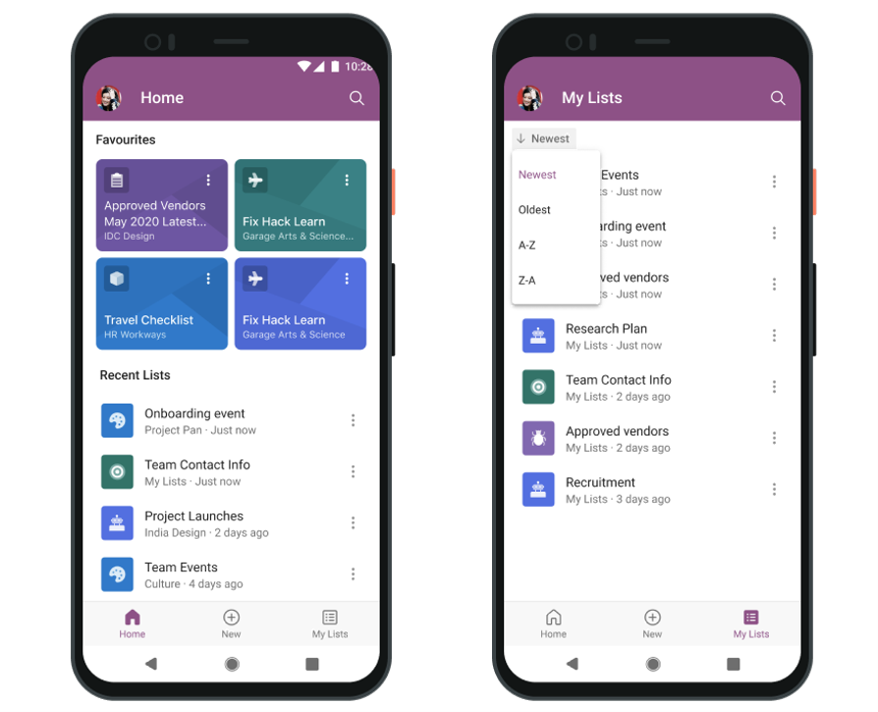
Note: The above image is an early design mockup of the Microsoft Lists for Android user interface– subject to change.
New admin controls and information recovery settings
Versioning lists on by default
Your users will soon be able to track and manage SharePoint list information over time with list versioning. After this feature rolls out, when a user creates a new list in SharePoint, that list will have versioning enabled by default. End users will be able to view and recover previous versions from the list item history. By default, new lists will retain the 50 most recent major versions. Users can change how many versions are retained or disable versioning on any list they manage.
Learn more: Enable and configure versioning for a list or library
Note: No roadmap ID, already rolled out mid-February 2021.
Enable/disable commenting | Roadmap ID: 70706
Beyond tenant-level list controls, Microsoft is adding a list-level setting to enable or disable comments within Microsoft Lists. When enabled, people can add or delete a comment on individual list items to collaborate and share insights. Users can view all comments on a list item and filter between views that show comments or activity related to an item. Note: comments follow the permission settings inherent in SharePoint and Microsoft Lists. Users with read-only permission can only view comments. Those with list edit permission can make comments as well as delete comments; editing comments is currently not possible.
Additional resources
- Microsoft Lists resource center
- Microsoft Lists adoption center
- Microsoft Lists help and ‘how to’ pages
- Microsoft Lists for iOS (get it today)
- Microsoft Lists product web page
- Microsoft Lists look book
- Additional related session videos on-demand:
- “Organize business information with Microsoft Lists” presented by Miceile Barrett and Niket Jain
- “Designing the Microsoft Lists experience” presented by Ben Truelove and Christopher Wymer
- “Microsoft Teams ❤ Microsoft Lists” presented by Ansuman Acharya and Michael Lam
- “Customize productivity apps with lists and libraries, Power Apps, and Power Automate” presented by Chakkaradeep Chandran
In closing…
Millions of SharePoint users have benefitted from using lists over the years. Microsoft Lists builds on this trusted information platform – bringing new user experiences and capabilities to the foundational innovation of SharePoint lists. Rest assured that all your lists, including lists that you have inside SharePoint sites today, will benefit from all the innovations described here. Lists are lists are lists and we’re constantly improving lists across all fronts. Additionally, the value of existing integrations with the Power Platform continue when you need to further customize list forms with Power Apps and design robust workflows with Power Automate. And for developers, the power and value of the Lists API extends custom solutions to connect the list data as a source via Microsoft Graph. And because it’s part of Microsoft 365, you can rely on enterprise-ready security and compliance while building lists as core content within your governance plans.
To learn more about Lists throughout the year, please visit our updated Microsoft Lists resource center for blogs, demos, videos, podcasts, and more.
Track what matters most. Make a list and let it flow.
Thanks, Mark Kashman – senior product manager – Microsoft 365
