This post has been republished via RSS; it originally appeared at: Microsoft Edge Blog.
When researching a project, students often start by searching online. They scour the internet collecting statistics, figures, and other information to craft and refine their theses. Ideally, students cite their sources as they find them during research. The reality though, is often quite different. Citing sources for research is a common pain point for students; managing a multitude of research references and sources is no easy task, let alone translating them to proper citation formats like APA, MLA, and Chicago. When left as an afterthought, it can be harder to backtrack and find sources, or to format citations correctly. The new “Citations” feature in Microsoft Edge—now in Preview—gives students a better way to manage and generate citations as they research online. With Citations turned on in Collections, Microsoft Edge automatically generates citations for students to easily use later so they can stay focused on their research and be prepared once they compile it into a final deliverable. Note: Currently, automatically extracting and creating citations is supported for a fixed number of academic websites and research journals. We may expand that list in the future. For sites that are not supported, users can manually add the required info to generate citations.How to use Citations
Citations is available in the Microsoft Edge Canary and Dev channels, version 95 and higher.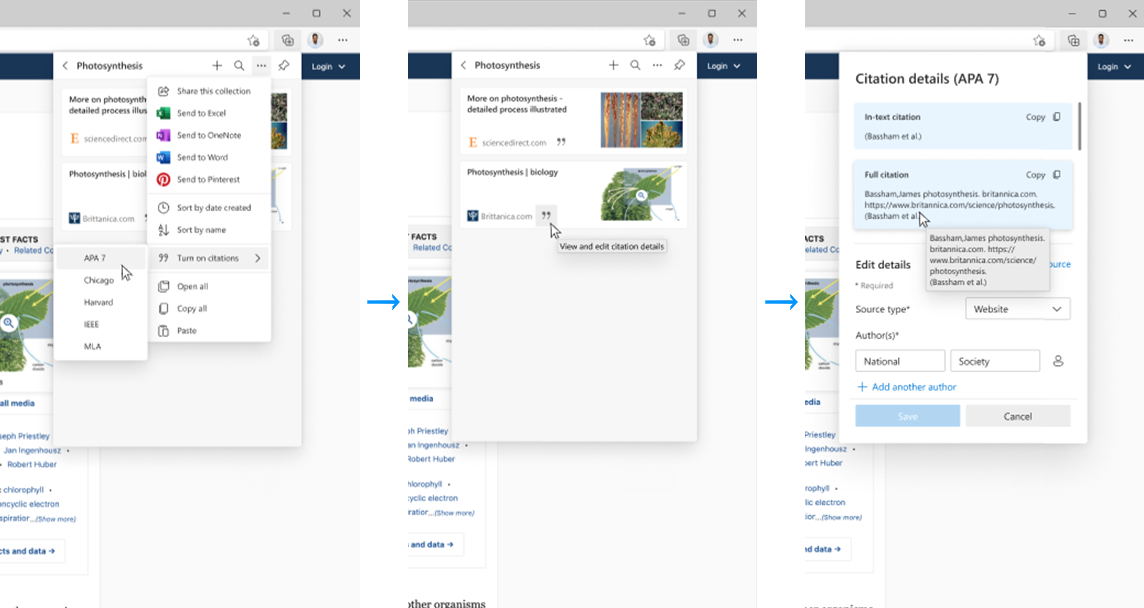 Students can try it out by opening Collections and selecting “Turn on citations” from the 3-dot menu. Once turned on, students can view citations by clicking on the quote mark icon on the articles within their collection. The quotation mark icon opens the citation pane where students can copy and/or edit the article’s citation in the format they previously selected. “Citations” in Microsoft Edge supports both in-text and full citations.
Students can try it out by opening Collections and selecting “Turn on citations” from the 3-dot menu. Once turned on, students can view citations by clicking on the quote mark icon on the articles within their collection. The quotation mark icon opens the citation pane where students can copy and/or edit the article’s citation in the format they previously selected. “Citations” in Microsoft Edge supports both in-text and full citations.
