This post has been republished via RSS; it originally appeared at: Excel Blog articles.
On our continuing journey to bring more capability to Excel for Mac, we're excited to announce some improvements to the Find and Replace feature—you can now edit cells without having to close the Find dialog first. We’ve also added some long-requested search functionality: Find All!
It’s easy to use Find All in Excel for Mac.
- To open the Find and Replace dialog box, press Control+F or click Home > Find & Select > Find.
- Enter your search term and click the Find All button. You’ll notice that the dialog box expands to show a list of all the cells that contain the search term, and the total number of cells in which it appears.
- Click any item in the list to select the corresponding cell in your worksheet.
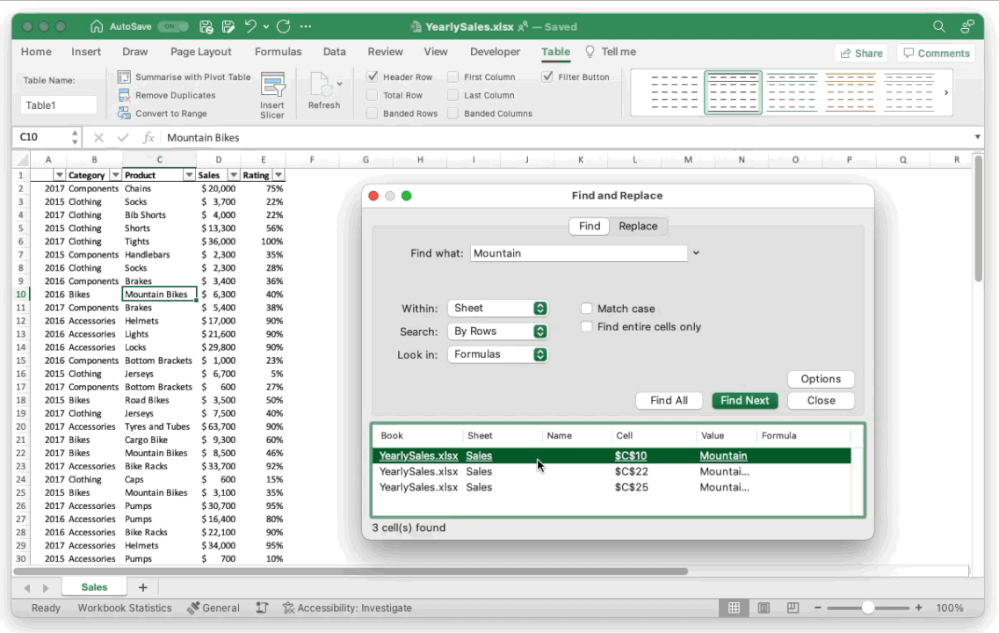
This improvement is currently being made available to Office Insiders, and you can read all the details including availability on our Insiders blog - Find All in Excel for Mac.
