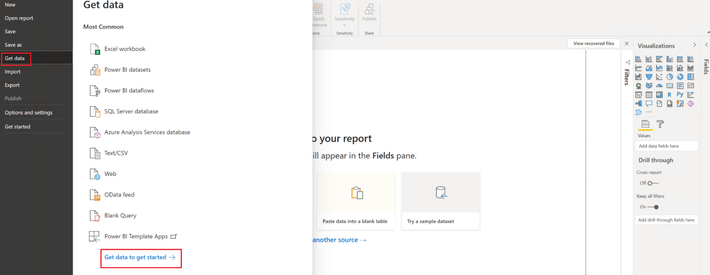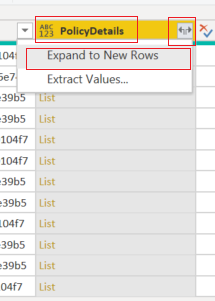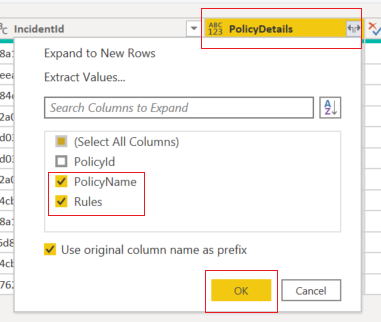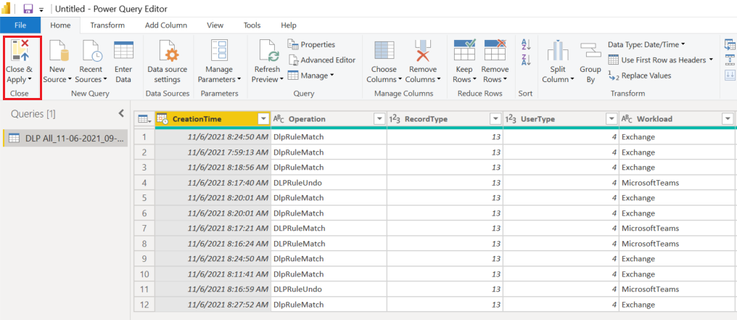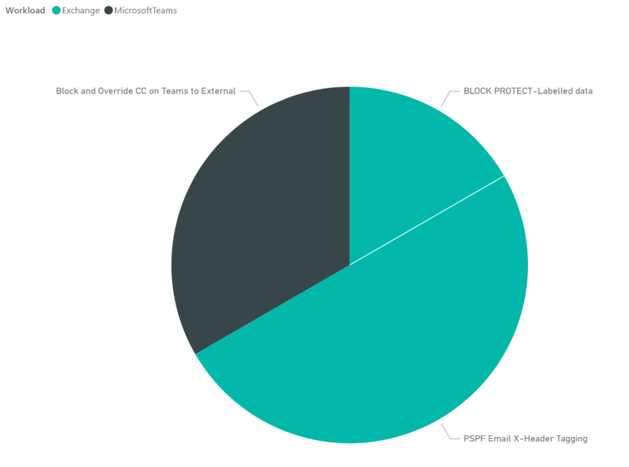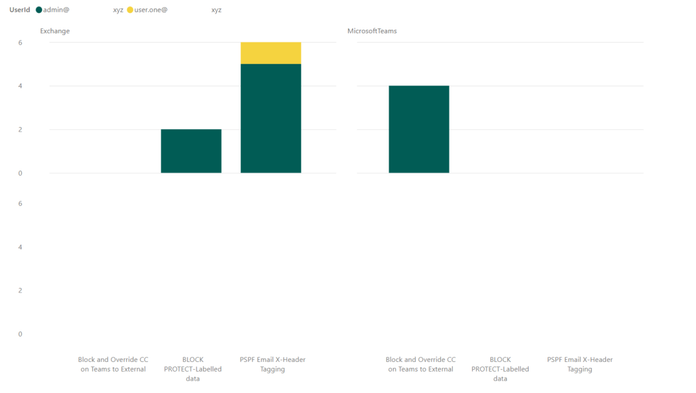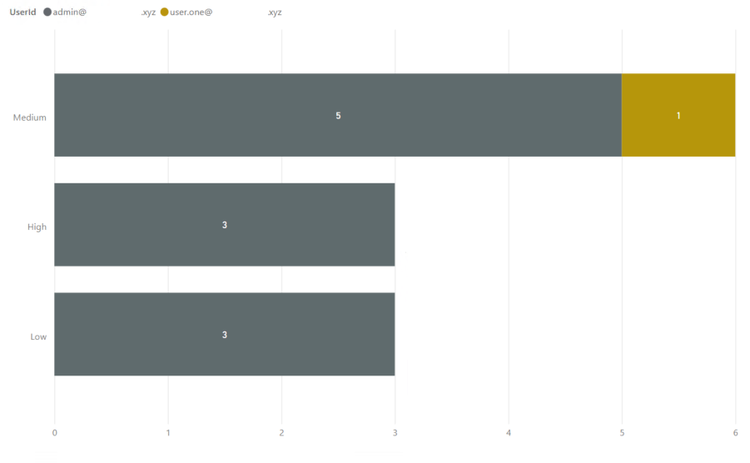This post has been republished via RSS; it originally appeared at: Microsoft Tech Community - Latest Blogs - .
In the previous part of this blog series- Microsoft 365 Compliance audit log activities via O365 Management API - Part 1, we discussed the importance of auditing and reporting for an organization's security and compliance posture. We also discussed Microsoft auditing solutions, auditing architecture (and its components), as well as Microsoft Information Protection audit log schema
DLP-Activities Audit Log Schema
Let’s try to go over some of the audit log schema parameters for email and file events to make it clearer. Please note that the below is a cut-down list of the schema as most of the schema parameters are self-explanatory. For a full and updated list of DLP log schema, please visit Microsoft official documentation here, however, we will highlight a few schema parameters that we believe are important to explain what they mean and how can we use them. Below is an example of a DLP audit log:
|
{"CreationTime": "2021-11-02T21:52:10", "Id": "1c446afc-5996-4236-845c-c6d28557bd78", "Operation": "DlpRuleMatch","OrganizationId": "123456-8385-8539b47e6810", "RecordType": 13, "UserKey": "1153801120595078600","UserType": 4, "Version": 1, "Workload": "Exchange", "ObjectId": "\u003cBL0PR01MB52980905BA71DB19C194A324BA8B9@prod.exchangelabs.com", "UserId": "user.one@nodomain.xyz","IncidentId": "3d3db700-9bea-643b-3000-08d99e4c1d8b", "PolicyDetails": [{"PolicyId": "fad884cb-d5a5-4ad2-9dab-24283e4bb6cc","PolicyName": "Email X-Header Tagging","Rules": [{"Actions": ["ExSetHeader","ExModifySubject"], "ConditionsMatched": {"ConditionMatchedInNewScheme": true, "OtherConditions": [{"Name": "SensitivityLabels", "Value": "OFFICIAL"} ,"ManagementRuleId": "edb9343d-fabe-47b4-a725-18f0cb031b54", "RuleId": "ad484e0b-752f-4787-befd-bd14db5598d4","RuleMode": "Enable","RuleName": "Stamp the X-Header and Append the Subject [SEC=OFFICIAL]", "Severity": "Medium"}], "SensitiveInfoDetectionIsIncluded": true, "ExchangeMetaData": {"BCC": [], "CC": [], "FileSize": 18823, "From": "user.one@nodomain.xyz", "MessageID": "\u003cBL0PR01MB52980905BA71DB19C194A324BA8B9@prod.exchangelabs.com", "RecipientCount": 1, "Sent": "2021-11-02T21:52:09","Subject": "RE: Test new - 3rd Nov - 03 [SEC=OFFICIAL]", "To": ["admin@nodomain.xyz"],"UniqueID": "32e0decc-4e67-4259-ef4b-08d99e4b052f"}} |
DLP log event schema reference
|
Schema parameter |
Description |
Potential Values |
Notes |
|
DLP-Specific Base Schema |
|||
|
RecordType |
The operation type indicated by the record |
|
For a complete updated list and full description of the Log RecordType, please refer to this article. Here we are only listing the relevant DLP Record types. |
|
Operation |
The operation type for the audit log (Referenced here as discussed above) |
|
|
|
IncidentId |
The DLP incident unique ID |
|
|
|
DLP-Specific Extended Schema |
|||
|
PolicyId |
The GUID of the DLP policy for this event |
|
|
|
PolicyName |
The friendly name of the DLP policy for this event |
|
|
|
RuleId |
The GUID of the DLP rule for this event. |
|
|
|
RuleName |
The friendly name of the DLP rule for this event |
|
|
|
Actions |
A list of actions taken because of a DLP RuleMatch event. |
Examples only:
|
The DLP policy actions depend on many variables, such as, workload in scope (EXO, SPO, etc.) and conditions selected. Here we listed a few DLP policy action examples for the purpose of the article. |
|
Severity |
The severity of the rule match. |
|
|
|
DLP-Specific Extended SENSITIVE Schema (the SensitiveInformationDetections section of the log) |
|||
|
DetectedValues |
An array of sensitive information that was detected. |
|
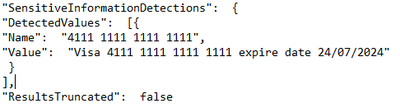
|
|
ResultsTruncated |
Indicates if the logs were truncated due to large number of results. |
|
|
|
DLP-Specific Extended SENSITIVE Schema (the ExceptionInfo section of the log) |
|||
|
Reason |
For a DLPRuleUndo event, which indicates why the rule no longer applies. |
|
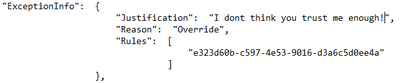
|
|
Justification |
If the user chose to override policy, any user-specified justification is captured here. |
|
|
|
Rules |
A collection of GUIDs for each rule that was designated as a false positive or override, or for which an action was undone. |
|
|
MIP/DLP in Office 365 Management API
So before knowing how to retrieve MIP and DLP logs via Office 365 Management API queries, we need to know first, where to look for them.
Below is a summary of each of the Office 365 Management API content blobs and what operations they contain. Please use this as a reference whenever you are performing a log search for a specific activity event for MIP and/or DLP.
|
Content Blob |
Operation |
Notes |
|
Audit.AzureActiveDirectory |
|
Very useful in general for any investigation or reporting purposes. |
|
Audit.Exchange |
|
|
|
Audit.SharePoint |
|
|
|
Audit.General |
|
|
|
DLP.All |
|
DLP events may include sensitive data (if configured) |
Querying Management API
In this section, we will go over the configuration details in depth to prepare the environment before performing any API queries. As well as the "Compliance API" script that we have created to help querying and exporting the Microsoft 365 audit log activities via Office 365 management API.
Register your application in Azure AD
In order to be able to query the Office 365 Management API endpoints, you will need to configure your application with the right permissions. For a step-by-step guide, please visit the Microsoft official documentation here for more details.
Compliance-API Script
We have created a sample Office Management API script that enables administrators to access their tenant management API service (given all the prerequisites steps above have been completed). The script uses a few variables that you will need to update to be able to use it in your tenant (explained below). Also, the script mainly uses the “Get” function to export the log activities to a bunch of JSON files from the main 5 content blobs that we need. Now, let’s go through the script.
Script facts
- We highly recommend using this script and testing it first in your testing environment. If you need to use it in your production environment, consider removing the hard-coded variables (as shown below) from the script. It is highly NOT RECOMMENDED to keep any passwords, secrets, etc. within files or scripts on endpoints. You may consider using secure string or Azure Key Vault with Azure functions/variables.
- The script exports the log data to JSON files, due to the extensive information and attributes for each log event. The aim was to export all the Microsoft 365 audit logs so that they suit everyone's needs (not only for MIP and DLP). For example, if there are MIG, eDiscovery, or Communication Compliance audit logs, these will be exported too. Further customization can be done to the script if needed to narrow the export scope, by applying export filters (i.e., Operation -eq, etc.). So, it is up to you to use it the way that works best for you.
- The script checks content availability (i.e., notifications) that became available today, which means from 12:00 AM UTC to the current time. If you want to specify a different period (keeping in mind that the maximum period for which you can query is 24 hours), you can add the starttime and endtime parameters in the script to the URI in the last 24 hours from the time runs. Like the below (don’t forget to define the starttime and endtime parameters):
Invoke-WebRequest -Method GET -Headers $OfficeToken -Uri "$BaseURI/content?contentType=$Subscription&startTime=$Date022T00:00&endTime=$Date022T23:59&PublisherIdentifier=$TenantGUID" ErrorAction Stop
Script variables
The script defined variables are depicted below, you will need to update the following:
•$AppClientID = " The Azure AD registered application ID "
•$ClientSecretValue = " The application secret Value"
•$TenantGUID = " Tenant ID – you can get it from Azure AD portal"
•$tenantdomain = " Tenantname.onmicrosoft.com"
•$OutputPath = "Logs folder path – i.e., C:\APILogs"
•$APIResource = Endpoint URI ($Enterprise, $GCC, $GCCH, $DOD)
MIP/DLP PowerBI (PBI) Reports
So now we have the MIP/DLP logs exported via the Office 365 management API to JSON files, what can we do with them?. We can use those JSON files in various ways, such as:
- Import them to your 3rd party SIEM solution for reporting and analysis.
- Use 3rd JSON reading tools to export/convert to other formats for further analysis.
- Use PowerBI to create reports based on the data in those files.
Here we will show you an example on how to use PowerBI Desktop tool to create MIP/DLP audit report. We have selected to create a report for DLP policy incidents in the last 24 hours within our tenant
Configuration steps
- Download the PowerBI Desktop client from here then install it on your machine. Run the client once the install is complete.
- Once the client is running, click on File, then Get Data, then click on Get data to get started
- In the Get Data page, select JSON from the list, then click Connect
- Select the JSON file(s) that you would like to create a report for, then click Open
- The Power Query editor page will open. Here you can modify the JSON file results’ view and data. You can rename column headers, remove columns/rows, and expand an array data into values to name a few. For our report, this is what we have decided to do:
- We have filtered the “operation” column to just show “DLPRuleMatch” and “DLPRuleUndo” operations
- We have expanded all the “list” items to their original headers and values. The “list” items are the data into the complex (i.e., array) part within the audit log. Then we will select to show only the “PolicyName” and “Rules” headers.
- We will also expand the “Rules” data and show the ones selected below
- Then click on the close and apply to exit the query editor.
Report examples
- From the visualizations section, select the visualization that you would like to use, then drag and drop fields that you would like to create a report for. Below is what we have chosen to configure for our DLP incidents reporting:
- A simple report to report on DLP incidents in the last 24 hours, per workload, per DLP policy:
- This report shows the number of DLP incidents, per user, per workload, per DLP policy:
- The last one has more details. This shows the DLP incident severity, per DLP Policy, per user, with visual count on bars, per workload (in the tooltip):
References
- Welcome to Office 365 Management APIs
- Office 365 Management Activity API reference
- Office 365 Management Activity API schema
- Microsoft 365 Audited activities
Thank you.