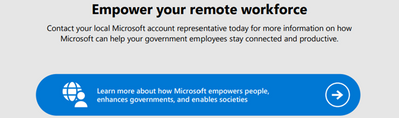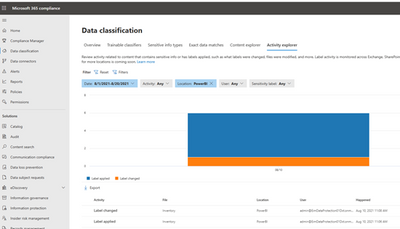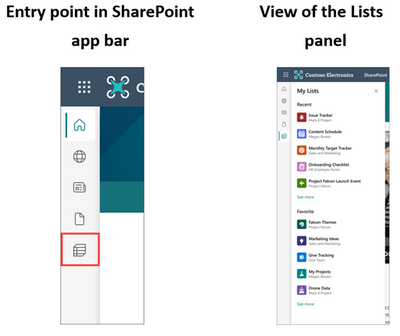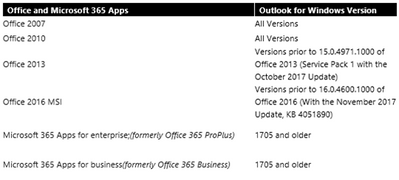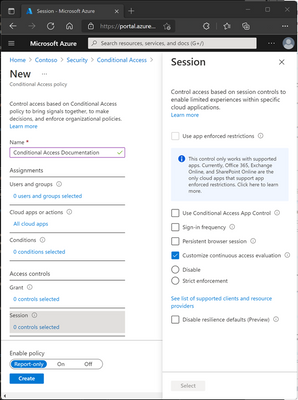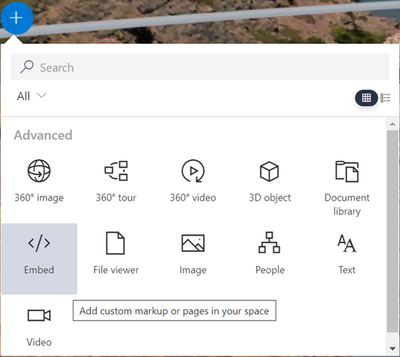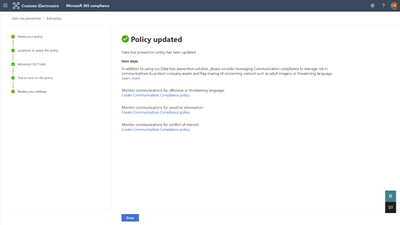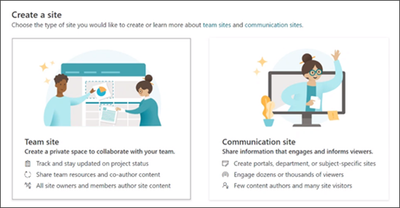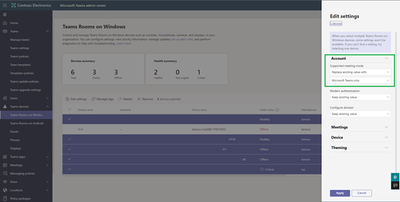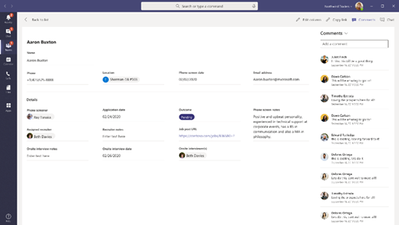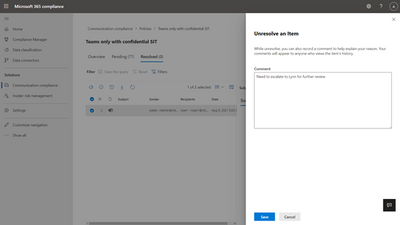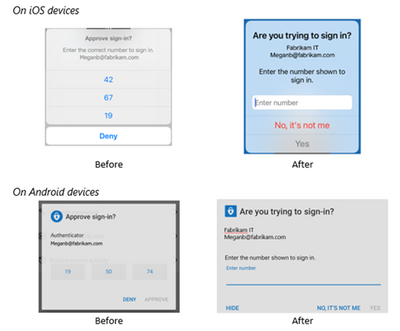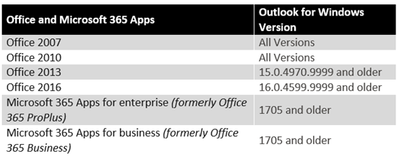This post has been republished via RSS; it originally appeared at: New blog articles in Microsoft Tech Community.
Newsworthy Highlights |
Discovering Microsoft 365 Logs within your Organization [Part 1]
Microsoft 365 is a highly targeted resource that is rich with organizational data stored in Office 365, SharePoint, Teams, and other Microsoft 365 components. Over the years, security teams have gained a deeper understanding of Microsoft 365 and Microsoft has continued to add additional auditing to the platform.
#M365GovCommunityCall October 2021: Still SharePoint, After All These Years!
On October's M365 Government Community Call, we are joined by Amie Seisay and Swetha Sankaran, to discuss none other than SharePoint, after all these years. Before that, some news and government-focused community events.
Released: October 2021 Exchange Server Security Updates
The October 2021 security updates for Exchange Server address vulnerabilities responsibly reported by security partners and found through Microsoft’s internal processes. Although we are not aware of any active exploits in the wild, our recommendation is to install these updates immediately to protect your environment. These vulnerabilities affect on-premises Microsoft Exchange Server, including servers used by customers in Exchange Hybrid mode. Exchange Online customers are already protected and do not need to take any action.
Release News
Exchange Emergency Mitigation Service released with September CU’s
Microsoft Whiteboard is being updated with a new unified experience across all devices
Microsoft 365 Apps and Office clients on Windows 11
New Look for Microsoft 365 Apps
Microsoft Outlook Extension for Edge and Chrome is now generally available
Macro settings update to disable Excel 4.0 macros by default
Project for the web and Roadmap available for GCC environment
Lightweight plans in Microsoft Planner
Upcoming changes to Auto-Expanding Archive
We are adding the ability to create private drafts for pages and news posts.
Assignment experience in modal window for breakout rooms
We are enhancing Microsoft Teams Rooms value at no additional cost or change to the SKU purchased
Microsoft 365 Privacy Management solution is now generally available.
References and Information Resources |
Microsoft 365 Public Roadmap
This link is filtered to show GCC, GCC High and DOD specific items. For more general information uncheck these boxes under “Cloud Instance”.
New to filtering the roadmap for GCC specific changes? Try this:
Stay on top of Office 365 changes
Here are a few ways that you can stay on top of the Office 365 updates in your organization.
Microsoft Tech Community for Public Sector
Your community for discussion surrounding the public sector, local and state governments.
Microsoft 365 for US Government Service Descriptions
- Office 365 Platform (GCC, GCCH, DoD)
- Office 365 U.S. Government GCC High endpoints
- Office 365 U.S. Government DoD endpoints
- Compliance (GCC, GCCH, DoD)
- Enterprise Mobility & Security (GCC, GCCH, DoD)
- Microsoft Defender for Endpoint (GCC, GCCH)
- Microsoft Cloud App Security (GCCH)
- Microsoft Defender for Identity Security (GCCH)
- Azure Information Protection Premium
- Exchange Online (GCC, GCCH, DoD)
- SharePoint (GCC, GCCH, DoD)
- OneDrive (GCC, GCCH, DoD)
- Teams (GCC, GCCH, DoD)
- Office ProPlus (GCC, GCCH, DoD)
- PowerApps (GCC, GCCH, DoD)
- Power Automate US Government (GCC, GCCH, DoD)
- Power BI (GCC, GCCH)
- Planner (GCC, GCCH, DoD)
- Outlook Mobile (GCC, GCCH, DoD)
- Viva Insights (GCC)
- Dynamics 365 US Government
Be a Learn-it-All |
Public Sector Center of Expertise
We bring together thought leadership and research relating to digital transformation and innovation in the public sector. We highlight the stories of public servants around the globe, while fostering a community of decision makers. Join us as we discover and share the learnings and achievements of public sector communities.
Microsoft Teams for Gov YouTube Video Series
The hub for teamwork in Office 365 GCC, GCC High, & DoD
Microsoft Teams for US Government Adoption Guide
Message Center Posts and Updates for Microsoft Teams in GCC |
Looking for what’s on the map for Microsoft Teams and only Teams in GCC?
Go right to the GCC Teams Feature Communications Guide
Message Center Highlights |
MC295032 — Microsoft 365 compliance center: General availability of Power BI sensitivity label data in Activity explorer
This message is associated with Microsoft 365 Roadmap ID 85685
Power BI will now send sensitivity label activity data to Activity Explorer for admins to search and review.
When this will happen?
Rollout will begin in late November and is expected to be complete by late December.
How this will affect your organization?
Power BI currently sends sensitivity label activity data to the Audit stream for admins to review. With this update, this Power BI label activity data will now also flow into Activity Explorer within the Microsoft 365 compliance center. Here, admins can search and review this data along with the rest of the Microsoft Information Protection (MIP), Azure Information Protection (AIP), and Data Loss Prevention (DLP) data sets from native Office apps and other cloud resources.
What you need to do to prepare?
Access Activity explorer in the Microsoft 365 compliance center:
· Microsoft 365 compliance center for Worldwide multi-tenant and GCC
· Microsoft 365 compliance center for GCC-H
Note: To surface Power BI data in Activity explorer, select the "PowerBI" checkbox in the Location drop-down.
Learn more:
· Get started with activity explorer
MC295027 — Rich text and images in Planner task notes
Microsoft 365 Roadmap ID 85688
We are adding support for rich text (bold, italics, underline, etc.) and images in the Planner task notes field.
NOTE: We will update this post once we have Microsoft Graph documentation for the new rich text task notes field available.
When this will happen?
We expect to begin rolling out the new rich text task notes field in mid-December and we expect to complete the rollout by early February.
How this will affect your organization?
To support this capability, we are introducing a new rich text enabled task notes field in the Planner Microsoft Graph API. This will result in two task notes fields in our API – the new “rich text task notes field” and the existing “plain text task notes field.” When this feature launches, Planner for the Web and for Teams (Tasks app) will support rich text in task notes. Other Planner experiences in iOS, Android, SharePoint, and Power Automate will only support plain text task notes, but we plan to update these apps to support rich text at a later date.
When this feature update is deployed, all existing task notes content will be preserved in the new rich text enabled task notes field, so users will be able to continue viewing and editing notes without interruption.
We will maintain compatibility between the rich text task notes field and plain text task notes field by ensuring both fields’ contents stay in sync.
If a user edits the rich text task notes field, all content is synced to the plain text task notes field automatically. Any rich content is converted to plain text and synced to the plain text task notes field.
If a user edits the plain text task notes field via the Microsoft Graph API or via a client which only supports the plain text field, the contents in the plain text task notes field is synced to the rich text task notes field without modification. Therefore edits to the plain text task notes field will result in the removal of any pre-existing rich text, text formatting, or images in the rich text notes field.
If a user chooses to insert images in the rich text task notes field, a preview of the image will appear in the task notes field. End users should not see any interruption in their Planner experiences. They can continue using task notes as they do today but gain the ability to insert rich text and view image previews in task notes if desired (for Planner experiences which support it).
What you need to do to prepare?
If your organization has custom applications interacting with our Microsoft Graph Planner API, make sure to update the apps to support the rich text task notes field as soon as it is available to take advantage of the new notes capabilities. We will maintain support for the existing plain text task notes field in our Microsoft Graph Planner API for at least 36 months.
If your organization has applications or workflows which parse the task notes to trigger logic based off contents in the notes field, we recommend users continue to input only plain text in task notes and not apply text formatting or insert images into task notes. Such apps should also be updated to avoid parsing task notes or applying logic to contents in the task notes as these are not recommended uses of the task notes field in our API.
MC295024 — Microsoft Teams tab actions are moving
Microsoft 365 Roadmap ID 88341
Microsoft Teams tab actions are moving out of the tab header bar and into the tab dropdown to help declutter the user experience. This impacts all first-party and third-party application tabs in chats, channels and meetings, such as Assignments, Grades, Planner or the Website tab. These tab actions will be found by clicking on the tab name to show a dropdown menu. These actions include:
· Reload tab
· Go to website
· Copy link to tab
· Pop-out tab
· About this tab
When this will happen?
· We expect the standard rollout to begin in mid-November and expect that rollout to be fully completed in early December.
· We expect the rollout for GCC to occur in early January.
How this will affect your organization?
Users that have come to rely on these tab actions being available in the tab header bar may have difficulty finding these common actions. A one-time educational coach mark bubble will be provided to educate users about the change.
What you need to do to prepare?
Consider bringing awareness to your users about this change and updating documentation as necessary.
MC295021 — New Microsoft 365 Lists entry point in the SharePoint app bar
Microsoft 365 Roadmap ID 85641
Resources in the SharePoint app bar will be expanding to include an entry point to Microsoft 365 Lists.
· Microsoft 365 Lists content is personalized to the individual user
Note: The new Microsoft 365 Lists entry point cannot be disabled or customized.
Key points:
· Timing:
o Targeted release: will begin rolling out in late November and is expected to be complete in early December.
o Standard: will begin rolling out in early January and is expect to be complete in mid-January 2022.
· Roll-out: tenant level
· Action: Action: review and assess
How this will affect your organization?
This new feature will allow users to be able to easily access and view Microsoft 365 Lists from the SharePoint app bar that have been followed and viewed often. In the Lists panel, users will be able to select the label to navigate to the Microsoft 365 Lists app. Additionally, users will be able to select the breadcrumb where they’ll navigate to the SharePoint site where the List is located.
· Lists that belong to an individual person and have not been shared with others will not be accessible.
What you need to do to prepare?
You do not need to do anything to prepare. M365 Lists cannot be disabled or customized. If you have not already enabled and customized global navigation in the SharePoint app bar, it’s highly recommended that you do to take advantage of the best navigational experience for end users.
Learn more:
· Use the new SharePoint app bar and set up global navigation
· Microsoft Lists help & learning
MC294992 — Reminder: Update to Microsoft 365 and Outlook for Windows connectivity
Final Reminder: As previously announced (MC229143 - December '20, MC274503 - July and MC288472 - September), to ensure that we meet performance expectations, we are updating the supported versions of Outlook for Windows that can connect to Microsoft 365 services.
Note: Effective November 1, 2021, the following versions of Outlook for Windows (starting with Outlook 2007, in a phased rollout), will not be able to connect with Office 365 and Microsoft 365 services.
· Additional Apps and Versions have been added since last communication.
Key Points:
· Major: Retirement
· Timing: November 1, 2021
· Action: Ensure Outlook for Windows client are updated accordingly
How this will affect your organization?
Versions that are newer than minimum version requirements listed above, but are not the currently supported version, may experience connectivity issues.
To see a list of the currently supported versions, visit Update history for Microsoft 365 Apps (listed by date) (for Microsoft 365 Apps) or Latest updates for versions of Office that use Windows Installer (MSI) (see “Latest Public Update” for Office 2013 and 2016).
Supported versions of Outlook for Windows in Office and Microsoft 365 will continue to connect to Microsoft 365 services as expected.
What you need to do to prepare?
We recommend that all users upgrade to the supported versions of Office and Microsoft 365 Apps.
MC294968 — Important information regarding the end of support for Internet Explorer
In the 2021 Wave 2 release plans we announced that the support for Internet Explorer ended on August 17, 2021. As part of the 2022 Wave 1 release in April, Internet Explorer, classic Microsoft Edge browsers and Unified Service Desk will be blocked from opening Unified Interface and model-driven Power Apps.
We are making this change to further improve the experience by adding browser enhancements that aren't possible on these deprecated browsers. Leading up to the blocked experience, an app error message will be shown to users of Internet Explorer.
How does this affect me?
We identified through telemetry that some of the users within your organization are using Internet Explorer. We highly recommend that all users switch to another modern browser prior to April 2022. Users who move to Microsoft Edge (Chromium) or another modern browser will see their performance improve as much as doubled compared to Internet Explorer, and they'll have a more consistent experience.
Mail App
Mail App will not be blocked because it uses an embedded browser determined by the Office Add-in. The browser selection from Office Add-ins is determined by OS and Office version outlined in Browsers used by Office Add-ins - Office Add-ins.
Unified Interface browser support changes
As of December 2021, the Unified Interface web browser will change to show an app message bar error for users who are running Internet Explorer. This replaces the app message bar warning that started in August 2021. The new error message will say that Internet Explorer will be blocked with the 2022 Wave 1 release. The message is shown each time the session starts and can be dismissed by the user. Please see Unified Interface browser support changes for more information.
Power Platform admin center or the classic Advanced Settings
Administrators in the Power Platform Admin center and in the model-driven apps Advanced Settings will see a warning message if their tenant has Internet Explorer users. These messages will appear regardless of the browser the administrator is using. However, after telemetry identifies, all users have stopped using Internet Explorer, the message will no longer be displayed. Please see Support end for Internet Explorer for more information.
MC294741 — Editor for Outlook iOS
Microsoft 365 Roadmap ID 79326
This new feature leverages the technology used in Microsoft Word to surface spelling, grammar and refinement suggestions to users as they compose emails in Outlook on iOS. Users can then tap the marked word/phrase to quickly replace their error with the correction.
When will this happen?
We expect this feature to begin rolling out in early November and expect the rollout to be completed by mid-December.
How this will affect your organization?
Users will start seeing underlines when composing email messages in Outlook on iOS that will reflect spelling, grammar and refinement errors. They can then tap on these underlined words or phrases to see suggested edits, or they can select Ignore to remove the underline without editing. Users can always disable Microsoft Editor by going to Settings > Account > Editor. This will turn off Microsoft Editor and will revert the user back to their system spellchecker.
What you need to do to prepare?
There is no action you need to take to prepare for this change, but you might consider updating your user documentation and alerting your help desk.
More information on Microsoft Editor
MC294738 — Configurability of continuous access evaluation available for government clouds
We are planning to have continuous access evaluation generally available for government clouds in the next several months and CAE will be enabled by default as part of general availability (more than 30 days out). If you do not want it to be auto enabled, you should create a disable policy for all your users.
When this will happen?
We expect to begin and complete rollout of the CAE configuration options in October.
How this will affect your organization?
Continuous Access Evaluation (CAE) is an Azure AD feature that allows access tokens to be revoked based on critical events and policy evaluation rather than relying on token expiry based on lifetime. For some resource APIs, because risk and policy are evaluated in real time, this can increase token lifetime up to 28 hours.
What you need to do to prepare?
By default, continuous access evaluation will be auto enabled. For organizations who wish to disable continuous access evaluation, this configuration is now an option within the session control within Conditional Access. Continuous access evaluation policies can be scoped to all users or specific users and groups. Admins can disable CAE while creating a new policy or while editing an existing Conditional Access policy.
Disable is accomplished when All cloud apps are selected, no conditions are selected, and Disable is selected under Session > Customize continuous access evaluation in a Conditional Access policy.
MC294527 — New Feature: SharePoint spaces Embed web part
Microsoft 365 Roadmap ID 70732
Embed web part in SharePoint spaces will allow users to insert HTML pages as web parts in a SharePoint space. Space viewers will see a thumbnail image in the 3D space that can be viewed as a fully functional HTML overlay when selected by the user. Space viewers that are using a mixed reality headset will only see the thumbnail when selecting the web part unless they return to the browser to interact with the embedded content.
This new feature release will allow users to add content such as:
· Microsoft Forms
· The PowerPoint embed viewer
· SharePoint Pages
· Power Apps
This will roll out on Desktop, Web, Mobile, and Mac.
When this will happen?
Targeted release (select users and entire org): will begin rolling this out in early November and expect to complete rollout mid-November.
Standard release: will begin rolling this out in mid-November and expect to complete rollout late November.
How this will affect your organization?
SharePoint spaces authors will see a new web part available in the spaces web part toolbox.
What you need to do to prepare?
You might want to notify your users about this new capability and update your training and help desk documentation as appropriate.
Learn more:
MC294082 — SharePoint site template management updates
Microsoft 365 Roadmap ID 85566
We are making a few updates to the SharePoint site template gallery experience.
First, you can now decide which Microsoft-provided templates will be available to SharePoint site creators. Second, based on customer feedback, we are updating the “From your organization” template gallery view.
When this will happen?
· We will begin rolling out the PowerShell cmdlets to Targeted release (select user and organization) in early November and expect to complete Standard release in late November. The minimum SharePoint PowerShell version required is 16.0.21610.12000.
· We will begin rolling out the new "From your organization” view to Targeted release (select user and organization) in late October and expect to complete for Standard release in early November.
Some users may see this feature before other users within the same organization.
How this will affect your organization?
Now you have the choice to use SharePoint PowerShell cmdlets to decide which Microsoft-provided site templates will be displayed or hidden when viewing the site template gallery.
“From Microsoft” template gallery view with the Department template hidden
In the template gallery view for customer-provided site templates, templates associated with the type of site you’re on will show in the "Recommended” section. All other customer-provided site templates will show in the "More templates from your organization” section.
For example, if you are on a team site, site templates associated with a WebTemplate value of 64 will be displayed in the “Recommended” section.
New “From your organization” template gallery view
What you need to do to prepare?
You do not need to do anything to prepare.
Using SharePoint PowerShell cmdlets to display or hide Microsoft-provided templates is optional. If you do not use the PowerShell site template cmdlets, all Microsoft-provided site templates will automatically display in the site template gallery.
Learn more:
· Get-SPOBuiltInSiteTemplateSettings PowerShell cmdlet
· Set-SPOBuiltInSiteTemplateSettings PowerShell cmdlet
· Apply and customize SharePoint site templates (microsoft.com)
· SharePoint site template and site script overview | Microsoft Docs
MC294077 — Plan for Change: Notifications will require upcoming Android Company Portal and Android Intune app update
As mentioned in MC272882, we will be making service side updates to custom notifications in Intune's November (2111) service release which will require users to have updated to the latest version of the Android Company Portal or Android Intune app.
How this will affect your organization?
If you are using custom notifications, you will want to ensure your users update the Android Company Portal and/or Android Intune app. There is no change in the feature’s functionality.
User impact: If users do not update the Android Company Portal app to version 5.05291.0 (released in October 2021) and/or update the Android Intune app to version 2021.09.04 (released in September 2021) prior to Intune’s November (2111) service release, they will not receive messages sent by your organization and will instead receive a notification telling them to update their app. Once they update their app, they will see the message sent by your organization in the Notifications section in the app.
What you need to do to prepare?
The Company Portal and Intune app updates were released prior to the service change, so most users will likely have updated and not be impacted. However, you may want to notify users of this change to ensure all users continue to receive custom notifications sent by your organization.
Additional information
MC293961 — Reminder: IE11 desktop application retires in 8 months on June 15, 2022 – Set up IE mode today (non-LTSC, non-Server)
As announced in MC257152 (May 2021) and MC288052 (Sept 2021), the future of Internet Explorer on Windows 10 is in Microsoft Edge. Internet Explorer mode (IE mode) provides legacy browser support within Microsoft Edge. Because of this, the IE11 desktop application will be retired on June 15, 2022. This means that the IE11 desktop application will no longer be supported and afterwards will redirect to Microsoft Edge if a user tries to access it.
With 9 months left before retirement, we highly recommend you start preparing for this multi-month transition today. The essential first step—Site Discovery—typically takes 3-4 weeks.
Internet Explorer 11 desktop application:
· Timing: The IE11 desktop application will be retired on June 15, 2022
o Windows 10 LTSC and Server not affected. For a full list of what is in scope for retirement, see the FAQ.
· Action:
o To continue using a supported browser, transition to the Microsoft Edge.
o To continue using legacy IE-based sites and apps, you will need to configure those sites and apps to open in Microsoft Edge using Internet Explorer mode.
§ Start setting up IE mode by performing Site Discovery (3-4 week process depending on the size of your organization). This is also available as part of the Configure IE mode guided experience in the Microsoft 365 Admin Center.
How this will affect your organization?
If your organization has legacy sites and apps with IE dependencies, you will need to set up IE mode so that users can access them through Microsoft Edge. Microsoft Edge, with Internet Explorer mode, is the only browser with built-in compatibility for legacy IE-based sites and apps. It also gives your organization world-class compatibility with a dual engine advantage:
· Microsoft Edge renders IE-based sites and apps using IE mode.
· Microsoft Edge renders modern sites and apps using Chromium.
IE mode support follows the lifecycle of Windows Client, Server, and IoT releases at least through 2029. Additionally, Microsoft will give one year notice to deprecate the IE mode experience in-market when the time comes.
Note: After June 15, 2022, the IE11 desktop application will be disabled via Windows update. We do not recommend avoiding Windows updates to keep IE11 as Window updates contain critical operating system security patches.
What you need to do to prepare?
To prepare, we recommend setting up Microsoft Edge in your organization. If your organization needs legacy browser support, we recommend setting up IE mode in Microsoft Edge as soon as possible.
· View the Microsoft browser usage report in the Microsoft 365 Admin center to help size IE usage in your organization. Appropriate permissions required.
· Use the Getting Started guide to learn how to set up Microsoft Edge in your organization, configure Internet Explorer mode (if needed), and move your end users.
o Start setting up IE mode by performing Site Discovery (typically 3-4 weeks). This is also available as part of the Configure IE mode guided experience in the Microsoft 365 Admin Center. You can also learn more by joining a webinar.
o FastTrack can help with deployment and configuration at no additional charge for customers with 150 or more seats of Windows 10.
o For help with web app and site compatibility, especially if you have legacy site concerns after configuring IE mode, learn more about the App Assure program.
Additional Information
· Read our announcement blog and our blog series for more information.
· Visit the Internet Explorer mode website.
· Read our FAQ to help answer your questions.
· Visit the Microsoft Edge and IE lifecycle page for more details.
We always value feedback and questions from our customers. Please feel free to submit either feedback or questions via Message Center.
MC293778 — Announcing general availability of Endpoint DLP for Microsoft 365 (US gov clouds)
Microsoft 365 Roadmap ID 81973 and 81974
Currently available in public preview, Endpoint data loss prevention (DLP) for Microsoft 365 identifies sensitive information on endpoints and protects it from risky or inappropriate sharing, transfer, or use within applications and services that only exist on the endpoint, or originate from an endpoint, without the need to deploy any additional DLP software. To use this capability, you will need to onboard the endpoint in your environment using your established device management onboarding process.
When this will happen?
Rollout to general availability will begin late November and is expected to be complete by late December.
How this will affect your organization?
Endpoint DLP allows you to extend the comprehensive Microsoft Information Protection (MIP) capability already available in Microsoft 365 apps, services, and third-party SaaS applications to the endpoint. Endpoint DLP is managed via the cloud and the Microsoft 365 compliance center.
Existing MIP policies can be deployed to Endpoint DLP without additional reconfiguration. Organizations that use the intuitive MIP interface to create custom sensitive content identifiers and policies can also deploy these to Endpoint DLP without any reconfiguration.
The Microsoft DLP solutions offer three different modes to monitor and restrict activities in each DLP policy to ensure the intended compliance objectives are achieved:
· Audit: Only records policy violation events without impacting end user activity
· Block: Records and blocks the activity without the ability to override
· Block with Override: Records and blocks the activity, but allows the user to override when they have a legitimate business need
Endpoint DLP can enforce policies for a broad range of activities unique to the endpoint including:
· Accessing a sensitive file by an unallowed app
· Copying a sensitive file to an external USB media device
· Copying a sensitive file to a network share
· Copying sensitive content to the clipboard
· Printing a sensitive file
· Uploading a sensitive file to a cloud service
What you need to do to prepare?
To use Endpoint DLP, organizations must create in MIP a policy that identifies sensitive data, assigns it a label, and defines the appropriate mode to monitor and restrict activities. Once created, the policy only needs to be activated on the endpoint using Microsoft 365 compliance center.
To get started with Endpoint DLP, review documentation.
To enable the solution with one click, visit the device onboarding page in Microsoft 365 compliance center:
· Microsoft 365 compliance center for GCC
· Microsoft 365 compliance center for GCC-H
· Microsoft 365 compliance center for DoD
MC293574 — Power Platform - new connectors are being added to GCC High and DoD regions
On Thursday, November 18, 2021, Power Platform will be adding the following connectors to GCC High and DoD regions:
· SMTP
· RSS
· Google Calendar
· Outlook.com
· Bing Maps
You can learn more about these connectors, how they can be leveraged, and consult the list of currently available connectors here.
How does this affect me?
The five connectors referenced above will be disabled by default thanks to a new data loss prevention (DLP) setting in the “Data policies” page of the Power Platform admin center. This DLP setting will only be available in the GCC High and DoD regions and allows administrators to review new connectors before explicitly authorizing their use across the environment.
Beyond November 18th, 2021, Microsoft will continue to add new connectors on a regular basis to GCC High and DoD regions, and they will always be disabled by default unless they are considered as unblockable. To learn more, public documentation will be available on November 18th, 2021, referenced here.
Please contact Microsoft Support if you need further assistance.
Thank you,
The Microsoft Power Platform Team
MC293206 — SharePoint app bar – Temporary window to disable is being extended
The SharePoint app bar is designed to improve the global wayfinding experience while dynamically displaying personalized content. The app bar makes important content and resources more accessible no matter where you are in SharePoint.
We had previously shared in MC240066 (February '21) that the SharePoint app bar could be temporarily disabled until October 31st, 2021. Today we are announcing that we are extending the window for the app bar to be temporarily disabled until March 31, 2022.
While the app bar plays an integral role in the overall modern SharePoint experience, we acknowledge that for some customers there is a continued desire to disable the app bar.
Learn more about how to use the new SharePoint app bar and set up global navigation.
MC293195 — Announcing Communication Compliance integration with Power Automate - GCC
Microsoft 365 Roadmap ID 85605
The Communication Compliance solution in the Microsoft 365 compliance center will soon include integration with Power Automate.
When this will happen?
Rollout will begin in late October and is expected to be complete by late November.
How this will affect your organization?
Communication Compliance integration with Power Automate will allow organizations to configure Power Automate flows to automate tasks for Communication Compliance cases and users.
What you need to do to prepare?
By default, global administrators do not have access to Communication Compliance features. To enable permissions for Communication Compliance features, see Make Communication Compliance available in your organization.
You might want to notify appropriate users about these new capabilities and update your training and documentation as needed.
Learn more:
· Learn more about Communication Compliance in Microsoft 365.
· Enable Power Automate integration to automate processes.
MC292998 — Release preferences update
We recently determined that the Targeted release options within the Release preferences section of the Microsoft 365 admin center are not providing the expected functionality within the government environments. At the end of October we are going to remove the Release preferences options while we work to update the implementation so the feature works as designed. We do not have an estimate for when the Targeted release feature will be reenabled; however, we will notify you via a new Message center post when we have a confirmed implementation date.
How does this affect me?
Your admins will no longer see the Targeted release preferences as options within the admin center.
What action do I need to take?
There is no action required by you at this time.
MC292796 — (Updated) Co-organizer Meeting Role - GCC
Microsoft 365 Roadmap ID 81391
Updated October 26, 2021: We have removed the Additional information link and will update the post when the new content is available. Thank you for your feedback.
Organizers will soon be able to assign the co-organizer meeting role to up to 10 specific people they invite to their meeting. Co-organizers will be granted most of the capabilities of the organizer in the meeting, including being able to access & modify the meeting options for the meeting.
Usage of the co-organizer role for a meeting will be optional. If users choose not to use the co-organizer feature, there will be no change.
When this will happen?
We expect this feature to begin rolling out in late November and expect the rollout to be complete by early December.
How this will affect your organization?
Once this feature has been enabled, a “Choose co-organizers” meeting option will be available. The default value for this option is “None.” The option operates similarly to when “Specific people” are selected as presenters for the meeting. The meeting organizer can click on the selector box to open a dropdown menu where they can choose from the list of qualified people who have been invited to the meeting.
To qualify for the co-organizer role, an invitee must be using an account that is on the same tenant as the organizer’s account. Organizers will be able to assign the co-organizer role to up to 10 people.
Co-organizers will be displayed as additional organizers on the meeting roster, and they will have most of the capabilities of an organizer in the meeting. Co-organizers can do the following:
· Access and change meeting options
· Bypass the lobby
· Admit people from the lobby during a meeting
· Lock the meeting
· Present content
· Change another participant’s meeting role
· End the meeting for all
Co-organizers cannot do the following:
· Create & manage breakout rooms
· View & download attendance reports
· Manage the meeting recording
· Edit the meeting invitation
· Remove or change the Organizer role
The “Only me” selection for the “Who can present?” meeting option has been updated to reflect that this will apply to “Only me and co-organizers.”
The “Only me” selection for the “Who can bypass the lobby?” meeting option has been updated to reflect that this will apply to “Only me and co-organizers.”
Usage of the co-organizer role for a meeting is optional. If users choose not to use the co-organizer feature, there will be no change.
What you need to do to prepare?
There is nothing you need to do. The “Choose co-organizers” meeting option will appear automatically on the meeting options page when the feature has rolled out.
MC292736 — SharePoint: Updates to the site creation experience
Microsoft 365 Roadmap ID 85683
We will be updating the site creation experience to make it easier for site creators to select the right type of SharePoint site, understand roles, and site permissions. Updates to this experience will include refreshed graphics, expanded site descriptions, and additional context for different permission levels in the Site permissions panel.
When this will happen?
We will begin rolling out to Targeted release (select user and organization) in early November and expect to complete for Standard release in mid-December.
Note: Some users may see this feature before other users within the same organization.
How this will affect your organization?
The updated site creation experience is designed to help site creators quickly understand the differences between a communication site and a team site.
These updates will include improvements to the Site permissions panel so site owners and members can easily understand the differences between permission levels. Users will be able to hover over the information icon for more details.
This will impact the site creation process for end users that create sites from the SharePoint start page, and for admins that create sites from the admin center.
What you need to do to prepare?
No action is required of you. These updates will make the site creation process easier to understand and will not change how new sites are created.
Learn more:
· Create a communication site in SharePoint
· Create a team site in SharePoint
· Overview: Site governance, permission, and sharing for site owners
MC292735 — (Updated) Retiring Teams mobile support for devices running on Android 5, 6 and 7
Updated October 21, 2021: We have updated the content below for clarity. Thank you for your feedback.
We will be retiring the Teams mobile support on Android version 5, 6 and 7. Instead we recommend that users upgrade to newer Android builds, which is where we will continue to build new features and experiences. We will also begin encouraging users to update to the newest version of Teams if they're running builds older than 1 year.
Note: We will provide reminders, via future Message center communications, to move to supported OS versions before the retirements.
Key points:
· Timing:
o Android 5 – The retirement of Android 5 will start in early March (3/1/2022) and complete by mid-March
o Android 6 – The retirement of Android 6 will start in early July (7/1/2022) and complete by mid-July. There will be no active development and bug fixes for this OS version after that, but we will continue to provide last supported version in the play store till September 2022.
o Android 7 – The retirement of Android 7 will start in early September (9/1/2022) and complete by mid-Sept. There will be no active development and bug fixes on the build after that, but we will continue to provide last supported version in the play store till December 2022.
· Action: Upgrade to newer Android builds.
How this will affect your organization?
Users may be affected if they continue to use unsupported versions after the retirement timelines.
What you need to do to prepare?
Ensure users are aware of this change and update to a supported Android OS version to continue using Teams mobile.
MC292393 — Communication Compliance: General availability of discrimination classifier for gov clouds
Microsoft 365 Roadmap ID 85564
Currently available in public preview (MC268758 - June), the Discrimination trainable classifier will soon be generally available within the Communication Compliance solution in the Microsoft 365 compliance center.
When this will happen?
Rollout will begin in early November and is expected to be complete by early December.
How this will affect your organization?
Available as an option in the Communication Compliance policy setup, the Discrimination trainable classifier aims to detect and triage explicit discriminatory language. You can select this classifier as a condition for matching content in Microsoft Teams chat or emails, for instance, in both new or existing Communication Compliance policies.
What you need to do to prepare?
To make use of the new classifier, admins will need to explicitly configure a Communication Compliance policy and select the Discrimination trainable classifier as a condition to detect content matches.
By default, global administrators do not have access to Communication Compliance features. To enable permissions for Communication Compliance features, see Make Communication Compliance available in your organization.
Access the Communication Compliance solution:
· Microsoft 365 compliance center for GCC
· Microsoft 365 compliance center for GCC-High
· Microsoft 365 compliance center for DoD
You might want to notify appropriate users about these new capabilities and update your training and documentation as needed.
Learn more about Communication Compliance in Microsoft 365
MC291895 – Ignoring Disable Anti Spyware Disable antivirus on client devices (E3 and E5)
By design, Microsoft Defender Antivirus is automatically disabled when a 3rd party antivirus is present on the client. We are making an update to improve security by ignoring a legacy setting, DisableAntiSpyware (which disables Microsoft Defender Antivirus). This change will impact clients running Windows 10, version 1903 or higher with Microsoft Defender AV platform version 4.18.2108.4 and higher with E3 and E5 licenses.
Key points:
· Timing: Rollout started to a small group of organizations. We will begin rolling out broadly starting in mid-November and expect to complete in mid-December.
· Action: Review and assess impact for your organization
How this will affect your organization?
· If your Windows 10, version 1903 or higher, clients are utilizing Microsoft Defender Antivirus or a 3rd party antivirus they will not be impacted.
· After this change is made if you have Windows 10, version 1903 or higher, clients that are not using antivirus software, Microsoft Defender Antivirus will be enabled.
· As older clients upgrade to Windows 10 version 1903 or higher, this change will be in effect.
What you need to do to prepare?
You might want to educate your end users if they may see a change with Microsoft Defender Antivirus being enabled.
If your organization has a need to manage Microsoft Defender Antivirus at a granular level, please review: Microsoft Defender Antivirus in Windows
MC291891 – Microsoft Teams Rooms Standard and Premium licenses: Adding Teams Rooms Service Plans AAD Premium P1 service plan
We are enhancing Microsoft Teams Rooms value at no additional cost or change to the SKU purchased. You will also see new service plans as part of your Teams Rooms licenses, Azure Active Directory (AAD) Premium Plan 1, P1, and MTR Premium added to the below list of SKUs.
Key points:
· Timing: mid-November and is expected to be complete in early December 2021.
· Action: review and assess for your organization
How this will affect your organization?
You will see (AAD) P1, and either the MTR Standard service plan or the MTR Premium service plan as part of your Teams Rooms licenses. The service plan is aligned to the license you have selected for your devices.
With the (AAD) P1 service plan, you will have access to additional security and management features including MDM auto enrollment, conditional access, and advanced group management.
Please ensure that it is active in the Admin Center to receive these features.
The MTR Standard and MTR Premium service plans will not include any new features at this time; however, it will allow us to add new features to each of the respective service plans in the future.
What you need to do to prepare?
· Change #1:
o The Azure Active Directory (AAD) Premium plan 1 will be added to all versions of Teams Rooms licenses, providing additional security and management features, including MDM auto enrollment, conditional access, and advanced group management. Once (AAD) P1 shows up in Admin Center, you may toggle the activation for Microsoft Teams Rooms licenses.
o As part of Change #1: The (AAD) P1 service plan will be added to the following SKUs:
§ MEETING_ROOM
§ MEETING_ROOM_FACULTY
§ MEETING_ROOM_STUDENT
§ MEETING_ROOM_GOV
§ MEETING_ROOM_NOAUDIOCONF
§ MEETING_ROOM_NOAUDIOCONF_FACULTY
§ MEETING_ROOM_NOAUDIOCONF_STUDENT
§ MEETING_ROOM_GOV_NOAUDIOCONF
§ MTR_PREM
§ MTR_PREM_FACULTY
§ MTR_PREM_STUDENT
§ MTR_PREM_US_CAN
§ MTR_PREM_FACULTY_US_CAN
§ MTR_PREM_STUDENT_US_CAN
§ MTR_PREM_NOAUDIOCONF
§ MTR_PREM_NOAUDIOCONF_FACULTY
§ MTR_PREM_NOAUDIOCONF_STUDENT
· Change #2:
o We are adding room-specific service plans to the Teams Rooms Standard and Teams Rooms Premium licenses. These service plans will ensure that your licenses will be able to deliver room-specific experiences in the future, such as front-row and split-gallery view. No new features or capabilities are being added as part of these service plans at this time, but we encourage you to keep them active in the Admin Center so that you receive the new features as soon as they are ready.
o As part of Change #2: The MTR Standard service plan will be added to the following SKUs:
§ MEETING_ROOM
§ MEETING_ROOM_FACULTY
§ MEETING_ROOM_STUDENT
§ MEETING_ROOM_GOV
§ MEETING_ROOM_NOAUDIOCONF
§ MEETING_ROOM_NOAUDIOCONF_FACULTY
§ MEETING_ROOM_NOAUDIOCONF_STUDENT
§ MEETING_ROOM_GOV_NOAUDIOCONF
§ To complete Change #2: The MTR Premium service plan will be added to the following SKUs:
§ MTR_PREM
§ MTR_PREM_FACULTY
§ MTR_PREM_STUDENT
§ MTR_PREM_US_CAN
§ MTR_PREM_FACULTY_US_CAN
§ MTR_PREM_STUDENT_US_CAN
§ MTR_PREM_NOAUDIOCONF
§ MTR_PREM_NOAUDIOCONF_FACULTY
§ MTR_PREM_NOAUDIOCONF_STUDENT
MC291662 – Transcript capabilities coming to Stream (built on SharePoint) for Gov Cloud customers
This message is associated with Microsoft 365 Roadmap ID 85646
We know that transcripts are an important tool to help you achieve more with video – whether searching across Microsoft 365 to find a video, scanning a video to find a specific spot, turning on captions while you watch in a noisy environment, or using subtitles to follow along in another language. As we continue to develop Stream (built on SharePoint), we’re excited to share the next set of transcript capabilities that will help make your videos in Microsoft 365 more accessible and productive!
The first new available capability will allow users to view Teams meeting recording transcripts.
When this will happen?
We expect this update to rollout in mid-November and we expect the rollout to be completed by mid-January.
How this will affect your organization?
Users will be able to view transcripts in the transcript pane next to the video for Teams meeting recordings when Teams Live Transcript is also enabled. Teams Live Transcript is generated by leveraging text in the meeting invitation, participant names, and attachments. Video viewers can use transcripts in meeting recordings and find content most relevant to them by quickly scanning and jumping to any point in the video.
What you need to do to prepare?
No action is required from you. This notice is for your attention only. Updates on related features including transcript generation and adding your own captions and transcript will follow in a subsequent update.
If you have any questions or concerns, please contact us via a support ticket.
MC291661 – Microsoft Stream: Toggles for video and audio owners to manage feature settings on the new web player
Microsoft 365 Roadmap ID 85686
This feature update will enable users to toggle features, such as transcripts and comments, on and off for all viewers in the web player. Audio and video files must be stored in OneDrive and SharePoint.
New capability only for video/audio file owners.
Note: Only users with edit access to the video or audio will see video settings and be able to turn features on or off.
When is this coming?
· Targeted Release (select users and entire org): We will begin rolling this out in early November and expect to complete rollout in late December.
· Standard Release: We will begin rolling this out in late November and expect to complete rollout in late February 2022.
How this will affect your organization?
Users will see a Video settings button in the upper right-hand corner of any video or audio file stored in OneDrive or SharePoint that they own.
This video settings button expands to a panel where they can turn on/off features such as transcription/captions and comments for all viewers for a particular video.
What you need to do to prepare?
You might want to notify your users about this new capability and update your training and documentation as appropriate.
MC291658 – Microsoft Teams: New assignment experience in modal window for Breakout Rooms for GCC-High
Microsoft 365 Roadmap ID 85323
We are releasing an enhanced user experience for manual participant assignment.
Participant assignment is now moved from the Breakout Rooms’ right panel to a separate window that pops up when selecting Assign Participants. The enhanced interface allows you to sort by participants or rooms. You can also select multiple participants and assign them to rooms by using the check boxes next to the participants' names. This helps you quickly find your participant or room and speeds up the assignment process.
When this will happen?
We expect this rollout to begin in mid-October and expect the rollout to be completed by late October.
How this will affect your organization?
Organizers who are configuring and managing Breakout Rooms on a Teams desktop client will perform participant assignment tasks via this new UI.
The organizer will have the ability to assign participants when rooms are closed and/or re-assign them while rooms are open via this new modal window.
What you need to do to prepare?
You might want to notify your users about this change of UI and update your training and documentation as appropriate.
Learn more:
Use breakout rooms in Teams meetings.
MC291316 – Teams Support of Internal Guest User (formerly known as State 3 and State 4 accounts)
This message is associated with Microsoft 365 Roadmap ID 87830
Teams is adding support for Azure AD's internal guest users (users whose UserType value is "guest" with credentials managed by the host organization either on-prem or in the cloud). These internal user would sign-into Teams like any other users and would be able to collaborate with other users in the host organization.
Note: This change is to support legacy scenarios (formerly known as guest user state 3 and 4), that may have blocked organizations from utilizing internal guest access previously. This change does not impact existing guest access settings.
When this will happen?
We will roll out this change beginning in mid-October and should be complete by the end of November.
How this will affect your organization?
If your organization supports internal guest users, these users will now be able to sign into Teams as guests and collaborate with other users of the hosting organization.
What you need to do to prepare?
Notify internal guest users about the change, so they can now use Teams to collaborate with other users of the hosting org.
For information on managing guest access, review: Guest access in Microsoft Teams
MC291314 – New SharePoint site Usage reports for Government clouds
Microsoft 365 Roadmap ID 82096
New SharePoint site usage reports will become available for government clouds.
Additional SharePoint site usage reports will be available in Government clouds GCC, GCCH, and DoD. The new usage reports include a "Time spent report", "Popular platforms",
"Page and news post analytics," and the ability to download site usage data to Excel.
When this will happen?
We expect the new usage reports to begin rolling out in late October and expect the rollout to be completed by late November.
How this will affect your organization?
SharePoint site owners and site members will be able to view new usage reports when they go to Settings and then Site usage. Additionally, site owners will be able to export 90-days’ worth of site usage data into Excel.
These additional reports will provide aggregated analytics covering the following:
· Average time spent per user: Shows the trend of actual time spent on modern SharePoint site pages and news posts by users. The report calculates the time when users are actually active on the page or news post, not counting the time when the page is minimized or when the user has the page open, but is inactive.
· Popular platforms: Shows the distribution of visits to the sites' content organized by the platform (desktop, mobile web, mobile app, tablet.
· Page analytics: On individual pages and news posts, users can select Analytics from the command bar to view analytics specific to the page. Visitors to the site can view these reports by selecting Views at the bottom of the page.
What you need to do to prepare?
The new features will automatically become available in your tenant. No action is required but it is recommended that you update your documentation accordingly.
Learn more:
· View usage data for your SharePoint site
MC291100 – Private drafts for SharePoint pages and news
Microsoft 365 Roadmap ID 85629
This new feature will provide users the ability to create private drafts for pages and news posts. A private draft will be visible to only the page author, the people the author chooses to share it with, and site admins. Users will be able to create and edit content that’s not ready for others to see except the people with whom users want to collaborate.
When this will happen?
Targeted release (select user and organization): will begin rollout in late October and be complete by early November.
Standard: will begin rollout in mid-November and be complete by late November.
How this will affect your organization?
Authors of SharePoint pages and news will be able to create private drafts. When a private draft is created, only the creator and site admins can see the page (including from within the Pages library). The creator can then share the private draft with other people to allow them to access and edit the page. They will also have access to the assets associated with the page which are stored in the site’s assets library.
Like all pages and news posts, only one person at a time can edit the draft. When the draft is published, its permissions will be reset and everyone in your organization who has access to the site will be able to view it.
What you need to do to prepare:
You might want to notify your users about this new capability and update your training and documentation as appropriate.
Learn more:
Create a private SharePoint page or news post
MC291088 – (Updated) Microsoft 365 Compliance Center Core eDiscovery – Search by ID list retirement
Updated October 13, 2021: We have updated this message with additional details for clarity.
We will be retiring the option to Search by ID list, as it is not functioning to an adequate level and creates significant challenges for organizations who depend on consistent and repeatable results for eDiscovery workflows.
When will this happen?
We will begin making this change in mid-November and expect to complete by the end of November.
How this will affect your organization?
You are receiving this message because our reporting indicates your organization may be using Search by ID list.
Once this change is made, the option to Search by ID list will be removed. We suggest focusing on search by query, condition and/or locations rather that ID.
What you need to do to prepare?
To fix this problem you need to review your eDiscovery search process, and update the workflow to focus on search by Subjects and dates rather than Search by ID list. Upon export from Core eDiscovery you can explore options to refine to only the messages of interest.
Click Additional Information to find out more.
MC291061 – Prevent/Fix: Teams Rooms on Android upgrade
This hotfix will improve touch console pairing resiliency on devices manufactured by Poly. Firmware will not be updated at this time.
When this will happen?
Rollout has started and will complete by mid-October.
How this will affect your organization?
This fix will improve touch console pairing resiliency, especially in unstable network environments and across power outages. Touch consoles will automatically restore pairing if lost due to covered scenarios. No new functionality will be introduced as a part of this update.
This update will be delivered through Teams admin center as an app-only update (Teams APK version 1449/1.0.96.2021100102) and will not include new firmware.
Note: Touch console will be unpaired after update completes.
What you need to do to prepare?
No explicit action is necessary. You might want to update your documentation as appropriate.
MC291056 – (Updated) Simplified DKIM configuration for email protection
Updated October 14, 2021: We have updated the content below with additional details. Thank you for your patience.
Domain Keys identified mail (DKIM) is part of email authentication mechanism which ensures the email is not modified during transit and can be used to validate the visible sender (FROM address) as part of the DMARC standard. By correctly configuring authentication through DKIM you can ensure better email deliverability and protect your domain from being spoofed.
As part of Microsoft's continuous effort to help organizations configure email authentication, we reduced the complexity involved in configuring DKIM to set of simple steps.
When this will happen?
The feature is live, and you can visit the DKIM configuration page https://security.microsoft.com or https://protection.office.com/dkimv2 to enable DKIM for your custom accepted domains, DKIM is already setup for the default domain automatically. Further details can be found in this document.
How this will affect your organization?
If DKIM is already enabled for your custom domains, there is nothing you need to do.
By default, Microsoft signs all messages with DKIM for all outgoing email from your tenant. When no DKIM setting is available for a custom sending domain the default tenant.onmicrosoft.com domain is used to sign the message. This updates makes it easier for you to change this configuration so that the DKIM signing domain is based on the custom domain enabling better email authentication. You can enable DKIM by following simple steps mentioned here.
Once enabled, any outgoing email your tenant will automatically be DKIM signed using your custom domain.
What you need to do to prepare?
It is recommended that DKIM is configured for all mail sending domains. To configure DKIM for a domain, the domain needs to be part of accepted domains of your tenant. All the accepted domains of your tenant will automatically appear on DKIM page, if you wish add additional domains to your tenants follow the steps mentioned here.
More details on additional Advanced Security features provide as part of Microsoft Defender for office can be found here.
MC290876 – (Updated) Prevent/Fix: Update Microsoft Tams Rooms on Windows to Teams only mode
Updated October 19, 2021: We have updated details below for clarity. Thank you for your feedback.
Problem detected: Teams Rooms on Windows will report unhealthy status as Skype for Business online service begins phasing out.
Note: If you use Skype for Business Server 2015, or Skype for Business Server 2019 (on premise) solution with Teams Rooms devices or don't use Microsoft Teams Rooms devices, you can safely disregard this message.
When this will happen?
The Skype for Business service resources pools removal work for existing tenants will start in early December and be complete in late February. This is a complex process and the rollout will take a few months to complete.
How this will affect your organization?
Skype for Business online is now retired, and service resources will be phased out over the coming months. All customers using Teams Rooms devices should set mode to "Microsoft Teams only".
Note: All Teams rooms operating on "Skype for Business, Microsoft Teams (Default)", "Skype for Business (Default), Microsoft Teams" and "Skype for Business only" client-side modes will report an unhealthy status in the Teams Admin center as the sign into "Skype for Business" service fails, and devices may display a sign-in error banner.
To apply "Microsoft Teams only setting" to all devices in bulk.
What you need to do to prepare?
All Microsoft Teams Room (Windows) customers should update their Teams Room devices to "Microsoft Teams Only" mode. Teams Only mode is available with Microsoft Teams Room version 4.9.12.0 and above.
Note: SIP URI dialing capability is not available in Teams only mode. If your organization actively uses SIP URI dialing capability, please use "Skype for Business and Microsoft Teams (Default)" mode. Teams Rooms is adding support for SIP/ H323 dialing in Teams only mode in H1 CY2022. In addition, if you are actively using Skype for Business service with co-existence mode, there will be separate communication about Skype for Business online service pool removal and we will work with you to ensure your organization is ready to move to Teams.
See Release Notes for more information. In Teams Only mode, users may still join Skype for Business meetings as a guest.
This mode can be changed via the Teams Admin Center or using XML configuration. See Supported Meeting modes App version 4.9 for more details.
MC290874 – (Updated) Lists in Microsoft Teams: Comment and @mention people on list items in Teams
Microsoft 365 Roadmap ID 70707
Updated October 21, 2021: We have updated links below to point to the correct resources. Thank you for your patience.
The new release will bring the commenting capability available for Lists on the web to Lists within Teams. Users will be able to view, delete, and add comments on a list item inside Teams. Comments will stay with the list item regardless of it opening on SharePoint, Microsoft Lists on the web, or Teams.
This feature will roll out on desktop, web and mobile.
When this will happen?
· Targeted release (entire org): We expect to begin and complete rollout in mid-October.
· Standard release: We expect to begin rolling this out in mid-October and expect to complete the rollout in late October.
How this will affect your organization?
Users collaborating on list items within a Teams channel will be able to add and view comments within Teams itself. These comments stay with the list item and can also be viewed in Lists on the web.
Users mentioned in a comment will be notified via email. The person who receives a notification can click a link that will take them directly to the list item on web.
They’ll be able to review the comment in context and take the requested action.
· Comments within teams will follow the same permissions as on web—People with read permission will only be able to view comments, whereas people with edit permissions will be able to add or delete comments.
Note: List owners will be able to turn off comments for individual lists by using the List Settings page on web. Also, you can use the PowerShell cmdlet, CommentsOnListItemsDisabled, to disable commenting on list items for the entire organization.
What you need to do to prepare?
You might want to notify your users about this new capability and update your training and documentation as appropriate.
Learn more:
To aid collaboration within and across teams, see Add and reply to comments in list items
MC290233 – (Updated) Plan for Change: Intune MDM moving to support Android 8.0 and higher in January
Updated October 12, 2021: We have updated the content below for clarity. Thank you for your patience.
Microsoft Intune will be moving to support Android 8.0 (Oreo) and higher for mobile device management (MDM) enrolled devices on or shortly after January 7, 2022.
Microsoft Intune will be moving to support Android 8.0 (Oreo) and higher for mobile device management (MDM) enrolled devices on or shortly after January 7, 2022
How this will affect your organization?
After January 7, 2022, MDM enrolled devices running Android version 7.x or below will no longer receive updates to the Android Company Portal or the Intune App. Enrolled devices will continue to have Intune policies applied but are no longer supported for any Intune scenarios. If you have MDM enrolled devices running Android 7.x or below, update them to Android version 8.0 (Oreo) or higher or replace them with a device on Android version 8.0 or higher.
Note: Teams Android devices are not impacted by this announcement and will continue to be supported regardless of their Android OS version.
What you need to do to prepare?
Notify your helpdesk, if applicable, of this upcoming change in support. You can identify how many devices are currently running Android 7.x or below by navigating to Devices; All devices; Filter by OS and sort by OS version. There are two admin options to help inform your users or block enrollment.
Here’s how you can warn users:
· Configure an app protection policy Conditional launch setting with a Min OS version requirement to warn users.
· Utilize a device compliance policy for Android device administrator or Android Enterprise and set the action for non-compliance to send an email or push notification to users before marking them noncompliant.
Here’s how you can block devices on versions below Android 8.0:
· Configure an app protection policy Conditional launch setting with a Min OS version requirement to block users from app access.
· Utilize a device compliance policy for Android device administrator or Android Enterprise to make devices on Android 7.x or below non-compliant.
· Set enrollment restrictions to prevent devices on Android 7.x or below from enrolling.
Note: If you choose to use app protection policies to warn or block users, app protection policies supports Android 9 and higher beginning October 1, 2021. See MC282986 for more details.
MC290232 – Plan for Change: Intune policy reports will remove stale records
Starting on November 8, 2021, we will be removing stale reporting records from policy reports. Devices that have been offline for more than 60 days and are in ‘Pending’ state will be removed from the policy reports. Once the devices do check-in to the policy to receive status of success, error, conflict or not applicable, they will be reported back in the same reports.
How this will affect your organization?
If there are devices that have been offline for more than 60 days and are in a 'Pending' state, then you will see these records removed from the policy reports. You may see aggregate numbers for devices in ‘Pending’ for a given policy drop, however, no changes will be made to the contents of the policy.
The reports that will be impacted are the following:
· At the policy level – Summary charts for Device Status and User Status
· At the policy level – Granular reports for Per-Setting Status
What you need to do to prepare?
No action is required, only awareness that you may see a drop in numbers for the impacted reports on November 8, 2021. There is no impact to the reporting data if you choose to manually sync devices that have not checked in for more than 60 days prior to this change.
MC290048 – Feature update: A maximum of 500 results will now be detected per SIT for online classification
We are implementing a maximum number (500) of unique instances detected for each Sensitive Information Type (SIT) per document scanned.
When this will happen?
This update will go into effect November 8, 2021.
How this will affect your organization?
Many compliance solutions within the Microsoft 365 compliance center support definition of minimum and maximum SITs detected as part of policy configuration. With this update, the number of unique instances detected per SIT per document will be a maximum of 500. This applies to policies for this following solutions: Data Loss Prevention, Information Protection, Information Governance, Communication Compliance, Records Management, Microsoft Cloud App Security, and Privacy Management.
The Compliance center user interface and PowerShell cmdlets will support values ranging from 0 to 500 for both the minimum and maximum instance count settings. When using the Test cmdlet in either the Compliance center or via the PowerShell cmdlets to test a document for the presence of a SIT, the maximum number of sensitive information type instance matches returned will be 500. Additionally, the number of SIT matches shown for documents in Content explorer will display a maximum of 500 matches per document per SIT.
What you need to do to prepare?
After this update takes place, any policies that have been configured with larger minimum or maximum instance counts than 500 will no longer match. Please update any existing policies that have minimum and / or maximum instance counts greater than 500 instances to enable these to continue matching.
If you wish to detect content that may contain greater than 500 unique instances of a sensitive information type, you should set the lower value to 500 and the upper value to Any or 500.
You can learn more about sensitive information types here: Learn about sensitive information types.
MC289969 – Exact Data Match support for Customer Managed Key – GCC, GCC-High, DoD
Microsoft 365 Roadmap ID 81988
This new release will enable you to be able to encrypt Exact Data Match (EDM) data using your own Customer Managed Key (CMK), further enhancing EDM data security.
When this will happen?
Rollout will begin in late October and is expected to be complete by mid-November.
How this will affect your organization?
If your organization has set up CMK (now generally available), your EDM data will be more secure as it will be automatically encrypted using a CMK.
EDM content that is encrypted using the CMK includes the data file schemas, rule packages, and the salts, which are used in hashing the sensitive data being protected.
What you need to do to prepare?
· Learn about service encryption with Customer Key
· Learn about creating custom sensitive information types with Exact Data Match
MC289966 – FindTime will become available to GCC customers
Microsoft 365 Roadmap ID 85649
FindTime will help reduce the time it takes users, who organize meetings with people outside of your organization (sales, HR, supply chain, etc.), to schedule meetings.
When this will happen?
We will begin rolling this out in early November and expect to complete rollout mid-November.
How this will affect your organization?
This new feature will allow the meeting organizer to propose multiple potential time slots for attendees and they can vote on which slot best fits with their availability and in their local time zone. FindTime will also have access to your organization’s free/busy accessibility, so users can easily choose slots based on their colleagues’ availability.
Admins can also enforce some FindTime settings using this PowerShell cmdlet.
What you need to do to prepare?
You might want to notify your users about this new capability and update your training and documentation as appropriate.
Learn more:
For help with FindTime, review these articles
MC289895 – Azure Information Protection classic client is now retired and will stop functioning March 31st, 2022
To provide a unified and streamlined customer experience, Azure Information Protection classic client will be officially retired on March 31, 2022, which means AIP classic client will stop functioning on that date. All current Azure Information Protection customers must transition to Microsoft Information Protection unified labeling solution. Learn more here.
How this will affect your organization?
You are receiving this message because our telemetry indicates one or more users in your organization may be using the AIP classic client or you may be managing your sensitivity labels in the Azure portal instead of the Microsoft 365 Compliance Center.
Note: On March 31st 2022, the backend service that supports AIP classic client will be shutdown permanently and AIP classic client will stop functioning.
What you need to do to prepare?
If you are managing your sensitivity labels in the Microsoft 365 Compliance Center and also upgraded all your clients to the Azure Information Protection unified labeling client or are working with native labeling in Office, you can ignore this message.
· If you use the Azure portal to manage labels, the first step in the transition will be to migrate labels and policies from the Azure portal to unified labeling and sensitivity labels in the Microsoft 365 compliance center for Commercial and GCC or Microsoft 365 compliance center for GCC High.
· If you use the AIP classic client, the next step will be to upgrade to the latest Office Pro client that supports built-in labeling capabilities, or upgrade to the AIP unified labeling client.
Learn more:
· Migrate Azure Information Protection labels to unified sensitivity labels
· Understanding unified labeling migration
MC289689 – Communication Compliance tagging improvements and Teams conversation context (gov clouds)
Microsoft 365 Roadmap IDs 85585 and 83701
We are making tagging improvements based on feedback to improve investigation and remediation actions in the Communication Compliance solution within the Microsoft 365 compliance center. Communication Compliance will also soon support Teams conversation context.
Key points:
· Timing: Rollout will begin in early November and is expected to be complete by late November 2021.
· Roll-out: tenant level
· Control type: admin control
· Action: review and assess
How this will affect your organization?
Tagging improvements
As part of improvements to tagging within Communication Compliance, we are adding a column that will display the current tag applied.
Additionally, we're providing the ability to unresolve a message so it can be triaged again by an investigator.
Teams conversation context
This update provides the ability to retrieve additional conversation context for Microsoft Teams messages that match a Communication Compliance policy. This will help an investigator make a more informed decision about which remediation actions to take.
What you need to do to prepare?
When Microsoft Teams conversation context is available in your organization, you can access it by selecting a policy, clicking on the Pending tab, and selecting a Teams message.
By default, global administrators do not have access to Communication Compliance features. To enable permissions for Communication Compliance features, see Make Communication Compliance available in your organization.
You might want to notify appropriate users about these new capabilities and update your training and documentation as needed.
Access the Communication Compliance solution:
· Microsoft 365 compliance center for GCC
· Microsoft 365 compliance center for GCC-High
· Microsoft 365 compliance center for DoD
Learn more:
· Learn more about Communication Compliance in Microsoft 365
· Learn about Microsoft Teams conversation context
MC289686 – Change to mailbox forwarding behavior coming to Exchange Online
We're making some changes to which forwarded messages are rewritten with Sender Rewriting Scheme (SRS).
Starting in early November, we will be further consolidating our rewriting for messages that are automatically forwarded outside of Exchange Online. Not all forwarded messages are rewritten using SRS today. Messages forwarded with SMTP or mailbox forwarding have their P1 Mail From address replaced with the forwarding mailbox address today. This will be changing and SRS rewriting will be used instead.
· The change will be rolled out slowly and it may take several months to reach your organization.
How this will affect your organization?
Note: This is a behavior change that may result in some disruptions.
· All messages that are forwarded externally from Exchange Online to the internet will be subject to new SRS rewriting. This risk of any impact to those messages should be low. You can find out more about SRS behavior from the link provided.
· Customers with on-premises servers will see messages relayed to those servers no longer being rewritten. This should be fine for deliveries to mailboxes hosted on-premises. However if customers route mail out to the internet via their on-premises servers instead of Exchange Online, there is a risk. Forwarded messages will go out without being rewritten and could result in them being rejected by the recipients' servers. To avoid this, a new setting has been added to on-premises connectors to enable SRS rewriting for those messages.
What you need to do to prepare?
Before this change takes effect, customers who route traffic to the internet from their on-premises environment should enable the new parameter SenderRewritingEnabled on their outbound on-premises mail flow connector to avoid any disruptions.
Please click Additional Information to learn more.
MC289683 – Modern site-level term store
Microsoft 365 Roadmap ID 85638
Following the release of the modern experience to create & manage Syntex and SharePoint taxonomy terms that can be used across your organization last year, the experience to manage your site-level terms is also being updated.
When this will happen?
We expect this rollout to begin in early October and expect the rollout to be fully completed by early November.
How this will affect your organization?
The experience to create & manage site-level taxonomy terms has been updated to match the experience available in the modern term store available in the SharePoint admin center. This experience improves the ability to navigate your taxonomies, create and edit terms and allow you to make the best of your investments in classifying & discovering your Syntex & SharePoint content.
This experience will be available by selecting “Term store management” under “Site Administration” in Site settings.
What you need to do to prepare?
You may want to update any internal documentation & user training related to site-level managed metadata terms with the upcoming changes.
MC289682 – Planner tasks storage location update
We are pleased to roll this out after the delay (MC229058 - May '21). Starting in mid-October 2021, a copy of some Planner tasks will be stored in a user’s Exchange mailbox. All Planner tasks will continue to be stored in the Planner Service.
When this will happen?
· Enterprise: we will begin rolling this out in mid-October 2021 and are targeting completion of the rollout by mid-November 2021.
· GCC: we will begin rolling this out in mid-November 2021 and are targeting completion of the rollout by mid-December 2021.
How this will affect your organization?
A secondary copy of Planner tasks which are assigned to at least one user will be stored in the user’s Exchange mailbox. If a task is assigned to multiple users, each user will have a copy of the task stored inside their individual mailbox. Unassigned tasks will not be copied to a mailbox.
For end users, existing To Do, Planner, and Outlook Task experiences will remain the same.
This update supports our work to add Planner tasks to eDiscovery and to build deeper integrations between To Do and Planner.
What you need to do to prepare?
There are no changes to end user experiences for the Planner or To Do apps. Planner tasks assigned to users will automatically start appearing as part of existing eDiscovery experiences.
MC289678 – Multiple Insider Risk Management Features to be available in public preview
Microsoft 365 Roadmap IDs 83961, 83962, 83963, and 83965
There are multiple Insider Risk Management features coming soon to public preview for US government environments that will help detect possible security violations by users including priority and departing users. These features will help enable your organization to detect security violations performed on devices onboarded to your organization using Microsoft Defender for Endpoint alerts.
When this will happen?
Rollout will begin in early November and is expected to be complete by end of November 2021.
How this will affect your organization?
The following alerts and templates will soon be available in public preview:
Microsoft Defender for Endpoint alerts provide better visibility into security violations with ability to import and filter Defender for Endpoint alerts for activities used in policies created from insider risk management security violation policy templates
General security policy violations policy template detects general security violations by users. Based on severity of the Defender for Endpoint alert, a risk score will be assigned to a user's activity and alerts will then be generated based on activity severity.
Security violations by priority users policy template detects security violations by priority users which may have a significant impact on your organizations' critical areas. This policy template uses Microsoft Defender for Endpoint alerts to provide insights into security-related activities for these users.
Security policy violation by departing users policy template detects any inadvertent or malicious security violations for departing users and uses Microsoft Defender for Endpoint alerts to provide insights into security-related activities.
Additionally, we're introducing the ability to dismiss multiple alerts, which is an enhancement to the alert triage experience and provides ability to dismiss multiple alerts at once. To dismiss an insider risk alert, you can complete the following steps:
· In the Microsoft 365 compliance center, go to Insider risk management and select the Alerts tab.
· On the Alerts dashboard, select the alert (or alerts) with a Needs review status that you want to dismiss.
· On the Alerts command bar, select Dismiss alerts
· On the Dismiss alerts detail pane, you can review the user and policy details associated with the selected alerts. Select Dismiss alerts to resolve the alerts as benign or select Cancel to close the details pane without dismissing the alerts.
What you need to do to prepare?
You'll need to have Microsoft Defender for Endpoint configured in your organization and enable Defender for Endpoint for insider risk management integration in the Defender Security Center to import security violation alerts. For more information on configuring Defender for Endpoint for insider risk management integration, see Configure advanced features in Microsoft Defender for Endpoint.
You can access the Insider risk management solution:
· Microsoft 365 compliance center for GCC
· Microsoft 365 compliance center for GCC-High
· Microsoft 365 compliance center for DoD
Learn more:
· Microsoft Defender for Endpoint (preview)
· General security policy violations (preview)
· Security policy violations by priority users (preview)
· Security policy violations by departing users (preview)
· Dismiss multiple alerts (preview)
MC289676 – (Updated) Announcing Microsoft Feedback Portal
Updated October 25, 2021: We have updated the content below with additional details. Thank you for your feedback.
The new Feedback portal for Microsoft 365 and Microsoft Edge will become available in Preview by the end of the year. The Feedback portal will allow customers to provide feedback to Microsoft and participate in the feedback community. Other products, like Windows, will be added next year.
Going to the Feedback portal, users will be able to post new feedback as well as upvote or comment on feedback others have given and see previous feedback they submitted to Microsoft in their My Feedback section, where they can view responses from Microsoft and receive status updates on their feedback. Feedback is powered by Dynamics 365 Customer Service.
Users will continue to be able to provide feedback within Microsoft 365 apps, Microsoft Teams and Microsoft Edge.
When this will happen?
By end of the year, the Feedback portal will be available in Preview for Microsoft 365 apps and services, including Microsoft Teams, and Microsoft Edge. At launch the portal will be available in all markets in the English language only. More languages and other products will be added in future.
Note: We will update this message with additional details as we move forward.
How this will affect your organization?
If you have policies set to allow optional connected services, users will be able to visit the feedback portal to participate in community feedback when linked from within products.
What you need to do to prepare?
Once available, ensure your end-users are familiar with the new option to provide their feedback about Microsoft 365 apps and services directly to Microsoft.
To allow your users to provide suggestions and ideas about Microsoft 365, Microsoft Teams and Microsoft Edge please send them to the new Feedback portal, once available. Your users may continue to provide private feedback and problem reports from within Microsoft 365 apps and Microsoft Edge as well.
MC289674 – Impact on Microsoft To Do due to Intune APP/MAM policy to support Android 9 and higher
The functioning of the Microsoft To Do Android app could be impacted for all enterprise users with devices running Android version 8 and below from October 1, 2021. This is in accordance with the recent changes in the Intune App Protection Policy (APP, also known as MAM) to only support devices with Android version 9 and higher. This was announced to Intune customers in MC282986 (Intune APP for Android will be moving to support Android 9 (Pie) and higher on October 1, 2021.)
Note: Android devices you can safely disregard this message.
How this will affect your organization?
If you are using app protection policies to protect the Microsoft To Do Android app on any device that is running Android version 8.x or lower, or decide to enroll any device that is running Android version 8.x or lower, please note that these devices will no longer be supported for APP from October 1, 2021. While APP policies will continue to be applied to devices running Android 6.x – Android 8.x, if you do run into issues with Microsoft To Do app and APP, support will request you to update to a supported Android version for troubleshooting.
What you need to do to prepare?
In order to continue using the Microsoft To Do Android app without any issues, please update your devices to Android version 9 or higher or replace them with a device on Android version 9.0 or higher.
MC289446 – Microsoft Teams: A new search results page is coming
Microsoft 365 Roadmap ID 66583
A new search results experience in Teams for Desktop clients will be launched to make finding messages, people, answers and files faster and more intuitive. This redesigned search results page features better context, faster results, improved filtering capabilities with AI-powered relevance based on the people and content you engage with most in Teams and other Microsoft 365 services.
Key points:
· Timing: We will begin rolling this out in early November and expect to complete rollout mid-November.
· Roll-out: tenant level
· Action: review and assess
How this will affect your organization?
All users in your organization will receive this new experience when they use search and reach the search results page.
Previous search in Teams
New search in Teams
What you need to do to prepare?
You might want to notify your users about this new capability and update your training and documentation as appropriate.
MC289445 – Introducing 2x2 gallery view for Teams meetings viewed in Safari browser – GCC High
Microsoft 365 Roadmap ID 86906
Safari browser will soon be able to display up to four participant videos (2x2) during a Teams meeting.
When this will happen?
We expect to begin rolling this out in late October and expect the rollout to be completed by mid-November.
How this will affect your organization?
Gallery view now can show up to four participant videos during a meeting in Safari browser.
What you need to do to prepare?
You may consider updating your training and documentation as appropriate.
MC289241 – Passwordless phone sign-in with Microsoft Authenticator experience changing
We are modifying the experience in the Microsoft Authenticator app when approving passwordless phone sign-in requests.
When will this happen?
We will begin rolling this out to the Apple Store and Google Play store in early October and expect to complete in mid-October.
How this will affect your organization?
You are receiving this message because our reporting indicates one or more users in your organization are enabled for and have registered to use passwordless phone sign-in with Microsoft Authenticator app. They will see the new experience once they update the app in October. This change is being made to reduce the chance of inadvertent approval for unsolicited passwordless authentication attempts.
· Rather than the current ask of Pick 1 of 3, it will now ask users to Enter the number.
What do you need to do to prepare?
You may want to notify your users, and update your training documentation as appropriate. You can download this email template to customize, and send to your users.
MC288630 – (Updated) Exchange online auto-expanding archive-Automatic archive of mailbox items in Purge, Versions, and Discovery Holds folders
Updated October 5, 2021: We have updated the post for additional clarity. Thank you for your feedback.
We are rolling out an update which will automatically move any mailbox items preserved in the “Purges”, “Versions”, and “Discovery Holds” folders in the primary mailbox to the archive mailbox daily. Customers will no longer be required to create separate policies for archiving email content in the “Recoverable Items” folders mentioned. Once this change finishes rolling out, the existing archiving policies created by customers for these folders will be ignored. This change does not impact the “Deletions” folder which is also part of the “Recoverable items” folder.
When this will happen?
We will begin rolling out this in mid-October and expect to complete it by end of October.
How this will affect your organization?
When this feature rolls out, the mailbox items in the “Purges”, “Versions”, and “Discovery Holds” folders of the “Recoverable Items” folder will start moving to the archive mailbox 1 day after they come into those folders. Also, the existing archiving policies you have created for these folders in mailboxes will be ignored. There won’t be any perceived experience change for customers as these folders are not visible to users.
What you need to do to prepare?
There is nothing you need to do to receive this feature update and it will not affect your existing policies. However, existing archiving policies related to the affected folders will be ignored as described above. You may consider updating any training or reference material for your Exchange administrators to highlight that it is no longer necessary to create archiving policies for these folders.
MC288472 – (Updated) Reminder: Update to Microsoft 365 and Outlook for Windows connectivity
Updated October 08, 2021: We have updated the content below with additional details for clarity. Thank you for your feedback.
30-day/Final Reminder (MC229143 - DEC '20 and MC274503 - July '21): To ensure that we meet performance expectations, we are updating the supported versions of Outlook for Windows that can connect to Microsoft 365 services.
Starting November 1, 2021, the following versions of Outlook for Windows, as part of Office and Microsoft 365 Apps, will not be able to connect with Office 365 and Microsoft 365 services.
Key Points:
· Major: Retirement
· Timing: Beginning November 1, 2021 and will be complete by mid-May 2022.
· Action: Ensure Outlook for Windows client are updated accordingly
How this will affect your organization?
Versions that are newer than minimum version requirements listed above, but are not the currently supported version, may experience connectivity issues.
To see a list of the currently supported versions, visit Update history for Microsoft 365 Apps (listed by date) (for Microsoft 365 Apps) or Latest updates for versions of Office that use Windows Installer (MSI) (see “Latest Public Update” for Office 2013 and 2016).
Supported versions of Outlook for Windows in Office and Microsoft 365 will continue to connect to Microsoft 365 services as expected.
What you need to do to prepare?
We recommend that all users upgrade to the supported versions of Office and Microsoft 365 Apps.
MC288052 – (Updated) Reminder: IE11 desktop application retires in 9 months on June 15, 2022 – Set up IE mode today (non-LTSC, non-Server)
Updated October 07, 2021: We have updated the content below for additional clarity.
As announced in MC257152 (May 2021), the future of Internet Explorer on Windows 10 is in Microsoft Edge. Internet Explorer mode (IE mode) provides legacy browser support within Microsoft Edge. Because of this, the IE11 desktop application will be retired on June 15, 2022. This means that the IE11 desktop application will no longer be supported and afterwards will redirect to Microsoft Edge if a user tries to access it.
With 9 months left before retirement, we highly recommend you start preparing today. The essential first step—Site Discovery—typically takes 3-4 weeks.
Internet Explorer 11 desktop application
· Timing: The IE11 desktop application will be retired on June 15, 2022
o Windows 10 LTSC and Server not affected. For a full list of what is in scope for retirement, see the FAQ.
· Action:
o To continue using a supported browser, transition to the Microsoft Edge.
o To continue using legacy IE-based sites and apps, you will need to configure those sites and apps to open in Microsoft Edge using Internet Explorer mode.
§ Start setting up IE mode by performing Site Discovery (3-4 week process depending on the size of your organization). This is also available as part of the Configure IE mode guided experience in the Microsoft 365 Admin Center.
How this will affect your organization?
If your organization has legacy sites and apps with IE dependencies, you will need to set up IE mode so that users can access them through Microsoft Edge. Microsoft Edge, with Internet Explorer mode, is the only browser with built-in compatibility for legacy IE-based sites and apps. It also gives your organization world-class compatibility with a dual engine advantage:
· Microsoft Edge renders IE-based sites and apps using IE mode.
· Microsoft Edge renders modern sites and apps using Chromium.
IE mode support follows the lifecycle of Windows Client, Server, and IoT releases at least through 2029. Additionally, Microsoft will give one year notice to deprecate the IE mode experience in-market when the time comes.
Note: After June 15, 2022, the IE11 desktop application will be disabled via Windows update. We do not recommend avoiding Windows updates to keep IE11 as Window updates contain critical operating system security patches.
What you need to do to prepare?
To prepare, we recommend setting up Microsoft Edge in your organization. If your organization needs legacy browser support, we recommend setting up IE mode in Microsoft Edge as soon as possible.
· View the Microsoft browser usage report in the Microsoft 365 Admin center to help size IE usage in your organization. Appropriate permissions required.
· Use the Getting Started guide to learn how to set up Microsoft Edge in your organization, configure Internet Explorer mode (if needed), and move your end users.
o Start setting up IE mode by performing Site Discovery (typically 3-4 weeks). This is also available as part of the Configure IE mode guided experience in the Microsoft 365 Admin Center.
o FastTrack can help with deployment and configuration at no additional charge for customers with 150 or more seats of Windows 10.
o For help with web app and site compatibility, especially if you have legacy site concerns after configuring IE mode, learn more about the App Assure program.
Additional Information
· Read our announcement blog and our blog series for more information.
· Visit the Internet Explorer mode website.
· Read our FAQ to help answer your questions.
· Visit the Microsoft Edge and IE lifecycle page for more details.
We always value feedback and questions from our customers. Please feel free to submit either feedback or questions via Message Center.
MC287353 — (Updated) Hardware Support for AJA and Blackmagic Devices
Microsoft 365 Roadmap ID 82812 and 83486
Updated October 28, 2021: We've updated the rollout timeline below. Thank you for your patience.
The ability for Teams clients to stream content from a client to the local network via Network Device Interface (NDI) is being expanded to enable streaming content to select attached hardware devices. Users with the ability to turn on NDI will also be able to push content to attached hardware devices from AJA or Blackmagic Designs. This will enable users to push content from Teams out via attached SDI or HDMI devices.
When this will happen?
We expect to roll this out in in mid-November (previously late October) and expect the rollout to be complete by mid-December (previously mid-November).
How this will affect your organization?
Existing users of NDI will soon have a new ability to stream out to SDI or HDMI if they have the appropriate hardware. The meeting policy for local streaming is the same for both NDI and the attached hardware output.
What you need to do to prepare?
No changes will happen to any users aside from those who already have the ability to stream via NDI; they will see an update in their settings to show if they have attached compatible hardware.
MC286992 – (Updated) Microsoft Teams: Download Attendance report for GCC
Microsoft 365 Roadmap ID 87518
Updated October 29, 2021: We have updated the rollout timeline below. Thank you for your patience.
Attendance Report is useful for online classes, training, meetings and Webinars, in this release, we are enabling it in GCC include:
· Downloadable attendance report during meeting.
· Downloadable attendance report after meeting from meeting chat.
These capabilities will be available to users with the following licenses: Office 365 or Microsoft 365 E3/E5/A3/A5/Business Standard/Business Premium. For the rest of 2021, we are offering temporary availability to Teams users to try the features with their existing commercial subscription.
Note: We will honor any existing meeting settings enabled within your organization.
Key points:
· Timing: available late October.
· Control type: admin control
· Action: review and assess
How this will affect your organization?
After the meeting:
1. In the meeting chat, a tile labeled Attendance report will pop into the chat about five minutes after your meeting ends.
2. Select it to download the .CSV file to your device.
Note: For recurring meetings, you'll receive a unique attendance report after each occurrence.
The feature will be OFF by default For everyone. In order to view who attended meetings, we recommended setting the “AllowEngagementReport" policy to Enabled. To turn this on in the Teams admin center, go to Meetings > Meeting policies, and set the policy to Enabled.
This is a per-user policy. This setting controls whether meeting organizers can download the meeting attendance report.
Or you can also use Powershell:
· Edit an existing Teams meeting policy by using the Set-CsTeamsMeetingPolicy cmdlet
· Create a new Teams meeting policy by using the New-CsTeamsMeetingPolicy cmdlet and assign it to users.
· To enable a meeting organizer to download the meeting attendance report, set the AllowEngagementReport parameter to Enabled. To prevent a meeting organizer from downloading the report, set the parameter to Disabled
You might want to notify your users about this new capability and update your training and documentation as appropriate.
MC286337 – (Updated) Send Feedback on Image Tags
Microsoft 365 Roadmap ID 68902
Updated October 21, 2021: We have updated the rollout timeline below. Thank you for your patience.
Users will now be able to provide feedback on tags associated with an image by using the “Give feedback” option within the details pane of the document library.
Using the feedback policy settings, tenant admins will be able to control how much feedback the users can choose to share with Microsoft.
When this will happen?
We expect this update to begin rolling out at the end of October (previously early October) and expect the rollout to be completed by mid-November (previously mid-October).
How this will affect your organization?
With this change, users in your tenant will be able to send feedback on tags associated with an image. Users will also have the option of sharing the image that they are providing feedback for. They may also share their email address and allow Microsoft to contact them about the feedback, if required.
Tenant admins will be able to control whether the users can send feedback, whether sharing images/content with Microsoft through the feedback is allowed, and whether the users can share an email address with Microsoft to be contacted regarding the feedback.
NOTE: Existing settings will not be changed or affected.
What you need to do to prepare?
We recommend that you review and set up the feedback policies for your organization here.
By default, sharing feedback with Microsoft is enabled, and sharing image/content and email address is disabled.
You can change this at any point by changing the following policies:
· Allow users to submit feedback to Microsoft
· Allow users to include log files and content samples when feedback is submitted to Microsoft
· Allow Microsoft to follow up on feedback submitted by users
Learn more about image tags: Work with Image Tags in a SharePoint library
MC285602 – (Updated) OneDrive: New Command Bar
Microsoft 365 Roadmap ID 85602
Updated October 12, 2021: We have updated the rollout timeline below. Thank you for your patience
With this update users will be able to easily identify the right file and access primary commands. The new simplified view will permit users to focus on the content while at the same time being visually pleasing.
When this will happen?
Targeted release (entire org): Will begin rolling out in mid-September and expect to be complete in late September.
Standard release: Will begin rolling out in late September and expect to be complete at the end of November (previously mid-October).
Note: Some users may see this feature before other users within your organization.
How this will affect your organization?
Users who interact with the OneDrive/SharePoint web viewer will easily find primary commands they usually interact with.
What you need to do to prepare?
You might want to notify your users about this new capability and update your training and documentation as appropriate.
MC284624 – (Updated) Excel Power View Retirement
Updated October 20, 2021:Upon review it was determined that the original announcement was correct and we will be moving forward with this retirement to ensure an optimal experience.
Silverlight, a component used in Power View, will no longer be supported beginning on October 12th. In response, we will be starting the process to retire Power View from Microsoft 365. As an alternative to Power View, we recommend using Power BI Desktop, which is where we will continue to invest our development resources.
Key points:
· Timing: Beginning October 12, 2021 this change will roll out as an update.
· Action: Inform users of the retirement and direct them to utilize Power BI Desktop as an alternative.
How this will affect your organization?
Once users have taken the update they will no longer be able to create or open Power View reports from Excel.
What you need to do to prepare?
Instead of using Power View, we recommend using other ways to do analysis and visualizations within Excel (For example, PivotTables, PivotCharts, and so on). For more information, see BI capabilities in Excel and Office 365, or you can use Power BI Desktop (a free download). Existing Power View reports can be opened in Power BI, and new reports can be created in Power BI from Excel data.
Please click Additional Information to learn more.
MC282998 – (Updated) Customer Key for Microsoft 365: Multi-workload encryption
Microsoft 365 Roadmap ID 68870
Updated October 28, 2021: We have updated the rollout timeline below. Thank you for your patience.
Microsoft 365 provides baseline, volume-level encryption through BitLocker. Service Encryption provides an added layer of data-at-rest encryption at the application level. Customer Key allows you to control your organization's encryption keys.
As an application level encryption service, Customer Key support exists today for Exchange Online, SharePoint Online, and OneDrive for Business workloads in Microsoft's data centers.
We are extending Customer Key support to provide a multi-workload encryption support through a new service called M365DataAtRestEncryption.
When this will happen?
We will begin rolling this out in mid-November (previously mid-October) and expect to complete by late December (previously late November).
How this will affect your organization?
Microsoft 365 Customer Key now offers the option of creating and assigning a multi-workload Data Encryption Policy that encrypts data for all tenant users across multiple Microsoft 365 workloads that are listed here. If you opt for this service, there is no impact to your organization or your data as long you maintain the health and accessibility of the customer managed root keys.
What you need to do to prepare?
To onboard using multi-workload Customer Key for multi-workload encryption, reach out to Microsoft 365 Customer Key team at m365-ck@service.microsoft.com with your onboarding request. Please review documentation for the onboarding instructions.
MC281936 – (Updated) Sensitivity Labels for Teams Created from Templates - GCC
Microsoft 365 Roadmap ID 84232
Updated October 19, 2021: We have updated the rollout timeline below. Thank you for your patience.
Sensitivity labels allow Teams admins to protect and regulate access to sensitive organizational content created during collaboration within teams. With this update, you will be able to apply sensitivity labels to teams created from templates as well.
When this will happen?
We will begin rolling this out in late September and expect to complete rollout by the end of November (previously mid-October).
How this will affect your organization?
End users will now be able to use the sensitivity labels that Admins have created within the tenant when creating a team from a team template.
What you need to do to prepare?
Please share the below links with users so they understand how to create a team from a template with sensitivity labels.
MC279090 – (Updated) Microsoft Information Protection: New enhancements to auto-labeling for OneDrive, SharePoint Online, and Exchange Online
Microsoft 365 Roadmap IDs 85560 and 85557
Updated October 29, 2021: We have updated the rollout timeline below. Thank you for your patience.
Auto-labeling with Microsoft Information Protection sensitivity labels for data at rest in OneDrive and SharePoint Online helps you to automatically designate Excel, PowerPoint, and Word files as Sensitive based on policies and rules that you can configure. As part of enhancements to the feature, we are rolling out new capabilities that provide for a faster simulation experience, including faster content sampling and allowing you to deploy policies targeting all OneDrive and SharePoint Online sites within your tenant.
Auto-labeling for sensitivity labels in Exchange helps you to automatically classify and protect emails by applying labels to mail data in transit. As part of enhancements to the feature, we are introducing new conditions for auto-labeling in Exchange Online. A policy can now apply a label to mail based on sender, recipient, subject, or header matches without requiring you to scan for sensitive content.
When this will happen?
Rollout will begin in mid-November (previously late October) and is expected to be complete by mid-December (previously late November).
How this will affect your organization?
Auto-labeling in SharePoint Online and OneDrive has been updated with improved performance and enabled to allow you to select all of your OneDrive and SharePoint Online sites. The configuration limit of 10 locations in a policy has been removed. Any new simulation will run more efficiently and results will render in hours rather than days.
There is no change to your existing enforced policies. You can edit existing policies to add more OneDrive and SharePoint sites and to leverage the enhanced simulation experience.
With auto-labeling in Exchange Online, you can currently auto-label mail by looking for specific sensitive content (such as credit card) in the mail or attachment. Now you can choose a policy to apply a label to identify sensitive information in an email that you want labeled and the label can be applied automatically.
The full list of new conditions includes the following:
· Sender address
· Sender domain
· Sender address word match
· Sender address pattern match
· Recipient address pattern match
· Recipient membership
· Header pattern match
· Subject pattern match
In addition, an exception condition for all new and existing conditions is also available.
What you need to do to prepare?
For auto-labeling in OneDrive and SharePoint Online, if you have existing policies in simulation, please re-run your simulations.
Global Administrator, Security Administrator, or Compliance Administrator.
Get started by reviewing documentation:
· Learn about sensitivity labels.
· Apply a sensitivity label to content automatically.
MC277112 – (Updated) Introducing background effects on the web
Microsoft 365 Roadmap ID 85738
Updated October 19, 2021: We have updated the rollout timeline below. Thank you for your patience.
Introducing background effects on web. If you want to change what appears behind you in your video meeting or call, you can either blur your background or replace it entirely with any image you want.
Note: Blurring or replacing your background might not prevent sensitive information from being visible to other people in the call or meeting.
When this will happen?
We expect this rollout to begin in late November (previously early October) and expect the rollout to be completed by early December (previously late October).
How this will affect your organization?
Web users will now have the ability to use background effects for video calls. You can manage the Video effects policy via PowerShell or via the Tenant Admin dashboard.
MC276031 – (Updated) Up to 25,000 members per team in GCC-High
Microsoft 365 Roadmap ID 85339
Updated October 19, 2021: We have updated the rollout timeline below. Thank you for your patience.
We are pleased to announce that you can now add up to 25,000 members per team in GCC-High. Once this rolls out to your tenant, all new and existing teams will be able to grow and host up to 25,000 members.
We expect this rollout to begin early November (previously mid-October) and expect the rollout to be completed in early December (previously late November).
How this will affect your organization?
All new and existing teams will now be able to host up to 25,000 members.
What you need to do to prepare?
No special preparation needed. You may want to update your documentation as necessary.
MC275807 – (Updated) Removing Message Trace in SCC. Move Custom Queries to Message Trace in the new Modern EAC
Updated October 14, 2021: Based on recent customer feedback, we will delay retiring Message Trace from the Security and Compliance Center to make sure we provide the best experience for Message Trace in the new Modern Exchange Admin Center. This feature is now scheduled for removal from the Security and Compliance Center in November 2021 . The improved Message Trace feature can be found in the new Modern EAC along with the other mail flow reports and features.
Attention: We will be retiring Message Trace in the Security and Compliance Center (SCC) from the Security Portal beginning November, 2021.
· In place of this feature, we recommend you use the Message Trace in the Exchange Admin Center (EAC), which is where we will continue to invest our development resources.
How this will affect your organization?
You will not be able to use Message Trace in the Security and Compliance Center after November, 2021. Message Trace has the options to use default queries, custom queries, and autosaved queries. As previously mentioned in earlier posts, you should recreate your custom queries stored in Message Trace in the Security and Compliance Center that you want to keep in Message Trace into Message Trace in the new Modern EAC if you have not done so already.
· Custom queries in Message Trace in the Security and Compliance Center portal will not be migrated to the new Modern EAC portal. Message Trace custom queries in the Security and Compliance Center are stored differently from custom queries on Message Trace in the new Modern EAC.
Another key difference in Message Trace in the new Modern EAC portal is that your custom queries are stored on a per user basis unlike Message Trace on SCC where custom queries were being stored on a per-tenant basis. Therefore, in the new Modern EAC a user will not be able to see a custom query created by another user. In the SCC, when a user created a custom query, other users were able to see the custom query created due to it being stored at the tenant-level. This is due to privacy and security reasons for EAC.
What you need to do to prepare?
Note: If you have custom queries stored in Message Trace in the Security and Compliance Center that you want to keep, you will need to recreate these queries in Message Trace in the new Modern EAC. If not, they will not be able to be retrieved after Message Trace in the SCC is removed.
For more information, see Message Trace in the new Modern EAC.
MC274188 – (Updated) Teams Meeting Recording Auto-Expiration in OneDrive and SharePoint
Microsoft 365 Roadmap ID 84580
Updated October 21, 2021: We have updated the rollout timeline below. Additionally, we have updated this post to correct the setting modification capability limitations and will provide an additional update when those limitations are corrected.
As part of the evolution of the new Stream (built on SharePoint), we are introducing the meeting recording auto-expiration feature, which will automatically delete Teams recording files stored in OneDrive or SharePoint after a preset period of time.
Note: The cmd to preemptively change the MeetingExpirationDays setting in Teams is not available yet, we apologize for the inconvenience. It will be available for all tenants to set by September 1st before the expiration feature is enabled.
Key points:
· Timing: early January (previously November) through late mid-February (previously January)
· Roll-out: tenant level
· Control type: user control and admin control
· FAQs: https://docs.microsoft.com/microsoftteams/cloud-recording#auto-expiration
· Action: review, assess and decide what you want the default expiration period to be for your organization
How this will affect your organization?
New recordings will automatically expire 60 days after they are recorded if no action is taken. The 60-day default was chosen as, on average across all tenants, most meeting recordings are never watched again after 60 days. However this setting can be modified if a different expiration timeline is desired.
Modification of the default value is not yet possible, but we will update this message center post when you are able to modify it. We will provide instructions on how to modify the setting in PowerShell or the Teams Admin Center at that time. You will be able to modify the setting before the feature goes live.
Users (except for users with A1 licenses) can also modify the expiration date for any recordings on which they have edit/delete permissions, using the files details pane in OneDrive or SharePoint. A1 users will receive a 30-day expiration default that can be reduced but not increased. To retain recordings for longer than 30 days A1 users will need to download the file to a non-synced folder.
At either the tenant or user level (excluding A1 users as noted above), the expiration timeline can range from one day to several years, or even set to never auto-expire.Users (except for users with A1 licenses) can also modify the expiration date for any recordings on which they have edit/delete permissions, using the files details pane in OneDrive or SharePoint. A1 users will receive a 30-day expiration default that can be reduced but not increased. To retain recordings for longer than 30 days A1 users will need to download the file to a non-synced folder.
At either the tenant or user level (excluding A1 users as noted above), the expiration timeline can range from one day to several years, or even set to never auto-expire.
Additional clarifications:
· The expiration setting is not a retention setting. For example, setting a 30-day expiration on a file will trigger an auto-deletion 30 days after the file was created, but it will not prevent a different system or user from deleting that file ahead of that schedule.
· When a recording is deleted due to the expiration setting, the end user will be notified via email. The SharePoint tenant or site admin, or the end user with edit/delete permissions will be able to retrieve the file from the recycle bin for up to 90 days.
· Any retention/deletion/legal hold policies you have designated in the Compliance center will override this feature. In other words, if there is a conflict between your designated Compliance policy setting and the expiration setting, the compliance policy timeline always wins.
· The admin does not have the ability to override end-user modification capabilities.
· This will not impact any existing meeting recordings created before the feature is deployed. Also, any changes to the default date in the admin console will only apply to newly created meeting recordings after the change is made.
· The min number of days that can be set on MeetingRecordingExpirationDays is 1 and the maximum is 99,999 (e.g. 273 years).
· This feature does not impact meeting recordings stored in Microsoft Stream (classic Stream) but will affect recordings stored in the new Stream (built on OneDrive and SharePoint).
· This feature is only available for Teams meeting recordings created by the Teams service in OneDrive and SharePoint. It is not available for other file types in OneDrive and SharePoint.
What you need to do to prepare?
Once we enable the setting modification, please change the default if you do not want to inherit the 60-day default we are setting for you. An updated message center post will be published when modification is possible.
If you are going to specify a tenant level expiration standard, inform your user base about the change before we deploy it so that they are aware they will need to take action to retain their new recording files past the specified time period once the feature is enabled.
Learn more about the feature in these FAQs.
MC272882 – (Updated) Plan for Change: Custom notifications will require upcoming Android and iOS Company Portal and Intune app update
Updated October 25, 2021: Updated: We have updated this message with the timeline information and additional clarification.
Note: iOS Company Portal users are no longer impacted by this change, no action is needed for users with iOS devices.
We will be making service side updates to custom notifications in Intune's November (2111) service release which will require users to have updated to the latest version of the Android Company Portal or Android Intune app.
How this will affect your organization?
If you are using custom notifications, you will want to ensure your users update the Company Portal and/or Intune app. There is no change in the feature’s functionality.
User impact: If users do not update the Android Company Portal app to version 5.05291.0 (released in October 2021) and/or update the Android Intune app to version 2021.09.04 (released in September 2021) prior to Intune’s November (2111) service release, they will not receive messages sent by your organization and will instead receive a notification telling them to update their app. Once they update their app, they will see the message sent by your organization in the Notifications section in the app.
What you need to do to prepare?
The Company Portal and Intune app updates will be released prior to the service change, so most users will likely have updated by then and not be impacted. However, you may want to notify users of this change to ensure all users continue to receive custom notifications sent by your organization.
Additional information
MC272451 – (Updated) Image Tags in SharePoint
Microsoft 365 Roadmap ID 68902
Updated October 21, 2021: We have updated the rollout timeline below. Thank you for your patience.
Currently, when images are uploaded to SharePoint, a column named Tags is automatically created and includes descriptive labels to help with search. With the new update, we will migrate tags from the previous text-based and read only Tags column and implement a new editable Image Tags column. End-users will be able to manually add or remove tags from this column. The tags will also appear in the details pane.
When this will happen?
We expect this rollout to begin at the end of October (previously mid-September) and expect the rollout to be completed by mid-November (previously early October).
How this will affect your organization?
With this change, we will migrate tags from the previous text-based and read-only Tags column to a new editable Image Tags column. If users have library views or flows that include the old column, the old column will disappear from the view and the new column will need to be added manually. To manually add a column to a view, see Change the view of a list or library. To manually add a column to a flow, see Overview of using flows with SharePoint.
Note: the current limit of tags per image will remain. Microsoft is planning to provide a licensed-based method should your image tagging requirements go beyond this limit. More on this later this year.
What you need to do to prepare?
We recommend that you notify your users about the upcoming change and new functionality and include steps to recreate library views and flows.
Learn more about image tag functionality: Work with Image Tags in a SharePoint Library
MC270177 – (Updated) Releasing Fluid live components in Teams chat – GCC
Microsoft 365 Roadmap ID 82779
Updated October 28, 2021: We have updated the rollout timeline below. Thank you for your patience.
Co-authoring content in Teams just got easier. Now you can send a chat message containing a live component that can be edited inline—in real time—by everyone in the chat.
Key points:
· Timing:
o Standard: we will begin rolling this out in mid-November (previously mid-September) and expect to complete rollout late December (previously late September).
o GCC: we will begin rolling this out in early January (previously late September) and expect to complete rollout late January (previously mid-October).
· Roll-out: tenant level
· Control type: user control
· Action: review and assess
How this will affect your organization?
Fluid components in Teams chat allow end users to send a message with a table, action items, or a list that can be co-authored and edited by everyone in line and in the future will be shareable across Office applications like Outlook. Users will be able to quickly align across teams, and get work done efficiently by copy and pasting components across Teams chats.
With Fluid components users can ideate, create, and decide together, while holding fewer meetings and minimizing the need for long chat threads.
Steps on Desktop:
1. Go to the box where you type a chat message and click on Insert live components right beneath the box.
2. Select the type of component you want to insert into your message. (Make sure the box is empty—with no other text in it—when you do this.)
3. Enter content into the component. Change permissions if needed.
4. When ready, send your message.
Steps on Mobile:
1. Tap Compose options in the + menu , then tap Components , and select the type of component you want.
2. Enter content, and when ready, tap Send.
To co-edit a live component with other chat members:
1. Simply click inside the component and start typing.
2. See others editing with you in real time.
What you need to do to prepare?
You might want to notify your users about this new capability and update your training and documentation as appropriate.
MC268191 – (Updated) Meeting Join Custom Branding - GCC
Microsoft 365 Roadmap ID 79957
Updated October 14, 2021: We have updated the rollout timeline below. Thank you for your patience. Additionally, this feature will be available as a preview until December 31, 2021. After that, an Advanced Communications license is required to continue using this feature, as noted below.
This new release of meeting Join Custom Branding will allow tenant admins to upload their company logo to the Teams admin portal so it appears on the meeting pre-join and lobby screens for meetings organized by members of their tenant.
The logo will be seen by users joining on desktop, web, and mobile.
When this will happen?
Rollout will begin at the mid-November (previously mid-August) and be complete at the end of November (previously end of October).
How this will affect your organization?
This update gives users who join your meetings a branded experience distinctive to your tenant. The feature is part of the Advanced Communications license, meaning the logo will appear only if the meeting organizer has the license. The feature has been implemented as a meetings policy to give tenant admins choice and the flexibility to apply the logo to certain members or globally.
· Multiple logos can be upload at once, allowing you to assign different logos to different people or groups if that's helpful for your tenant.
· You will have an option to preview how the logo looks before uploading.
What you need to do to prepare?
You might want to notify your users about this new capability and update your training and documentation as appropriate.
MC267584 – (Updated) Microsoft Exchange Online – Configuration Change for online meetings by default
This message is associated with Microsoft 365 Roadmap ID 81995
Updated October 28, 2021: We have updated the rollout timeline below. Thank you for your patience.
Whether you’re working from home or meeting with people in other locations, we will be making a change so that all meetings created in Outlook will automatically be online to allow everyone to attend. This will rollout on desktop, web, mobile and Mac.
When this will happen?
This will rollout starting in mid-September (previously August) and will complete by the end of November (previously end of October).
How this will affect your organization?
If you want all the meetings in your organization to be online by default, there is nothing you need to do. You might want to notify your users about this new capability and update your training and documentation as appropriate.
If you don't want all the meetings in your organization to be online by default, you will need to disable this feature using PowerShell. If you check your current organization settings, you’ll notice that PowerShell returns the organization’s effective setting value. The current default – if the organization has never explicitly configured this setting – is $false. Thus, if you run the cmdlet today, you will see $false unless you had explicitly changed the value to $true.
This update will change the default value to $true. So, if you have explicitly configured this to $false in the past, that value is locked in and will continue to be $false even after this update. If you have never explicitly configured this setting, you will see $false currently and that will change to $true with this update. However, if you explicitly set the value to $false before this update, it will remain as $false even after the update. To summarize, this change only changes the default value for organizations that have never explicitly changed this setting. If you have already configured this setting in the past, its value will not change with this update.
You can also disable this feature per mailbox using the Set-MailboxCalendarConfiguration cmdlet, which has similar default value logic. Please click Additional Information for a link to the Set-OrganizationConfig cmdlet.
MC267581 – (Updated) Microsoft Lists: Custom list templates
Microsoft 365 Roadmap ID 70753
Updated October 12, 2021: We have updated the external resources below for additional detail. Thank you for your patience.
This new feature will support the addition of custom list templates from your organization alongside the ready-made templates
Microsoft provides to make it easy to get started tracking and managing information.
Key points:
· Timing:
o Targeted release (entire org): will roll out in mid-July and complete by mid-August 2021
o Standard release: will roll out in mid-October (previously mid-August) and be complete by early November (previously September)
· Roll-out: tenant level
· Control type: user control / admin control
· Action: review, assess and educate
How this will affect your organization?
This feature will give organizations the ability to create their own custom list templates with custom formatting and schema. It will also empower organizations to create repeatable solutions within the same Microsoft Lists infrastructure (including list creation in SharePoint, Teams, and within the Lists app itself).
End-user impact:
Visual updates to the list creation dialog and the addition of a From your organization tab when creating a new list. This new tab is where your custom list templates appear alongside the ready-made templates from Microsoft.
Admin impact:
Custom list templates can only be uploaded by a SharePoint administrator for Microsoft 365 by using PowerShell cmdlets. For consistency, the process of defining and uploading custom list templates is like the custom site templates experience.
To define and upload custom list templates, admins will use the following site template PowerShell cmdlets:
· Use the Get-SPOSiteScriptFromList cmdlet to extract the site script from any list
· Run Add-SPOSiteScript and Add-SPOListDesign to add the custom list template to your organization.
· Scope who sees the template by using Grant-SPOSiteDesignRights (Optional).
The visual updates for this feature will be seen by end-users in the updated user interface (UI) when creating a list.
The From your organization tab will be empty until your organization defines and publishes custom list templates.
What you need to do to prepare?
You might want to notify your users about this new capability and update your training and documentation as appropriate.
Learn more:
· PowerShell Cmdlets documentation for custom list templates
· Creating custom list templates
MC267137 – (Updated) Microsoft Defender for Office 365: Creating allows in the Tenant Allow/Block list
Microsoft 365 Roadmap ID 70591
Updated October 19, 2021: We have updated the rollout timeline below. Thank you for your patience.
We understand that, from time to time, you might disagree with an Exchange Online Protection (EOP) filtering verdict. With this update, you will be able to override filtering verdicts using the Tenant Allow/Block List (TABL) in the Defender portal while your submission is being reviewed.
When this will happen?
We will roll this out starting in early August and be complete by mid-November (previously mid-October).
How this will affect your organization?
Sometimes, a good message might be marked as bad (a false positive) or a bad message might be allowed through (a false negative).
The first step is to report the message to Microsoft via the Admin Submissions portal.
· If you feel that you need to immediately allow the message, you can now choose to "Allow these types of messages" when submitting items that you believe should not have been blocked.
· You will also see a new Sender tab in the Tenant Allow/Block List. Sender allows created during the submission process will be located here, as well as a place for you to add sender blocks.
What you need to do to prepare?
To get started, open the page. See Learn more below for more detailed steps.
Learn more:
Manage the Tenant Allow/Block List
MC267133 – (Updated) Music Mode for Teams
Microsoft 365 Roadmap ID 83520
Updated October 12, 2021: We have updated the rollout timeline below. Thank you for your patience.
This new feature release can be used to transmit high fidelity music. Users will be able to conduct online music lessons, transmit music performances, or other non-speech content.
When this will happen?
· Standard: We will begin rolling this out in late November (previously late August) and expect to complete rollout late January (previously late September).
· GCC: We will begin rolling this out in late November (previously late August) and expect to complete rollout late January (previously mid-September).
· GCC-High: We will begin rolling this out in mid-January (previously mid-September) and expect to complete rollout late February (previously early October).
· DoD: We will begin rolling this out in late January (previously early October) and expect to complete rollout early March (previously mid-October).
How this will affect your organization?
This update provides the option for the user to transmit high fidelity music. Teams will automatically adjust the audio bit rate based on the available bandwidth, going down to 48 kbps while still delivering good music quality. We also provide users with the option to turn off components such as echo cancellation, noise suppression, and gain control if needed.
· In music mode, we support up to 32 kHz sampling rate mono audio at 128 kbps and optimize our internal audio processing settings for reproducing music with high fidelity.
· To benefit from this improved fidelity, professional microphones and headphones or high-quality external loudspeakers are ideal (no Bluetooth headsets).
· Built-in microphones and speakers on laptops such as the Surface Book will also deliver a good sound experience.
Notes:
· This feature is best used to transmit music or non-speech content. For regular conference calls with speech content, to conserve bandwidth, we suggest not enabling music.
· When using the music mode feature, we suggest using a wired connection rather than wireless.
What you need to do to prepare?
You might want to notify your users about this new capability and update your training and documentation as appropriate.
MC263055 – (Updated) Paging in Large Gallery
Microsoft 365 Roadmap ID 84464
Updated October 12, 2021: We have updated the rollout timeline below. Thank you for your patience.
This feature introduces paging to help you view up to 98 videos by choosing Large Gallery (Teams meetings currently supports up to 49 videos). This is rolling out on Windows, desktop and Mac.
When this will happen?
· Large Gallery (9x9): We will begin rolling this out in late June and expect to complete rollout by mid-July.
· Video Gallery (3x3): We will begin rolling out in mid-November (previously mid-September) and expect to complete by late November (previously late September).
How this will affect your organization?
When you choose Large Gallery, and if there are more than 49 videos, navigation controls < and > would appear below the Large Gallery and you can use these controls to view or engage with more video participants.
Note: The same functionality of paging will soon be available (September) in normal 3x3 Gallery.
What you need to do to prepare?
You might want to notify your users about this new capability and update your training and documentation as appropriate.
MC257468 – (Updated) Power Apps can now display images from Microsoft Lists
Microsoft 365 Roadmap ID 81986
Updated October 05, 2021: We have updated the rollout timeline below. Thank you for your patience.
Power Apps image controls can now display images that are stored in image columns in Microsoft Lists. Images can be displayed in four sizes: small, medium, large, or full.
When this will happen?
· Targeted release will begin rolling out in early November (previously early October) and will be complete by end of November (previously mid-October).
· Standard release to all other cloud environments will begin end of November (previously mid-October) and be complete by mid-December (previously end of October).
How this will affect your organization?
New apps that use the SharePoint connector to add a list as a data source may display images from the list if they are present in the list. Existing apps can also be updated to show images.
What you need to do to prepare?
You might want to notify your users about this new functionality and update your training and documentation as appropriate.
Learn more:
· SharePoint connector documentation
MC255074 – (Updated) Recommended Files in Office: Excel for Microsoft 365, Word for Microsoft 365, PowerPoint for Microsoft 365
Microsoft 365 Roadmap ID 72233
Updated October 14, 2021: We have updated the rollout timeline below. Thank you for your patience.
Microsoft Office displays a list of recommended files on the File tab, or start page, of Word, Excel, or PowerPoint on Windows. This list allows you to keep track of work around you and quickly access files with activity you value most such as edits, mentions, comments by people you interact with.
This feature uses machine learning to predict which files you're most likely to want to work on next and presents those as a set of cards you can choose from. Only files that you have access to in OneDrive or SharePoint are suggested.
Recommended files in Office has been available on Office.com and Office for Mac and is now coming to Office on Windows.
Note: This feature is currently available on Windows to Office Insiders on business or enterprise subscriptions.
Key points:
· Timing: begin rolling out in early June and complete by end of December (previously mid-September).
· Action: review and assess impact for your organization.
How this will affect your organization?
Recommended for you allows you to keep track of work around you and choose files with activity that matters most to you. On the home page in PowerPoint, Excel and Word you will see files recommended for you.
Each card shows the name of the file and who made changes or shared it and why it was recommended like @mentions, recent edits or comments.
What you need to do to prepare?
You may consider updating your training and documentation as appropriate.
Review the Additional Information for more details about Recommended files in Office.
MC248201 – (Updated) Quick Create – Easily Create Power BI Reports from lists
Microsoft 365 Roadmap ID 72175
Updated October 26, 2021: We have updated the rollout timeline below for Government organizations. Thank you for your patience.
We are excited to announce the arrival of a new guided authoring experience in Lists that will make it easy to quickly create business intelligence reports in Power BI using your list schema and data.
Key points:
· Timing:
o Targeted Release: rolling out in early May.
o Standard Release: rolling out from early June (previously late May) to mid-July (previously early June).
o Government: we will begin rolling out in early December (previously mid-September) and expect to complete by mid-December (previously mid-October.
· Roll-out: tenant level
· Control type: admin control
· Action: review and assess
How this will affect your organization?
List users will see a new menu option in Integrate > Power BI > Visualize this list, which allows users to create a new Power BI report using that list. With just one click, you'll be able to autogenerate a basic report and customize the list columns that are shown in the report. To take further advantage of Power BI’s advanced data visualization capabilities, just go into Edit mode. Once a report is saved and published, it will appear in the same submenu under Integrate > Power BI.
Microsoft 365 IP and URL Endpoint Updates |
Documentation - Office 365 IP Address and URL web service