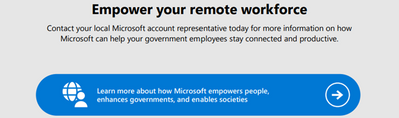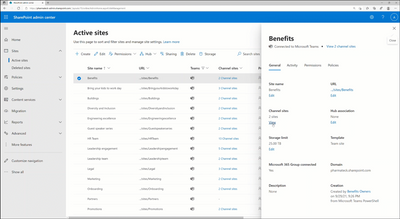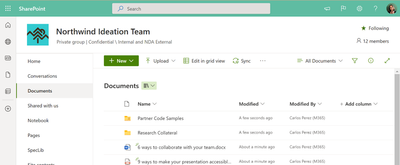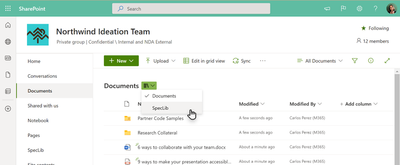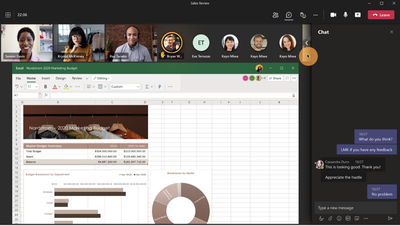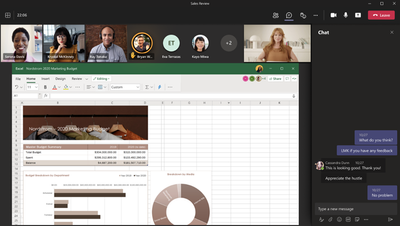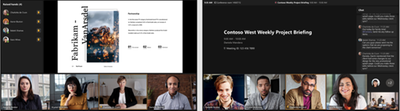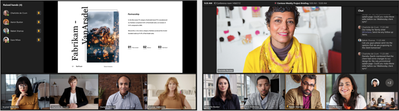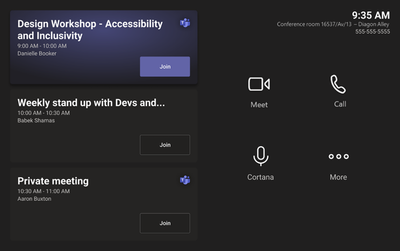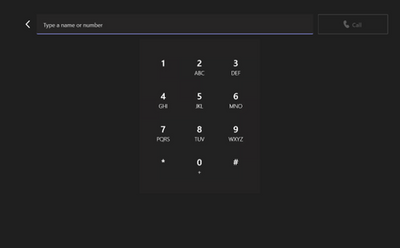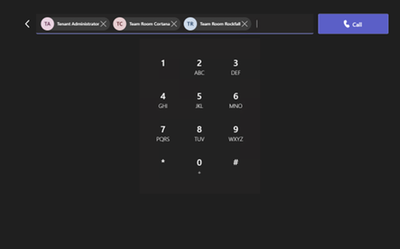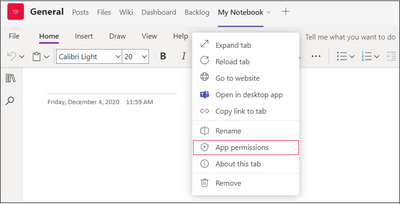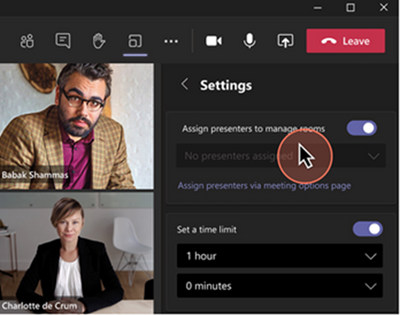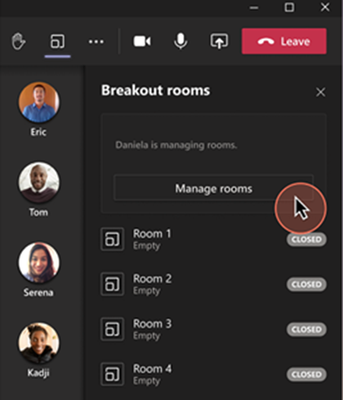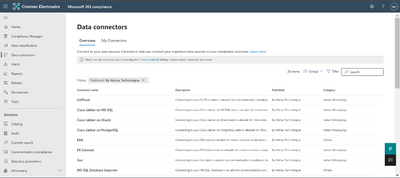This post has been republished via RSS; it originally appeared at: New blog articles in Microsoft Tech Community.
Upcoming Events |
TAAG Webinar Series: Add your LOB Applications to Microsoft Teams
Join the Teams App Acceleration for Government (TAAG) Team to learn why your organization should expose their existing line of business (LOB) apps as a Teams app and how to do it
2 Options to register for:
- Tuesday, January 19th, 2022 at 10:00 AM-11:00 AM EST
- Wednesday, January 20th, 2022 at1:00 PM-2:00 PM EST
Newsworthy Highlights |
CART captioning now available in Teams Meetings for Office 365 customers in GCC
To ensure that all citizens can continue to participate in civic life in our new hybrid world, online public meetings – from school board meetings to public hearings – need to be accessible. Over the course of the pandemic, we’ve gotten some great feedback from the deaf and hard of hearing community about how Microsoft Teams could better support their needs in this space. While we still have some way to go on this journey, I am pleased to announce that CART captioning – one of the most-requested features for Teams in the public sector – has rolled out to desktop and mobile clients in GCC and will be coming soon to GCC-H and DoD.
Microsoft 365 compliance feature enhancements now available to US government customers
Microsoft 365 Compliance features continue to gain momentum in the GCC, GCC High and DoD clouds with customers. Today we are excited to announce broad range of new capabilities that were recently made available which further enrich the value we already have delivered.
Release News
SharePoint / OneDrive for Business
Teams
Introducing Operator Connect Conferencing - GCC
The redesigned Teams Store landing page is optimized for ease of discoverability
Microsoft Loop components in Microsoft Teams chat
Compliance
Security
Trusted document settings will change for Microsoft 365 Apps
Security Policy Advisor will be retired from the Microsoft 365 Apps admin center
Microsoft 365
Project for the web and Roadmap available for GCC environment
Briefing Emails are being rebranded to Microsoft Viva - GCC
Support for Office 2013 will end April 2023
Support for Office Web Apps Server 2013 will end in April 2023
Supported versions of Office on Windows 10 LTSC 2021
References and Information Resources |
Microsoft 365 Public Roadmap
This link is filtered to show GCC, GCC High and DOD specific items. For more general information uncheck these boxes under “Cloud Instance”.
New to filtering the roadmap for GCC specific changes? Try this:
Stay on top of Office 365 changes
Here are a few ways that you can stay on top of the Office 365 updates in your organization.
Microsoft Tech Community for Public Sector
Your community for discussion surrounding the public sector, local and state governments.
Microsoft 365 for US Government Service Descriptions
- Office 365 Platform (GCC, GCCH, DoD)
- Office 365 U.S. Government GCC High endpoints
- Office 365 U.S. Government DoD endpoints
- Compliance (GCC, GCCH, DoD)
- Enterprise Mobility & Security (GCC, GCCH, DoD)
- Microsoft Defender for Endpoint (GCC, GCCH)
- Microsoft Cloud App Security (GCCH)
- Microsoft Defender for Identity Security (GCCH)
- Azure Information Protection Premium
- Exchange Online (GCC, GCCH, DoD)
- SharePoint (GCC, GCCH, DoD)
- OneDrive (GCC, GCCH, DoD)
- Teams (GCC, GCCH, DoD)
- Office ProPlus (GCC, GCCH, DoD)
- PowerApps (GCC, GCCH, DoD)
- Power Automate US Government (GCC, GCCH, DoD)
- Power BI (GCC, GCCH)
- Planner (GCC, GCCH, DoD)
- Outlook Mobile (GCC, GCCH, DoD)
- Viva Insights (GCC)
- Dynamics 365 US Government
Be a Learn-it-All |
Public Sector Center of Expertise
We bring together thought leadership and research relating to digital transformation and innovation in the public sector. We highlight the stories of public servants around the globe, while fostering a community of decision makers. Join us as we discover and share the learnings and achievements of public sector communities.
Microsoft Teams for Gov YouTube Video Series
The hub for teamwork in Office 365 GCC, GCC High, & DoD
Microsoft Teams for US Government Adoption Guide
Message Center Posts and Updates for Microsoft Teams in GCC |
Looking for what’s on the map for Microsoft Teams and only Teams in GCC?
Go right to the GCC Teams Feature Communications Guide
Message Center Highlights |
Exchange Online
MC308285 — Upcoming Release Outbound SMTP DANE and DNSSEC in Microsoft 365 Exchange Online
Microsoft 365 Roadmap ID 63212
As previously announced in the blog post Support of DANE and DNSSEC in Office 365 Exchange Online, we will be adding support for SMTP DANE and DNSSEC to Exchange Online (EXO). DANE combined with DNSSEC is the state-of-the-art for securing email, and to optimize its effectiveness both standards will be enabled by default at the system level for all EXO customers.
When this will happen?
The first phase, DANE and DNSSEC for outbound email, will roll out slowly beginning mid-January 2022 and finish by late May 2022.
How this will affect your organization?
When your users send email to business partners and customers outside of Exchange Online, if the receiving side has correctly configured DANE and DNSSEC then you will get the enhanced security benefits of DANE and DNSSEC automatically. While it's unlikely to happen, if the recipient's admin has misconfigured DANE and DNSSEC, or if they have correctly configured the standards but their system has been compromised, mail flow to the recipients will be blocked. This is by design: when DANE or DNSSEC validations against the recipient domain fails, whether due to misconfiguration or compromise, it signals to EXO that the receiving system cannot be trusted and your email to them should not be sent. Our analysis shows that only 0.00023% of all EXO domains send emails to recipients that fall into one of these two categories.
In case of DANE or DNSSEC failures resulting in blocked messages, your senders will receive a bounce message (aka NDR) that includes information about the problem. Email admins will also be able to use the following tools to diagnose recipient or partner side issues:
· Message Trace Details for pending and failed blocked messages
· The Microsoft Remote Connectivity Analyzer (RCA) tool to run validation tests against recipient domains.
Note that the RCA tool is being updated to support DNSSEC and DANE validation tests. We estimate the new RCA functionality will be deployed in Q1 2022.
If your email is blocked due to DNSSEC or DANE failures, please don't contact Microsoft Support as there isn't anything they can do to fix this – the error is on the recipient side and only the recipient's admin can fix it.
What you need to do to prepare?
This communication is only for your awareness and no customer action is required.
If you experience any issues related to the enablement of DNSSEC and DANE, the methods for investigating failures noted above will help you identify the source of the error. In most cases the issue will be with the external destination party, and you will need to communicate to them that since their email system advertises support for DNSSEC and DANE they need to correctly configure these standards to receive email from EXO. A list of the validation steps performed by EXO, as well as additional troubleshooting and error code details, will soon be documented and published to our website. We'll publish an updated Message Center post with a link to this content before the service update fully rolls out.
We strongly believe support for DNSSEC and DANE will significantly increase the EXO security posture, and this will benefit all EXO customers. We've worked diligently over the last year to reduce the potential negative impact this update might have for M365 customers, and we'll be actively monitoring and tracking the deployment to ensure any impact is minimized as it rolls out.
MC306117 — (Updated) Exchange Data Loss Prevention - Update to sender address location
Updated December 21, 2021: We have updated the content below to show as intended. Thank you for your feedback.
We're making some changes to how sender address based conditions are evaluated by Exchange Data Loss Prevention in the Microsoft 365 compliance center.
When will this happen?
Starting 20 January 2022, Exchange Data Loss Prevention will default to Header sender addresses for evaluating sender-based conditions.
How this will affect your organization?
Your Exchange Data Loss Prevention rules will now evaluate the sender using the mail header sender address as default instead of the envelope sender address. Note that Exchange transport rules already default to sender address present in mail header.
What you need to do to prepare?
When this change takes effect, your default sender address evaluation will automatically be updated to use sender address from mail header.
If you want to continue using current sender address evaluation based on envelope, you will have the option to change your tenant level DLP policy configuration to evaluate sender based on Header / Envelope / Header Or Envelope.
Also, you will be able to configure DLP rule level behavior using the SenderAddressLocation parameter.
Please click Additional Information to learn more.
MC303513 — EOP: Anti-Malware policy - Quarantine notifications for recipient
We will be retiring the recipient and sender notification configuration in the UI from anti-malware policies starting in March 2022. Instead, we recommend using quarantine policies, which allow administrators to configure and deliver notifications to recipients.
Key points:
· Timing: March 2022
· Action: Review and make appropriate changes
How this will affect your organization?
If you have anti-malware policies in your organization which use recipient notifications for quarantined messages, you will need to transition to use the quarantine policies prior to the retirement date. Once this change is implemented, the selections and the resulting notifications will no longer be available in the portal or on the New-MalwareFilterPolicy or Set-MalwareFilterPolicy cmdlets.
In place of recipient quarantine notifications, please use the quarantine policy feature, which is now generally available and is part of the Microsoft 365 anti-malware policies. Admins can use the quarantine policies to specify what users are allowed to do with messages they receive which are quarantined.
Note that notifications from quarantine policies are sent to recipients as a digest at the scheduled time the admin has specified as part of the policy, and not as individual recipient notifications for each quarantined message.
The default quarantine policy that's used in anti-malware policies, 'AdminOnlyAccessPolicy', will not send notifications to recipients. If you want to notify recipients when their messages are quarantined as malware, you need to create a custom quarantine policy with quarantine notifications (end-user spam notifications) are enabled, and then apply that quarantine policy in the Security and Compliance Center.
Review the resources below to learn more:
· Quarantine policies in anti-malware policies
· Use quarantine notifications to release and report quarantined messages
MC294741 — (Updated) Editor for Outlook iOS
Microsoft 365 Roadmap ID 79326
Updated December 16, 2021: We have updated the rollout timeline below. Thank you for your patience.
This new feature leverages the technology used in Microsoft Word to surface spelling, grammar and refinement suggestions to users as they compose emails in Outlook on iOS. Users can then tap the marked word/phrase to quickly replace their error with the correction.
When will this happen?
· iOS - begin rolling out in early November and expect the rollout to be completed by mid-January
· Android - begin rolling out in early November and expect the rollout to be completed by mid-February
How this will affect your organization?
Users will start seeing underlines when composing email messages in Outlook on iOS that will reflect spelling, grammar and refinement errors. They can then tap on these underlined words or phrases to see suggested edits, or they can select Ignore to remove the underline without editing. Users can always disable Microsoft Editor by going to Settings > Account > Editor. This will turn off Microsoft Editor and will revert the user back to their system spellchecker.
What you need to do to prepare?
There is no action you need to take to prepare for this change, but you might consider updating your user documentation and alerting your help desk.
More information on Microsoft Editor
MC267584 – (Updated) Microsoft Exchange Online – Configuration Change for online meetings by default
This message is associated with Microsoft 365 Roadmap ID 81995
Updated December 02, 2021: We have updated the rollout timeline below. Thank you for your patience.
Whether you’re working from home or meeting with people in other locations, we will be making a change so that all meetings created in Outlook will automatically be online to allow everyone to attend. This will rollout on desktop, web, mobile and Mac.
When this will happen?
This will starting in mid-September (previously August) and will complete by late January (previously end of November).
How this will affect your organization?
If you want all the meetings in your organization to be online by default, there is nothing you need to do. You might want to notify your users about this new capability and update your training and documentation as appropriate.
If you don't want all the meetings in your organization to be online by default, you will need to disable this feature using PowerShell. If you check your current organization settings, you’ll notice that PowerShell returns the organization’s effective setting value. The current default – if the organization has never explicitly configured this setting – is $false. Thus, if you run the cmdlet today, you will see $false unless you had explicitly changed the value to $true.
This update will change the default value to $true. So, if you have explicitly configured this to $false in the past, that value is locked in and will continue to be $false even after this update. If you have never explicitly configured this setting, you will see $false currently and that will change to $true with this update. However, if you explicitly set the value to $false before this update, it will remain as $false even after the update. To summarize, this change only changes the default value for organizations that have never explicitly changed this setting. If you have already configured this setting in the past, its value will not change with this update.
You can also disable this feature per mailbox using the Set-MailboxCalendarConfiguration cmdlet, which has similar default value logic. Please click Additional Information for a link to the Set-OrganizationConfig cmdlet.
SharePoint / OneDrive for Business
MC307658 — Graph API support for new content type sync enhancements
Microsoft 365 Roadmap ID 88532
Earlier this year (MC271079 - July), we announced the rollout of a new sync mechanism for Syntex & SharePoint content types and the subsequent phasing out of the old mechanism. Aligning with the new sync mechanism changes, we will be releasing the Graph API support for fetching and syncing published content types from content type gallery or content type hub site to target sites.
When this will happen?
· Beta release: We will begin rolling this out in early January and expect to complete rollout late January.
· V1.0 Release: We will begin rolling this out in late April and expect to complete rollout early May.
How this will affect your organization?
Since there are no changes to the user experience, this update will only enhance the API-based solutions. Applications using Graph APIs to manage content types can use these APIs to further enhance their operations as intended.
What you need to do to prepare?
You may want to update any internal documentation related to the Graph CT sync APIs for new content type publishing. Additionally, you may also want to update any scripts to use the new API endpoints.
Learn more:
What’s changed in content type publishing
MC302224 — Manage Teams and channel connected team sites in SharePoint admin center
Microsoft 365 Roadmap ID 82161
We are enhancing the Active site experience in SharePoint admin center to include channel sites that are provisioned when a special channel is added to a Team.
Enhancements included in this release:
· New Teams view that filters the sites list to only sites that are Teams connected.
· New column identifying the site is connected to teams.
· New column identifying the team connected site has associated Private or Shared channel sites.
· Additional entry points from Teams connected site info panel
· All new Active sites pivot showing the channel sites associated to the teams connected site.
· The pivot includes a list of channel sites that are associated to the Teams connected site. This list will only include Private sites as of now and will expend to include other special sites in the future. Channel are view only and inherit properties from Teams that are managed in Teams admin center.
· New Type column that accessible from the new Active Sites pivot.
· Ability to manage Channel site storage limit.
When this will happen?
We expect to begin the rollout in early December and expect to complete the rollout by late January.
How this will affect your organization?
Historically, channel sites have been only accessible through PowerShell and through the Teams client app. With these enhancements admins can now access channel sites through SharePoint admin center UX as well.
What you need to do to prepare?
No special preparation is required. Once the enhancements are available in your tenant you will be able to start using them immediately, without any impact to your day-to-day experience.
MC301473 — Microsoft OneDrive & SharePoint Library dropdown menu
Microsoft 365 Roadmap ID 81990
We're adding a dropdown menu that allows you to easily switch between multiple document libraries associated with a team or site. Now when you select a team or site within OneDrive, you’ll be taken to the default document library instead of a list of document libraries to choose from.
When this will happen?
· Targeted release (select users and entire org) : will rollout in early January and be complete by mid-January.
· Standard release : will rollout in mid-January and be complete by early February.
How this will affect your organization?
The scope of this change is limited to OneDrive and SharePoint websites and you'll notice:
· When a user selects a team or site within OneDrive, they will be directly brought to the default document library instead of choosing from a list of document libraries. They can choose a different document library by using the library dropdown.
· When a user selects a document library within SharePoint, they will be able to choose a different document library using the library dropdown next to the breadcrumb.
· Where applicable, users will still be able to click the site name in the breadcrumb to see the full list of document libraries.
Use the library dropdown
Then choose a different document library
Note: We are planning future work to bring this library dropdown to OneDrive mobile apps, Office, and Teams but currently do not have a timeline to share.
What you need to do to prepare?
You might want to notify your users about this new capability and update your training and documentation as appropriate.
MC301465 — (Updated) SharePoint admin center: New homepage insights dashboard
Microsoft 365 Roadmap ID 82179
Updated December 07, 2021: We have updated the content below for accuracy.
In the SharePoint admin center, you will now have an all-new home page dashboard that enables administration at a glance with actionable charts and insights as cards. This new dashboard is customizable—you can add, remove and rearrange cards to suit your needs.
When this will happen?
· We will start rolling out in early December and expect to be completed by mid-December.
How this will affect your organization?
As a SharePoint or Global admin, you will now have access to the new home page dashboard. This new dashboard is an upgrade to your existing home page. You will see the existing information along with new cards such as:
· Search active sites
· Sensitivity labels
· Service health
· Message center
· Microsoft 365 active users report
In addition, features or actions that will help you manage your intranet better will now be surfaced as a ‘recommendation’ on the home page. These recommendations are tailored to each organization and will help you learn about improvements that you may not know about.
What you need to do to prepare?
You might want to notify your SharePoint admins about the new dashboard and update your training and documentation as appropriate.
Learn more:
· New updates to the SharePoint admin center in Microsoft 365
MC295021 — (Updated) New Microsoft 365 Lists entry point in the SharePoint app bar
Microsoft 365 Roadmap ID 85641
Updated December 28, 2021: Based on learnings from our early rings, we have made the decision to make additional changes before we proceed with the rollout. We have updated the rollout timeline below. Thank you for your patience.
Resources in the SharePoint app bar will be expanding to include an entry point to Microsoft 365 Lists.
· Microsoft 365 Lists content is personalized to the individual user
Note: The new Microsoft 365 Lists entry point cannot be disabled or customized.
Key points:
· Timing:
o Targeted release: will begin rolling out in early January (previously late November) and is expected to be complete in mid-January (previously early December).
o Standard: will begin rolling out in early January and is expect to be complete in mid-January 2022.
· Roll-out: tenant level
· Action: Action: review and assess
How this will affect your organization?
This new feature will allow users to be able to easily access and view Microsoft 365 Lists from the SharePoint app bar that have been followed and viewed often. In the Lists panel, users will be able to select the label to navigate to the Microsoft 365 Lists app. Additionally, users will be able to select the breadcrumb where they’ll navigate to the SharePoint site where the List is located.
· Lists that belong to an individual person and have not been shared with others will not be accessible.
What you need to do to prepare?
You do not need to do anything to prepare. M365 Lists cannot be disabled or customized. If you have not already enabled and customized global navigation in the SharePoint app bar, it’s highly recommended that you do to take advantage of the best navigational experience for end users.
Learn more:
· Use the new SharePoint app bar and set up global navigation
· Microsoft Lists help & learning
MC292736 — (Updated) SharePoint: Updates to the site creation experience
Microsoft 365 Roadmap ID 85683
Updated December 28, 2021: We have updated the rollout timeline below. Thank you for your patience.
We will be updating the site creation experience to make it easier for site creators to select the right type of SharePoint site, understand roles, and site permissions. Updates to this experience will include refreshed graphics, expanded site descriptions, and additional context for different permission levels in the Site permissions panel.
When this will happen?
We will begin rolling out to Targeted release (select user and organization) in early November and expect to complete for Standard release in mid-January (previously mid-December).
Note: Some users may see this feature before other users within the same organization.
How this will affect your organization?
The updated site creation experience is designed to help site creators quickly understand the differences between a communication site and a team site.
These updates will include improvements to the Site permissions panel so site owners and members can easily understand the differences between permission levels. Users will be able to hover over the information icon for more details.
This will impact the site creation process for end users that create sites from the SharePoint start page, and for admins that create sites from the admin center.
What you need to do to prepare?
No action is required of you. These updates will make the site creation process easier to understand and will not change how new sites are created.
Learn more:
· Create a communication site in SharePoint
· Create a team site in SharePoint
· Overview: Site governance, permission, and sharing for site owners
MC291100 – (Updated) Private drafts for SharePoint pages and news
Microsoft 365 Roadmap ID 85629
Updated December 07, 2021: We have updated the rollout timeline below. Thank you for your patience.
This new feature will provide users the ability to create private drafts for pages and news posts. A private draft will be visible to only the page author, the people the author chooses to share it with, and site admins. Users will be able to create and edit content that’s not ready for others to see except the people with whom users want to collaborate.
When this will happen?
Targeted release (select user and organization): will begin rollout in late January (previously early November) and be complete by late February (previously late November).
Standard: will begin rollout in late February (previously late November) and be complete by mid-March (previously mid-January).
How this will affect your organization?
Authors of SharePoint pages and news will be able to create private drafts. When a private draft is created, only the creator and site admins can see the page (including from within the Pages library). The creator can then share the private draft with other people to allow them to access and edit the page. They will also have access to the assets associated with the page which are stored in the site’s assets library.
Like all pages and news posts, only one person at a time can edit the draft. When the draft is published, its permissions will be reset and everyone in your organization who has access to the site will be able to view it.
What you need to do to prepare:
You might want to notify your users about this new capability and update your training and documentation as appropriate.
Learn more:
Create a private SharePoint page or news post
MC285602 – (Updated) OneDrive: New Command Bar
Microsoft 365 Roadmap ID 85602
Updated December 16, 2021: We have updated the rollout timeline below. Thank you for your patience
With this update users will be able to easily identify the right file and access primary commands. The new simplified view will permit users to focus on the content while at the same time being visually pleasing.
When this will happen?
Targeted release (entire org): Will begin rolling out in mid-September and expect to be complete in late September.
Standard release: Will begin rolling out in late September and expect to be complete mid-January (previously mid-December).
Note: Some users may see this feature before other users within your organization.
How this will affect your organization?
Users who interact with the OneDrive/SharePoint web viewer will easily find primary commands they usually interact with.
What you need to do to prepare?
You might want to notify your users about this new capability and update your training and documentation as appropriate.
MC284260 – (Updated) Microsoft Stream: Updated Web player for video
Microsoft 365 Roadmap ID 87204
Updated December 03, 2021: We have updated the timeline below. Thank you for your patience.
This coming update to the web player for audio & video files, that are stored in OneDrive and SharePoint (including embedded files in Teams, Yammer, and SharePoint web parts), will offer a new user look and feel while adhering to greater levels of accessibility for keyboard navigation and screen readers. In addition to this, we are introducing new controls to allow users to skip forward or skip backward by 10 seconds during recording playback as well as providing a new button on the player that users can click to open (pop out) any embedded video in a new browser tab for more immersive viewing.
When this will happen?
We will begin rolling this out in early October and expect to complete rollout by late December (previously late November).
How this will affect your organization?
Users will see (October) and interact with the new player for all OneDrive for Business and SharePoint video and audio files.
Skip forward/backward: Users will be able to see (November) and exact more control over their viewing with skip forward/backward.
Pop-out button: Users will see (November) a new pop-out button to open embedded videos in the browser.
What you need to do to prepare?
You might want to notify your users about this new capability and update your training and documentation as appropriate.
MC275235 — (Updated) Whiteboard on OneDrive for Business update
Microsoft 365 Roadmap ID 66767
Updated December 07, 2021: The early opt-in for ODB is now available, but as you have users currently using Whiteboard on clients that don’t support ODB yet, we recommend that you decide if this opt-in is right for your tenant.
As a reminder, during early opt-in, only the following clients are supported:
· Whiteboard for the web
· Whiteboard for Teams meetings and channels
· Whiteboard on Android
· Whiteboard on iOS
The following clients are not yet supported:
· Whiteboard users joining from Teams mobile
· Whiteboard on MTR
· Whiteboard on Windows
· Whiteboard on Surface Hub
The update for MTR and Teams mobile clients will begin rolling out in mid-January and complete by late January. The update for Windows and Surface Hub will begin rolling out in late February and complete by mid-March.
Microsoft Whiteboard is being rebuilt on top of OneDrive for Business. This will become the default beginning in late January 2022 and will include support for all our client applications.
We've identified that you are a customer with usage of the native Whiteboard applications on Windows 10, Surface Hub or iOS. Because of this, we are recommending that you do not opt into the new storage until the clients are upgraded and supported. This will occur prior to the default change beginning in late January 2022.
However, if you have a test tenant where users will not be impacted, you can try this out in that tenant.
When this will happen?
This will rollout at the end of November (previously August) and will complete by mid-December (previously end of September), but at this time we recommend that you do not opt-in.
How this will affect your organization?
During early opt-in, only the following clients are supported:
· Whiteboard for the web
· Whiteboard for Teams meetings and channels
· Whiteboard on Android
· Whiteboard on iOS
The following clients are not yet supported:
· Whiteboard users joining from Teams mobile
· Whiteboard on MTR
· Whiteboard on Windows
· Whiteboard on Surface Hub
Note: Support for Whiteboard in the Teams mobile apps will begin rolling out, but any users who don't update their client will still be using Azure-based whiteboards.
During early opt-in, if someone is using an unsupported client, they will have the following experiences:
· On Windows 10, Surface Hub and iOS, the board gallery will not show any whiteboards that are stored in OneDrive for Business.
· The unsupported client may allow creation of new whiteboards in Azure. These will not be in OneDrive for Business.
· In a Teams meeting that includes users on mobile or Surface Hub, if someone else in the meeting starts a whiteboard, the user on the Surface Hub or mobile client may see an error message but they can work around this by opening the whiteboard in the browser.
What you need to do to prepare?
This setting is disabled by default. You should verify that no one in your tenant enabled this setting. If the setting is enabled, then anyone in your tenant using the native Whiteboard applications will see the unsupported experiences described above.
To verify the setting is disabled, sign into the Microsoft 365 admin center and search for ‘Whiteboard’ in the search bar. On the Whiteboard settings page, ensure the checkbox “Enable storing new whiteboards in OneDrive” is unchecked.
Teams
MC310349 — Microsoft Teams: Hide your own video in Teams meetings
Microsoft 365 Roadmap ID 86370
Currently, it is not possible to hide your own video on the stage. This can contribute to meeting fatigue as we are constantly processing our own image during calls. This new feature update will expand the ability for users to hide their own video on the stage for themselves while others will still be able to see it and thus not disrupt the video experience during the call.
New feature will help to tackle various situations:
· No more overlaying of the me video box and other participant's video or content
· Seeing yourself can bring stress for the brain having to process an extra load of information, not mentioning the distraction - you can avoid this by hiding your own video from your stage
· For meetings where you desire to have your video on, you will not have to compromise anymore between the meeting fatigue and being visually included
· Having video on helps create closer connections or can be even required in some meetings - by hiding your video, you can relax and still meet this requirement
· An indicator in the form of a cropped part of your own video image will never let you forget your video is on and avoid any undesired circumstances
The feature will be rolling out for the Windows and Mac desktop client.
When this will happen?
· Standard: We will begin rolling this out in January and expect to complete rollout in early February.
· GCC: We will begin rolling this out in late January and expect to complete rollout end of February.
· GCC-H: We will begin rolling this out in mid-February and expect to complete rollout end of March.
· DoD: We will begin rolling this out end of February and expect to complete rollout mid-March.
How this will affect your organization?
This option provides the user with an ability to hide their own video from their stage. Hiding is just for your own view, others will still see you with your video on.
· Go to the Me video menu - you can find it in the Me box, clicking on ...;
· Select Hide for me. Your Me box is going to roll either vertically or horizontally depending on the position of your gallery. If you no longer wish to be hidden, select Unhide for me by clicking on the arrow available in the collapsed state.
· You can easily hide or unhide yourself when clicking on the menu next to your name in roster too.
What you need to do to prepare?
You might want to notify your users about this new capability and update your training and documentation as appropriate.
MC309911 — Automatically Detect Music
Microsoft 365 Roadmap ID 89016
The previously released ML-based noise suppression is now enabled by default for most of our customers. ML-based noise suppression considers any non-speech signal picked up by the microphone as noise which should be suppressed.
To avoid suppressing music and to allow users to enable the new high-fidelity music mode, we have built an ML-based music detector which will inform the user whenever music is present through a notification. This will give the end user the choice whether music is indeed an unwanted background noise, such as when calling into a meeting from a coffee shop, or if music is a desired signal, such as when participating in a music lesson.
Key points:
· Timing:
o Standard: We will begin rolling this out in late January and expect to complete rollout mid-February.
o GCC: We will begin rolling this out in mid-February and expect to complete rollout late February.
o GCC-H: We will begin rolling this out in early March and expect to complete rollout early April.
o DoD: We will begin rolling this out in late March and expect to complete rollout late April.
· Roll-out: Tenant level
How this will affect your organization?
You will automatically get a notification if you are playing music. The notification will look as follows. Clicking on the High fidelity mode button will enable high fidelity music mode.
What you need to do to prepare?
You might want to notify your users about this change and update your training and documentation as appropriate.
MC307657 — Microsoft Teams: Front row layout for Microsoft Teams Rooms on Windows
Microsoft 365 Roadmap ID 89065
We are updating a new Microsoft Teams Rooms meeting layout, designed to enhance hybrid meetings and provide in-room participants with greater context of what is happening across various aspects of the meeting. With front row, remote attendees are seen in the room at eye level and additional meeting experiences including chat, and a rostered view of participants with raised hands, are brought to the front of room screen. Users can select the front row layout from the layout chooser experience on the Teams Rooms console. It can also be set as the default layout or turned off altogether by device admins. Front row will be available for all Teams Rooms on Windows and across all display sizes.
This is rolling out on Microsoft Teams Rooms on Windows.
When this will happen?
We will begin rollout late January 2022 and complete rollout by late February.
How this will affect your organization?
Users using Microsoft Teams Rooms on Windows can choose the front row from the layout chooser on a console and switch back to other already available layouts.
Front row brings meeting participants to the eye level for people in the room, and removes stacking people on top of each other to make it natural interaction. We have included a raised hand list (left panel) to promote inclusion. Meeting chat is also available (right panel) for room participants to be aware of what is happening in the meeting. In addition to this, meeting information is displayed at the top to show key meeting metadata. When content is present, it is shared in the center.
The layout is available across both single and dual Front of Room displays configurations. This allows you to use this layout for all room sizes with existing 16:9 displays. Since this layout shows more information for effective hybrid meetings, 21:9 aspect ratio and larger size displays can fit all components better.
Front row layout supports spotlighted and pinned participants. The spotlighted/ pinned participants are prioritized on the left in the single Front of Room mode. In dual display rooms, the participants are promoted to the 2nd screen (right screen).
IT admins can also set the front row as a default layout for a room. A default layout means a layout selected by default when starting a Teams meeting. Users will be able to switch to other layouts using the layout chooser during a meeting. IT Admins also have the ability to turn off the front row if there is a need. These settings will be available from both Teams admin centers and XML configuration. When the feature is released, related setting documentation will be published together.
Please note that the layout is labeled as ‘Preview’ on the layout chooser and the Front of Room display’s right top corner as we will add more features, such as video segmentation, spatial audio, and other UI improvements in the future. The following limitation will be addressed in the post release.
· Front row layout displays up to 4 video participants on a single Front of Room configuration and up to 9 videos on Dual Front of Room displays. These participants are chosen from the last active speakers.
What you need to do to prepare?
You might want to notify your users about this updated experience and update your training and documentation as appropriate.
MC306665 — Microsoft Teams: Meet now and call app update for Microsoft Teams Rooms on Windows
Microsoft 365 Roadmap ID 89066 and 89069
Teams Rooms on Windows are making an alignment for Meet now and calling experiences to Teams desktop replacing “New meeting” control on the Teams room console with Meet (aka Meet now) and replacing “Dial pad” control on the Teams room console with Call. With Meet, users can start an ad-hoc meeting with a single tap and invite participants to it. Calling app provides users functionality to dial PSTN calls where available as well as enable entry point for P2P Teams calls, group Teams calls and P2P federated user calls.
This change is only applicable if the Teams rooms are running in Microsoft Teams only or Skype for Business and Microsoft Teams (default) modes. With this change, all P2P calling and group calling functionality that was previously under “New meeting” button is moved under Call. For customers that use SIP URI calling through Skype for Business, Enter SIP URI entry point is available in Microsoft Teams (default) and Skype for Business mode under Call.
Note: If you aren't using Teams Rooms, you can safely disregard this message.
This is rolling out on Microsoft Teams Rooms on Windows only.
When this will happen?
Microsoft Teams Rooms application version 4.11.xx.0 with these changes, will begin in mid-January and is expected to be complete by mid-February 2022.
How this will affect your organization?
From the home page, users can see the new Meet and call buttons, replacing “New meeting” and "Dial pad" buttons.
Users can select Meet button to initiate Meet now which starts a meeting. Users can then add a participant from the roster search control to invite others to the meeting.
Call app provides entry points to dial pad to dial a number (Calling plan required), as well as the ability to search for people in your organization to make a P2P or group call.
· If you have domestic or international calling plan assigned to your Teams Rooms account or have direct routing setup for your tenant with number assigned to the room account, the dial pad is made available for users to dial a number.
· Users can also search for users in your organization or a federated organization for P2P calls.
Users can start a group call by searching and adding multiple people to the call.
SIP URI calling is not yet available in Teams only mode, however you can set your device to “Skype for Business and Microsoft Teams (default)” mode to have SIP URI entry point in the call app.
· Users can also “Enter a URI” button is present in the call app and allows users to dial in a SIP URI.
What you need to do to prepare?
You might want to notify your users about this updated experience and update your training and documentation as appropriate.
MC305426 — Changes to Microsoft Teams apps' native permissions in the browser
Microsoft 365 Roadmap ID 83656
In order to better secure Microsoft Teams third-party applications that request native device permissions - such as camera, microphone or location access - we will be requiring users to manually opt-in for these permissions per app in the Microsoft Teams web browser experience. We are already doing this on the Teams desktop and mobile clients.
Previously, Microsoft Teams app permissions were handled by the browser when requesting camera, microphone or location access. With this change, users will need to navigate to the app's permissions dialog to grant access to these permissions for their Microsoft Teams third-party application in the web browser.
First-party Microsoft Teams applications in Education will be unaffected by this change: Assignments, OneNote, EDU Class Notes, EDU PLC Notes, and EDU Staff Notes.
When this will happen?
· We expect standard rollout to begin in early February and expect the rollout to be completed by late February.
· We expect GCC, GCC-H and DoD rollouts to begin in early March and expect those rollouts to be complete by late March.
How this will affect your organization?
Users who use Microsoft Teams third-party applications in the browser will not be able to continue using native device permissions - such as camera, microphone, or location access - until the user has granted the application permission to do so through the Teams app permission dialog. A one-time educational coachmark bubble will be provided to educate users about the change.
What you need to do to prepare?
Consider bringing awareness to your users about this change if your tenant relies on third-party applications that might request camera, microphone or location permissions.
MC305097 — Prevent/Fix (Detected): Users on desktop client versions 1.3.00.28778 and below. Update required.
Problem Detected: Users on desktop client versions 1.3.00.28778 and below. Update required for your Teams desktop client.
This message center post is intended to provide you with information regarding a mitigation to an issue discovered with a recent Teams update. The impacted users are those who are on outdated Teams desktop clients (versions 1.3.00.28778 and below). Please note, as part of the modern lifecycle policy, it is required that Teams desktop clients remain on the most recent version to maintain a secure and reliable experience.
Users who are on these desktop client versions were not able to access certain features due to an update incompatibility produced from users running these significantly outdated versions of the Teams desktop client. These are desktop versions that were released in 2020 and for non-VDI users are considered below our minimum and critical version.
When will this happen?
Please update as soon as possible to avoid any interruption to your experience.
How this will affect your organization?
Teams releases both web and desktop updates. As a means to mitigate any further incompatibilities between the web and desktop updates, web updates have currently been paused for all users who remain on desktop versions 1.3.00.28778 and below. These users will be unable to receive any new feature releases until they update their Teams client.
For non-VDI deployments, this is below our minimum and critical version and users will soon see a page redirecting them from the Teams desktop client to the Teams web client. Please see MC298823 for more details on non-VDI and update policy.
What you need to do to prepare?
In order to resolve the issue, it is important that you update Teams clients for your user base. For VDI, this will be with deploying a new update as usual. For non-VDI (Windows), you can use this script found here to bring all clients up to date or request your users go to the “…” menu (next to their profile menu in the top right corner of the application) and select “Check for updates”.
MC303510 — (Updated) Microsoft Teams: Press to unmute
Microsoft 365 Roadmap ID 83419 and 83610
Updated December 17, 2021: We have updated the rollout timeline below. Thank you for your patience.
You can now stay muted to avoid unwanted background noise during a meeting and rapidly respond when called upon. You can now use a shortcut to unmute while holding down the keys Ctrl+Space (Windows) and Option+Space (macOS), then release keys to go back to muted state again. The feature is supported only on Teams Desktop.
When this will happen?
· We expect this feature to begin rolling out to Standard and GCC environments in late December and expect the rollout to be completed by late January (previously early January).
· We expect the feature to begin rolling out in the GCC-H and DoD environments in mid-January and expect the rollout to be completed by early February.
How this will affect your organization?
“Keyboard shortcut to unmute” will be automatically enabled for users unless they choose to disable. The shortcut uses different sets of keys for Windows and Mac. Each user can enable this from user Settings by going to the Privacy section.
How to enable:
· Go to Settings > Privacy tab. Check if “Keyboard shortcut to unmute” is enabled.
· Join a call or a meeting. Mute yourself.
· On Windows press and hold Ctrl+Space and on macOS press and hold Option+Space. You will see an alert regarding temporary unmute.
· Release key combination. Microphone will be muted again.
Known limitations: Shortcuts in general do not work when apps in meetings are in focus.
What you need to do to prepare?
You may consider updating your training and documentation as appropriate.
MC302221 — Microsoft Teams: Breakout Room Presenter support for GCC-High
Microsoft 365 Roadmap ID 85325
We are adding the ability for organizer to extend the management of Breakout Rooms to specific presenters. This feature will enable meeting organizers to add and remove presenters as Breakout Room managers.
By taking control from Breakout rooms management panel, appointed presenters will be allowed to perform Breakout room operations as manager or meeting organizer, as well as joining Rooms as Breakout Room manager.
This is rolling out on desktop only.
When this will happen?
We began this rollout to in mid-November and expect it to be fully completed by mid-December.
How this will affect your organization?
Organizers who will configure and manage Breakout Rooms on a Teams desktop client will have access to appoint Presenters as Breakout Room managers. Currently, only users who are named presenters from the same tenant are supported to become Breakout rooms managers.
When Breakout rooms managers join the meeting, they will see the Breakout rooms icon in toolbar.
Presenter support toggle in Breakout Room settings
Breakout rooms managers will have to take control to manage rooms. (Only one manager can manage rooms at the same time).
Once in control, Breakout rooms managers can perform operations to manage Breakout rooms, such as:
· assign users to rooms
· add/delete rooms
· open/close rooms
· re-assign users to rooms
· send announcements
· recreate rooms
· set timer
· adjust other Breakout rooms settings
Presenter support Take control button
When rooms are started, all Breakout room managers (also those not in control) can join opened Breakout Rooms by clicking on the "..." menu next to each room and selecting Join room.
What you need to do to prepare?
You might want to notify your users about this new capability and update your training and documentation as appropriate.
Learn more:
Use breakout rooms in Teams meetings to learn more about this feature.
MC302218 — (Updated) Microsoft Teams: Configure your activity feed notifications
Microsoft 365 Roadmap ID 88400
Updated December 14, 2021: We have updated the rollout timeline below. Thank you for your patience.
Users will be able to control the type of notifications that appear in their activity feed. Right click on the feed item, and you will be able to turn on/off all reactions or stop specific app notifications from surfacing in the activity feed.
A key user pain point in activity today is that important information is getting buried and there is just too much noise. Reaction and App activities are one of the top culprits and the ability to turn them off is a top 3 ask from our users. These controls been always been available in Global Notification Settings, yet we continue to hear feedback on this from users due to its low discovery.
This calls for a feature that would empower users to intuitively control their notification experience for certain activity feed items by leveraging the existing notification settings. Hence, as a part of the MVP for contextual notification settings, we are building the following features that would enable users to control certain notification settings directly from the activity feed item:
· turn on/off reactions directly from the activity feed
· turn on/off notifications for a specific app directly from the activity feed.
When this will happen?
This feature is currently in Public Preview.
We expect to begin the Standard Release roll out in mid-January (previously mid-December) and expect the rollout to be fully completed by late January (previously late December).
How this will affect your organization?
This will empower the users to have greater control over what they see in Activity Feed today. Users who feel that reactions and certain app notifications are noise and adversely affect their activity feed triaging, can simply turn those activities off directly from the feed item by accessing the context menu. This feature is expected to address one of the top user DSATs of the feeds feature area.
What you need to do to prepare?
You may want to update your documentation accordingly.
MC301680 — Microsoft Teams: Pin your own video in Teams meetings
Microsoft 365 Roadmap ID 86342
Currently, users can pin video feeds to increase the size of the desired video on their own screen. This new feature update will expand the ability for users to pin their own video on the stage as well as enable users to see their own video in an increased size on their screen.
New feature will help to tackle various situations:
1. No more overlaying of the me video box and other participant's video
2. You will be able to see your own video in a bigger scale and adjust the video form
3. You will have a better view of oneself when presenting an object or using sign language
4. You will enjoy a balanced view of me and other participants - me video is larger, and no longer transmits an impression of "less importance"
The feature will roll out for Windows and Mac desktop client.
When this will happen?
· Standard: We will begin rolling this out in early January and expect to complete rollout in early February.
· GCC: We will begin rolling this out in late January and expect to complete rollout end of February.
· GCC-H: We will begin rolling this out in mid-February and expect to complete rollout end of March.
· DoD: We will begin rolling this out end of February and expect to complete rollout mid-March.
How this will affect your organization?
This option provides the user with an ability to pin their own view and thereby themselves to the stage. Pinning is just for your own view, others will not see you pinned.
· Go to the Me video menu - you can find it in the Me box, clicking on ...;
· Select Pin for me. A pin next to your name appears and your video increases. If you no longer wish to be pinned, select Unpin for me.
· You can pin or unpin yourself when clicking on the menu next to your name in roster too.
Easily Pin yourself to the stage
Easily Unpin yourself from the stage
What you need to do to prepare?
You might want to notify your users about this new capability and update your training and documentation as appropriate.
MC301679 — Manage Surface Hub devices from Teams admin center - GCC
Microsoft 365 Roadmap ID 84536
If your organization uses Teams devices for collaboration, now you will also be able to manage Surface Hub devices with Teams from the Teams admin center.
This feature is currently going to be in Preview. We'll be bringing the full-feature set soon after this release.
When this will happen?
This Preview feature will roll out to all tenants in mid-December.
How this will affect your organization?
In the Teams admin center, your tenant administrators will now find a new section - 'Surface Hubs' under the 'Teams devices' section, in the left navigation panel. This section will display the list of all the Surface Hubs enrolled for the tenant and their key details like - Signed-in user, device health, and IP address. Focused details are available by clicking on the device to navigate to the individual device details page.
Details present on the individual device page:
· Health - Shows the Connectivity health and Software health of the device
· Details - Shows the device related properties like - Device name, IP address, OEM serial number, Tags, etc.
· Activity - Shows the meeting details of the user signed-in on the device
· History - Lists the asynchronous operations carried out on the devices.
There are some navigational tools present to help you manage the inventory:
· Manage tags - add and remove tags to the users to organize them as needed
· Filter - filter on the field of your choice to identify the required devices
· Search - search for specific devices based on their username, display name, device name, or the tags associated with them
· Export - export the list of devices and their details in a CSV file
The administrator managing the devices can carry out the following operations on these devices:
· Restart devices
· Download device logs
What you need to do to prepare?
You do not need to do anything to prepare. This change will take effect on its own and Surface Hubs will get enrolled if they are online and signed-in. If you do not see your devices enrolled on the Teams admin center, please try updating them.
For more information about managing Teams devices, please refer to - Microsoft Teams: Managing your devices
For any clarification, please reach out to us.
MC301471 — Updated SLAs for Microsoft Teams Calling Plans, Phone System, and Audio Conferencing
We’ve recently updated the service level agreements (SLAs) from 99.9 to 99.99% for the following Microsoft Teams Phone services:
· Calling Plans
· Phone System
· Audio Conferencing
When will this happen?
This policy will be effective as of Dec 1, 2021.
How does this affect my organization?
Microsoft guarantees end users will be able to initiate a PSTN call, dial into conference audio via the PSTN, or process calls with Call Queues or Auto Attendant at least 99.99% of the time.
When any of these metrics fall below 99.99% in a given month, Microsoft calculates the total downtime and payout service credit based on length of incident. Microsoft is the only company that supports these services with a monthly service credit up to 100%.
SLA calculations and service credit details can be found within the Microsoft Teams – Calling Plans, Phone System and Audio Conferencing section of Service Level Agreements (SLA) for Online Services.
Notes:
· Service Credits will be paid against only the actual service(s) that are impacted.
· The SLA does not cover outages caused by a failure of third-party software, equipment, or services not controlled by Microsoft, or Microsoft software not being run by Microsoft as part of the service (e.g., third-party PBX solutions integrated into Teams.)
· Learn more about Service Credits.
MC302456 — (Updated) Improved Teams Guest User Usability
Microsoft 365 Roadmap ID 88430
*This is a re-post of MC300029 as it expired prematurely on the incorrect date and may not be visible to admins anymore.
Updated December 17, 2021: We have updated the rollout timeline below. Thank you for your patience.
We will be updating guest user functionality within the Microsoft Teams app.
When this will happen?
We expect to begin rolling this out in early January (previously early December) and expect the rollout to be completed by late January (previously late December).
How this will affect your organization?
We are making the following changes to the Teams client UI and there is no effect on guest user permission and/or access to resource.
· A guest user can now decline a pending guest invitation within Teams app
o When the guest user clicks Decline, Teams Tenant List will not show the tenant with the pending invitation and in the Account Management tab
· A guest user can now initiate leaving an org (taking the user to the portal where the user can now leave a guest tenant)
o When the guest user clicks Leave Org, user will be guided on how to leave a tenant from Teams and Azure Portal
· A guest user can now manage guest tenant list by choosing to hide/show guest tenants
o When the guest user clicks Hide/Show, the tenant will be shown (or hidden) in the Menu under the tenant list.
What you need to do to prepare?
No additional actions are required in preparation of this update.
Note: There is no effect on guest user permission and/or access to resource.
MC300017 — (Updated) Microsoft Teams: Switch between multiple video cameras in Microsoft Teams Rooms on Windows
Microsoft 365 Roadmap ID 85818
Updated December 14, 2021: We have updated the rollout timeline below. Thank you for your patience.
This new feature will enable in-room users to switch between multiple video cameras from console on Teams rooms on Windows. For rooms with more than one video camera attached to MTR, users will be able to switch between these cameras during a Teams meeting by selecting camera from the list of available cameras. If the device does not have multiple USB cameras set up with Teams Rooms device in the conference rooms, there will be no difference in experience.
· You will still be able to utilize default camera setting for peripheral health reporting in Teams Admin Center.
· Device administrators will also be able to select a default video camera that is used to join Teams meetings.
o When a default video camera is selected, it’s considered critical to health of the device and Teams Admin center monitors and reports device health based on it.
When this will happen?
This update is expected to be available mid-January (previously mid-December) in the Microsoft store.
How this will affect your organization?
Users using Microsoft Teams Rooms set up with multiple USB cameras will see updated experience for video button on Universal bar on Teams rooms console.
Users can tap on the camera icon to toggle camera off and on and can tap on the chevron to select a different camera.
Tapping on the chevron next to camera icon brings camera selection dialog with live preview. When user select a different camera, it is selected and user can tap anywhere outside the dialog to dismiss the dialog.
Device administrators can select a default video camera by selecting it from device settings, through XML configuration or from Teams Admin Center user interface.
Note: This is rolling out on Microsoft Teams Rooms on Windows only.
What you need to do to prepare?
You might want to notify your users about this updated experience and update your training and documentation as appropriate.
MC299212 — (Updated) Isolated Audio for NDI and Hardware-Out
Microsoft 365 Roadmap ID 86757
Updated December 17, 2021: We have updated the rollout timeline below. Thank you for your patience.
Microsoft Teams will now optionally support isolated audio streams when using Network Device Interface (NDI) or Hardware-Out from Teams Meetings.
NOTE: If you are not using NCI hardware you can safely disregard this message.
When will this happen?
We expect the rollout to begin in late January and expect the rollout to be completed by mid-February.
How this will affect your organization?
This change will only effect users with the "Local broadcasting" meeting policy enabled. They will be able to optionally choose to output audio as isolated audio instead of the full meeting audio.
What you need to do to prepare?
This update will happen automatically and be added to the "Local broadcasting" settings in the Teams client for users with the meeting policy enabled. No additional action required.
MC298824 — (Updated) Transcription in 1:1 VOIP Calls
Microsoft 365 Roadmap ID 68774
Updated December 16, 2021: We have updated the rollout timeline below. Thank you for your patience.
Transcription in 1:1 VOIP Calls will soon be available.
When this will happen?
We expect this release to begin in early January (previously mid-November) and expect the rollout to be completed by late January (previously early December).
How this will affect your organization?
Transcription capabilities will be available to capture the text version of your Call and save it for later use. This can be enabled via the control bar within the Call window.
What you need to do to prepare?
No action required but you may want to update your documentation as needed.
MC298032 — (Updated) Redesigned Microsoft Teams Store Experience
Microsoft 365 Roadmap ID 86186
Updated December 16, 2021: We have updated the rollout timeline below. Thank you for your patience.
With the newly redesigned Teams Store, you’ll find a landing page optimized for ease of discoverability with rotating banners at the top that spotlights interesting apps and scenarios. You’ll also see intelligent recommendations for apps that are popular amongst your colleagues and across all users on Teams. We've also added new curated surfaces that showcase collections of apps that address common scenarios from apps to get you started in Teams. We have also updated app categories to make it easier to find the apps you’re searching for – from those built by your org and colleagues to those built for certain functions and industries.
When this will happen?
We expect the rollout to begin late November and expect the roll out to be completed in all environments by mid-January (previously mid-December).
How this will affect your organization?
Users will have a better experience navigating through the Teams Store - which now provides a better app discoverability experience.
This includes:
· Rotating banners at the top spotlighting interesting apps and scenarios
· Intelligent recommendations for apps that are popular amongst your colleagues and across all users on Teams
· New curated surfaces that showcase collections of apps
· Updated app categories to make it easier to find the apps you’re searching for
What you need to do to prepare?
No immediate action, as this is just an update to the store experience.
MC297438 — (Updated) TLS1.2 enforcement for Direct Routing SIP interface
Updated December 14, 2021: We have updated the timing below to provide additional time to take action.
We're making some changes to Direct Routing SIP interface.
On February 1st, 2022 (previously January 3rd 2022), to provide the best-in-class encryption to our customers, we will begin retiring Transport Layer Security (TLS) versions 1.0 and 1.1 and begin obligating TLS1.2 usage for the Direct Routing SIP interface.
· The move to TLS 1.2 is to ensure that our service is secure by default and in alignment with the rest of Microsoft 365 services as previously communicated (MC126199 in Dec 2017, MC128929 in Feb 2018, MC186827 in July 2019, MC218794 in July 2020, MC240160 in February 2021, and MC292797 in October 2021).
Note: If your organization has already taken steps to migrate from TLS 1.0 and 1.1, you can safely disregard this message.
How this will affect your organization?
To provide the best-in-class encryption to our customers, we will be retiring Transport Layer Security (TLS) versions 1.0 and 1.1 beginning February 1st, 2022 (previously January 3rd, 2022) and will begin forcing TLS1.2 usage for the Direct Routing SIP interface.
· To avoid any service impact, please make sure that your SBCs are configured to support TLS 1.2 and are able to connect using one of the following cipher suites:
o TLS_ECDHE_RSA_WITH_AES_256_GCM_SHA384 i.e. ECDHE-RSA-AES256-GCM-SHA384
o TLS_ECDHE_RSA_WITH_AES_128_GCM_SHA256 i.e. ECDHE-RSA-AES128-GCM-SHA256
o TLS_ECDHE_RSA_WITH_AES_256_CBC_SHA384 i.e. ECDHE-RSA-AES256-SHA384
o TLS_ECDHE_RSA_WITH_AES_128_CBC_SHA256 i.e. ECDHE-RSA-AES128-SHA256
What you need to do to prepare?
Review your SBCs and ensure they are configured to support TLS 1.2.
Learn more:
Disabling TLS 1.0 and 1.1 for Microsoft 365
MC296205 — (Updated) Multi-language Teams meeting invite control
Microsoft 365 Roadmap ID 81521
Updated December 28, 2021: Based on learnings from our early rings, we have made the decision to make additional changes before we proceed with the rollout. We have updated the rollout timeline below. Thank you for your patience.
Multi-language Teams meeting invite control enables administrators to configure the join information languages in meeting invitations. Controlled by a new policy parameter, this feature allows the administrator to set up to two languages to replace the user preferred language when creating new Teams meeting invitations across all email platforms.
When this will happen?
We expect this update to begin rolling out in early May 2022 and expect the rollout to be fully completed by mid-June.
How this will affect your organization?
Administrators will soon be able to use the new -MeetingInviteLanguages parameter in CsTeamsMeetingPolicy to set the join information language used in the meeting invite. Administrators can choose to set this at the user or group level, or for the entire organization.
This parameter will allow administrators to set up to two languages to replace the user preferred language when creating a new Teams meeting invite across all platforms including Outlook desktop client, Outlook for the web, Outlook mobile app, and the Teams desktop/mobile apps.
Impact to users:
· If an administrator specifies a language override using the -MeetingInviteLanguages parameter, users will not have control over the language used for the join link in meeting invitations they create.
What you need to do to prepare?
To set one language
· In the above example, the administrator is setting the meeting invite language to English (en-US). If the meeting policy is updated with a single language and the same meeting policy is applied to all users in the organization, all users will create the meeting invite details in the specified single language - regardless of their preferred language.
· Set-CsTeamsMeetingPolicy -Identity Global -MeetingInviteLanguages "en-US"
To set multiple languages
· In the above example, the administrator is setting the meeting invite language to English (en-US) and French (fr-FR).
· Set-CsTeamsMeetingPolicy -Identity Global -MeetingInviteLanguages "en-US,fr-FR"
Notes:
· The order of the languages displayed in the meeting invite follows the order of the languages specified in the PowerShell cmdlet.
· If -MeetingInviteLanguages was not set on the policy (default), there will be no impact to the user and the preferred user language will take effect.
MC292796 — (Updated) Co-organizer Meeting Role - GCC
Microsoft 365 Roadmap ID 81391
Updated December 21, 2021: We have updated the rollout timeline below. Thank you for your patience.
Organizers will soon be able to assign the co-organizer meeting role to up to 10 specific people they invite to their meeting. Co-organizers will be granted most of the capabilities of the organizer in the meeting, including being able to access & modify the meeting options for the meeting.
Usage of the co-organizer role for a meeting will be optional. If users choose not to use the co-organizer feature, there will be no change.
When this will happen?
We expect this feature to begin rolling out in early February (previously early December) and expect the rollout to be complete by mid-February (previously mid-December).
How this will affect your organization?
Once this feature has been enabled, a “Choose co-organizers” meeting option will be available. The default value for this option is “None.” The option operates similarly to when “Specific people” are selected as presenters for the meeting. The meeting organizer can click on the selector box to open a dropdown menu where they can choose from the list of qualified people who have been invited to the meeting.
To qualify for the co-organizer role, an invitee must be using an account that is on the same tenant as the organizer’s account. Organizers will be able to assign the co-organizer role to up to 10 people.
Co-organizers will be displayed as additional organizers on the meeting roster, and they will have most of the capabilities of an organizer in the meeting. Co-organizers can do the following:
· Access and change meeting options
· Bypass the lobby
· Admit people from the lobby during a meeting
· Lock the meeting
· Present content
· Change another participant’s meeting role
· End the meeting for all
Co-organizers cannot do the following:
· Create & manage breakout rooms
· View & download attendance reports
· Manage the meeting recording
· Edit the meeting invitation
· Remove or change the Organizer role
The “Only me” selection for the “Who can present?” meeting option has been updated to reflect that this will apply to “Only me and co-organizers.”
The “Only me” selection for the “Who can bypass the lobby?” meeting option has been updated to reflect that this will apply to “Only me and co-organizers.”
Usage of the co-organizer role for a meeting is optional. If users choose not to use the co-organizer feature, there will be no change.
What you need to do to prepare?
There is nothing you need to do. The “Choose co-organizers” meeting option will appear automatically on the meeting options page when the feature has rolled out.
MC288642 – (Updated) OneDrive and SharePoint: Improved Move/Copy user experience
Microsoft 365 Roadmap ID 85567
Updated December 14, 2021: We have updated the rollout timeline below. Thank you for your patience.
We're refreshing the Move/Copy user experience in OneDrive and SharePoint to make it easier for you to move and copy your files and folders.
When this will happen?
We will gradually roll out starting with Targeted release in early January (previously mid-December) and complete for Standard release in early February (previously mid-January).
How this will affect your organization?
When a user moves or copies a file or folder within OneDrive or SharePoint, they will see a new dialog-based experience to choose the destination for their content. There is no change to the underlying Move or Copy capabilities—all limitations, errors and admin settings will be unimpacted.
What you need to do to prepare?
You might want to notify your OneDrive and SharePoint end users, update your user training, and prepare your help desk.
For your users: The support article titled Move or copy files in SharePoint describes the limitations and current Move experience.
The screenshots will be updated to reflect the new experience as it’s rolling out to customers.
MC287353 — (Updated) Hardware Support for AJA and Blackmagic Devices
Microsoft 365 Roadmap ID 82812 and 83486
Updated December 17, 2021: We've updated the rollout timeline below. Thank you for your patience.
The ability for Teams clients to stream content from a client to the local network via Network Device Interface (NDI) is being expanded to enable streaming content to select attached hardware devices. Users with the ability to turn on NDI will also be able to push content to attached hardware devices from AJA or Blackmagic Designs. This will enable users to push content from Teams out via attached SDI or HDMI devices.
When this will happen?
· Standard and GCC: begin in early January (previously late December) and expect the rollout to be complete by mid-February (previously mid-January).
· GCC-High and DoD: begin in late March and expect the rollout to be complete by mid-April.
How this will affect your organization?
Existing users of NDI will soon have a new ability to stream out to SDI or HDMI if they have the appropriate hardware. The meeting policy for local streaming is the same for both NDI and the attached hardware output.
What you need to do to prepare?
No changes will happen to any users aside from those who already have the ability to stream via NDI; they will see an update in their settings to show if they have attached compatible hardware.
MC285905 – (Updated) Join meetings anonymously from your Teams desktop app (across clouds)
Microsoft 365 Roadmap ID 86311
Updated December 17, 2021: To ensure an optimal experience we have decided to make some changes prior to rolling out this feature. The rollout timeline has been updated below. Thank you for your patience.
Today, if you want to join a meeting hosted in a different cloud to one of your tenant, you are directed to use the Teams web experience. We are improving the experience to allow users to join meetings across clouds from their desktop app anonymously.
Key points:
· Timing: We will begin rolling this out in mid-March and expect to complete rollout by late April. There will be 3 phases as part of this overall rollout:
o Phase 1: Standard and GCC customers will be able to join meetings in GCC-High and DOD clouds.
o Phase 2: GCC-High customers will be able to join meetings in Standard, GCC and DOD clouds.
o Phase 3: DOD customers will be able to join meetings in Standard, GCC, and GCC-High clouds.
· Roll-out: tenant level
· Action: review and assess
How this will affect your organization?
Once this rolls out, users will be able to join meetings in other clouds anonymously from their Teams desktop app (across clouds).
This change honors the existing setting for Anonymous users can join a meeting.
What you need to do to prepare?
Review your existing settings for Anonymous users can join a meeting to ensure the correct experience is enabled for your organization. Additionally, consider updating your training and documentation as appropriate.
MC281936 – (Updated) Sensitivity Labels for Teams Created from Templates - GCC
Microsoft 365 Roadmap ID 84232
Updated December 21, 2021: We have updated the rollout timeline below. Thank you for your patience.
Sensitivity labels allow Teams admins to protect and regulate access to sensitive organizational content created during collaboration within teams. With this update, you will be able to apply sensitivity labels to teams created from templates as well.
When this will happen?
We will begin rolling this out in late September and expect to complete rollout by the mid-January (previously end of November).
How this will affect your organization?
End users will now be able to use the sensitivity labels that Admins have created within the tenant when creating a team from a team template.
What you need to do to prepare?
Please share the below links with users so they understand how to create a team from a template with sensitivity labels.
MC280290 – (Updated) Dynamic e911 for US WFH users
Microsoft 365 Roadmap ID 82956
Updated December 13, 2021: We have updated the rollout timeline below. Additionally, the following documentation is now available: Emergency addresses for remote locations. Thank you for your patience.
Dynamic e911 provides the ability to dynamically detect a Teams user’s location for emergency calling. Today, e911 is available for users in admin configured locations on enterprise networks only. With this new feature, we will extend the capability to users working remotely from other dynamic locations.
This is rolling out on Teams desktop, web and mobile.
Note: The release of this feature supports compliance to the United States FCC requirements for Ray Baum’s Act, and is not intended for use outside of the United States.
When this will happen?
· Standard and GCC: will begin rolling out early-December (previously late October) and complete by mid-December (previously mid-November). – Completed
· GCC-High and DoD: will begin rolling out mid-December (previously late November) and complete by late December (previously mid-December).
How this will affect your organization?
With more and more Teams users working remotely, automatically obtaining the location in these scenarios is important to ensure timely response.
To enable this dynamic location lookup for non-admin configured locations:
· Admins must enable the ExternallocationLookupMode attribute in the TeamsEmergencyCalling policy.
· Users must consent to location detection.
· Users must be enterprise voice and emergency calling enabled.
Additional information:
· Admin or auto-detected dynamic addresses on Calls App depending on users’ current location.
· The ability to edit and save non-admin defined dynamic addresses.
· Users will not be able to edit admin defined location.
· Users will be prompted to add emergency addresses if it is not autodetected.
· Users can continue to manually add dynamic emergency addresses even if location auto-detection consent has been turned-off.
Dynamic emergency calling for non-admin defined locations is releasing default off.
What you need to do to prepare?
If you desire to utilize this capability, it needs to be enabled for all targeted enterprise voice users by appropriately configuring the TeamsEmergencyCallingPolicy and ExternalLookupMode.
Users should also be instructed to consent to sharing their location to Teams as well as ensure their location is accurate by acknowledging and/or editing and then saving it.
MC279469 – (Updated) 1:1 VOIP and PSTN call recording and transcription in Calls App V2
Microsoft 365 Roadmap ID 83497
Updated December 14, 2021: We have updated the rollout timeline below. Thank you for your patience.
Microsoft Teams will now release ability to record and transcribe 1:1 VOIP and PSTN calls and show the recording and transcription in Call history in the calls details panel. This is a critical feature specifically for our Public Switched Telephone Network (PSTN) customers. In absence of chat, PSTN callees do not have a way to view call recordings and transcriptions.
When this will happen?
· We expect to begin this roll out to Standard and GCC tenants in mid-December (previously late September) and expect the rollout to be completed by late January (previously late October).
· We expect to begin this roll out to GCC-High and DoD tenants in mid-February (previously late October) and expect the rollout to be completed by late March (previously mid-November).
How this will affect your organization?
· Call Transcription for 1:1 PSTN and VOIP calls will show in call history in call details panel.
· Call Recording for 1:1 PSTN and VOIP calls will show in call history in call details panel.
· Users can delete recording from chat and the recording will not show in call history in call details panel.
· If there are multiple recordings in a call, they will show in a list form in call history in call details panel.
What you need to do to prepare?
Teams admins will need to make sure that AllowCloudRecordingForCalls and AllowTranscriptionForCallingis turned on to enable recording and transcription of 1:1 VOIP and PSTN calls.
MC277112 – (Updated) Introducing background effects on the web
Microsoft 365 Roadmap ID 85738
Updated December 21, 2021: We have updated the rollout timeline below. Thank you for your patience.
Introducing background effects on web. If you want to change what appears behind you in your video meeting or call, you can either blur your background or replace it entirely with any image you want.
Note: Blurring or replacing your background might not prevent sensitive information from being visible to other people in the call or meeting.
When this will happen?
We expect this rollout to begin in early January (previously early December) and expect the rollout to be completed by mid-January (previously early December).
How this will affect your organization?
Web users will now have the ability to use background effects for video calls. You can manage the Video effects policy via PowerShell or via the Tenant Admin dashboard.
MC268726 – (Updated) Real-time messaging protocol (RTMP) Streaming Support to Custom Endpoints
Microsoft 365 Roadmap ID 83562
Updated December 16, 2021: We have updated the rollout timeline below. Thank you for your patience.
Microsoft Teams will support the ability for your users to stream their Teams meetings and webinars to large audiences through real-time messaging protocol (RTMP) including endpoints outside your organization.
This feature will rollout on desktop and Mac.
When this will happen?
· Standard: begin rolling this out in mid-January (previously late November) and expect to complete rollout by mid-February (previously mid-December).
· Government: We will begin rolling this out in mid-January (previously late November) and expect to complete rollout by mid-February (previously mid-December).
How this will affect your organization?
With this feature enabled, Microsoft Teams will support the ability for your users to stream their Teams meetings and webinars to large audiences via RTMP, including endpoints outside your organization (such as LinkedIn, Facebook, and YouTube).
What you need to do to prepare?
This feature will rollout default OFF. If you would like to enable this feature, you can do so by turning on LiveStreamingMode user-level policy with the following command in Powershell:
· Set -CsTeamsMeetingPolicy -LiveStreamingMode Enabled
Visit this help documentation for more information.
MC268725 – (Updated) Microsoft Teams: webinars plus new meeting registration options for GCC
Microsoft 365 Roadmap ID 83611
Updated December 17, 2021: Based on learnings from our early rings, we have made the decision to make additional changes before we proceed with the rollout. We will deliver a new Message center post once we are ready to proceed. Thank you for your patience.
We are excited to announce the forthcoming availability of Teams webinar capabilities, beginning rollout in early August 2021
Associated features that apply to webinars and meetings, include:
· Registration page creation with email confirmation for registrants.
· Reporting for registration and attendance.
These capabilities will be available to users with the following licenses: Office 365 or Microsoft 365 E3/E5/A3/A5/Business Standard/Business Premium.
For the rest of 2021, we are offering temporary availability to Teams users to try the features with their existing commercial subscription.
Note: We will honor any existing meeting settings enabled within your organization.
Key points:
· Timing: We will communicate via Message center when we are ready to proceed.
· Control type: user control / admin control / admin UI
· Action: review and assess
How this will affect your organization?
When scheduling a meeting, your users will see the Webinar option on the Calendar drop down menu in Teams (desktop/web).
Additionally, users will be able to add registrations for meetings and webinars for people in your organization and outside of your organization.
The registration feature will be on by default For everyone. In order to view who attended the webinars, we recommended setting the “AllowEngagementReport” policy to true. Please see previous June (MC260565) for how to configure Attendance report policy.
Note: We will honor any existing meeting policies enabled within your organization:
· If allow scheduling private meetings is turned off, then users will not be able to schedule webinars.
· When anonymous join is disabled for the tenant, users can schedule a public webinar but it will fail on join.
· SharePoint lists are required in order to set up webinars. To set this up, learn more here: Control settings for Microsoft Lists
What you need to do to prepare?
By default, all users within your tenant will be able to schedule webinars unless current policy configuration prohibits it.
Should you wish to restrict who can host a webinar that requires registration for everyone, change the WhoCanRegister policy accessed in the Teams admin center.
· You can disable this policy tenant-wide
· You can enable this policy for specific users
You can manage the registration feature in the Teams admin center or with PowerShell commands. There are three options for admin management.
· Turn off registration for the entire tenant (set AllowMeetingRegistration to False)
· Turn off registration for external attendees (set AllowMeetingRegistration to TRUE and WhoCanRegister to EveryoneInCompany)
· Give select users the ability to create a registration page that supports external attendees. All other users would be able create a registration page for people inside the tenant. (Leverage the New-CsTeamsMeetingPolicy cmdlet to create a new meeting policy that includes AllowMeetingRegistration to TRUE and WhoCanRegister to Everyone and then assign that to your specific users)
These policies are managed via PowerShell.
· Edit an existing Teams meeting policy by using the Set-CsTeamsMeetingPolicy cmdlet.
· Create a new Teams meeting policy by using the New-CsTeamsMeetingPolicy cmdlet and assign it to users.
You might want to notify your users about this new capability and update your training and documentation as appropriate.
MC267133 – (Updated) Music Mode for Teams
Microsoft 365 Roadmap ID 83520
Updated December 02, 2021: We have updated the rollout timeline below. Thank you for your patience.
This new feature release can be used to transmit high fidelity music. Users will be able to conduct online music lessons, transmit music performances, or other non-speech content.
When this will happen?
· Standard: We will begin rolling this out in mid-January (previously late November) and expect to complete rollout late February (previously late January).
· GCC: We will begin rolling this out in mid-January (previously late November) and expect to complete rollout late January (previously mid-September).
· GCC-High: We will begin rolling this out in late January (previously mid-January) and expect to complete rollout early March (previously late February).
· DoD: We will begin rolling this out in mid-February (previously late January) and expect to complete rollout end of March (previously early March).
How this will affect your organization?
This update provides the option for the user to transmit high fidelity music. Teams will automatically adjust the audio bit rate based on the available bandwidth, going down to 48 kbps while still delivering good music quality. We also provide users with the option to turn off components such as echo cancellation, noise suppression, and gain control if needed.
· In music mode, we support up to 32 kHz sampling rate mono audio at 128 kbps and optimize our internal audio processing settings for reproducing music with high fidelity.
· To benefit from this improved fidelity, professional microphones and headphones or high-quality external loudspeakers are ideal (no Bluetooth headsets).
· Built-in microphones and speakers on laptops such as the Surface Book will also deliver a good sound experience.
Notes:
· This feature is best used to transmit music or non-speech content. For regular conference calls with speech content, to conserve bandwidth, we suggest not enabling music.
· When using the music mode feature, we suggest using a wired connection rather than wireless.
What you need to do to prepare?
You might want to notify your users about this new capability and update your training and documentation as appropriate.
MC263055 – (Updated) Paging in Large Gallery
Microsoft 365 Roadmap ID 84464
Updated December 07, 2021: To ensure an optimal experience we will not be rolling out Video Gallery (3x3) at this time. We will communicate via Message center when we are ready to proceed.
This feature introduces paging to help you view up to 98 videos by choosing Large Gallery (Teams meetings currently supports up to 49 videos). This is rolling out on Windows, desktop and Mac.
When this will happen?
· Large Gallery (9x9): We will begin rolling this out in late June and expect to complete rollout by mid-July. Complete
· Video Gallery (3x3): We will communicate via Message center when we are ready to proceed.
How this will affect your organization?
When you choose Large Gallery, and if there are more than 49 videos, navigation controls < and > would appear below the Large Gallery and you can use these controls to view or engage with more video participants.
Note: The same functionality of paging will soon be available (September) in normal 3x3 Gallery.
What you need to do to prepare?
You might want to notify your users about this new capability and update your training and documentation as appropriate.
MC259495 – (Updated) End-to-end encryption for Teams calling - GCC
Microsoft 365 Roadmap ID 70780
Updated December 28, 2021: We have updated the rollout timeline below. Thank you for your patience.
End-to-end encryption is the encryption of information at its origin and decryption at its intended destination without the ability for intermediate nodes to decrypt. Teams will support an option to use end-to-end encryption (E2EE) for ad hoc 1:1 Teams VoIP calls. To support customer security and compliance requirements, IT will have full control of who can use E2EE in the organization.
When this will happen?
We expect to begin rolling this out in early December (previously early November) and expect the rollout to be completed by early January (previously late December).
How this will affect your organization?
· Admins:
o A new policy will be added and it will have parameter to enable E2EE for 1-1 calls, default value is OFF so no impact until enabled. Admin can enable E2EE for a set of users or entire tenant.
· End users:
o If allowed by admin, the end user will see E2EE option in their settings, by default it will be OFF until switched ON by end user. E2EE calls will only support basic calling features like audio, video, screen share, chat and advanced features like call escalation, transfer, record, merge etc. will not be available.
What you need to do to prepare?
· E2EE calls first release will only support basic calling features and many advanced features like escalation, call transfer, recording, captions etc. will not be available in E2EE calls, end users will be made aware of all the limitations when they opt-in.
· E2EE will work only when both caller and call receiver have enabled E2EE
· Feature will be available on Desktop and Mobile clients only
Intune
MC306116 — Plan for Change: Push notification will be sent when device ownership changes from Personal to Corporate
Today users with an iOS/iPadOS or Android enrolled device see a notification inside the Company Portal when a device ownership is changed from Personal to Corporate. Admins also have the option in the Microsoft Endpoint Manager admin center in the Customization blade to configure a push notification to be sent as well.
In an upcoming release we be making a change to always send a push notification to users’ devices when an admin changes the device ownership from Personal to Corporate and we will remove the configuration setting.
How this will affect your organization?
When changing an iOS/iPadOS or Android enrolled device from Personal to Corporate, users will receive a push notification on their device (in addition to the notification inside the Company Portal app).
What you need to do to prepare?
No action is needed, only awareness. We will keep you updated on the timeline of this change.
MC302493 — (Updated) Plan for Change: Intune MDM moving to support Android 8.0 and higher in January
Updated December 09, 2021: We have updated the content below to show as intended. Thank you for your patience.
As mentioned in MC290233, Microsoft Intune will be moving to support Android 8.0 (Oreo) and higher for mobile device management (MDM) enrolled devices on or shortly after January 7, 2022.
How this will affect your organization?
After January 7, 2022, MDM enrolled devices running Android version 7.x or below will no longer receive updates to the Android Company Portal or the Intune App. Enrolled devices will continue to have Intune policies applied but are no longer supported for any Intune scenarios. Company Portal and the Intune App will not be available for devices running Android 7.x and lower beginning mid-February; however, these devices will not be blocked from completing enrollment if the requisite app has been installed prior to this change. If you have MDM enrolled devices running Android 7.x or below, update them to Android version 8.0 (Oreo) or higher or replace them with a device on Android version 8.0 or higher.
Note: Teams Android devices are not impacted by this announcement and will continue to be supported regardless of their Android OS version.
What you need to do to prepare?
Notify your helpdesk, if applicable, of this upcoming change in support. You can identify how many devices are currently running Android 7.x or below by navigating to Devices > All devices > Filter by OS and sort by OS version. There are two admin options to help inform your users or block enrollment.
1. Here’s how you can warn users:
o Configure an app protection policy Conditional launch setting with a Min OS version requirement to warn users.
o Utilize a device compliance policy for Android device administrator or Android Enterprise and set the action for non-compliance to send an email or push notification to users before marking them noncompliant.
2. Here’s how you can block devices on versions below Android 8.0:
o Configure an app protection policy Conditional launch setting with a Min OS version requirement to block users from app access.
o Utilize a device compliance policy for Android device administrator or Android Enterprise to make devices on Android 7.x or below non-compliant.
o Set enrollment restrictions to prevent devices on Android 7.x or below from enrolling.
Note: If you choose to use app protection policies to warn or block users, app protection policies support Android 9 and higher beginning October 1, 2021. See MC282986 for more details.
Additional information
Manage operating system versions with Intune
Security updates to Android 8.0 and higher
MC301469 — (Updated) Plan for Change: Temporary removal of the configuration and compliance policy profile assignment from reporting
Updated December 21, 2021: We have updated the content below for clarity. Thank you for your feedback.
Planned for the upcoming 2112 service release, we are making what we anticipate will be a temporary user interface (UI) change to improve reporting performance by removing the Assignment on the configuration and compliance profile reports in Microsoft Endpoint Manager. This information currently displays whether the configuration profile or compliance profile is assigned (yes or no). The same information can be found within a specific profile’s properties.
How this will affect your organization?
If you use this information frequently, head to the profile itself to see whether it has been assigned. No user impact is expected.
What you need to do to prepare?
Update your IT admin guidance, if relevant.
MC301301 — In Development for Microsoft Intune is now available
The “In development for Microsoft Intune” page in our documentation has been updated.
How does this affect me?
The In development page provides a list of features in upcoming releases of Microsoft Intune to assist in your readiness and planning. The list has now been updated. You’ll start seeing these changes in the next month or in a subsequent release.
What do I need to prepare for this change?
You can inform your IT staff and helpdesk of the upcoming changes listed on this page. Plan to update your end user guidance, if you feel any of these features would be important to your end users.
Click Additional Information for the link to the In development page.
MC301050 — Plan for Change: New RBAC permission required for Win32 app supersedence and dependency
We recently announced a new role-based access control (RBAC) permission Mobile apps / Relate that allows you to manage relationships with managed apps that use supersedence and dependency features. This permission will be required when creating or editing Win32 app supersedence or dependencies starting in February 2022.
How this will affect your organization?
If you have created any custom roles you will need to update those roles with the new Mobile apps / Relate permission prior to February 2022, to allow those roles to continue being able to create or edit Win32 app supersedence or dependencies.
Note: If you are using the Intune built-in roles of Application Manager or School Administrator, the new permission has already been added for you and does not require updating.
What you need to do to prepare?
If applicable, update your custom roles to include the new permission Mobile apps / Relate. The permission can be found in Microsoft Endpoint Manager admin center, choose Tenant administration > Roles > All roles > Create (or edit existing) > Permissions > Mobile apps > Relate.
Additional information
MC299895 — (Updated) Plan for Change: Profile images in Intune and Company Portal apps will begin using images set in Microsoft 365
Update December 16, 2021: We have updated the content below for additional clarity. Thank you for your understanding.
Starting in mid-December, the Company Portal apps on Android, iOS, and macOS, and Intune app on Android will be updated to show the user profile image that is set in Microsoft 365. Currently, profile images are populated from Azure Active Directory (Azure AD).
How this will affect your organization?
There is no impact from this change. User profile images in the Company Portal apps on Android, iOS, and macOS, and Intune app on Android can be set by the user in Microsoft 365 or in Azure AD by the admin or user.
What you need to do to prepare?
No action is needed, only awareness.
Additional information
How to change your user photo in Microsoft 365
Power Platform
MC301708 — Quick Create and Rules for Libraries
Microsoft 365 Roadmap IDs 88706, 88716, and 88710.
We are excited to announce that we are bringing the data visualization and task automation capabilities – previously only available for list data – to document libraries.
When this will happen?
We will begin rolling this out in early January 2022 and expect to complete rollout late January 2022.
How this will affect your organization?
Power BI Quick Create – library users will see a new menu option in Integrate > Power BI > Visualize this library, which allows users to create a new Power BI report using that library data. Once a report is saved and published, it will appear in the same submenu under Integrate > Power BI. Users with a Microsoft 365 E5 license or Power BI Pro license will have access to the full report authoring and viewing experience.
· Users without either of the above licenses may sign up for a 60-day free trial of Power BI Pro in order to access the feature.
Note: Users with a Power BI free license may only visualize their list data, but cannot publish nor view reports.
Quick chart part for document library: Library users will be able to use the Quick chart webpart to add simple, basic charts to your page. Enter your data points or get data from a list or library, add labels, pick your chart type -- column or pie -- and publish.
Use the Quick Chart web part.
Notification rules: Library users will see a new menu option in Automate > Rules > Create a rule, which allows users to create rules to automate tasks such as sending someone a notification when a new file is created or a column value changes in the library.
What you need to do to prepare?
The Power BI Quick Create feature is on by default, but you can turn it off from ;the Power BI Admin Portal under Tenant settings. If this feature is disabled for tenants, users will continue to see the Power BI submenu in the List command bar, but any attempt to create or view a report will land in an error page.
You might want to notify your users about these new capabilities in doc libraries and update your training and documentation as appropriate.
Learn more:
· Create a report quickly from a SharePoint list in the Power BI service
· Create a rule to automate a list or library
· Use the Quick Chart web part
MC301707 — (Updated) New service plans to support Power Automate for desktop in Windows
Updated December 12, 2021: We have updated the content below for clarity. Thank you for your patience.
We recently announced Power Automate is now built into Windows 11. The low-code automation experience in Power Automate provides a solution for developers and non-developers alike to automate routine tasks from their Windows desktop, such as reporting, data entry, and scheduling.
This is enabled by the below new service plans that you will see:
· Dataverse for PAD
· PAD for Windows
· PAD for Windows DOD
· PAD for Windows GCC
· PAD for Windows GCC HIGH
Note: You are receiving this message because you have Windows Enterprise licenses in your tenant.
Key points:
· Timing: Rollout will begin in early January 2022 and is expected to be complete by mid-January 2022.
· Roll-out: tenant level
· Control type: admin control
· Action: review and access
How this will affect your organization?
Power Automate for desktop (PAD) is available to Windows 10 and Windows 11 users at no additional cost. Introducing Dataverse for PAD and PAD for Windows service plans will enable users to access Power Automate for desktop without an additional Power Automate license, including commercial, and government.
What you need to do to prepare?
No action is required to receive the new service plans or enable users to access Power Automate for desktop with their Windows Enterprise E3 or E5 license.
You can prevent users accessing through Governance in Power Automate.
MC294968 — Important information regarding the end of support for Internet Explorer
In the 2021 Wave 2 release plans we announced that the support for Internet Explorer ended on August 17, 2021. As part of the 2022 Wave 1 release in April, Internet Explorer, classic Microsoft Edge browsers and Unified Service Desk will be blocked from opening Unified Interface and model-driven Power Apps in either a browser or Unified Service Desk.
We are making this change to further improve the experience by adding browser enhancements that aren't possible on these deprecated browsers. Leading up to the blocked experience, an app error message will be shown to users of Internet Explorer.
How does this affect me?
We identified through telemetry that some of the users within your organization are using Internet Explorer. We highly recommend that all users switch to another modern browser prior to April 2022. Users who move to Microsoft Edge (Chromium) or another modern browser will see their performance improve as much as doubled compared to Internet Explorer, and they'll have a more consistent experience.
Mail App
Mail App will not be blocked because it uses an embedded browser determined by the Office Add-in. The browser selection from Office Add-ins is determined by OS and Office version outlined in Browsers used by Office Add-ins - Office Add-ins.
Unified Interface browser support changes
As of December 2021, the Unified Interface web browser will change to show an app message bar error for users who are running Internet Explorer. This replaces the app message bar warning that started in August 2021. The new error message will say that Internet Explorer will be blocked with the 2022 Wave 1 release. The message is shown each time the session starts and can be dismissed by the user. Please see Unified Interface browser support changes for more information.
Power Platform admin center or the classic Advanced Settings
Administrators in the Power Platform Admin center and in the model-driven apps Advanced Settings will see a warning message if their tenant has Internet Explorer users. These messages will appear regardless of the browser the administrator is using. However, after telemetry identifies, all users have stopped using Internet Explorer, the message will no longer be displayed. Please see Support end for Internet Explorer for more information.
MC293195 — (Updated) Announcing Communication Compliance integration with Power Automate - GCC
Microsoft 365 Roadmap ID 85605
Updated December 07, 2021: This is now available in preview, and we will communicate via Message center when we are ready to proceed to general availability.
The Communication Compliance solution in the Microsoft 365 compliance center will soon include integration with Power Automate.
When this will happen?
Rollout will begin in late October and is expected to be complete by late November.
How this will affect your organization?
Communication Compliance integration with Power Automate will allow organizations to configure Power Automate flows to automate tasks for Communication Compliance cases and users.
What you need to do to prepare?
By default, global administrators do not have access to Communication Compliance features. To enable permissions for Communication Compliance features, see Make Communication Compliance available in your organization.
You might want to notify appropriate users about these new capabilities and update your training and documentation as needed.
Learn more:
· Learn more about Communication Compliance in Microsoft 365.
· Enable Power Automate integration to automate processes.
MC257468 – (Updated) Power Apps can now display images from Microsoft Lists
Microsoft 365 Roadmap ID 81986
Updated November 30, 2021: We have updated the rollout timeline below. Thank you for your patience.
Power Apps image controls can now display images that are stored in image columns in Microsoft Lists. Images can be displayed in four sizes: small, medium, large, or full.
When this will happen?
· Targeted release begin rolling out in mid-January (previously mid-November) and will be complete by end of January (previously end of November).
· Standard release to all other cloud environments will begin early February (previously end of December) and be complete by mid-February (previously mid-December).
How this will affect your organization?
New apps that use the SharePoint connector to add a list as a data source may display images from the list if they are present in the list. Existing apps can also be updated to show images.
What you need to do to prepare?
You might want to notify your users about this new functionality and update your training and documentation as appropriate.
Learn more:
· SharePoint connector documentation
Security
MC302216 — Security hardening change: Enforce policies for Trusted Documents
Microsoft 365 Roadmap ID 85574
This feature update will change the behavior of Office applications to enforce policies that block active content (ex. macros, ActiveX, DDE) on Trusted Documents. Previously, active content was allowed to run in Trusted Documents even when an IT administrator had set a policy to block it. As part of ongoing Office security hardening, the IT administrator’s choice to block active content will now always take precedence over end-user set trusted documents.
When will this happen?
Note: This change is released to Insiders in build 2110.
Current channel: we will begin rolling this out in early February and expect to complete rollout early May.
How will this change affect your organization?
The expected impact is when a user opens a previously trusted file with active content that’s enabled. If there’s a policy set by their IT administrator or a trust center setting blocking the active content, the content will remain blocked.
· When this happens, we will display a business bar with a “Learn more” button that leads to a link explaining the change in behavior and links to Commercial guidance for IT Administrators.
We have also added a backstage slab for all files containing active content displaying the trust scenario of the file.
· This backstage notification particularly helps in the situation where the IT administrator has blocked all Trust bar notifications with the policy “Disable all Trust Bar notifications for security issues”.
· For these impacted users with no business bar notification, they can select File/Info and see the backstage Security Information describing the trust scenario for the file.
What do I need to do to prepare for this change?
You might want to notify your users about this change and update your training and documentation as appropriate.
Learn more:
· Manage active content in Office documents
· New security hardening policies for Trusted Documents
· Trusted document settings have changed
MC301684 — General availability of AIP client and scanner audit logs in Microsoft 365 Audit and Activity explorer
Microsoft 365 Roadmap ID 89777
Azure Information Protection (AIP) administrators will soon be able to access data in Microsoft 365 compliance center Audit logs and Activity explorer, in addition to the AIP Analytics (Preview) portal.
When this will happen?
Rollout will begin in early December and is expected to be complete by end of January.
How this will affect your organization?
As part of our unified labeling and analytics experience across the Microsoft Information Protection (MIP) solution, we are expanding your ability to access and review data logged by AIP client, scanner, and MIP SDK beyond the existing AIP Analytics (Preview) portal.
· With this update, audit logs reported by the AIP client, the AIP scanner, and MIP SDK flowing today into the Log Analytics workspace will also be available in Microsoft 365 Audit logs.
· Additionally, you can use the Activity explorer screen for additional insights into labeling activity and history.
What you need to do to prepare?
Your data will be available in Activity Explorer, and you will be able to explore your AIP audit logs in Microsoft 365 portal. No action is needed as audit log data will flow into Activity Explorer by default. If you wish to opt-out, please follow the procedure explained here.
Administrators will be able to continue exploring AIP Audit logs in the Log analytics workspace in the AIP Analytics (Preview) portal. This is a supplemental access point.
You might want to notify your administrators about this new capability and update your training and documentation as appropriate.
Get started with Activity explorer in the Microsoft 365 compliance center:
· Microsoft 365 compliance center for GCC
· Microsoft 365 compliance center for GCC-H
· Microsoft 365 compliance center for DoD
Learn more:
· Azure Information Protection unified labeling client - Version release history and support policy
· Get started with Activity explorer
· Search the Audit log in the Microsoft 365 compliance center
MC301683 — General availability of AIP client and scanner audit logs in Microsoft 365 Audit and Activity explorer
Microsoft 365 Roadmap ID 89777
Azure Information Protection (AIP) administrators will soon be able to access data in Microsoft 365 compliance center Audit logs and Activity explorer, in addition to the AIP Analytics (Preview) portal.
When this will happen?
Rollout will begin in early December and is expected to be complete by end of January.
How this will affect your organization?
As part of our unified labeling and analytics experience across the Microsoft Information Protection (MIP) solution, we are expanding your ability to access and review data logged by AIP client, scanner, and MIP SDK beyond the existing AIP Analytics (Preview) portal.
· With this update, audit logs reported by the AIP client, the AIP scanner, and MIP SDK flowing today into the Log Analytics workspace will also be available in Microsoft 365 Audit logs.
· Additionally, you can use the Activity explorer screen for additional insights into labeling activity and history.
Note: Activity explorer is a premium service that is typically enabled as part of AIP P2 or G5 licenses. However, we are making this experience available to AIP P1 or G3 licenses for a limited time. Any future changes to the availability of this experience will be communicated via Message Center.
What you need to do to prepare?
Your data will be available in Activity Explorer, and you will be able to explore your AIP audit logs in Microsoft 365 portal. No action is needed as audit log data will flow into Activity Explorer by default. If you wish to opt-out, please follow the procedure explained here.
Administrators will be able to continue exploring AIP Audit logs in the Log analytics workspace in the AIP Analytics (Preview) portal. This is a supplemental access point.
You might want to notify your administrators about this new capability and update your training and documentation as appropriate.
Get started with Activity explorer in the Microsoft 365 compliance center:
· Microsoft 365 compliance center for GCC
· Microsoft 365 compliance center for GCC-H
· Microsoft 365 compliance center for DoD
Learn more:
· Azure Information Protection unified labeling client - Version release history and support policy
· Get started with Activity explorer
· Search the Audit log in the Microsoft 365 compliance center
MC301302 — (Updated) User experience update for Explorer and Real-Time Detections: Default All Email view and more updates
Microsoft 365 Roadmap ID 82192
Updated December 07, 2021: We have added a blog reference for additional details.
We are updating the user experience for Explorer and Real time detections, to improve the hunting experience and workflows, as well as align with modern accessibility standards . These are experience updates and do not involve major functional changes for core experiences like filtering, export and saving queries.
NOTE: For a short while, as we roll out updates, you will be able to toggle between the old experience and new experience. Note that toggling would impact only your session and does not impact anybody else within your tenant.
When this will happen?
We expect this to begin rolling out in late December and expect the rollout to be completed mid-February.
How this will affect your organization?
You will be start to see the updated experience as these updates are rolled out to you. These are experience updates, and do not involve major functional changes. As described above, you will have the option to toggle temporarily between the two experiences. Additional, the noteworthy campaigns experience in Threat tracker will not be present in the new view, but there are richer experiences like Campaigns and Threat analytics which offer more details and insights. See below for additional info on the planned updates:
All Email becomes the default view for Explorer
· The All-email view becomes the default view for Threat Explorer (Note: Malware view continues to remain the default view for Real-time detections), with the default time range set to 2 days. You can continue to expand your search to 30 days to search over a wider range. You can also tab across different views to get to the desired Phish or Malware view.
Grid and Export updates
· Today you can access Email entity page by clicking on the link in the email flyout. With this change you will be also able to navigate directly to the email entity page from the grid. You will also be able to toggle between the grid view and the list view to maximize your result set in the grid, as well as export the chart or the grid data through a single click.
· The different entities like URL, IP move to a new, single tab-based view, and you can expand and collapse the different sections based on how you want to view the data.
Threat Trackers
· These changes also include updates around Threat trackers for Saved Queries, Tracked queries and trending campaigns.
o Note: In the new experience updates, we would be retiring the view- Noteworthy Campaigns.
· For viewing information about campaigns, we recommend you to use the Campaigns experience (accessible through left nav bar), where you can view the different campaigns as well as detailed writeups for those campaigns. You can also view additional details within Threat Analytics, which is a set of reports from expert Microsoft security researchers covering the most relevant threats, including Active threat actors and their campaigns, popular and new attack techniques, critical vulnerabilities and more.
What you need to do to prepare?
You will be start to see the updated experience as these updates are rolled out to you. You should be able to continue your day to day operations without any issues. There will be an option to toggle between the old and the new experience temporarily, as you adjust to the experiences.
MC289895 – (Updated) Azure Information Protection classic client is now retired and will stop functioning March 31st, 2022
Updated December 02, 2021: We have updated this message as a reminder to transition to the Microsoft Information Protection unified labeling solution.
To provide a unified and streamlined customer experience, Azure Information Protection classic client will be officially retired on March 31, 2022, which means AIP classic client will stop functioning on that date. All current Azure Information Protection customers must transition to Microsoft Information Protection unified labeling solution. Learn more here.
How this will affect your organization?
You are receiving this message because our telemetry indicates one or more users in your organization may be using the AIP classic client or you may be managing your sensitivity labels in the Azure portal instead of the Microsoft 365 Compliance Center.
Note: On March 31st 2022, the backend service that supports AIP classic client will be shutdown permanently and AIP classic client will stop functioning.
What you need to do to prepare?
If you are managing your sensitivity labels in the Microsoft 365 Compliance Center and also upgraded all your clients to the Azure Information Protection unified labeling client or are working with native labeling in Office, you can ignore this message.
· If you use the Azure portal to manage labels, the first step in the transition will be to migrate labels and policies from the Azure portal to unified labeling and sensitivity labels in the Microsoft 365 compliance center for Commercial and GCC or Microsoft 365 compliance center for GCC High.
· If you use the AIP classic client, the next step will be to upgrade to the latest Office Pro client that supports built-in labeling capabilities, or upgrade to the AIP unified labeling client.
Learn more:
· AIP Deprecation blog – highly recommended to read
· Migrate Azure Information Protection labels to unified sensitivity labels
· Understanding unified labeling migration
Compliance
MC306685 — Records Management – Configure a record label to start unlocked for user-driven records declaration
Microsoft 365 roadmap ID 88509
We are introducing a new capability to better manage the lifecycle of documents labeled as a record. This new feature enables Records Management administrators to create retention labels that will mark contents in SharePoint and OneDrive as records but will not be “locked” (restricted for edits) until a user manually locks it. This will help customers who use automatic or default labeling of content which includes documents in a draft state which are not yet final and will need to become a locked record until they reach this stage of their lifecycle.
When this will happen?
Public preview: will begin rolling out in mid-January and is expected to be complete by late February 2022.
How this will affect your organization?
Records Management administrators can still choose to create record labels that start as a locked record, as has been the case until now. This new configuration of a record label can be set from the retention label creation experience that currently exists in the Records Management solution of the Microsoft 365 compliance center.
Currently, items marked as a record in SharePoint or OneDrive are locked by default and users must unlock them to generate a new version before editing it. With this update, users can assign this new type of record label to content that will classify it with the appropriate retention label but will provide the flexibility to edit the content until they manually lock it (when the document is deemed to be finalized).
This change does not impact the restrictions applied to the file while the record is unlocked, and all behaviors documented as to what actions are allowed or blocked still apply.
What you need to do to prepare?
There is nothing you need to do to receive this feature and it will not affect your existing record labels. You may consider updating any training or reference material for your Records Management administrators and evaluate if you would like to use this new capability.
MC306670 – Microsoft 365 Records Management – Announcing public preview of adaptive policy scopes for retention and label policies
Microsoft 365 Roadmap ID 70578
Updated December 02, 2021: We have updated the rollout timeline below. Thank you for your patience.
This new feature (preview), Adaptive policy scopes, will allow data administrators to scope retention policies and retention label policies to a dynamic set of users, SharePoint sites, or Microsoft 365 Groups. This is enabled by using the properties or attributes associated with these locations. Adaptive policy scopes work with all locations, including Exchange mailboxes, Microsoft 365 Groups, SharePoint sites, OneDrive accounts, Teams chats, channel messages (including private channels), and Yammer user and community messages.
· Before this release, admins had to manually manage what was included in each policy by creating multiple custom scripts to add or remove locations from a policy. Adaptive policy scopes will automatically add and remove applicable locations to a policy as properties change for the associated user, site, or group.
· Additionally, adaptive policy scopes are not subject to previous per-policy limits of only including 100 sites or 1000 mailboxes per policy which often caused duplicate policies in large organizations.
When this will happen?
Rollout will begin in mid-January and is expected to be complete by mid-February 2022.
How this will affect your organization?
With this feature, Compliance administrators will be able to create adaptive scopes and apply one or more of these scopes to retention policies and retention label policies.
None of your existing policies will be affected by this feature. If you plan to replace the existing policies with new adaptive policies, we recommend creating the new adaptive policies before deleting the existing policies.
What you need to do to prepare?
There is nothing you need to do to receive this feature and it will not affect your existing policies. You may consider updating any training or reference material for your Compliance administrators and determining if you have policies which would benefit from using adaptive policy scopes.
Learn more:
· Documentation: Learn about retention policies & labels to automatically retain or delete content
· Blog: Adaptive Policy Scopes Microsoft 365 Records Management
· Webinar: https://mipc.eventbuilder.com/event/45703
MC306664 — Records Management – Disable unlocking of records and block ability to edit metadata for records – GCCH & DOD
Microsoft 365 Roadmap ID 85663 and 88510
We are introducing new capabilities to better manage user interactions with items labeled as a record. These capabilities enable admins to disable unlocking of items with a record label and block the ability to edit metadata on these items. This will change the behavior of all items with a record label in SharePoint and OneDrive by allowing more configuration flexibility for each tenant depending on their requirements.
When this will happen?
Rollout will begin in late January and is expected to be complete by late February 2022.
How this will affect your organization?
Disable unlocking of records
Currently, items marked as a record in SharePoint can be “unlocked” for editing by end users (with each record version preserved with immutability). With this update, Records management administrators can disable the ability for users to unlock a record for the whole tenant from the Records management settings page of the Records Management solution in the Microsoft 365 compliance center.
Note: Unlocking of records will remain enabled by default as it is today, there is no change to the default behavior. To restrict users from unlocking records, a Records management administrator can disable this configuration under ‘Records management settings’ in the Records Management solution in the Microsoft 365 compliance center.
Configuration option to block the ability to edit metadata for records
This update allows Records management administrators to prevent users from editing any metadata (file name or any other column value) on items designated as records in SharePoint and OneDrive. The default behavior allows users to edit metadata of files labeled as records but not their contents. Records management administrators can choose to prevent the editing of metadata for records from the Records management settings page of the Records Management solution in Microsoft 365 compliance center.
Note: Editing of records’ metadata will remain enabled by default as it is today, there is no change to the default behavior. To restrict users from editing the metadata of records in SharePoint and OneDrive, a records management administrator can disable this configuration under ‘Records management settings’ in the Records Management solution in the Microsoft 365 compliance center.
What you need to do to prepare?
You can configure these new settings in the Records Management solution of the Microsoft 365 compliance center:
· Microsoft 365 compliance center for GCC-H
· Microsoft 365 compliance center for DoD
Learn more:
Get started with records management in Microsoft 365
MC306127 — Microsoft 365 compliance center: General availability of built-in filters in Activity explore
Microsoft 365 roadmap ID 88826
We are releasing built-in filters for use within Activity explorer to allow easy access to the most commonly used filters.
When this will happen?
Rollout will begin in late January and is expected to be complete by late February 2022.
How this will affect your organization?
Built-in filters are based on combinations of individual filters that are most commonly used within Activity explorer. With the availability of built-in filters, users can quickly select a filter from the list instead of having to select multiple individual filters.
What you need to do to prepare?
Access Activity explorer in the Microsoft 365 compliance center:
· Microsoft 365 compliance center for WW and GCC
· Microsoft 365 compliance center for GCC-H
· Microsoft 365 compliance center for DoD
Learn more:
Get started with activity explorer
MC306112 — Microsoft 365 compliance center; third party data connectors (Veritas)
Microsoft 365 Roadmap ID 82038
Admins can use data connectors to import and archive third-party data from social media platforms, instant messaging platforms, and more to mailboxes in your Microsoft 365 organization. This enables you to extend various Microsoft 365 compliance solutions to the imported content, helping ensure that non-Microsoft data is in compliance with the regulations and standards that affect your organization.
As previously announced in (MC267138 - July 2021), we are rolling out a new set of data connectors from Veritas to expand this capability to an additional group of third-party data sources. Note: We are rolling out these connectors first to public preview before making them generally available.
When this will happen?
· Public preview: will begin rolling out in late December 2021 and is expected to be complete by early January 2022.
· Standard: will begin rolling out in mid-February 2022 and is expected to be complete by early March 2022.
How this will affect your organization?
The following Veritas Technologies (formerly Globanet) data connectors are being onboarded to the GCC environment:
· CellTrust
· Cisco Jabber on MS SQL
· Cisco Jabber on Oracle
· Cisco Jabber on PostgreSQL
· EML
· FX Connect
· Jive
· MS SQL Database
· Pivot
· Redtail Speak
· Reuters Dealing
· Reuters Eikon
· Reuters FX
· RingCentral
· Salesforce Chatter
· ServiceNow
· Skype for Business
· Slack eDiscovery
· Symphony
· Text-delimited
· Webex Teams
· Webpages
· Workplace from Facebook
· XIP
· XSLT/XML
· Yieldbroker
· YouTube
· Zoom Meetings
Note: Before you can archive data in Microsoft 365, you have to work with Veritas to set up their archiving service (called Merge1) for your organization.
What you need to do to prepare?
You can access data connectors within the Microsoft 365 compliance center.
MC305453 — Microsoft Information Protection: Public preview of new roles and role groups for granular permissions management
Microsoft 365 Roadmap ID 88531
We’re releasing new roles and role groups to allow granular permissions to manage Information Protection and Data Loss Prevention (DLP) within the Microsoft 365 compliance center.
When this will happen?
Rollout will begin in early January and is expected to be complete by early February 2022.
How this will affect your organization?
The following new roles are being introduced in public preview:
· Information Protection Admin: Create, edit, and delete DLP policies, sensitivity labels and their policies, and all classifier types. Manage endpoint DLP settings and simulation mode for auto-labeling policies.
· Information Protection Analyst: Access and manage DLP alerts and activity explorer. View-only access to DLP policies, sensitivity labels and their policies, and all classifier types.
· Information Protection Investigator: Access and manage DLP alerts, activity explorer, and content explorer. View-only access to DLP policies, sensitivity labels and their policies, and all classifier types.
· Information Protection Reader: View-only access to reports for DLP policies and sensitivity labels and their policies.
The following new role groups are being introduced in public preview:
· Information Protection: Full control over all information protection features, including sensitivity labels and their policies, DLP, all classifier types, activity and content explorers, and all related reports.
· Information Protection Admins: Create, edit, and delete DLP policies, sensitivity labels and their policies, and all classifier types. Manage endpoint DLP settings and simulation mode for auto-labeling policies.
· Information Protection Analysts: Access and manage DLP alerts and activity explorer. View-only access to DLP policies, sensitivity labels and their policies, and all classifier types.
· Information Protection Investigators: Access and manage DLP alerts, activity explorer, and content explorer. View-only access to DLP policies, sensitivity labels and their policies, and all classifier types.
· Information Protection Readers: View-only access to reports for DLP policies and sensitivity labels and their policies.
What you need to do to prepare?
· This update will not impact your current configurations. You may opt to use the new roles and role groups at your discretion.
Learn more about Microsoft Information Protection in Microsoft 365.
MC305436 — Sensitivity labels now apply to modified documents
Microsoft 365 Roadmap ID 88515
Coming to public preview, default labeling policies can now be applied to any supported document that a user edits, not just a new document.
When this will happen?
We expect for the rollout to begin in mid-January and expect it to be complete by late February.
How this will affect your organization?
If you’ve configured users for a default sensitivity label policy for Office documents, the label you chose will automatically be applied to Word, Excel, and PowerPoint documents you create or modify. Previously, this only applied to new documents only.
Users can always select a different label to better match the sensitivity of their document. Note: the default label policy always takes priority over mandatory labeling.
Once this change is rolled out, it’ll start to take effect for users who are configured for a default sensitivity label the next time they edit an existing unlabeled document.
What you need to do to prepare?
No action required but you may want to adjust your documentation as needed.
· Learn more about specifying a default sensitivity label.
· Learn more about requiring users to apply a label.
MC305095 — Announcing retirement of the legacy Security & Compliance Center (SCC) portal
As announced in July (MC274527), we are now redirecting users from the legacy Security & Compliance Center (SCC) portal to the Microsoft 365 compliance center (MCC) for the following compliance solutions:
· Advanced eDiscovery
· Audit log
· Communication compliance (formerly Supervision)
· Content search
· Data loss prevention
· Data subject requests
· eDiscovery
· Information governance
· Records management
When will this happen?
Please be informed that the Auto-redirection toggle is going to be retired in mid-January 2022 and you will be permanently redirected to the Microsoft 365 compliance center.
As part of this announcement, we provided instructions on how to disable this redirection for your tenant if you were not yet ready to transition to the new solution interface. Important:
How this will affect your organization?
Once this toggle is retired, administrators will no longer be able to turn off redirection from the legacy SCC site, and users of compliance solutions will be redirected to Microsoft 365 compliance center.
The Microsoft 365 compliance center provides easy access to the data and tools you need to manage your organization's compliance needs. It is the recommended portal for compliance solutions, and we will continue to innovate and add value to the solutions within this portal. Note that we have enabled end-to-end Alerts (MC256467/MC256469) and Permissions management (MC259298), as well as a DLP insights dashboard (MC270672) within the Microsoft 365 compliance center, so you no longer need to utilize the legacy portal for these tasks.
Access the Microsoft 365 compliance center
· Microsoft 365 compliance center for GCC
· Microsoft 365 compliance center for GCC-High
· Microsoft 365 compliance center for DoD
What you need to do to prepare?
Should you have any questions, kindly reach out to us at complianceredirect@microsoft.com.
MC302219 — Announcing Communication Compliance integration with Power Automate – GCC-High and DoD
Microsoft 365 Roadmap ID 85606
The Communication Compliance solution in the Microsoft 365 compliance center will now include integration with Power Automate.
When this will happen?
Rollout to public preview will begin in early January and is expected to be complete by late February.
How this will affect your organization?
Communication Compliance integration with Power Automate allows organizations to configure Power Automate flows to automate tasks for Communication Compliance cases and users.
What you need to do to prepare?
Access the Communication Compliance solution within the Microsoft 365 compliance center:
· Microsoft 365 compliance center for GCC-H
· Microsoft 365 compliance center for DoD
Learn More:
· Learn more about Communication Compliance in Microsoft 365.
· Enable Power Automate integration to automate processes
MC301681 — Insider risk management: Preview of native triggers, user activity reports, and analytics
Microsoft 365 Roadmap ID 82198, 88491, and 82129
Coming soon to public preview, we're introducing an increased set of native triggers for the Insider risk management solution in the Microsoft 365 compliance center. Additionally, we're rolling out new user activity reports and analytics features within the solution.
When this will happen?
Rollout will begin in mid-December 2021 and is expected to be complete by late January 2022.
How this will affect your organization?
The following features are rolling out to public preview:
Native triggers (New signals, indicator selection, customization, Activity explorer):
· You can now choose to assign selected indicators as triggering events for a policy. This flexibility and customization helps scope the policy to only the activities covered by the indicators. Also, you will be able to customize thresholds for each triggering event.
User activity reports:
· User activity reports allow you to examine activities for specific users for a defined time period without having to assign them temporarily or explicitly to an insider risk management policy.
Analytics:
· Insider risk analytics enables you to conduct an evaluation of potential insider risks in your organization without configuring any insider risk policies. This evaluation can help your organization identify potential areas of higher user risk and help determine the type and scope of insider risk management policies you may consider configuring.
What you need to do to prepare?
Insider risk management in Microsoft 365 correlates various signals from the chip to the cloud to identify potential malicious or inadvertent insider risks, such as IP theft, security and policy violations, and more. Built with privacy by design, users are pseudonymized by default, and role-based access controls and audit logs are in place to ensure user-level privacy.
Get started with Insider risk management in the Microsoft 365 compliance center:
· Microsoft 365 compliance center for GCC
· Microsoft 365 compliance center for GCC-H
· Microsoft 365 compliance center for DoD
Learn more:
· Learn about insider risk management in Microsoft 365.
· Learn about triggering events.
· Learn about user activity reports.
· Learn about insider risk analytics.
MC296437 — (Updated) Announcing continuous compliance assessments in the Microsoft 365 compliance center
Microsoft 365 Roadmap ID 72222
Updated December 31, 2021: We have updated the rollout timeline below. Thank you for your patience
We're enhancing Compliance Manager’s automated testing and evidence generation functionality, and enabling additional improvement actions and solutions for automated testing.
When this will happen?
Rollout will begin in mid-January (previously early December) and is expected to be complete by mid-February (previously late January).
How this will affect your organization?
With this update, we're adding testing automation to a subset (40+) of Compliance Manager actions; if these actions are relevant to a tenant’s compliance assessments, a continually–updated test status will now be displayed depending on whether the tenant has successfully completed the action. We're also enhancing the automated testing experience such that for these actions, admins will see additional test result information, including testing logic and test evidence, if applicable.
We're also improving the automation settings experience where you can determine whether you want a specific action to be tested manually or automatically, including adding a new section in the action drill-down where you can view or specify the action source. To access, go to Compliance Manager > Settings.
Access Compliance Manager by visiting the appropriate link for your cloud environment:
· Microsoft 365 compliance center for WW and GCC
· Microsoft 365 compliance center for GCC-H
· Microsoft 365 compliance center for DoD
What you need to do to prepare?
Testing automation can be enabled or disabled at any time within Compliance Manager settings.
· If you have previously opted to disable automation, there will be no change.
· If you have previously opted to enable automation, these actions will be automated at rollout. Note: If you have chosen to enable automation, but have already entered data in the manual testing space for an action, we will keep the action set to manually tested to avoid overwriting customer data. If you opt to automate any such action, all previous implementation notes and documentation will be retained, however manually entered testing status and date(s) will be overwritten by the new automated test.
Learn more:
MC289678 – (Updated) Multiple Insider Risk Management Features to be available in public preview
Microsoft 365 Roadmap IDs 83961, 83962, 83963, and 83965
Updated December 17, 2021: To ensure an optimal experience we are making some changes and have updated the rollout timeline below. Thank you for your patience.
There are multiple Insider Risk Management features coming soon to public preview for US government environments that will help detect possible security violations by users including priority and departing users. These features will help enable your organization to detect security violations performed on devices onboarded to your organization using Microsoft Defender for Endpoint alerts.
When this will happen?
Rollout will begin in early February and is expected to be complete by end of February 2022.
How this will affect your organization?
The following alerts and templates will soon be available in public preview:
· Microsoft Defender for Endpoint alerts provide better visibility into security violations with ability to import and filter Defender for Endpoint alerts for activities used in policies created from insider risk management security violation policy templates.
· General security policy violations policy template detects general security violations by users. Based on severity of the Defender for Endpoint alert, a risk score will be assigned to a user's activity and alerts will then be generated based on activity severity.
· Security violations by priority users policy template detects security violations by priority users which may have a significant impact on your organizations' critical areas. This policy template uses Microsoft Defender for Endpoint alerts to provide insights into security-related activities for these users.
· Security policy violation by departing users policy template detects any inadvertent or malicious security violations for departing users and uses Microsoft Defender for Endpoint alerts to provide insights into security-related activities.
Additionally, we're introducing the ability to dismiss multiple alerts, which is an enhancement to the alert triage experience and provides ability to dismiss multiple alerts at once. To dismiss an insider risk alert, you can complete the following steps:
1. In the Microsoft 365 compliance center, go to Insider risk management and select the Alerts tab.
2. On the Alerts dashboard, select the alert (or alerts) with a Needs review status that you want to dismiss.
3. On the Alerts command bar, select Dismiss alerts
4. On the Dismiss alerts detail pane, you can review the user and policy details associated with the selected alerts. Select Dismiss alerts to resolve the alerts as benign or select Cancel to close the details pane without dismissing the alerts.
What you need to do to prepare?
You'll need to have Microsoft Defender for Endpoint configured in your organization and enable Defender for Endpoint for insider risk management integration in the Defender Security Center to import security violation alerts. For more information on configuring Defender for Endpoint for insider risk management integration, see Configure advanced features in Microsoft Defender for Endpoint.
You can access the Insider risk management solution:
· Microsoft 365 compliance center for GCC
· Microsoft 365 compliance center for GCC-High
· Microsoft 365 compliance center for DoD
Learn more:
· Microsoft Defender for Endpoint (preview)
· General security policy violations (preview)
· Security policy violations by priority users (preview)
· Security policy violations by departing users (preview)
· Dismiss multiple alerts (preview)
MC280914 – (Updated) Microsoft 365 Records Management – Announcing public preview of adaptive policy scopes for retention and label policies - GCC
Microsoft 365 Roadmap ID 70578
Updated December 02, 2021: We have updated the rollout timeline below. Thank you for your patience.
This new feature (preview), Adaptive policy scopes, will allow data administrators to scope retention policies and retention label policies to a dynamic set of users, SharePoint sites, or Microsoft 365 Groups. This is enabled by using the properties or attributes associated with these locations. Adaptive policy scopes work with all locations, including Exchange mailboxes, Microsoft 365 Groups, SharePoint sites, OneDrive accounts, Teams chats, channel messages (including private channels), and Yammer user and community messages.
· Before this release, admins had to manually manage what was included in each policy by creating multiple custom scripts to add or remove locations from a policy. Adaptive policy scopes will automatically add and remove applicable locations to a policy as properties change for the associated user, site, or group.
· Additionally, adaptive policy scopes are not subject to previous per-policy limits of only including 100 sites or 1000 mailboxes per policy which often caused duplicate policies in large organizations.
When this will happen?
Public preview: will begin rolling out in mid-October (previously early September) and be complete by the end of October (previously mid-October).
Standard release: will will begin rolling out in mid-January (previously mid-November) and be complete by mid-February (previously end of December).
How this will affect your organization?
When this feature rolls out, Compliance administrators will be able to create adaptive scopes and apply one or more of these scopes to retention policies and retention label policies.
None of your existing policies will be affected by this feature. If you plan to replace the existing policies with new adaptive policies, we recommend creating the new adaptive policies before deleting the existing policies.
What you need to do to prepare?
There is nothing you need to do to receive this feature and it will not affect your existing policies. You may consider updating any training or reference material for your Compliance administrators and determining if you have policies which would benefit from using adaptive policy scopes.
Learn more:
If you are interested in using adaptive policy scopes as they are enabled in your tenant, we recommend watching the webinar where we announced the private preview of this feature.
Note: We will be hosting a webinar on September 20th, 2021, which will describe in detail how to use this feature and we will be providing you a sign up link within a week or two in another MC update.
MC279090 – (Updated) Microsoft Information Protection: New enhancements to auto-labeling for OneDrive, SharePoint Online, and Exchange Online
Microsoft 365 Roadmap IDs 85560 and 85557
Updated December 21, 2021: We have updated the rollout timeline below. Thank you for your patience.
Auto-labeling with Microsoft Information Protection sensitivity labels for data at rest in OneDrive and SharePoint Online helps you to automatically designate Excel, PowerPoint, and Word files as Sensitive based on policies and rules that you can configure. As part of enhancements to the feature, we are rolling out new capabilities that provide for a faster simulation experience, including faster content sampling and allowing you to deploy policies targeting all OneDrive and SharePoint Online sites within your tenant.
Auto-labeling for sensitivity labels in Exchange helps you to automatically classify and protect emails by applying labels to mail data in transit. As part of enhancements to the feature, we are introducing new conditions for auto-labeling in Exchange Online. A policy can now apply a label to mail based on sender, recipient, subject, or header matches without requiring you to scan for sensitive content.
When this will happen?
Rollout will begin in early January (previously mid-December) and is expected to be complete by early February (previously mid-January).
How this will affect your organization?
Auto-labeling in SharePoint Online and OneDrive has been updated with improved performance and enabled to allow you to select all of your OneDrive and SharePoint Online sites. The configuration limit of 10 locations in a policy has been removed. Any new simulation will run more efficiently and results will render in hours rather than days.
There is no change to your existing enforced policies. You can edit existing policies to add more OneDrive and SharePoint sites and to leverage the enhanced simulation experience.
With auto-labeling in Exchange Online, you can currently auto-label mail by looking for specific sensitive content (such as credit card) in the mail or attachment. Now you can choose a policy to apply a label to identify sensitive information in an email that you want labeled and the label can be applied automatically.
The full list of new conditions includes the following:
· Sender address
· Sender domain
· Sender address word match
· Sender address pattern match
· Recipient address pattern match
· Recipient membership
· Header pattern match
· Subject pattern match
In addition, an exception condition for all new and existing conditions is also available.
What you need to do to prepare?
For auto-labeling in OneDrive and SharePoint Online, if you have existing policies in simulation, please re-run your simulations.
Global Administrator, Security Administrator, or Compliance Administrator.
Get started by reviewing documentation:
· Learn about sensitivity labels.
· Apply a sensitivity label to content automatically.
MC256466 – (Updated) Information barriers feature and service plan coming to GCC-High and DoD
Microsoft 365 Roadmap ID 70729
Updated December 07, 2021: We have updated the rollout timeline below. Thank you for your patience.
With this feature release, you will now be able to configure and apply information barriers policies. You will also see a new service plan, Information Barriers, as part of your licensing details.
Key points:
· Timing: Rollout will begin in late September (previously mid-August) and is expected to be complete by mid-February (previously late November).
· Roll-out: tenant level
· Control type: admin control per below roles
· Action: review and assess
How this will affect your organization?
The information barriers compliance feature enables restricting communication and collaboration between two groups to avoid a conflict of interest from occurring in your organization. After this change takes place, you’ll be able to prevent users in your organization from interacting with and viewing other members of your organization. This is particularly helpful for organizations that need to adhere to ethical wall requirements and other related industry standards and regulations.
What you need to do to prepare?
Note: To define or edit information barrier policies, you must be assigned one of the following roles:
· Compliance administrator
· IB Compliance Management
· Microsoft 365 global administrator
· Office 365 global administrator
You may consider updating your training and documentation as appropriate.
Learn More:
· Define information barrier policies
· Learn about information barriers in Microsoft 365
Microsoft 365
MC306663 — Reminder: IE11 desktop application retires in 6 months on June 15, 2022 – Set up IE mode today (non-LTSC, non-Server)
As previously announced in (MC257152 - May), (MC288052 - Sept), and (MC298657 - Nov), the future of Internet Explorer on Windows 10 is in Microsoft Edge. Internet Explorer mode (IE mode) provides legacy browser support within Microsoft Edge. Because of this, the IE11 desktop application will be retired on June 15, 2022. This means that the IE11 desktop application will no longer be supported and afterwards will redirect to Microsoft Edge if a user tries to access it.
With 6 months left before retirement, we highly recommend you start preparing for this multi-month transition today. The essential first step—Site Discovery—typically takes 3-4 weeks. Site Discovery identifies legacy-dependent sites in your organization based on user traffic. Don’t delay and get started on your transition today.
Note: The IE11 desktop application is not available on Windows 11. To continue using legacy IE-based sites and apps on Windows 11, IE mode in Microsoft Edge must be configured before deploying Windows 11.
Internet Explorer 11 desktop application
· Timing: The IE11 desktop application will be retired on June 15, 2022
o Windows 10 LTSC and Server not affected. For a full list of what is in scope for retirement, see the FAQ.
o IE11 is not available on Windows 11.
· Action:
o To continue using a supported browser, transition to the Microsoft Edge.
o To continue using legacy IE-based sites and apps in Windows 10 and Windows 11, you will need to configure those sites and apps to open in Microsoft Edge using Internet Explorer mode.
§ Start setting up IE mode by performing Site Discovery (3-4 week process depending on the size of your organization). This is also available as part of the Configure IE mode guided experience in the Microsoft 365 Admin Center.
How this will affect your organization?
If your organization has legacy sites and apps with IE dependencies, you will need to set up IE mode so that users can access them through Microsoft Edge.
Starting with the Windows 10 January 2022 C "Preview" release, IE11 will have an in-product banner notifying users of the upcoming retirement. This will only show on affected Windows versions. To configure, use the "Hide Internet Explorer 11 Application Retirement Notification" group policy found in the Local Group Policy Editor under Administrative Templates\Windows Components\Internet Explorer.
Note: After June 15, 2022, the IE11 desktop application will be removed from in-scope Windows 10 devices via Windows update. We do not recommend avoiding Windows updates to keep IE11 as Window updates contain critical operating system security patches.
What you need to do to prepare?
To prepare, we recommend setting up Microsoft Edge in your organization. If your organization needs legacy browser support, we recommend setting up IE mode in Microsoft Edge as soon as possible.
· View the Microsoft browser usage report in the Microsoft 365 Admin center to help size IE usage in your organization. Appropriate permissions required.
· Use the Getting Started guide to set up IE mode in Microsoft Edge in your organization, configure Internet Explorer mode (if needed), and move your end users.
o Start setting up IE mode by performing Site Discovery (typically 3-4 weeks). This is also available as part of the Configure IE mode guided experience in the Microsoft 365 Admin Center. You can also learn more by joining a webinar.
o FastTrack can help with deployment and configuration at no additional charge for customers with 150 or more seats of Windows 10.
o For help with web app and site compatibility, especially if you have legacy site concerns after configuring IE mode, learn more about the App Assure program.
Additional Information
· Watch our Ignite video for learn more about getting started.
· Learn more about hosting your IE mode site list in an authenticated cloud endpoint in the M365 admin center.
· Read our announcement blog and our blog series for more information.
· Visit the Internet Explorer mode website.
· Read our FAQ to help answer your questions.
We always value feedback and questions from our customers. Please feel free to submit either feedback or questions via Message Center.
MC302488 — Microsoft Viva: Briefing email for Government Community Cloud
Microsoft 365 Roadmap ID 85681
The daily briefing email, a personalized, actionable email from Microsoft Viva automatically delivered to your Outlook inbox to help you start the day on track and stay on top of tasks, will soon be available for Government Community Cloud (GCC).
Key points:
· Timing: We expect this update to begin rolling out in late January 2022 and expect it to be complete by late February.
· Roll-out: tenant level
· Control type: admin control
· Action: review and assess
How this will affect your organization?
The Briefing email helps users start their day on track by surfacing information to prepare for upcoming meetings, follow up on outstanding tasks as well as protect time for independent work. Currently, the Briefing email is available for Microsoft 365 Enterprise users with Exchange Online mailboxes. Starting in January 2022, we are expanding to support Exchange Online mailboxes in Government Community Cloud with Exchange Online mailboxes in English.
The Briefing email is a personalized brief in Outlook with important information on upcoming meetings and outstanding tasks, so you're prepared for the day ahead. If there is an actionable suggestion, users will receive the Briefing email at the beginning of each workday; at least one actionable insight must be detected for there to be a daily mail.
NOTE: This feature is enabled by default.
· Exchange Service Administrators or Company Administrators can disable this feature using PowerShell or from M365 Admin Center
o Note that disabling MyAnalytics/Viva Insights subscription does not disable the Briefing email.
· Your users can opt-out of the Briefing email by selecting Unsubscribe, located near the bottom of all Briefing emails.
· The customized email is only available to an end user; no administrator or manager can see another individual’s Briefing email. All data is stored inside the user’s mailbox. Briefing email is subject to the same GDPR compliance terms as Office 365.
What you need to do to prepare?
Review and assess the impact for your organization. Additionally, you might consider updating your training and documentation as appropriate. Learn more about Briefing email from Microsoft Viva and how Microsoft protects your privacy.
MC295854 — (Updated) Unified Whiteboard experience on Surface Hub, coming soon
Microsoft 365 Roadmap ID 82094
Updated December 21, 2021: We have updated the rollout timeline below.
· We're delaying the Whiteboard update to the Surface Hub as we work towards addressing key experience gaps and will start the automatic store rollout in mid-February, completing by mid-March.
· For those who want the Surface Hub update sooner, by mid-January we'll provide ways for you to deploy to your organization.
Microsoft Whiteboard is being updated to provide a new, modern & unified experience across all devices, whether you're on a Surface hub, laptop or a mobile. We have recently released a ton of exciting new features on Teams, Whiteboard apps & web.
Going forward, all new features will be automatically available across all devices.
Key points:
· Timing: The Whiteboard update for Surface Hub update is expected to begin rollout in mid-March and is expected to be completed by mid-February.
· Action: Update via stores from the Surface Hub device.
How this will affect your organization?
The new update will enable a uniform experience across Surface Hub, Teams, Whiteboard apps (desktop & mobile), Microsoft Teams Room devices and web.
In addition to new look and feel, the new update will bring in many new features including:
· Interactive content features:
o 30+ customizable templates – Get started quickly and collaborate, brainstorm, and ideate with brand new templates.
o Reactions – Share lightweight, contextual feedback with a set of fun stickers.
o Images – Add photos from your computer and annotate them on the canvas.
o Shapes – Add line, circle, rectangle, arrows
o Sticky note colors – Choose from 10 colorful shades for your sticky notes.
o Note grids – Insert a grid of sticky notes in one of 12 available colors.
· Modern look and feel:
o Streamlined user experience – Maximize your canvas space with a new, unobtrusive app UI.
o Creation gallery – Try a simplified way of finding and using objects and features in the app.
· Collaboration features:
o Collaboration Roster* – View who is on the board and collaborating with you. (*Requires migration to Sharepoint)
o Collaborative cursors * – See where others are on the canvas and what they’re editing. (*Requires migration to Sharepoint)
o Laser pointer – Guide other people’s attention as you share your ideas.
o Improved performance – Quickly open boards, pan and zoom, create content, and collaborate in real time with numerous editors at once during large working sessions.
o Read-only mode for education accounts – Determine when and how students participate and collaborate as a meeting facilitator or an educator, by turning their editing capabilities on or off.
· Facilitation features:
o Object alignment – Use alignment lines and snap objects in place to precisely organize your content.
o Format background – Personalize your whiteboard by changing the background color and pattern.
· Inking features:
o Ink arrows – Draw smooth single and double-sided arrows using ink when diagramming.
o Ink effect pens – Express your creativity using rainbow and galaxy ink .
o Straight line – Use shift + ink to draw straight lines. Long press with a Surface Pen or stylus also allows you to draw straight lines.
o Instant ink – Seamlessly use touch and a Surface Pen or stylus with auto detection. Touch will become pan and zoom if a pen is detected. If not, continue to draw using touch until a pen is detected.
o Ink pen colors – Visualize your content and bring your text to life with 15 new ink pen colors with a range of thicknesses.
o Highlighter colors – Emphasize content on the board with 15 new highlighter colors.
o Ink shape recognition – Draw shapes with ink and watch them straighten automatically.
o Ink with mouse – Create smoother ink lines, making your drawing easier and cleaner with a mouse or trackpad.
You can expect these changes with the upcoming app update:
· Saving your whiteboard – In order to save or share your whiteboard, you’ll need to sign in on the Surface Hub.
· Ruler – Insert lines from the shapes menu or press and hold Shift when using ink for straight lines.
· Erase entire ink strokes – You can now erase an entire ink stroke instead of just a portion of it for faster erasing.
· Lock images and other content – This feature will be temporarily unavailable while we work on improving it for the future.
· Add document from OneDrive and SharePoint – This feature will be temporarily unavailable on Surface Hubs and will be adding support for this soon.
· Like on sticky notes – Use reactions instead as a workaround for lightweight voting and liking. We will be releasing more enhanced voting capabilities in a future update.
· Sorting – the ability to organize and sort lists and note grids are being rebuilt and will be included in a future update.
· Export template to CSV and email summary – these features are being rebuilt and will be included in a future update, including different ways to export content from the board.
· Ink grab, Ink to table and Ink to text – these features are being rebuilt and will be included in a future update.
· Accessibility checker and alt text – these features are being rebuilt and will be included in a future update.
· Bing image search – The Bing search feature is being removed. Users can download and insert images from the internet to your whiteboard.
· Easy share on Surface Hub using device account – This will no longer be available, instead you must sign in before sharing a whiteboard.
· Image copy from external source – This feature will be available shortly after the update.
· Finger inking – This button will no longer be available on Surface Hub devices because you don’t need to specify when you draw using touch anymore.
What you need to do to prepare?
We recommend not to opt-in to OneDrive for Business, if you have surface hub devices in your organization. To get the update, you can sign into stores from the Surface Hub device.
Additional Information:
Welcome to the new Whiteboard! - Microsoft Tech Community
MC295027 — Rich text and images in Planner task notes
Microsoft 365 Roadmap ID 85688
Updated December 03, 2021: We have updated the rollout timeline below. Thank you for your patience
We are adding support for rich text (bold, italics, underline, etc.) and images in the Planner task notes field.
NOTE: We will update this post once we have Microsoft Graph documentation for the new rich text task notes field available.
When this will happen?
We expect to begin rolling out the new rich text task notes field in mid-February (previously mid-December) and we expect to complete the rollout by late March (previously early February).
How this will affect your organization?
To support this capability, we are introducing a new rich text enabled task notes field in the Planner Microsoft Graph API. This will result in two task notes fields in our API – the new “rich text task notes field” and the existing “plain text task notes field.” When this feature launches, Planner for the Web and for Teams (Tasks app) will support rich text in task notes. Other Planner experiences in iOS, Android, SharePoint, and Power Automate will only support plain text task notes, but we plan to update these apps to support rich text at a later date.
When this feature update is deployed, all existing task notes content will be preserved in the new rich text enabled task notes field, so users will be able to continue viewing and editing notes without interruption.
We will maintain compatibility between the rich text task notes field and plain text task notes field by ensuring both fields’ contents stay in sync.
If a user edits the rich text task notes field, all content is synced to the plain text task notes field automatically. Any rich content is converted to plain text and synced to the plain text task notes field.
If a user edits the plain text task notes field via the Microsoft Graph API or via a client which only supports the plain text field, the contents in the plain text task notes field is synced to the rich text task notes field without modification. Therefore edits to the plain text task notes field will result in the removal of any pre-existing rich text, text formatting, or images in the rich text notes field.
If a user chooses to insert images in the rich text task notes field, a preview of the image will appear in the task notes field. End users should not see any interruption in their Planner experiences. They can continue using task notes as they do today but gain the ability to insert rich text and view image previews in task notes if desired (for Planner experiences which support it).
What you need to do to prepare?
If your organization has custom applications interacting with our Microsoft Graph Planner API, make sure to update the apps to support the rich text task notes field as soon as it is available to take advantage of the new notes capabilities. We will maintain support for the existing plain text task notes field in our Microsoft Graph Planner API for at least 36 months.
If your organization has applications or workflows which parse the task notes to trigger logic based off contents in the notes field, we recommend users continue to input only plain text in task notes and not apply text formatting or insert images into task notes. Such apps should also be updated to avoid parsing task notes or applying logic to contents in the task notes as these are not recommended uses of the task notes field in our API.
MC289682 – (Updated) Planner tasks storage location update
Updated December 09, 2021: We have updated the rollout timeline below. Thank you for your patience.
We are pleased to roll this out after the delay (MC229058 - May '21). Starting in mid-October 2021, a copy of some Planner tasks will be stored in a user’s Exchange mailbox. All Planner tasks will continue to be stored in the Planner Service.
When this will happen?
· Enterprise: we will begin rolling this out in mid-November 2021 and are targeting completion of the rollout by late January (previously mid-December).
· GCC: we will begin rolling this out in mid-January (previously mid-December) and are targeting completion of the rollout by mid-February (previously late January).
How this will affect your organization?
A secondary copy of Planner tasks which are assigned to at least one user will be stored in the user’s Exchange mailbox. If a task is assigned to multiple users, each user will have a copy of the task stored inside their individual mailbox. Unassigned tasks will not be copied to a mailbox.
For end users, existing To Do, Planner, and Outlook Task experiences will remain the same.
This update supports our work to add Planner tasks to eDiscovery and to build deeper integrations between To Do and Planner.
What you need to do to prepare?
There are no changes to end user experiences for the Planner or To Do apps. Planner tasks assigned to users will automatically start appearing as part of existing eDiscovery experiences.
MC289417 — (Updated) In Preview: Microsoft 365 now includes the core functionalities of Visio
Microsoft 365 Roadmap ID 72235
Updated December 02, 2021: We have updated the rollout timeline below. Thank you for your patience.
In this feature update (preview), we are adding Visio in Microsoft 365 commercial plans for your tenant users at no additional cost. Visio in Microsoft 365 comes with a web app that offers core functionalities of Visio and allows users to create, edit, and share professional diagrams and integrates with a variety of Microsoft solutions, including Microsoft Teams, for a collaborative diagramming experience.
When will this happen?
We will begin rolling this out in mid-October 2021 and expect to complete by late January (previously early November).
How this will affect your organization?
By default, this new Visio web app will be available to all Microsoft 365 commercial plan subscribers in your tenant. This web app is not a replacement for existing Visio subscription plans but intended to meet the essential diagramming needs of Microsoft 365 users.
The new Visio web app is designed to provide Microsoft 365 users in your tenant access to the core functionalities of Visio. It will enable users to create, edit, and collaborate on Visio diagrams from virtually anywhere, at any time. Its main benefits are:
· Easy to create professional diagrams: A simple Getting Started experience offers a selection of pre-crafted starter diagrams and contextual tips and tricks to help you quickly create diagrams.
· Seamless collaboration: Lets you edit diagrams and flowcharts simultaneously with colleagues who are also using Visio and encourage greater collaboration on diagrams with in-app presence and shape-specific comments.
· Integrated experience: You can collaborate on Visio files directly in Teams, create data-driven Visio diagrams in excel, and easily add diagrams in Word, Excel, and PowerPoint documents.
Once this feature is rolled out to you, Visio tile will be available in 'All apps' on www.office.com, or you can visit http://visio.office.com/ to get started.
What you need to do to prepare?
No action is required. However, we would like to remind you that you could control the self-service purchase of Visio paid plans for your tenant users at any time. Check this link to learn more: Use AllowSelfServicePurchase for the MSCommerce PowerShell module. Please notify your users about this new capability available in Microsoft 365 suite.
Microsoft 365 IP and URL Endpoint Updates |
Documentation - Office 365 IP Address and URL web service