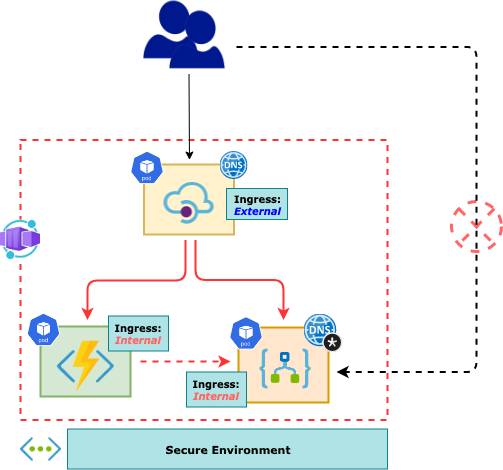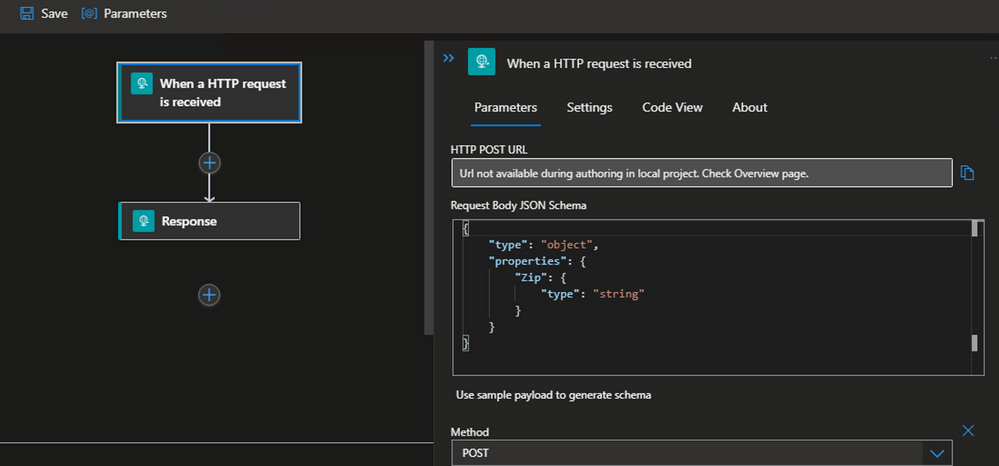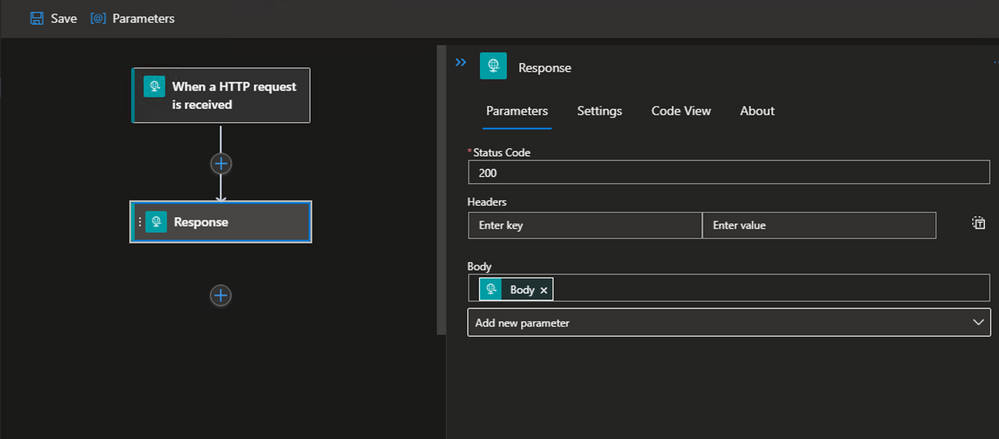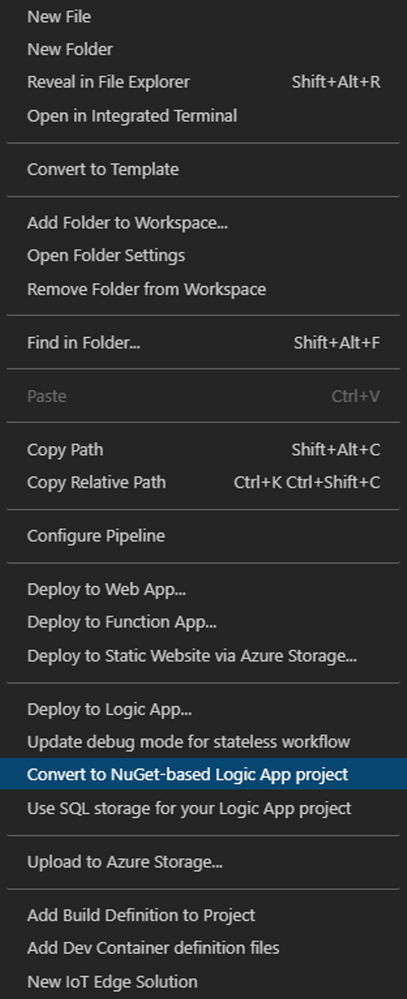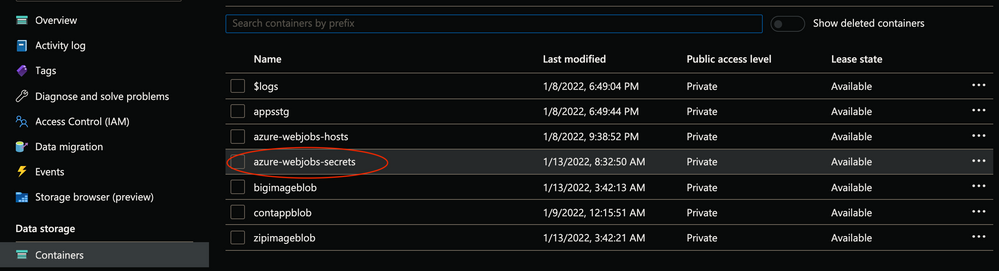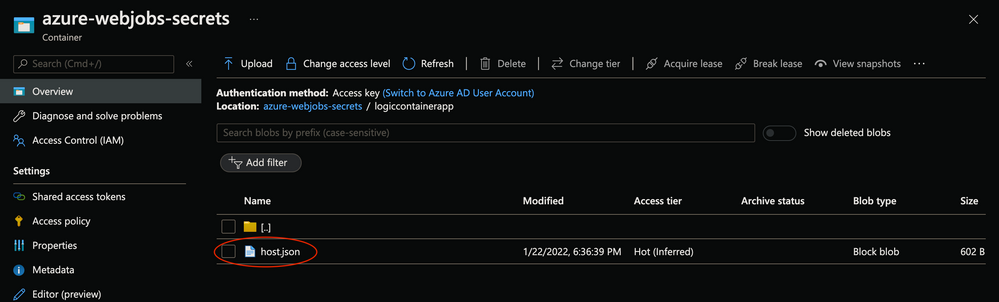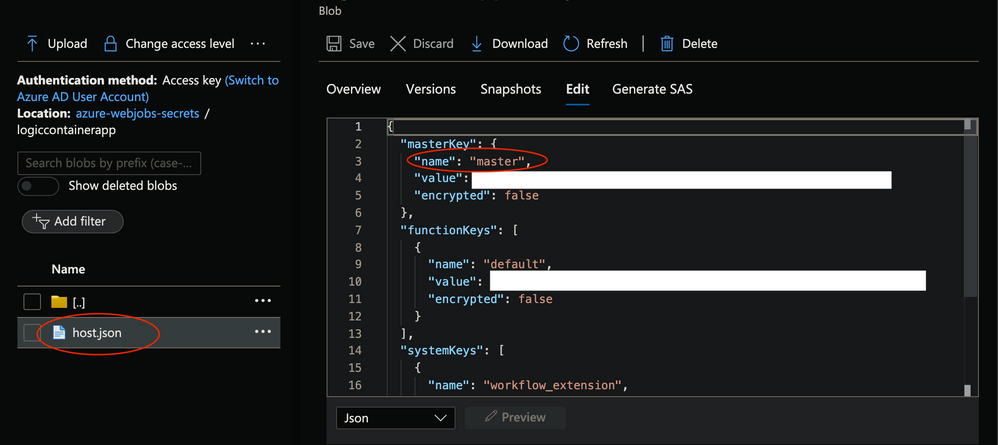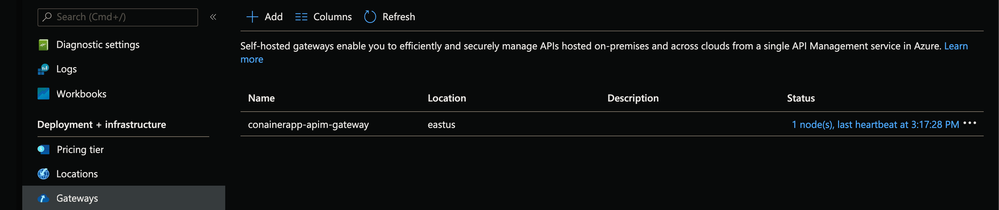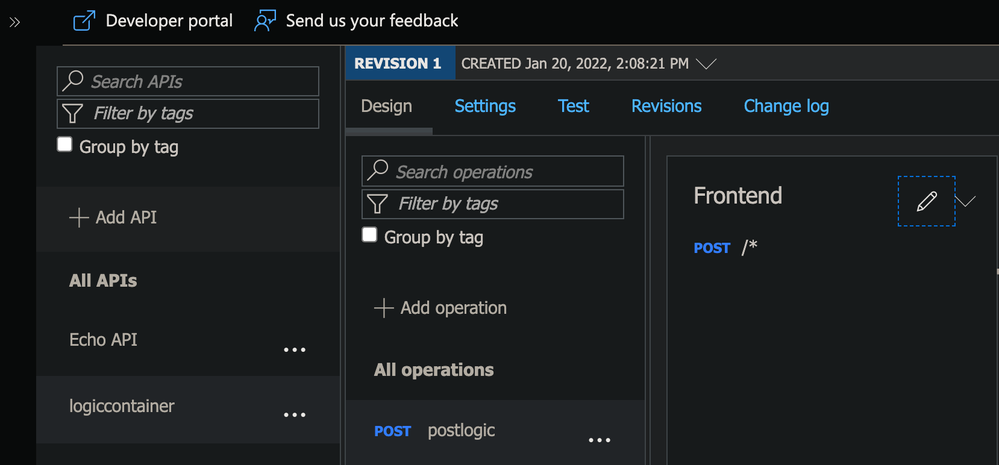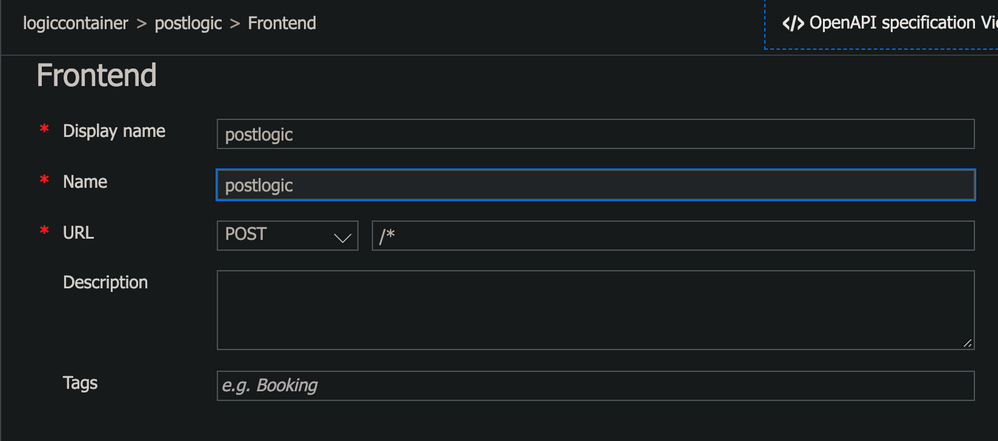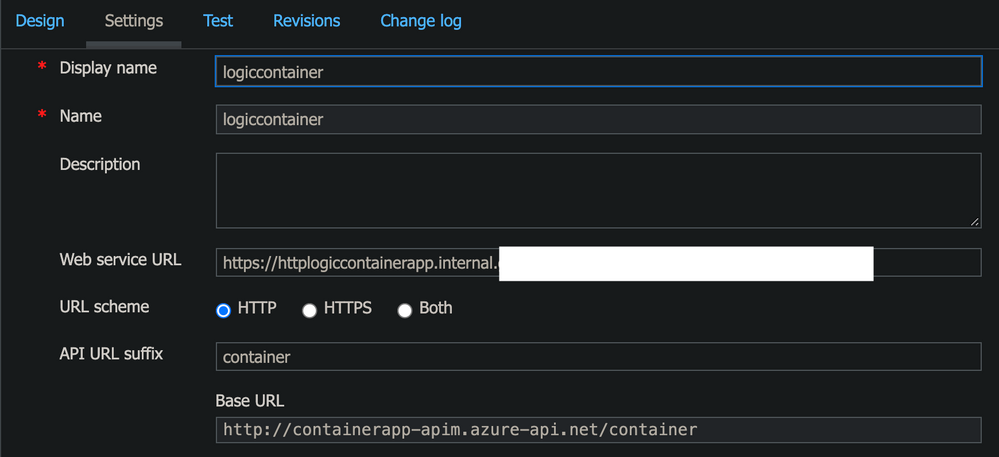This post has been republished via RSS; it originally appeared at: New blog articles in Microsoft Tech Community.
enables users to run containerised applications in a completely Serverless manner providing complete isolation of Orchestration and Infrastructure. Applications built on Azure Container Apps can dynamically scale based on the various triggers as well as
Features of Azure Container Apps include:
-
Run multiple Revisions of containerised applications
-
Autoscale apps based on any KEDA-supported scale trigger
-
Enable HTTPS Ingress without having to manage other Azure infrastructure like L7 Load Balancers
-
Easily implement Blue/Green deployment and perform A/B Testing by splitting traffic across multiple versions of an application
-
Azure CLI extension or ARM templates to automate management of containerised applications
-
Manage Application Secrets securely
-
View Application Logs using Azure Log Analytics
-
Manage multiple Container Apps using feature of Azure APIM providing rich APIM Policies and Authentication mechanisms to the Container Apps
This article would demonstrate:
Set CLI Variables
tenantId="<tenantId>"
subscriptionId="<subscriptionId>"
resourceGroup="<resourceGroup>"
monitoringResourceGroup="<monitoringResourceGroup>?"
location="<location>"
logWorkspace="<logWorkspace>"
basicEnvironment="basic-env"
securedEnvironment="secure-env"
acrName="<acrName>"
registryServer="<container_registry_server>"
registryUserName="<container_registry_username>"
registryPassword="<container_registry_password>"
# Optional - NOT a requirement for Container Apps but mostly for microservice applications
storageName="<storage_account_name>"
# Optional - Primary for Securing Container Apps
containerAppVnetName="containerapp-workshop-vnet"
containerAppVnetId=
# Optional - Subnet for Control plane of the Container Apps Infrastructure
controlPlaneSubnetName="containerapp-cp-subnet"
controlPlaneSubnetId=
# Optional - Subnet for hosting Container Apps
appsSubnetName="containerapp-app-subnet"
appsSubnetId=
# Both Control plane Subnet and Application Services Subnet should be in same VNET viz. $containerAppVnetName
Configure Azure CLI
# Add CLI extension for Container Apps
az extension add \
--source https://workerappscliextension.blob.core.windows.net/azure-cli-extension/containerapp-0.2.0-py2.py3-none-any.whl
# Register the Microsoft.Web namespace
az provider register --namespace Microsoft.Web
az provider show --namespace Microsoft.Web
Create Log Analytics Workspace
az monitor log-analytics workspace create --resource-group $monitoringResourceGroup --workspace-name $logWorkspace
# Retrieve Log Analytics ResourceId
logWorkspaceId=$(az monitor log-analytics workspace show --query customerId -g $monitoringResourceGroup -n $logWorkspace -o tsv)
# Retrieve Log Analytics Secrets
logWorkspaceSecret=$(az monitor log-analytics workspace get-shared-keys --query primarySharedKey -g $monitoringResourceGroup -n $logWorkspace -o tsv)
Create Container App Environment
# Simple environment with no additional security for the underlying sInfrastructure
az containerapp env create --name $basicEnvironment --resource-group $resourceGroup \
--logs-workspace-id $logWorkspaceId --logs-workspace-key $logWorkspaceSecret --location $location
Create Virtual Network to inject Container Apps
containerAppVnetId=$(az network vnet show -n $containerAppVnetName --resource-group $resourceGroup --query="id" -o tsv)
controlPlaneSubnetId=$(az network vnet subnet show -n $controlPlaneSubnetName --vnet-name $containerAppVnetName --resource-group $resourceGroup --query="id" -o tsv)
appsSubnetId=$(az network vnet subnet show -n $appsSubnetName --vnet-name $containerAppVnetName --resource-group $resourceGroup --query="id" -o tsv)
Create a Secured Environment for Azure Container Apps
az containerapp env create --name $securedEnvironment --resource-group $resourceGroup \
--logs-workspace-id $logWorkspaceId --logs-workspace-key $logWorkspaceSecret --location $location \
--controlplane-subnet-resource-id $controlPlaneSubnetId \
--app-subnet-resource-id $appsSubnetId
Build a Logic App with basic request/response workflow - viz. LogicContainerApp
-
Run and test this Logic app as docker container locally
-
Deploy the Logic App container onto Azure as a Container App
-
Host the Logic App inside a Virtual Network (Secured Environment)
-
Expose the container app with Internal Ingress - blocking all public access
Logic App in a Container
-
Let us first Create and Deploy a Logic app as Docker Container
-
Logic App runs an Azure Function locally and hence few tools/extensions need to be installed
Pre-Requisites
-
Azure Function Core Tools -
-
The above link is for macOS; please install the appropriate links in the same page for other Operating Systems
-
At the time of writing, Core tools 3.x only supports the Logic App Designer within Visual Studio Code
-
The current example has been tested with - Function Core Tools version 3.0.3904 on a Windows box
-
-
-
A Storage Account on Azure - which is needed by any Azure function App
-
Logic App (aka Azure Function) would use this storage to cache its state
-
-
VS Code Extension for
-
VS Code Extension for
-
VS Code extension for
-
This is Optional but recommended; it makes life easy while dealing with Dockerfile and Docker CLI commands
-
-
-
Create a Local folder to host all files related Logic App - viz. LogicContainerApp
-
Open the folder in VS Code
-
Create a New Logic App Project in this Folder
-
Choose Stateful workflow in the process and name accordingly - viz. httperesflow
-
This generates all necessary files and sub-folders within the current folder
-
A folder named httpresflow is also added which contains the workflow.json file
-
This describes the Logic App Actions/triggers
-
This example uses a Http Request/Response type Logic App for simplicity
-
The Logic App would accept a Post body as below and would return back the same as response
{
"Zip": "testzip-2011.zip"
}
-
-
-
Right click on the workflow.json file and Open the Logic App Designer - this might take few seconds to launch
-
Add Http Request trigger
- Add Http Response Action
-
-
Right click on the empty area on the workspace folder structure and Open the Context menu
-
Select the menu options that says - Convert to Nuget-based Logic App project
-
This would generate .NET specific files - along with a LogicContainerApp.csproj
-
-
local.settings.json file
-
Replace the value of AzureWebJobsStorage variable with the value from Storage Account Connection string created earlier
-
Add a Dockerfile in the workspace
FROM mcr.microsoft.com/azure-functions/node:3.0
ENV AzureWebJobsScriptRoot=/home/site/wwwroot \
AzureFunctionsJobHost__Logging__Console__IsEnabled=true \
FUNCTIONS_V2_COMPATIBILITY_MODE=true \
AzureWebJobsStorage='' \
AZURE_FUNCTIONS_ENVIRONMENT=Development \
WEBSITE_HOSTNAME=localhost \
WEBSITE_SITE_NAME=logiccontainerapp
COPY ./bin/Debug/netcoreapp3.1 /home/site/wwwroot-
WEBSITE_SITE_NAME - this is the name by which entries are created in Storage Account by the Logic App while caching its state
-
-
Build docker image
docker build -t <repo_name>/<image_name>:<tag> . -
Create the Logic App Container
docker run --name logiccontainerapp -e AzureWebJobsStorage=$azureWebJobsStorage -d -p 8080:80 <repo_name>/<image_name>:<tag> -
Run the logic app locally as a Docker container
-
Open the Storage account created earlier
-
Open the Containers
-
Open azure-webjobs-secrets
- POSTMAN or any Rest client of choice like curl
http://localhost:8080/runtime/webhooks/workflow/api/management/workflows/httpresflow/triggers/manual/listCallbackUrl?api-version=2020-05-01-preview&code=<master_key_value_from_storage_account>
- This would return the Post callback Url for Http triggered Logic App
{
"value": "https://localhost:443/api/httpresflow/triggers/manual/invoke?api-version=2020-05-01-preview&sp=%2Ftriggers%2Fmanual%2Frun&sv=1.0&sig=<value>",
"method": "POST",
"basePath": "https://localhost/api/httpresflow/triggers/manual/invoke",
"queries": {
"api-version": "2020-05-01-preview",
"sp": "/triggers/manual/run",
"sv": "1.0",
"sig": "<value>"
}
}
- Copy the value of the value parameter from the json response
- Make following Http call
http://localhost:8080/api/httpresflow/triggers/manual/invoke?api-version=2020-05-01-preview&sp=%2Ftriggers%2Fmanual%2Frun&sv=1.0&sig=<value>
- Post Body
{
"Zip": "testzip-2011.zip"
}
- Check the response coming back from Logic App as below
{
"Zip": "testzip-2011.zip"
}
Setup Azure Container App
- Create Virtual Network to inject Container Apps
containerAppVnetId=$(az network vnet show -n $containerAppVnetName --resource-group $resourceGroup --query="id" -o tsv)
controlPlaneSubnetId=$(az network vnet subnet show -n $controlPlaneSubnetName --vnet-name $containerAppVnetName --resource-group $resourceGroup --query="id" -o tsv)
appsSubnetId=$(az network vnet subnet show -n $appsSubnetName --vnet-name $containerAppVnetName --resource-group $resourceGroup --query="id" -o tsv)
- Create a Secured Environment for Azure Container Apps with this Virtual Network
az containerapp env create --name $securedEnvironment --resource-group $resourceGroup \
--logs-workspace-id $logWorkspaceId --logs-workspace-key $logWorkspaceSecret --location $location \
--controlplane-subnet-resource-id $controlPlaneSubnetId \
--app-subnet-resource-id $appsSubnetId
Logic App as Azure Container App
-
Let us now deploy the logic app container onto Azure as Container App
-
Push Logic App container image to Azure Container Registry
# If Container image is already created and tested, use Docker CLI
docker push <repo_name>/<image_name>:<tag>
OR
# Use Azure CLI command for ACR to build and push
az acr build -t <repo_name>/<image_name>:<tag> -r $acrName . -
Create Azure Container App with this image
logicappImageName="$registryServer/logiccontainerapp:v1.0.0"
azureWebJobsStorage="<storage_account_connection_string"
az containerapp create --name logicontainerapp --resource-group $resourceGroup \
--image $logicappImageName --environment $securedEnvironment \
--registry-login-server $registryServer --registry-username $registryUserName \
--registry-password $registryPassword \
--ingress external --target-port 80 --transport http \
--secrets azurewebjobsstorage=$azureWebJobsStorage \
--environment-variables "AzureWebJobsStorage=secretref:azurewebjobsstorage" -
Build an Azure Function App with Http POST trigger - viz. HttpLogicContainerApp
-
Azure Function would call the above logic app (i.e. LogicContainerApp) sending some Json as POST body
-
Function would receive the http response from Logic App and return back to the caller
-
Run and test this function app as docker container locally
-
Deploy the Function App container onto Azure as a Container App
-
Host the Function App inside a Virtual Network (Secured Environment)
-
Expose the container app with Internal Ingress - blocking all public access
This function will be triggered by a http Post call
-
This is going to invoke Logic App internally
-
Return the response back to the caller
-
Before we Deploy the function app, let us look at its code
using System;
using System.IO;
using System.Net.Http;
using System.Threading.Tasks;
using Microsoft.AspNetCore.Mvc;
using Microsoft.Azure.WebJobs;
using Microsoft.Azure.WebJobs.Extensions.Http;
using Microsoft.AspNetCore.Http;
using Microsoft.Extensions.Logging;
using Newtonsoft.Json;
namespace HttpContainerApps
{
public static class HttpContainerApps
{
[FunctionName("container")]
public static async Task<IActionResult> Run(
[HttpTrigger(AuthorizationLevel.Anonymous, "get", Route = null)] HttpRequest req,
ILogger log)
{
log.LogInformation("C# HTTP trigger function processed a request.");
var name = req.Query["name"];
var cl = new HttpClient();
var uri = $"http://httpcontainerapp-secured.internal.greensea-4ecd9ebc.eastus.azurecontainerapps.io/api/container?name={name}";
var res = await cl.GetAsync(uri);
var response = await res.Content.ReadAsStringAsync();
log.LogInformation($"Status:{res.StatusCode}");
log.LogInformation($"Response:{response}-v1.0.4");
response = $"Hello, {response}-v1.0.4";
// var response = $"Secured, {name}-v1.0.3";
return new OkObjectResult(response);
}
}
}
-
Deploy Azure Function app as Container App
httpImageName="$registryServer/httplogiccontainerapp:v1.0.5" logicAppCallbackUrl="https://<logicontainerapp_internal_ingress_url>/runtime/webhooks/workflow/api/management/workflows/httpresflow/triggers/manual/listCallbackUrl?api-version=2020-05-01-preview&code=<master_key_value_from_storage_account>"
logicAppPostUrl="https://<logicontainerapp_internal_ingress_url>/api/httpresflow/triggers/manual/invoke?api-version=2020-05-01-preview&sp=%2Ftriggers%2Fmanual%2Frun&sv=1.0&sig={0}"
az containerapp create --name httplogiccontainerapp --resource-group $resourceGroup \
--image $httpImageName --environment $securedEnvironment \
--registry-login-server $registryServer --registry-username $registryUserName \
--registry-password $registryPassword \
--ingress internal --target-port 80 --transport http \
--secrets azurewebjobsstorage=$azureWebJobsStorage,logicappcallbackurl=$logicAppCallbackUrl,logicappposturl=$logicAppPostUrl \
--environment-variables "AzureWebJobsStorage=secretref:azurewebjobsstorage,LOGICAPP_CALLBACK_URL=secretref:logicappcallbackurl,LOGICAPP_POST_URL=secretref:logicappposturl"
-
This Container App is with Ingress type Internal so this would be at exposed publicly
Integrate both the Container Apps (Function App and Logic App) with Azure APIM
-
Create an APIM instance on Azure with a
-
Deploy Self-hosted APIM as Container App and in the same Secured Environment as above
-
Add two Container Apps (as deployed above) as backend for the APIM
-
Expose the APIM Container App with External Ingress thus making it the only public facing endpoint for the entire system
-
APIM Container App (Self-hosted Gateway) would be able to call the internal Container Apps since being part of the same Secured Environment
- Select gateway option in APIM in the Azure Portal
- Endpoint Url and Auth Token
{
"$schema": "https://schema.management.azure.com/schemas/2019-04-01/deploymentTemplate.json#",
"contentVersion": "1.0.0.0",
"parameters": {
"containerappName": {
"defaultValue": "apimcontainerapp",
"type": "String"
},
"location": {
"defaultValue": "eastus",
"type": "String"
},
"environmentName": {
"defaultValue": "secure-env",
"type": "String"
},
"serviceEndpoint": {
"defaultValue": "",
"type": "String"
},
"serviceAuth": {
"defaultValue": "",
"type": "String"
}
},
"variables": {},
"resources": [
{
"apiVersion": "2021-03-01",
"type": "Microsoft.Web/containerApps",
"name": "[parameters('containerappName')]",
"location": "[parameters('location')]",
"properties": {
"kubeEnvironmentId": "[resourceId('Microsoft.Web/kubeEnvironments', parameters('environmentName'))]",
"configuration": {
"ingress": {
"external": true,
"targetPort": 8080,
"allowInsecure": false,
"traffic": [
{
"latestRevision": true,
"weight": 100
}
]
}
},
"template": {
// "revisionSuffix": "revapim",
"containers": [
{
"name": "conainerapp-apim-gateway",
"image": "mcr.microsoft.com/azure-api-management/gateway:latest",
"env": [
{
"name": "config.service.endpoint",
"value": "[parameters('serviceEndpoint')]"
},
{
"name": "config.service.auth",
"value": "[parameters('serviceAuth')]"
}
],
"resources": {
"cpu": 0.5,
"memory": "1Gi"
}
}
],
"scale": {
"minReplicas": 1,
"maxReplicas": 3
}
}
}
}
]
}
-
Deploy APIM as Container App
apimappImageName="mcr.microsoft.com/azure-api-management/gateway:latest"
serviceEndpoint="<service_Endpoint>"
serviceAuth="<service_Auth>"
az deployment group create -f ./api-deploy.json -g $resourceGroup \
--parameters serviceEndpoint=$serviceEndpoint serviceAuth=$serviceAuth
-
Add Container Apps as APIM back end
-
The Web Service URL would be the Internal Ingress url of the Http Container App
The FQDN can be obtained through Azure CLI as well
fqdn=$(az containerapp show -g $resourceGroup -n apimcontainerapp --query="configuration.ingress.fqdn")
Make a call to the API URL as below and receive the response back
curl -k -X POST --data '{"zip":"test.zip"}' https://$fqdn/container/api/logicapp/
....
{"zip":"test.zip"}
-
-
-
Azure APIM
-